Are you looking for a WP Statistics review to see if it’s the right analytics plugin for you?
This WordPress plugin can track referring websites, search engines, and visitor activity. It can also identify your top performing content, including your most popular authors, categories and tags.
In this WP Statistics review, we’ll see whether it really is the right analytics plugin for your WordPress website.
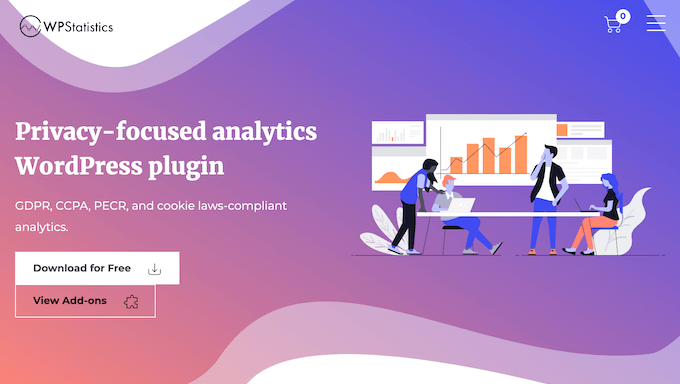
WP Statistics Review: Why Use It in WordPress?
WP Statistics is an analytics plugin that provides a detailed insight into your website’s traffic and visitor behavior. It can also highlight your top-performing pages, posts, categories, and authors, so you can create more of this popular content.
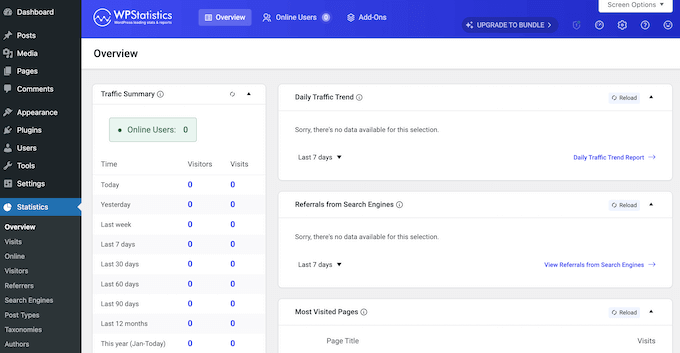
Unlike some other solutions, WP Statistics doesn’t take its information from existing analytics platforms such as Google Analytics, and it stores your data locally. This can help you comply with important privacy laws such as GDPR, as you don’t need to create a data processing contract with an external company.
If you’re just getting started or have a limited budget, then you can download the core WP Statistics plugin from WordPress.org.
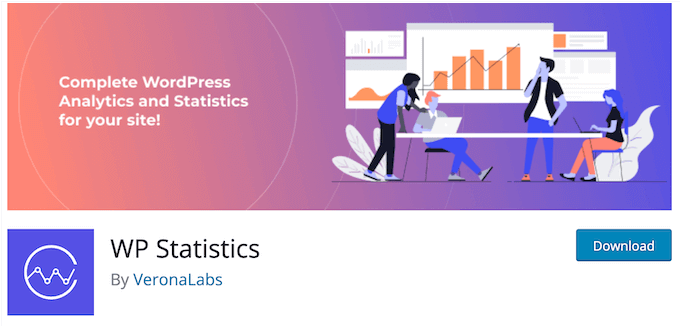
With this free plugin, you can track key analytics such as the number of visitors coming from each search engine, your audience’s geographical location, and the 10 most-visited pages on your WordPress website.
However, if you want to access additional analytics and features, then there’s a range of premium WP Statistics add-ons. For example, the Data Plus add-on can track traffic by the hour, so you can better manage your web hosting resources.
There are also add-ons that can create detailed email reports, display user activity in real time, remove the WP Statistics branding, and much more.
WP Statistics Review: Is It the Right Analytics Plugin for You?
Knowing how your audience interacts with your website is crucial for your success, which is why so many people use tools such as Google Analytics and MonsterInsights.
However, data privacy regulations such as GDPR can make analytics tools difficult to set up and use, especially if you’re a new WordPress user. That said, in this WP Statistics review we’ll see whether it’s the right analytics solution for your WordPress blog or website.
1. Easy to Set Up
It’s easy to get started with WP Statistics. To begin, you can install and activate it just like any WordPress plugin.
With that done, you can see your website’s stats directly in the WordPress dashboard. This includes how many people visit your site, the browsers and search engines they’re using, and the categories and tags that get the most traffic.
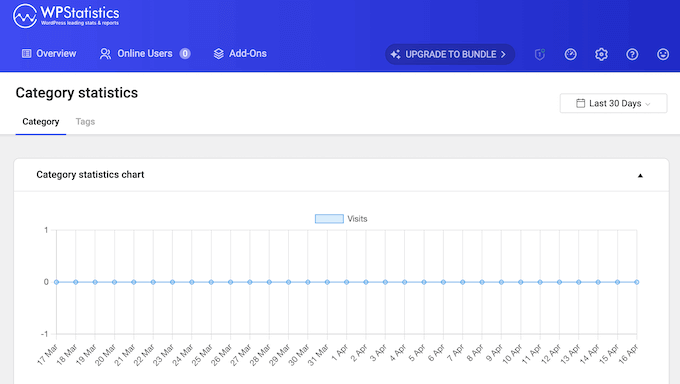
These reports are divided into different tabs, so you can quickly and easily find the information you need.
2. Remain GDPR Compliant
Instead of sharing information with an external company, WP Statistics stores all data locally on your server. This helps you comply with GDPR, since there’s no need to create a data processing contract with another company.
In addition, WP Statistics helps you comply with privacy laws by anoymizing IP addressees, and respecting Do Not Track (DNT) requests from browsers. It also generates a new salt every day and includes the user agent in the hash.
In this way, you can learn more about your visitors while respecting GDPR and other important privacy laws.
3. Graphs and Visual Statistics
To help you understand its data at a glance, WP Statistics creates a range of graphs and charts. In this way, you can identify trends just by looking at the WordPress dashboard.
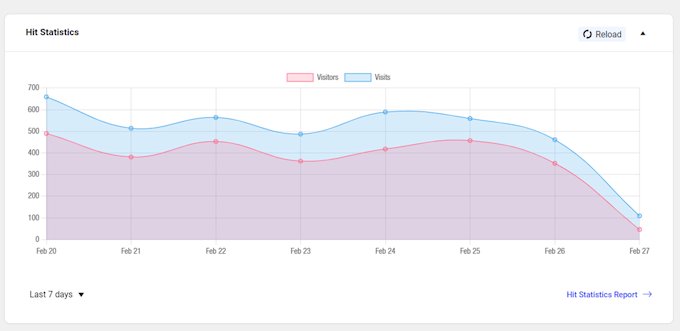
It also creates top 10 lists of the most common browsers, countries with the most visitors, referring sites, and the top 10 most-visited pages. This means you can identify the areas you should be focusing on, such as the web browsers that deliver the most traffic.
In addition, WP Statistics has a Quick stats dashboard widget that shows you important stats as soon as you log in.
4. Detailed Referral Statistics
With the WP Statistics plugin, you can how many visitors are coming from each referral site and search engine.
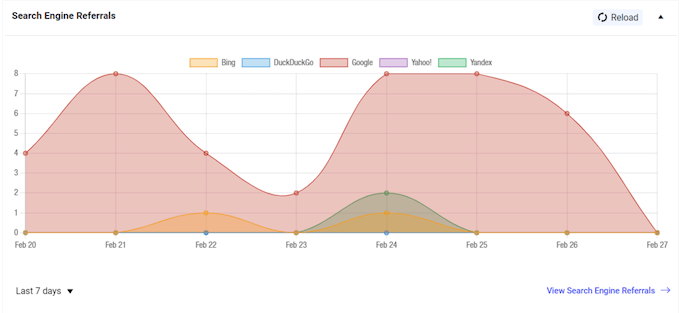
This can help you take steps to increase your blog traffic. For example, if a site is delivering lots of visitors, then you might work to get more backlinks from that site. You might even contact them about affiliate marketing opportunities.
Similarly, you may decide to run ads on the search engines that are already driving lots of people to your site.
5. Identify Popular Pages and Posts
To grow your online business or blog, you’ll need to identify the content that’s getting the most traffic and engagement. With WP Statistics, you can see reports on the categories, tags, authors, pages, and posts that are getting the most engagement.
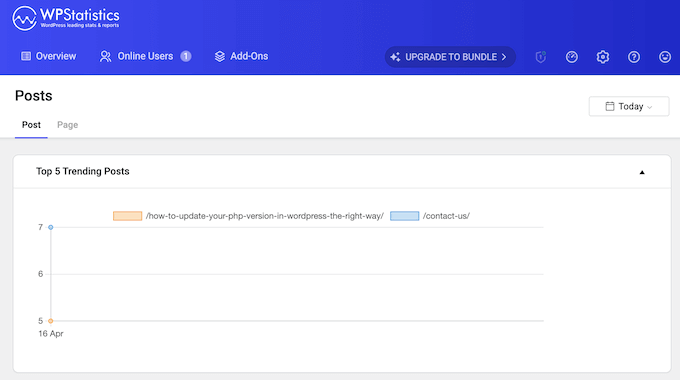
Often, this allows you to identify the topics and content types that your audience are most interested in. You can then update your content calendar to create more of this popular content.
Meanwhile, if you accept guest posts then WP Statistics will display your most popular authors. You might then commission more posts from these writers, or look for guest bloggers who can create similar content.
6. Customizable Statistics Emails
WP Statistics can automatically create and send detailed email reports to any email address, and even multiple recipients.
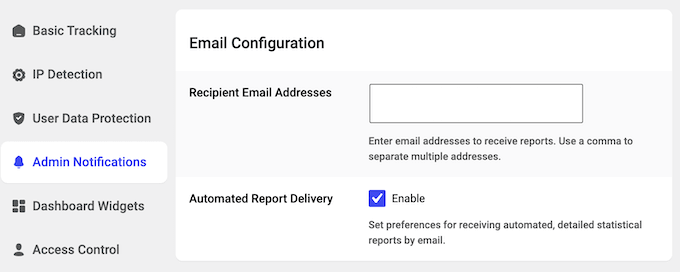
These emails are fully customizable, so you can choose exactly what information to include in each report.
WP Statistics’ emails are a great way to keep everyone up to date, including people who don’t have access to the WordPress dashboard. Creating a user account just to share analytics data with these people would be bad for WordPress security. Instead, WP Statistics can send them an email containing all the information they need to know.
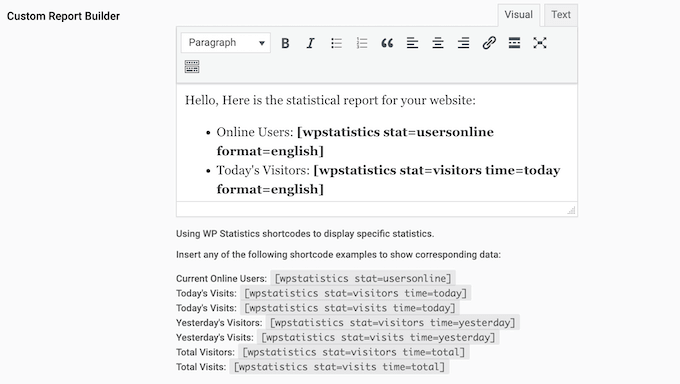
Do you want more detailed email reports, including the option to add graphs and charts to your messages? Then you can buy the Advanced Reporting add-on.
With this add-on, you can customize exactly which charts, data, and lists get added to each email.
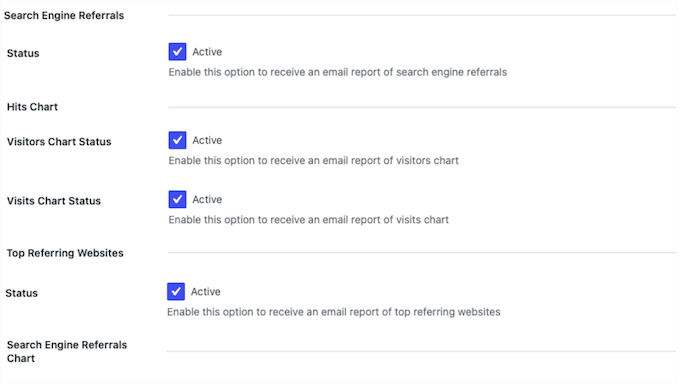
You can also attach a PDF copy of the report, change the header, and add your own website logo. This makes the Advanced Reporting add-on a great choice if you’re a freelance WordPress developer or agency.
Simply install the add-on, and then customize these emails with your own branding. WP Statistics will deliver these branded messages to your clients automatically.
7. Export and Share Analytics Data
Sometimes, you may want to share your analytics with people who don’t have access to WordPress. For example, you might need to share data with your marketing team, but don’t want to create a new user account for each person.
With WP Statistics, you can export data in TSV, XML, and CSV formats, ready to share with other people. For example, if you run a WordPress development agency then you might email this document to your client.
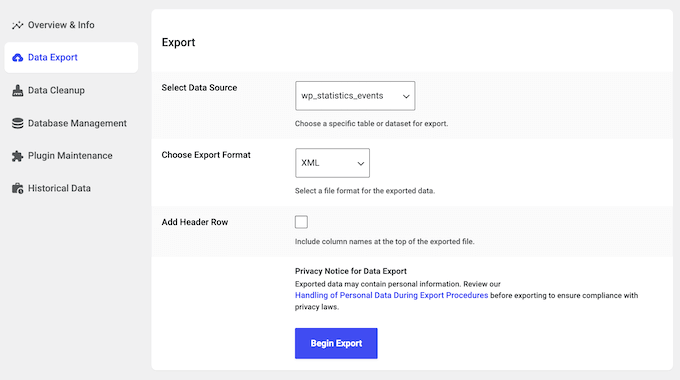
This export feature is also a good option if you want to import data into another program, such as your CRM app.
8. Data Plus Add-on
If you want more information about each page’s performance, then you may want to buy the Data Plus add-on. With this extra tool, you can track the outbound links that your audience clicks on, so it’s ideal for affiliate marketers.
If you sell digital downloads or use these files to generate leads, then Data Plus can track your download links. It shows which files visitors are downloading, and when they’re downloading those files.
Armed with this information, you can see which ebooks, audio files, and other files visitors are engaging with, and create more of that content.
Do you use custom post types or taxonomies on your WordPress website? The Data Plus add-on also provides a statistics chart and summary for this content, so you can monitor it with ease.
No matter what content you’re tracking, Data Plus has a Comparison Widget that compares your site’s performance to the previous period.
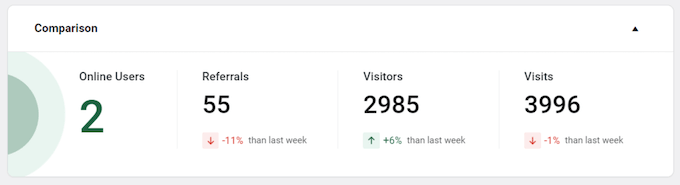
In this way, you can see how your users, referrals, visitors, and visits are changing over time, or identify trends such as busier periods. For example, if you’re planning a contest or giveaway, then you might schedule it for a time when you typically get lots of traffic.
Going further, you can analyze traffic patterns by the hour. You can then use this insight to schedule your social media posts, new blogs, WooCommerce product launches, and other marketing activities to happen during your busiest periods.
9. Customization Add-on
Do you run a WordPress development agency? If you manage client websites, then WP Statistics can monitor traffic, engagement, and other important data across all your client sites.
If you’re using the WordPress plugin in this way, then you may want to remove the WP Statistics branding. This can make your agency seem more professional, while strengthening your own agency branding.
With that said, you can use the Customization add-on to disable ads on the Overview, Welcome, and Settings pages. With that done, you can use WP Statistics as a white-label product.
10. Advanced Widgets Add-on
Sometimes you may want to add a statistics page to your WordPress website. For example, if you manage a client site then you might create a stats page so the client can easily see how many people are visiting their site. You can even protect this page with a password, so that members of the public can’t see this information.
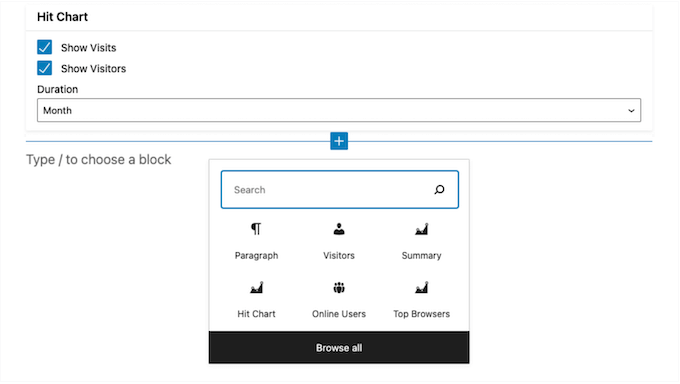
Alternatively, you might want to display some stats to visitors, such as a list of your most popular posts. In this way, you can help them find interesting blog posts, which will often reduce your bounce rate.
That said, the Advanced Widgets add-on comes with a range of widgets including Online Users, Summary, Top Browsers, and Top Pages. You can add these to any page or post, or even a widget-ready area such as the WordPress footer or sidebar.
11. Real-Time Stats Add-on
Do you want to track visitors and online users in real time? With this add-on, WP Statistics can display your traffic and other activity in real time, without you needing to refresh the page.
This add-on works particularly well for sites that get lots of traffic, or regularly run highly time-sensitive events such as limited sales and product launches.
12. Mini Chart Add-on
This add-on displays a mini traffic chart next to each page and post in the WordPress dashboard.
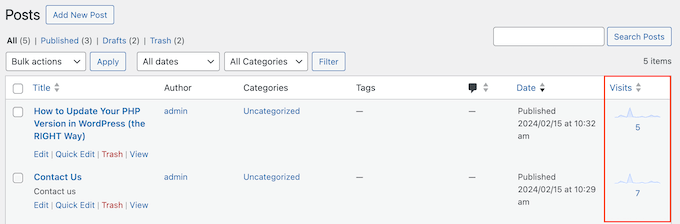
These charts are fully customizable, so you can change the color, border, and even chart type.
The Mini Chart extension also adds a dropdown menu to your admin bar, so you can see the day’s total pageviews, visitors, and other important stats with ease. You can also compare this information to the previous day’s statistics.
13. REST API Add-on
The REST API allows developers to access, create, update, and delete content in WordPress remotely. If you use this API, then WP Statistics has a dedicated REST API add-on that allows you to enable endpoints for browsers, hits, referrers, search engines, summary, visitors, and pages.
14. Community and Professional Support
With its ready-made dashboards and automatic reporting, WP Statistics is a user-friendly plugin. However, sometimes you may need help to properly track, analyze, and use its data.
To start, there’s online documentation that you can access 24/7.
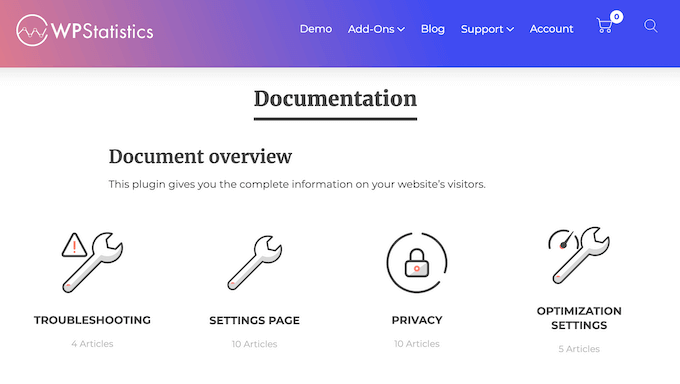
WP Statistics also posts regular blogs about their latest features.
Finally, if you prefer one-on-one support then you can submit a ticket. To increase your changes of getting a quick reply, we recommend adding as much information to the ticket as possible.
For more on this topic, please see our guide on how to properly ask for WordPress support and get it.
WP Statistics Review: Pricing and Plans
If you’re just getting started or have a limited budget, then you can download the core WP Statistics plugin from WordPress.org. This plugin has essential features so you can track your website’s traffic sources, visitor activity, and other important stats with ease.
However, if you want to access more analytics and features, then there’s a range of additional add-ons you can buy.
- Data Plus. For $39 per year, you can track your download links and outbound URLs. With that said, Data Plus is a great option if you sell digital art and graphics, ebooks, and other digital downloads. It may also be a good fit for affiliate marketing websites.
- Customization. With prices starting at $39, this tool removes ads from the Overview, Welcome, and Settings pages. This means you can use WP Statistics without weakening your company or personal branding.
- Advanced Widgets. For $39 per year, you can add various statistical widgets to any widget-ready area, or add them to pages and posts using the WordPress block editor.
- Real-Time Stats. Do you want to track website traffic and vistors in real time? With this add-on, you can get the latest stats without refreshing the dashboard.
- Advanced Reporting. With prices ranging from $39-169 annually, this add-on can create more detailed, customizable email reports complete with charts and graphs.
- Mini Chart. For $15 annually, this useful extension displays a small chart next to each page and post in the WordPress dashboard.
- REST API. Do you use the REST API? For $15 per year, this add-on enables various endpoints including browsers, referrers and search engines.
Do you want access to everything that WP Statistics has to offer? Then you can also buy all 7 add-ons as a bundle. If you run a single website, blog, or online store, then you can buy the entire bundle for $199 per year.
WP Statistics Review: Is It the Right Analytics Plugin for You?
After looking at the features, support options, and pricing, we’re confident that WP Statistics is a great analytics plugin. It helps you comply with GDPR while still getting data-driven insights into your website.
The core WordPress plugin allows you to track visitor information such as IP addresses, referring websites, browsers, location, and more. It can also create basic email reports, so you can keep the entire team up to date on the latest traffic and visitor stats.
However, if you want access to more advanced features and data, then you’ll need to invest in the premium add-ons. These add-ons unlock extra charts, graphs, widgets, and analytics so you can see exactly what’s happening across your entire website, blog, or online marketplace.
We hope this WP Statistics review helped you decide whether it’s the right analytics plugin for your WordPress website. You may also want to see our guide on how to add keywords and meta descriptions in WordPress, or see our expert pick of the best SEO plugins and tools.
If you liked this article, then please subscribe to our YouTube Channel for WordPress video tutorials. You can also find us on Twitter and Facebook.

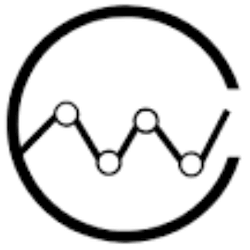

Syed Balkhi says
Hey WPBeginner readers,
Did you know you can win exciting prizes by commenting on WPBeginner?
Every month, our top blog commenters will win HUGE rewards, including premium WordPress plugin licenses and cash prizes.
You can get more details about the contest from here.
Start sharing your thoughts below to stand a chance to win!