Are you looking for a Smart Slider review, to help you decide whether it’s the right slider plugin for you?
With this plugin, you can create dynamic sliders from your latest blog posts, WooCommerce products, images, and other content. It’s optimized for performance and the search engines, and comes with built-in animations and transition effects.
In this Smart Slider review, we’ll take a closer look at its features, support, and pricing, to see if it’s the right slideshow plugin for you.
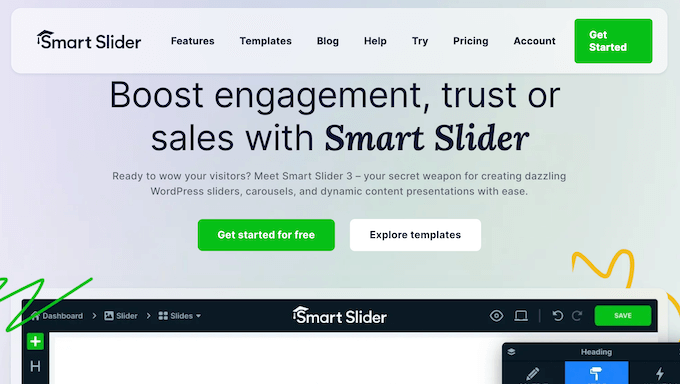
Smart Slider Review: Why Use It in WordPress?
Smart Slider allows you to create mobile responsive, SEO-friendly sliders. it comes with more than 180 templates plus a user-friendly, drag and drop editor. This means you can create beautiful sliders without having to write a single line of code.
Similar to page builders, Smart Slider has a live preview, so you can see your changes as you’re making them.
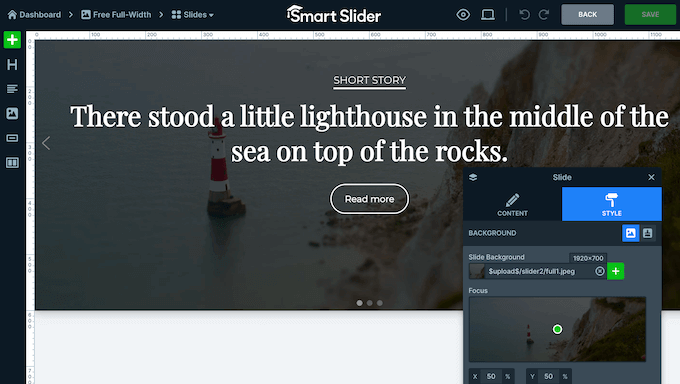
When you’re happy with the slide’s content, you can add text animations, Ken Burns effects, transitions, parallax scrolling, and other effects to catch the visitor’s attention.
Even better, you can create sliders that update automatically as you publish new content. If you run an online store, then Smart Slider can create a slider from your products and even add new items automatically.
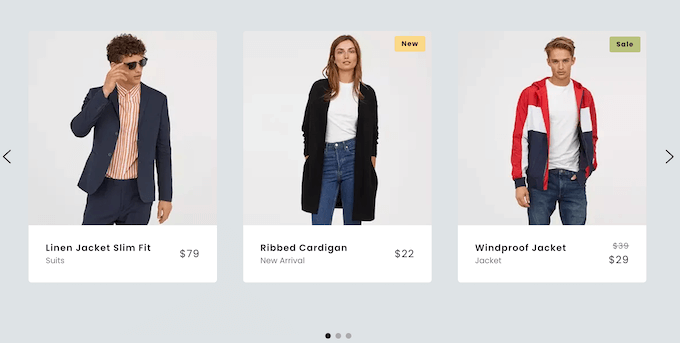
Similarly, you can create a ‘Latest Blogs’ slider that updates automatically as you publish new WordPress posts.
Do you want to highlight your latest digital art, graphics, or similar images? Then you can tell Smart Slider to create a slider from the images in any WordPress folder. Simply add new images to this designated folder, and Smart Slider will update your slides automatically.
If you’re just getting started or have a limited budget, then you can download the lite version of Smart Slider from WordPress.org.
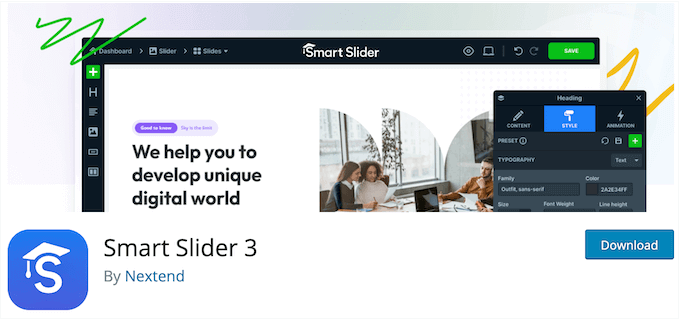
This free WordPress plugin comes with the drag and drop editor, so you can create beautiful slideshows with ease. It also has 15 template sliders, 9 background animations, and the option to create dynamic sliders from your WordPress posts.
However, if you upgrade to the premium plugin then you’ll get access to the full template library plus 21 layers that can add add call to action buttons, text, captions, transitions, and other content to your slides.
You’ll also get access to the Carousel, Block and Showcase slider types, which aren’t included in the free plugin.
Smart Slider Review: Is It the Right Slider Plugin for You?
A slider is a great way to highlight your images, videos, products, testimonials, and other content. You can even make your sliders more engaging by adding animations and transitions.
That said, let’s look at Smart Slider to see if it’s the right slider plugin for your WordPress site.
1. 4 Slider Types
Smart Slider comes with 4 slider types, which control how the slideshow looks and acts.
To start, there’s Simple, which displays one slide at a time. This is a good option when you don’t want to distract the visitor with lots of content.
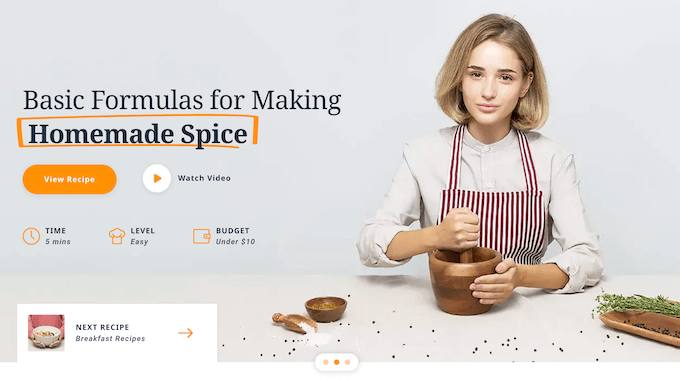
Next, Carousel allows you to show multiple slides next to each other.
We recommend a Carousel slider for highlighting a series of related posts, WooCommerce products, testimonials, or similar content.
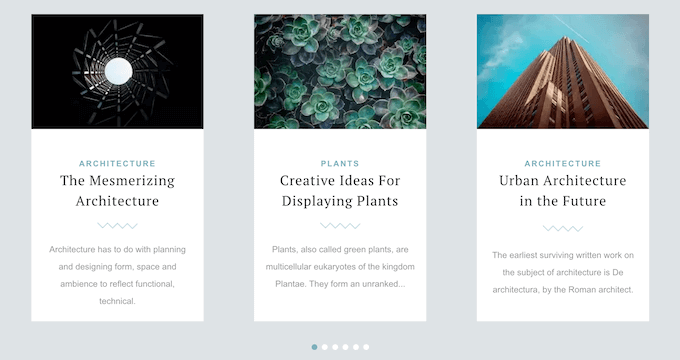
Similar to Carousel, Showcase displays multiple slides next to each other. However, Showcase places the focus firmly on the middle slide, by making the rest of the slider dimmer, semi-transparent, or smaller.
Showcases work particularly well if you sell high-quality digital artwork, or run a photography portfolio. By emphasizing a single image at a time, Showcase helps to show off your work.
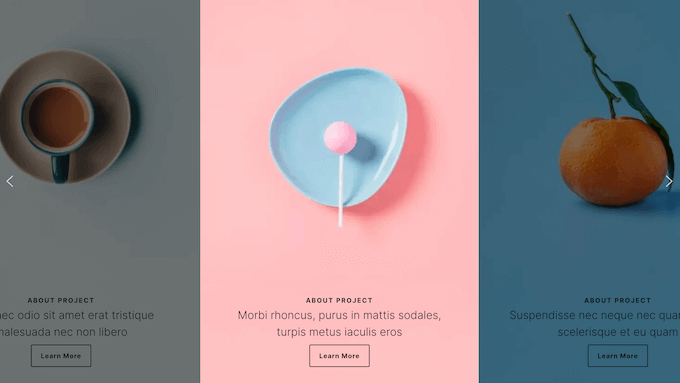
Unlike the other styles, a Block contains a single slide. This allows you to access all the Smart Slider features without creating a traditional slider.
With that said, Block works particularly well for creating beautiful WordPress headers, or custom shape dividers.
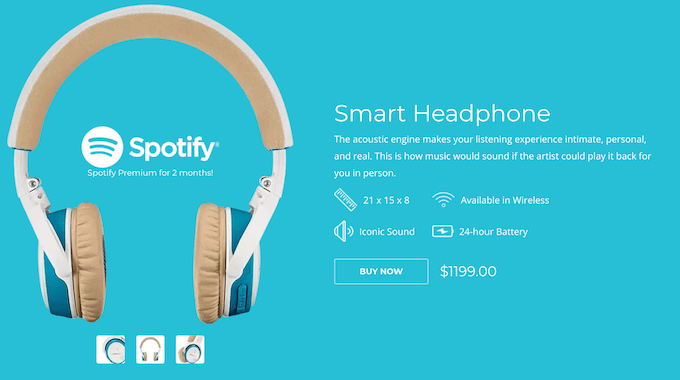
2. Drag and Drop Editor
Smart Slider has a drag-and-drop editor that allows you to create beautiful slideshows, fast.
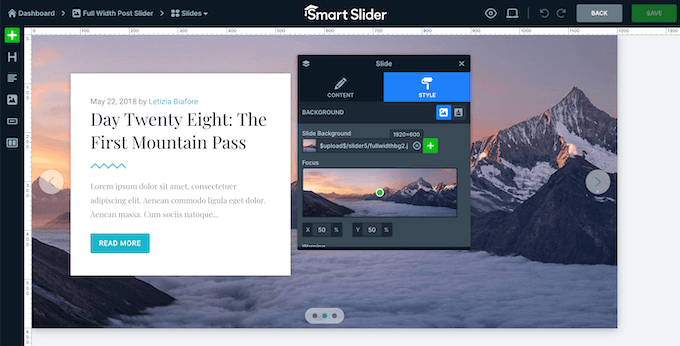
It also has a ruler and guidelines so you can perfectly balance, size, and position all your onscreen slider elements.
Beyond that, the editor has useful color management tools, a built-in image cropping tool, responsive editing, and customizable column width and gap settings. It also supports nested rows, so you can create more advanced layouts with ease.
Sometimes, you may want to add multiple layers to the same slide. To help you out, Smart Slider shows a list of all these layers. Simply click any item in the list to start editing it.
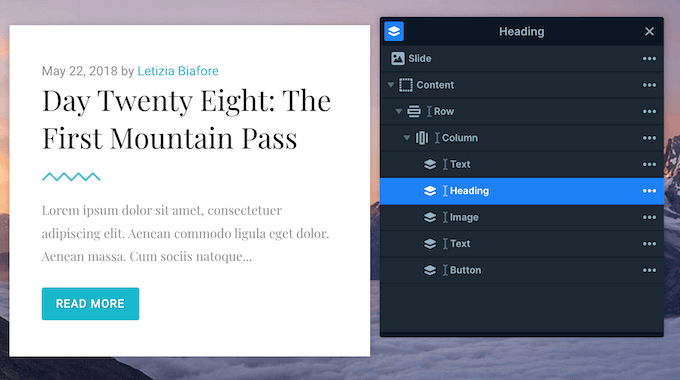
No matter what changes you make, Smart Slider will show them in real time. This allows you to try lots of different settings, content, and designs to see what you like the best.
3. Over 180 Slider Templates
Smart Slider comes with a built-in template library. There are 180+ designs to choose from, and each template has multiple slides and elements.
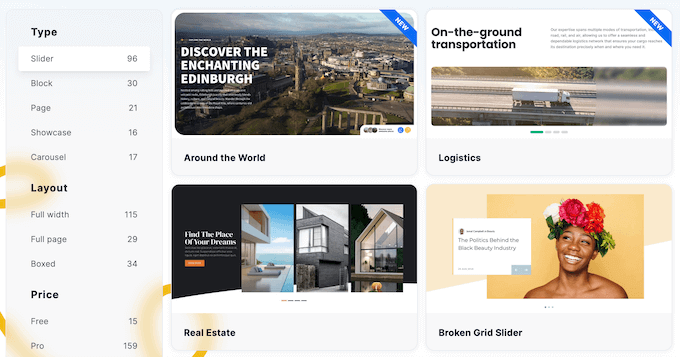
To help you find the right design for you, Smart Slider divides its templates into themes and categories. For example, there’s a ‘Team’ category that’s perfect for creating client portals, and a ‘Testimonial’ category that can highlight your positive customer reviews.
When you find a design you like, you can import it into your project with a single click, and then make changes using the drag and drop editor.
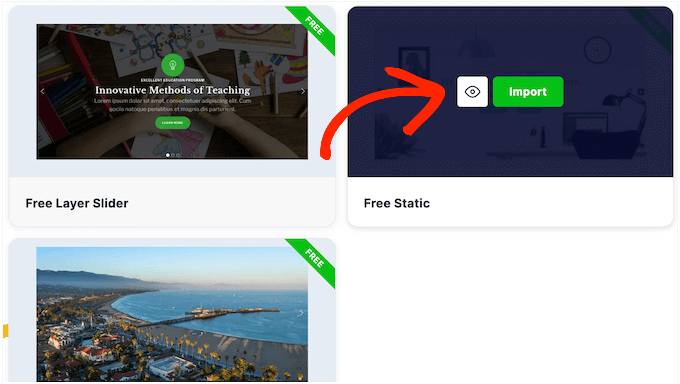
4. Mobile Responsive Sliders
According to our internet usage statistics, mobile internet traffic accounts for almost 55% of total web traffic. With that in mind, your sliders should look just as good on smartphones and tablets, as they do on desktop computers.
To start, Smart Slider is mobile responsive by default. However, you may be able to improve the user experience by setting custom breakpoints, or you can even hide content from mobile users.
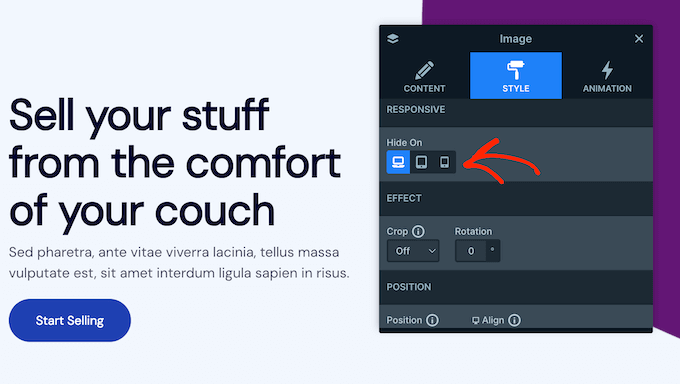
Smart Slider’s visibility settings are a great way to avoid clutter by hiding unnecessary content on smaller screens. You might even go one step further and design completely unique sliders for desktop and mobile devices.
5. Optimized for Performance
Unlike some slider plugins that can slow down your website, Smart Slider is optimized for performance. To start, it can convert your background and layer images to WebP format. It can also automatically resize your content for desktop, tablet, and mobile.
Beyond that, Smart Slider uses optimized JavaScript and native CSS queries, and has an asset preload feature that can tell the browser to preload the slider’s CSS and JavaScript.
This means you can add an unlimited number of engaging, interactive sliders to your website, without worrying about your page load speeds.
6. Optimized for SEO
Any text you add to your layers is crawable by the search engines. This means you can help search engines understand the slide’s content using captions, headings, and similar layers.
Smart Slider also has a field where you can add alt text and SEO titles to every image layer and background image.
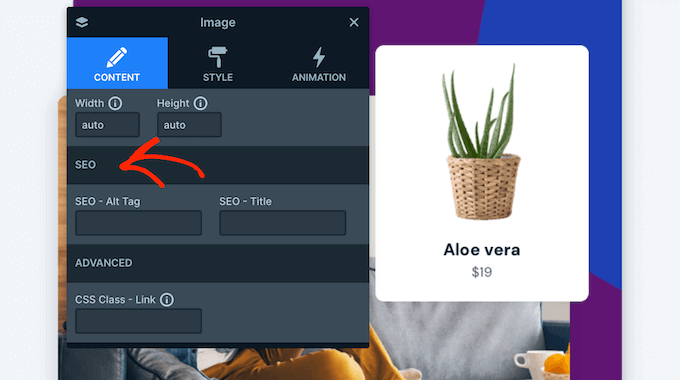
By using these features, you can increase the chances of search engines showing your slideshows to people who are looking for content just like yours.
7. 24 Multimedia Slider Layers
Do you want to add more content to your slides? Smart Slider comes with 24 layers that you can use to add animations, text, buttons, captions, counters, and other content.
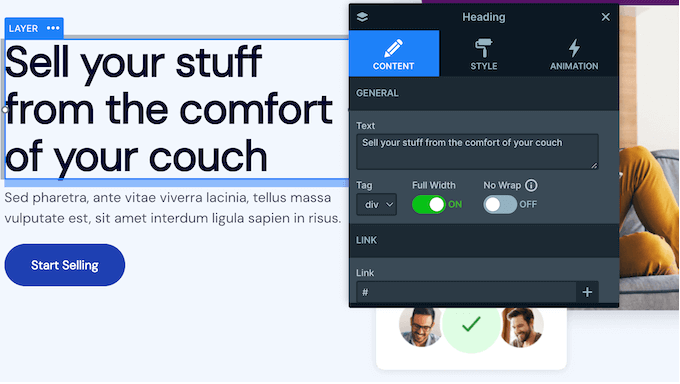
This allows you to provide more information about each slide, or even create call to actions. For example, you might add a buy now button that takes shoppers to the product’s page.
These layers are fully customizable so you can change the size, color, transparency, position, custom font, and more.
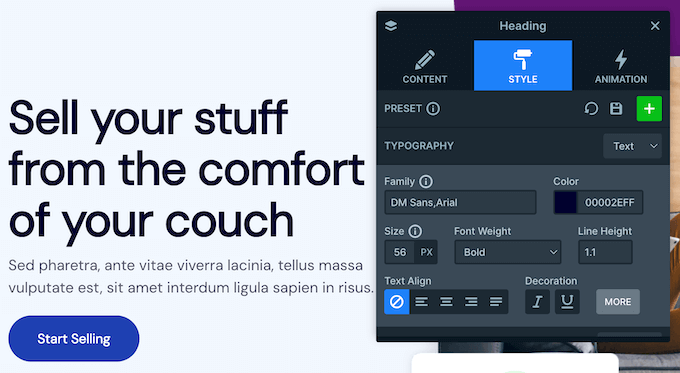
You can even use parallax scrolling in your layers, so that certain content follows the visitor as they scroll past your slideshow.
8. Dynamic Post, Product, and Video Sliders
Smart Slider can create sliders dynamically by pulling content from 32 different sources including WordPress posts, WooCommerce products, YouTube, and Twitter.
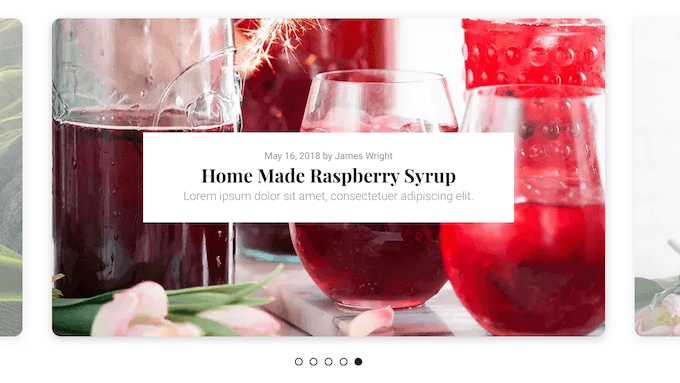
This allows you to auto-populate your sliders with content, which can save you a ton of time and effort. For example, you might use Smart Slider to add all the videos from your YouTube channel to WordPress. Even better, if you’re creating a posts or product slider, then Smart Slider will update these slides automatically.
Going further, you can filter this content using categories and tags. For example, you might create a slider that shows the 10 newest products in your ‘Homeware’ category, or a slider that displays the latest posts that have the ‘News’ tag.
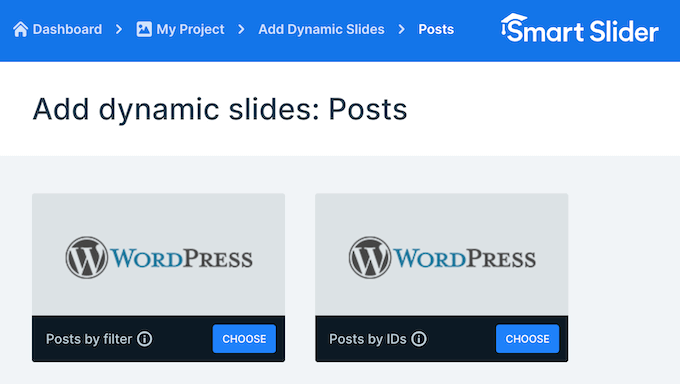
In this way, you can create curated slides that get updated automatically as you publish new posts or products.
9. Images from Folder Generator
Do you run an online portfolio for your photography or similar business? If you’re using Smart Slider to showcase your images, then you may want to use its Images From Folder Generator.
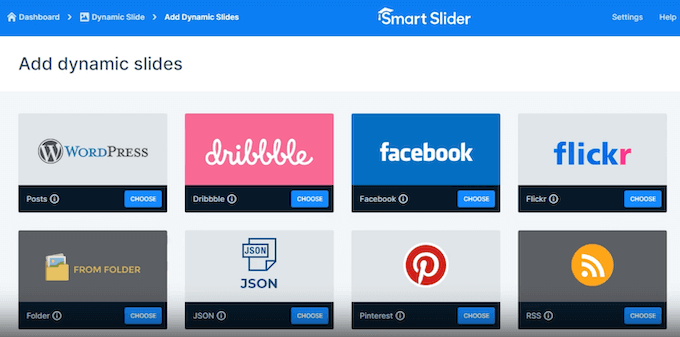
Simply select any folder on your WordPress blog or website, and Smart Slider will create a slider using all the images within that folder.
Even better, Smart Slider will update this slider as you add and remove files from the source folder. This means that visitors and potential customers will always see your very latest images.
10. 24 Shape Dividers
Shape dividers can organize your content in eye-catching and unusual ways. You might even use them to highlight your site’s most important content.
With Smart Slider, you can easily add 24 shape dividers to your slider and then change the color, width, and height. Going one step further, you can even animate the shapes on scroll, so they appear to get bigger or smaller as the visitor moves down the page.
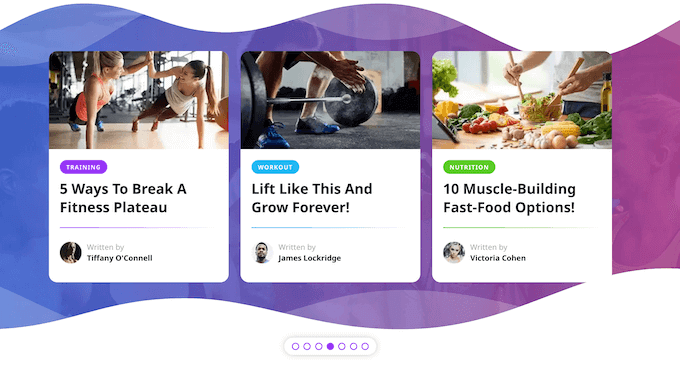
Animations are a great way to catch the visitor’s attention and highlight your slider’s most important content.
With this plugin, you can animate paragraphs, words, or even individual characters. For example, you might reveal information slowly to keep the reader engaged, or create a sense of anticipation. Another option is animating the most important piece of text, such as the call to action or pricing information.
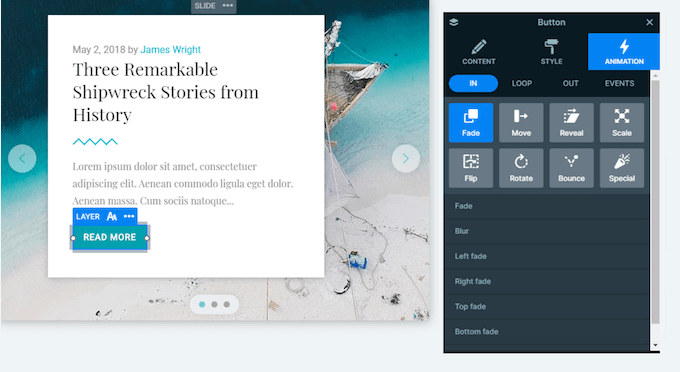
Beyond text, you can add a ‘ken burns’ effect to your slides. In particular, this can give static images a motion picture feel, by zooming and panning over that content.
Going one step further, you can trigger animations based on the visitor’s actions, such as their mouse clicks and scroll events. This can create a more engaging and interactive experience, and even add a story telling element to your sliders.
With Smart Slider, you’re not limited to a single animation. You can layer your animations by experimenting with different delays, durations, offsets, and scaling.
If you do add multiple animations to the same slide, then you’ll be happy to learn that Smart Slider has a Timeline feature. This shows a visual representation of all your animations, so you can easily fine-tune each animation’s delay and duration.
12. 70+ Background Transitions
Smart Slider has more than 70 background animations that can create seamless and eye-catching transitions between slides.
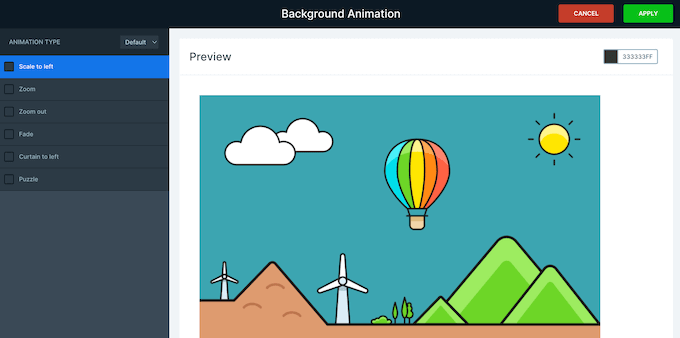
This includes a morph effect that transitions one background image into another in a way that’s designed to be unexpected and eye-catching. There’s also distortion animations that use WebGL to make the transition look liquid.
Beyond that, Smart Slider has a parallax switching animation that you can use when transitioning between slides. When used correctly, these transitions are a powerful way to keep visitors engaged, especially for longer slideshows.
13. Built-in Lightbox
Sometimes, you may want to show larger versions of the images or videos within a slider.
In that case, Smart Slider can show this content in a lightbox popup, which appears over the page or post.

At the same time, Smart Slider will dim the rest of the page, so visitors can only interact with your lightbox. This is ideal for showing your images and videos without any distractions.
It’s easy to create lightboxes with Smart Slider. To start, simply choose the images or videos that you want to display in the lightbox.
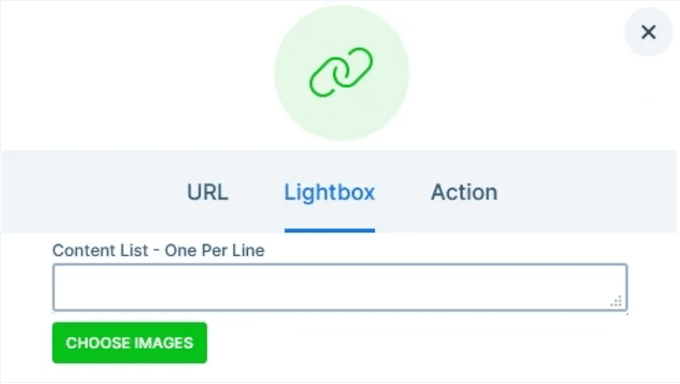
If you have a background image on all your slides, then you can use the Backgrounds in Lightbox feature to automatically create a lightbox from those images. You can even enable autoplay, so the visitor can see every image or video without having to interact with the lightbox.
Going further, you can trigger a lightbox from any layer. For example, you might open a lightbox when the visitor clicks the ‘View fullscreen’ button in a layer. In this way, you can create unique and engaging lightbox experiences for your visitors.
14. Customizable Slider Controls
Visitors need a way to explore all the different slides in your slideshow. With that said, you can add a range of controls including arrows, bullets, and thumbnails.
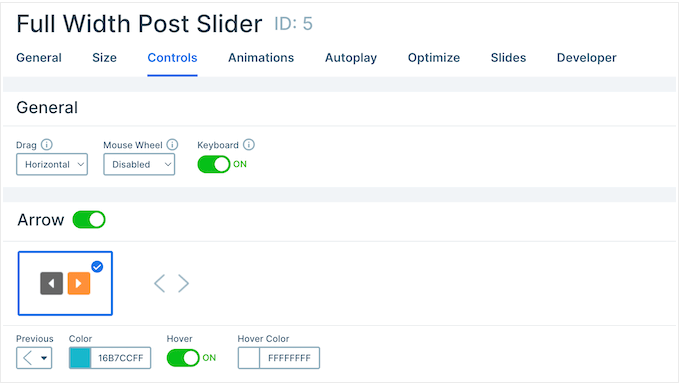
All these controls are fully customizable, so you can change the color, positioning, and more to perfectly suit your WordPress theme.
Alternatively, visitors can switch slides using a mouse or touch action, or their keyboard.
15. Compatible with Page Builders
Are you using a page builder on your WordPress website?
Smart Slider integrates seamlessly with many popular page builders, including Elementor, Divi, and Brizy. For example, it has its own Elementor widget so you can create slides within the Elementor page builder.
16. Import and Export
Sometimes you may want to use the same slider across multiple blogs, websites, or online marketplaces. For example, you might use the same About Us slideshow on all the sites you own.
In that case, you can export individual sliders as an .ss3 file.
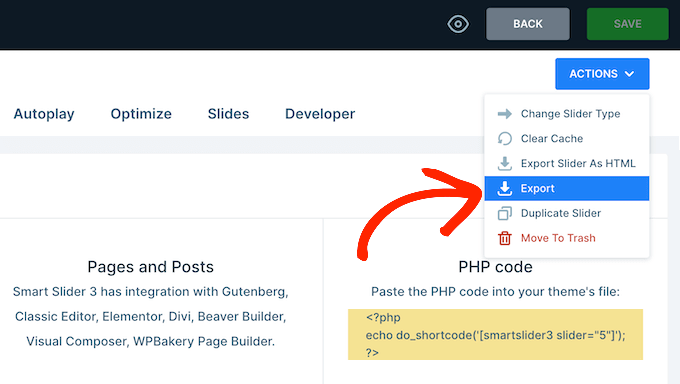
Alternatively, you can export multiple sliders as a zip file.
No matter what option you choose, you can import the sliders into any website that has Smart Slider installed.
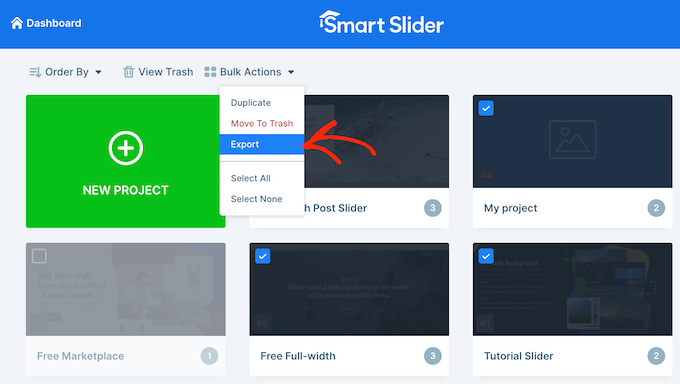
Are you a freelance WordPress designer, or run a development agency? In that case, you might use this feature to create a template with all the core settings, branding, and styles you typically use in your sliders.
You can then import this template into any other website, and use it as your starting point.
17. Community and Professional Support
With Smart Slider, you can create mobile-responsive, search engine optimized sliders without having to write a single line of code. However, sometimes you may need some extra help, or have questions.
If you prefer to research yourself, then Smart Slider has detailed online documentation. Here, you’ll find guides covering everything from how to install and activate Smart Slider, to in-depth tutorials on its more advanced features.
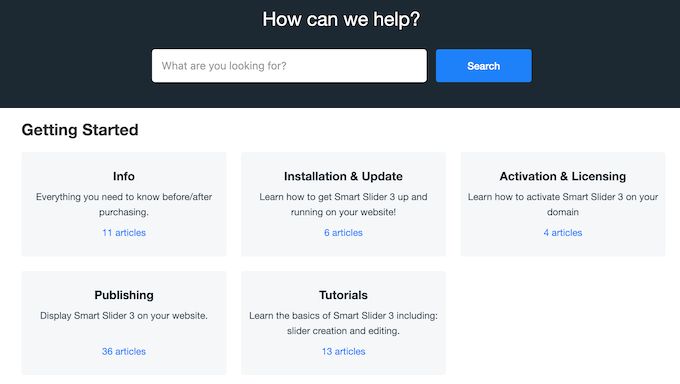
There’s also the Smart Slider blog where they cover all kinds of design and development topics. This includes a look at the biggest design trends, plus their expert pick of artificial intelligence tools and a ton of real-life sliders that you can use as inspiration.
Do you prefer one-on-one help? If you upgrade to the premium plugin, then you’ll get access to professional support.
When submitting a support request, it’s always a good idea to include as much information as possible. This helps the support team understand your problem, so they can resolve it more quickly. For more on this topic, please see our guide on how to properly ask for WordPress support and get it.
Smart Slider Review: Pricing and Plans
If you’re just getting started or have a limited budget, then you can download the lite version of Smart Slider from WordPress.org. This plugin comes with a drag and drop editor, plus 2 slider types, 6 layers, and 14 slider templates.
If you want to unlock additional layers, templates, and slider types, then you’ll need to upgrade to the premium plugin.
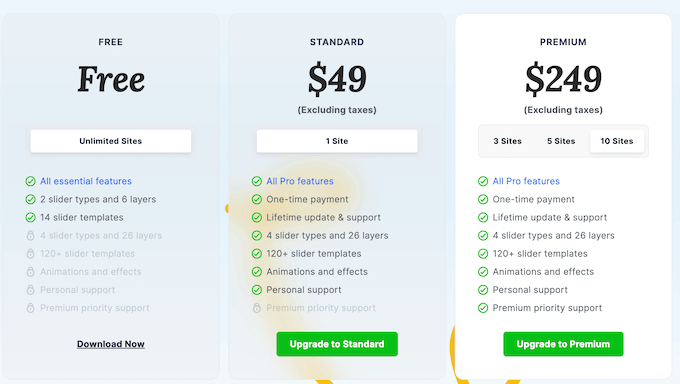
There are 2 plans to choose from:
- Standard. Priced at $49 this lifetime plan includes the full 26 layers, more than 180 templates, and 4 slider types. In addition, you can add animations and transition effects to your slides, to make them really stand out. The Standard plan is limited to a single website, so it’s a good option if you run one WordPress blog, website, or online store.
- Premium. With prices ranging from $99 (3 sites) to $249 (10 sites), this plan is designed for people who run a few different websites. No matter how much you pay for your Premium plan, it comes with access to priority support, so this is a good option if sliders are a crucial part of your online business. With priority support, you can be confident that you’ll get the help you need, fast, so you can get your projects back on track.
Smart Slider Review: Is It the Right Slider Plugin for You?
After looking at the features, support, and pricing, we’re confident that Smart Slider is a great slideshow plugin. It has a visual editor and a wide range of layers that you can simply drop onto your slides, to create all kinds of eye-catching effects.
It’s also mobile-responsive and optimized for performance, so your sliders will look great and function correctly no matter what device the visitor is using.
Even better, Smart Slider can pull your new posts, WooCommerce products, and images automatically. This means visitors will always see your latest content.
We hope this Smart Slider review helped you decide whether it’s the right slider plugin for you. Next, you may want to see our guide on how to choose the best web design software, or check out our expert pick of the best landing page plugins.
If you liked this article, then please subscribe to our YouTube Channel for WordPress video tutorials. You can also find us on Twitter and Facebook.

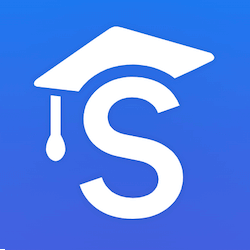

Syed Balkhi says
Hey WPBeginner readers,
Did you know you can win exciting prizes by commenting on WPBeginner?
Every month, our top blog commenters will win HUGE rewards, including premium WordPress plugin licenses and cash prizes.
You can get more details about the contest from here.
Start sharing your thoughts below to stand a chance to win!