Are you looking for the best iPhone apps for bloggers that you should install?
Gone are the days of only sitting in front of your computer to manage your blog. Now, you have the power to write and edit blog posts, design graphics, publish on WordPress, and measure progress all from your mobile device.
In this article, we have shared our hand-picked must-have iPhone apps for bloggers, WordPress users, and online marketers.
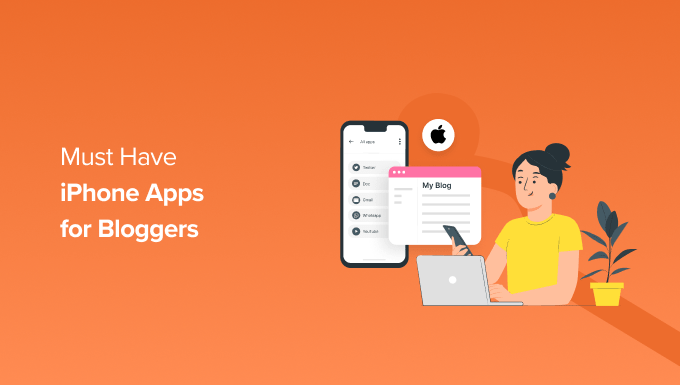
Why Use iPhone Apps for Your Blog?
Many of us store our entire lives on our phones, whether it’s personal or business. With such power at our fingertips, why wouldn’t we want to make sure that we can access our WordPress blog at any time?
Picture this. You are traveling out on the road listening to podcasts. Suddenly, inspiration hits you, and you must write down your thoughts and start drafting a blog post.
Or maybe you are simply away from your computer, but you still want to check how your latest blog post is performing. Analytics apps on your Apple device allow you to peek at your all-important metrics like website traffic, user engagement, and more.
Nowadays, there is an iPhone app for almost any WordPress-related task. That allows you to maintain your blog with only your smartphone and a stable internet connection.
All that being said, there are some limitations to using your iPhone. For example, it’s hard to design your blog or add a contact form without a computer.
Now, let’s take a look at the best blogging apps for iPhone users.
1. WordPress App
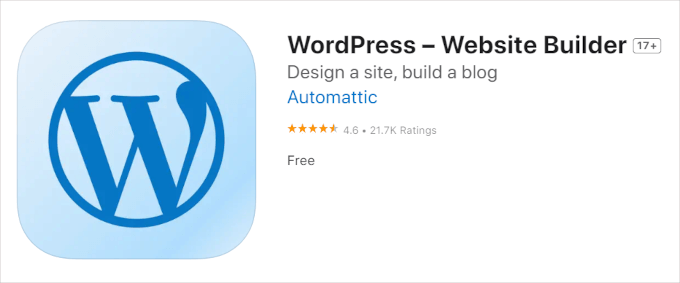
WordPress.com offers a WordPress mobile app to manage your WordPress.com website as well as self-hosted WordPress.org sites.
The app is available for iOS and Android, as well as desktop computers. It allows you to write and edit posts on the go, share photos, get push notifications, and manage comments. You even have the power to publish blog posts directly from your iPhone or iPad.
The WordPress app is the best one-stop solution for WordPress bloggers who want to manage their articles on the go.
One downside of using the app is that it requires you to create a WordPress.com account and install Jetpack on your site.
WordPress mobile is completely free to use. If you want extra perks like a free domain for a year, an ad-free experience, and support via email, then their paid plans start at only $4 per month, billed annually.
For more details on using the WordPress app, you can see our guide on how to use the WordPress app on your iPhone, iPad, and Android.
Pros:
- You can easily draft new blog posts or edit old ones.
- Directly upload media from your phone to WordPress.
- Approve, respond, or deny comments left on your articles.
- It comes with a built-in block editor for ease of use.
Cons:
- There are very limited plugins you can install or use.
- You can’t access custom post types, see SEO options, use cover images, and more.
Why we recommend using the WordPress app: We recommend the WordPress app for all bloggers who run a WordPress website. It gives you all the basic functionality that you’d find on the desktop version, such as drafting and writing blog posts, adding media, creating pages, or replying to comments.
2. Grammarly Keyboard
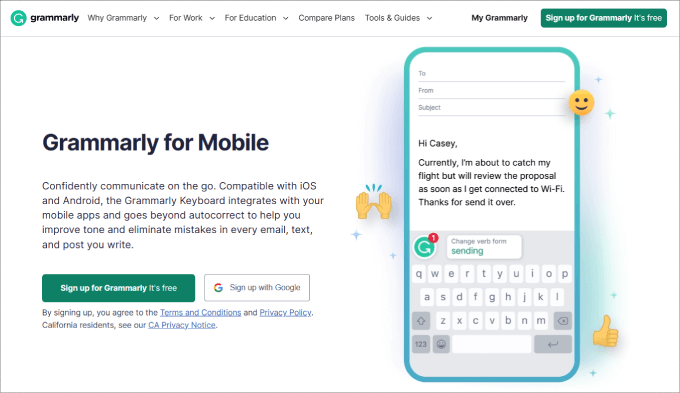
Grammarly Keyboard is a real-time spelling and grammar checker designed to improve your writing on mobile. No matter how good of a writer you are, you should still use a grammar checker to ensure your writing is error-free.
Unlike the Grammarly web application, the mobile version integrates directly into your keyboard. It auto-corrects any misspellings without needing to press any buttons.
Best of all, Grammarly gives you all of the typical suggestions you would normally get on the web app, including suggestions for clarity, engagement, and delivery.
When Grammarly Keyboard is turned on, you will see auto-suggestions, giving you ways to make your sentences clearer or provide synonyms to boost engagement.
Grammarly Keyboard is free for anyone to use. However, if you are using an iPad, then you can get its full premium features. The paid plan starts at $12 per month, billed annually, where you also get access to a plagiarism checker, and you can generate up to 1,000 AI prompts inside.
Pros:
- It will automatically offer grammar suggestions.
- It shows grammar mistakes and opportunities to make your language more concise and clear.
- The app allows you to check your work even while on the go.
Cons:
- You may prefer to just paste your text into the Grammarly mobile browser version.
Why we recommend using Grammarly Keyboard: We recommend Grammarly Keyboard because it is the best grammar checker app in the app store. It also works no matter whether you are working in Google Docs, WordPress, text message, or email.
3. Canva
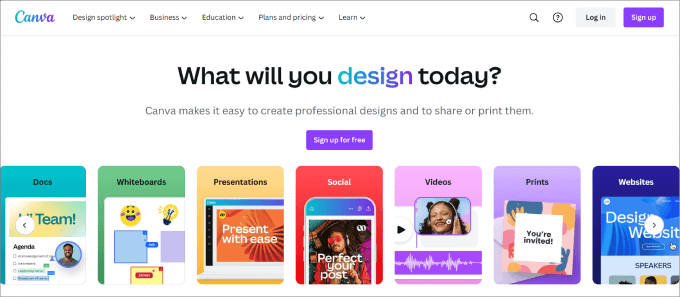
Canva is a beginner-friendly design tool that allows you to create beautiful graphics without extensive design skills. It also has a handy iPhone app that can help you design on the go.
As a blogger, visual content will help your blog stand out by better engaging your readers and reducing bounce rates.
You can use Canva to create all types of graphics, such as your featured images and post thumbnails, infographics, and social media posts.
Unlike Adobe Photoshop, Canva is much easier to use and features an intuitive interface. You will first choose a template that fits your needs. Canva has over 1 million templates, covering over 100 design types and a library of over a million stock photos, so you have everything you need to build eye-popping graphics.
Then, you will be taken to the in-app editor, where you can create your designs. Just click on the element you want to edit, and all of the available customization options will appear at the bottom of your mobile screen. Once you are done, you can save the design to your phone and upload it to your blog post.
Canva has a free version that comes with everything you need to get started. If you want access to premium templates and graphics, AI features, or to remove backgrounds, then the paid version starts at $14.99 per user per month.
Pros:
- It comes with a long list of categories for templates to choose from.
- Canva features a drag-and-drop editor. Just touch the element you want to move or make changes to.
- You can automatically resize your graphic to any size. For example, let’s say you share your newly created blog image on social media. You can instantly resize it to fit the dimensions of any social media platform.
- All projects are stored in one place, and you can share or collaborate on them, too.
Cons:
- Editing elements on your mobile device can be difficult sometimes, especially if you have to zoom in to make sure you are customizing the right part of the image.
Why we recommend using Canva: We recommend Canva because it is the easiest graphic design tool to use on an iPhone. While there are other photo-editing apps, Canva has the most template options, so you can design graphics and use them practically for your blog.
4. Hootsuite
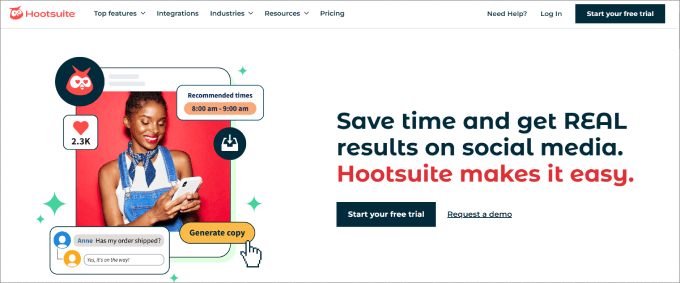
Hootsuite is a social media platform that helps you plan and schedule social media posts across many networks from one place.
The Hootsuite iPhone app allows you to automatically schedule posts to all your social channels and view reports about how they performed. This will allow you to promote each of your blog posts to your audience so that they can be seen and shared by people in your network.
It is one of the best social media monitoring tools, so you can view which articles are getting the most clicks and user engagement. This can help you plan your content and write more articles that people enjoy reading from you.
Hootsuite starts at $99 per month, billed annually, which gives you access to 10 social accounts and one user. That said, all of their plans come with a free 30-day trial. If you want a more affordable solution, then Buffer is a great tool for just content scheduling.
Pros:
- Hootsuite lets you easily manage your social media posts right from your smartphone. That means scheduling posts in advance or editing them after being published.
- You can manage multiple social media accounts at once.
- It provides report analytics based on how your social posts are performing.
- The app comes with a 30-day free trial.
- You can curate the app to monitor trends.
Cons:
- Paying for the premium plan could be overkill if you only want to schedule posts and don’t need the other features.
Why we recommend using Hootsuite: Hootsuite is an all-encompassing social media tool that helps you manage multiple social media accounts. As a blogger, you want to build your authority and backlinks. Growing your social presence is a great way to get engagement on your blogs and also get others to start sharing your content for you.
Note: You may want to use a backlink checker to view your existing backlinks for your site and your competitors first. From there, you can come up with a better link-building strategy.
5. Notion
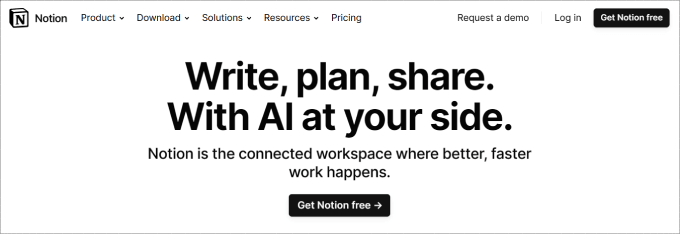
Notion is the most popular note-taking app and has become wildly popular over the past few years. But it’s not only a note-taking app. It is flexible enough that you can customize it to be anything you want.
You can use it for task management, note-taking, documentation, blog writing, and even as a CRM app.
For example, Notion offers templates for just about everything, so you could create a content calendar to manage all of your content ideas. On top of that, you can have a task board to track all of your blogs and the stages they are in.
The platform even allows for collaboration, meaning you can assign collaborators and owners to any page or block of information.
You can write and edit all of your articles, manage your to-do lists, track progress, collaborate with team members, and do just about anything on this app. This makes it arguably one of the best mobile apps for bloggers.
However, if you want a solution that is easier to get started right out of the box, then you may want to use Evernote instead. But Evernote is strictly a note-taking app and doesn’t have the customization features that Notion has.
Notion is free to get started. Their paid plan starts at $8 per user per month, where you get unlimited blocks and unlimited file uploads.
Pros:
- Notion has over 50+ block types, where you can add just about anything like headings, images, paragraphs, table of contents, and so on.
- It connects with plenty of apps like Asana, Google Drive, Zendesk, and Jira, just to name a few.
- You can share documents, project boards, tasks, spreadsheets, or anything else with your team.
- It is one of the most versatile apps out there. You can keep your task management, documentation, content creation, and even blog writing in one place if you choose to.
Cons:
- Notion feels hard to use at first since you need to set up your workflows. But there are templates to help you out.
Why we recommend using Notion: Notion is a highly customizable and powerful platform if you are willing to put in the time to learn and set it up to match your workflows. It can be used for practically anything, like onboarding and training new team members, recording notes, managing projects or tasks, and tracking leads.
6. Constant Contact
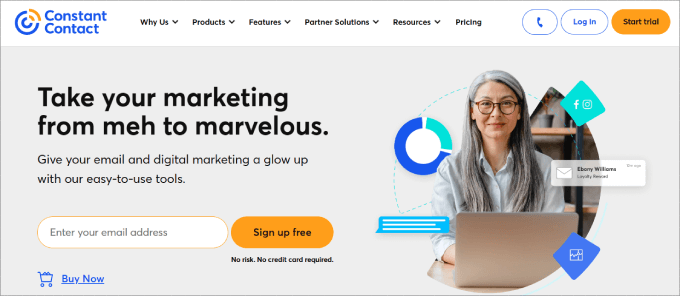
Constant Contact is one of the best and most simple email marketing services available.
As a blogger, there’s a good chance you already have an email list where you are sending recurring newsletters to your subscribers. Whether you want to notify them about your new blog posts or sell other products or services, an email newsletter is important for anyone who owns a WordPress site.
With the mobile app, you can do just about everything you can from the web version. You get access to a ton of pre-designed templates, and then all you have to do is edit the text, themes, and images.
After that, you’ll see all types of performance metrics, such as open rates, clicks, and bounce rates. On top of that, you can create email sequences, list segmentations, and more.
That being said, if you have existing accounts elsewhere, there are other options available on the iOS app store. These include MailerLite, HubSpot, and others.
Constant Contact starts at $12 per month for one user, and you can access all the essential features, such as sending email blasts. Higher-tier plans provide pre-built automation, contact segmentations, and more.
Pros:
- Constant Contact lets you build beautiful email campaigns from their pre-made templates.
- The platform connects with a lot of third-party services.
- Higher plans give you access to A/B split tests and more analytics so you can improve conversion rates.
Cons:
- Plans can get pricy for people with large contact lists.
Why we recommend using Constant Contact: Constant Contact is a quality email marketing service that offers a great mobile app. Most email services don’t have an app for Apple users, so Constant Contact is more than enough to get the job done. It offers hundreds of templates and layouts, so you can pick one that suits your brand.
7. IFTTT
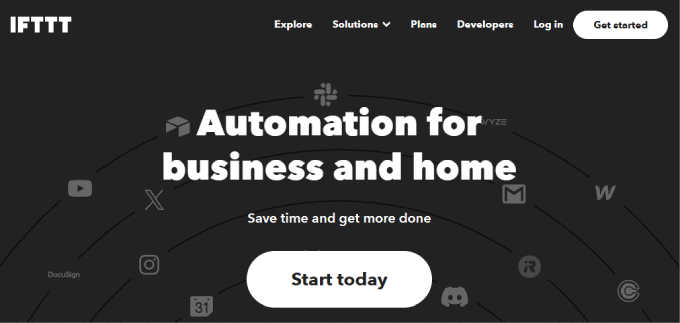
IFTTT (If Then Then That) is an automation tool that lets you create automated workflows called applets. Basically, the IFTTT app connects multiple apps together to streamline actions.
You just set conditions for different apps, and when those conditions are matched, IFTTT performs the actions you have defined.
For example, it can tweet your new articles, share them on Facebook, retweet articles, and lots more.
See our guide on how to automate WordPress and social media with IFTTT for more details.
IFTTT offers a free plan but only offers two applets, meaning that you can create only two automated workflows. With the Pro+ plan starting at $5 per month, you get unlimited applets.
That said, when you are back to working on your desktop, we recommend Uncanny Automator. It is the best WordPress automation plugin, allowing you to create automated workflows like IFTT but specifically geared toward helping WordPress site owners. With 150+ integrations along with hundreds of triggers and actions available, you can automate many common tasks, saving you a lot of time.
Pros:
- You can automate the most common tasks between apps, such as social media posting, creating reminders, or collecting content from RSS feeds to draw inspiration from.
- It is relatively easy to use.
- The app supports voice, so you can tell IFTTT to create an automation on the go.
Cons:
- Only paid users can create multi-step applets.
Why we recommend using IFTTT: IFTTT is one of those hidden gems that very few people talk about. Sure, you could hire virtual assistants or pay for tons of apps. But with an automated app like IFTTT, you can create automated triggers and actions, saving you a ton of time in the process.
8. 1Password
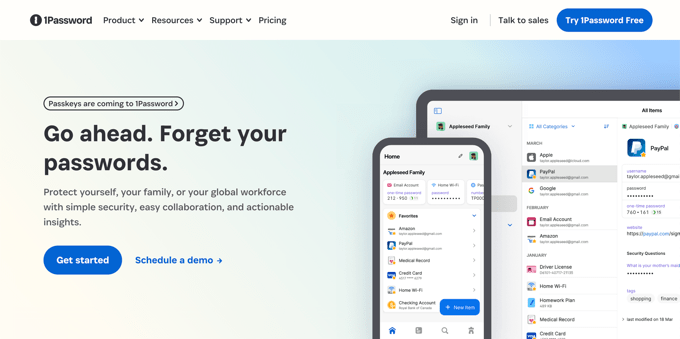
1Password is the best password manager on the market. It is a platform that we have been using at WPBeginner for a while to keep our passwords secure and improve WordPress security.
The 1Password iPhone app allows you to automatically save and enter passwords. You can also safely share your passwords with co-workers without them being able to look at the password.
1Password allows you to manage passwords so you don’t have to store them in insecure places such as your phone notes app. And it’s really easy to use because it allows you to log into any site or service with a single tap.
They offer a free 14-day trial to any of their plans. With the Individual plan starting at $2.99 per month, billed annually, you get access to the features across all devices and can save an unlimited number of passwords in their vault.
Pros:
- 1Password lets you save unlimited passwords and offers up to 1GB in storage for their paid plan.
- It is easy to use.
- Higher plans are great for adding team members.
Cons:
- 1Password doesn’t have a free plan.
Why we recommend using 1Password: 1Password is one of the most reliable password managers, and they offer password sharing so you can securely share passwords with team members on your multi-author blog.
9. Google Docs
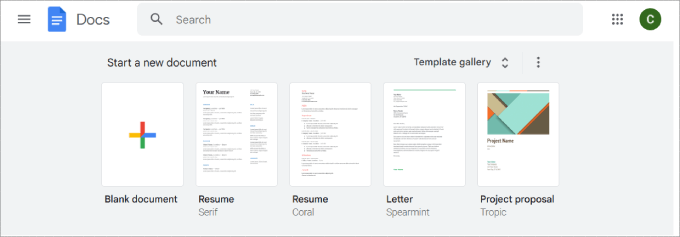
Google Docs is a free word processing software with easy sharing and collaboration features.
If you have access to the internet, then there’s a good chance you already have been using Google Docs for quite some time.
The cool thing about Google Docs is that you can track changes so that you can see previous versions of the document. In case you make a big mistake, you can always restore the document to an earlier version.
On top of that, you can make comments, making it easy to give and receive feedback on your articles.
And if you have Google Workspace, you’ll have much more storage, allowing you to keep more files, images, and videos for your blogs. You even will get a free business email address, which is especially important for being professional. This can go a long way when doing business with others.
Pros:
- Google Docs has an offline feature.
- It is free to use.
- You can collaborate with others on Google Docs.
- It connects with the entire G-Suite, like your Gmail, Google Calendar, and so on.
Cons:
- As a blogger, you may prefer drafting your blog post directly on WordPress so you don’t have to deal with formatting issues later.
Why we recommend using Google Docs: Google Docs is standard for most bloggers and just an easy way to draft blog posts or write down your ideas. It’s not fancy by any means, but it gets the job done. There’s even a voice typing feature, so you can use your voice to write an article.
10. Feedly
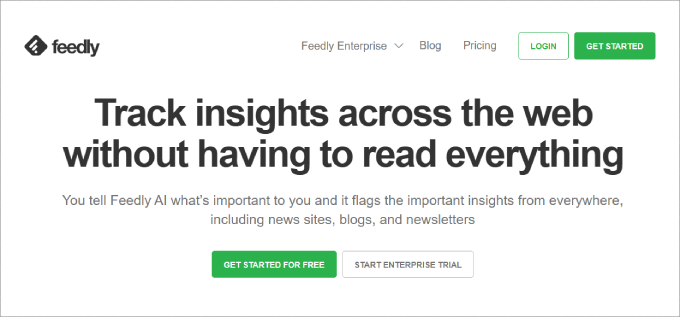
Feedly is a platform that lets you organize all of your favorite websites, blogs, and online publications in one place.
That way, you can follow your favorite sources and manage your content consumption on the go. There is no need to open up different apps just to get the inspiration you need.
On top of that, you won’t need to use lots of social media apps, which could be a huge distraction. With Feedly, you can mindfully consume helpful content that will help inspire your next blog posts.
And Feedly will suggest new sources based on your current interests and subscriptions. This will help you to discover new blogs and stay up to date with industry trends.
It is one of the best RSS feed readers on the market. That’s because it offers an intuitive reading experience, intelligent tracking of what you have read, and tools to organize your subscriptions.
Feedly starts at $6 per month, giving you access to 1,000 RSS feeds. Also, you have the ability to write notes and highlights and save them to other platforms like Evernote.
Pros:
- Feedly has an AI feature that helps filter out distractions and only provides the content you are looking for.
- It is easy to use.
- You can organize the content into categories and folders.
Cons:
- The free version has ads.
- There is no built-in commenting.
Why we recommend using Feedly: Feedly is an app you can use to help ‘feed’ your ideas. As a writer, you will always need to be keeping up with trends and understand what people are talking about. Rather than having to check multiple news sources and social media channels, you can send it all to Feedly.
Bonus: Snapseed
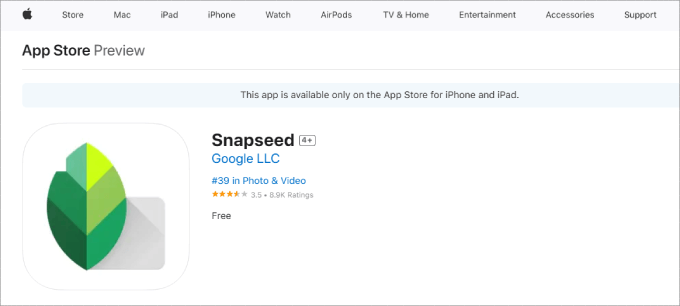
Snapseed is a great app for photo editing since it offers plenty of advanced features that can transform your images.
Your iPhone comes with a great camera, and sometimes, you may need to edit photos on the go. Unfortunately, out of the box, an iPhone doesn’t come with an advanced image editing tool that can do all the things you want to do. This is where Snapseed comes in.
Created by Google, Snapseed is an advanced photo editing app for mobile devices. It is available for both Android and iPhone and has some really amazing features like a healing brush, edit history, filters, color and light balance, and more.
You may be surprised how easy Snapseed makes it to use taps and gestures for advanced editing features. It is a must-have app for your iPhone if you regularly share photos from your device.
It is also great for bloggers who share their personal experiences, such as recipes, fitness transformations, traveling photos, food reviews, crafting projects, and more.
Pros:
- Snapseed has lots of professional-grade photo editing tools, such as healing brush tools to remove imperfections.
- The app has a user-friendly interface.
- There are plenty of filter presets to make your photos pop.
Cons:
- You’ll need to play around with the app to learn how to use all of its features, which may take some time, especially if you’ve never used a photo editing app.
Why we recommend using Snapseed: We recommend Snapseed because it beats a lot of the general photo-editing apps in terms of professional quality. It is the closest thing to using Photoshop for iPhones.
Bonus: Google Authenticator
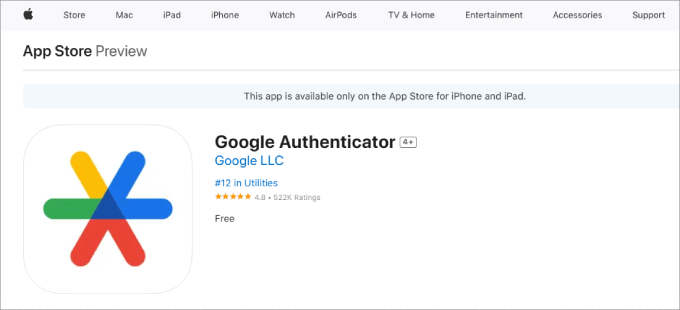
Google Authenticator offers two-factor authentication (2FA) for your online accounts and services, including access to your WordPress site. It adds an extra layer of security beyond just a password to prevent malicious hackers from taking over your blog.
The tool generates time-sensitive passwords that you will need to enter along with your WordPress password. Since these passwords are generated on your mobile device and only for a short time, hackers will not be able to easily break into your website.
And if you forget your password, Google Authenticator helps you recover your account by generating backup codes.
For detailed instructions, see our guide on how to add Google Authenticator 2-step verification in WordPress.
Pros:
- It’s easy to set up.
- Google Authenticator supports multiple accounts.
- You can use just about any online service or platform to keep your accounts secure.
Cons:
- There’s no built-in backup feature. That means if you lose your device, you could lose access to your accounts.
Why we recommend using Google Authenticator: Google Authenticator requires two-factor authentication to log into your accounts, making it nearly impossible for hackers to get access. This can improve your WordPress security and your peace of mind.
We hope this article helped you find some must-have iPhone apps for bloggers. You may also want to see our list of the free Google tools every WordPress blogger should use, or check out our guide on the proven ways to make money online blogging with WordPress.
If you liked this article, then please subscribe to our YouTube Channel for WordPress video tutorials. You can also find us on Twitter and Facebook.





Syed Balkhi says
Hey WPBeginner readers,
Did you know you can win exciting prizes by commenting on WPBeginner?
Every month, our top blog commenters will win HUGE rewards, including premium WordPress plugin licenses and cash prizes.
You can get more details about the contest from here.
Start sharing your thoughts below to stand a chance to win!
Jiří Vaněk says
Perfect article with lots of interesting applications. I would like to ask, will you be doing a similar article for Android devices? Unfortunately, I use Apple minimally, and ideas for Android would be great.
WPBeginner Support says
Possibly in the future, for the time being we have our article below!
https://www.wpbeginner.com/showcase/best-mobile-apps-to-manage-your-wordpress-site/
Admin
Dennis Muthomi says
I have checked these 10+ apps and they are also available for Android devices through the Google Play store.
You should be able to find and download the ANDROID versions easily.
Jiří Vaněk says
Hello Dennis,
that’s great news, and thanks for sharing it. Since the article was about Apple, I didn’t check if there are similar or equivalent apps for Android. Your message made me happy, and I appreciate you taking the time to look into it. I will definitely take a look at those apps myself, as I have both a mobile phone and a tablet running Android.
Prajwal Shewatkar says
Apart from the jetpack and official WordPress app is there any other app that allows me to tweak posts and pages on my self-hosted WordPress installation? Additionally, if it lets you reply to comments on blogposts it would be great. Having such an app can let you do little tweaks here and there on the go without having to sit and turn on the PC. My problem with WordPress and Jetpack apps is that they are bulky on the websites and include a lot of unwanted options which I don’t need. Giving such an option to a non-techy client can also cause a lot of issues on the website. Is there any such app? Please let me know.
WPBeginner Support says
We don’t have a specific recommendation at the moment but you should be able to log into your site on mobile using a browser app to have some of the editing capabilities.
Admin
John Fernandez says
Great article! Will download these apps and try them out on my iPhone!
WPBeginner Support says
We hope you find them useful!
Admin
Fahad Khan says
What about Android users ?
WPBeginner Support says
Hi Fahad,
All these apps are also available for Android, except Ulysses which is only available for iOS and MacOS.
Admin
Anand Upadhyaya says
Any other alternative of Ulysses