Seeing the ‘414 Request URI Too Long’ error can be a headache on your WordPress site. So, it’s important to understand what causes this issue and how to resolve it.
The ‘414 Request URI Too Long’ error usually happens when your web browser and the website server have trouble communicating. For example, you might see this error after clicking a link or performing an action through a WordPress plugin.
In this article, we will explain what the ‘414 Request URI Too Long’ error is and how to fix it, step by step.
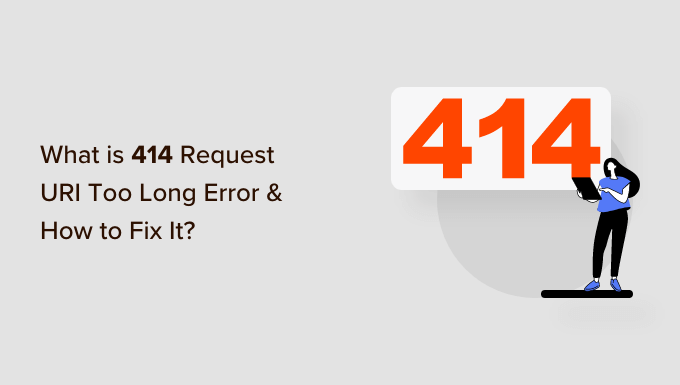
What Is the 414 Request URI Too Long Error?
A ‘414 Request URI Too Long’ error occurs when a URL or an action you’re requesting is too long for the server to handle.
Do note that there is a difference between URI and URL. A URI or Uniform Resource Identifier can be a resource’s name, location, or both. On the other hand, a URL or Uniform Resource Locator can only be the location of a resource.
Both terms are usually used interchangeably because URL is part of URI. However, the 414 error can be triggered by both components, so let’s look at the causes.
What Causes the 414 Request URI Too Long Error?
When trying to troubleshoot WordPress errors, it’s important that you know the root cause.
With the ‘414 Request URI Too Long,’ you might see it when you click on the link, and the server is unable to process it because it’s too long.
One situation where a link might be too long is because of UTM (Urchin Tracking Module) parameters. If you’re using UTM codes to track conversions on your WordPress website and there are a lot of parameters in the URL, then it can cause this error.
Another situation that can cause a 414 error is a redirect loop. This is when a misconfiguration or a setting in a WordPress plugin causes a lot of redirect requests.
As a result, you get incredibly long URLs and a ‘414 Request URI Too Long’ error.
Similarly, some plugins can generate lengthy URIs as part of their functionality. You’re most likely to encounter this error if you have an all-in-one WordPress security plugin installed on your site.
In rare cases, a developer-side issue can cause a ‘414 Request URI Too Long’ error. This happens when a POST request mistakenly turns into a GET request, creating a URL with too much query information.
Additionally, cyber attacks on your web server can also trigger 414 errors.
With that in mind, let’s see how you can fix the ‘414 Request URI Too Long’ error on your WordPress website.’
Fixing the 414 Request URI Too Long Error
A quick way to fix this issue is by increasing the size of the URI your website server can process.
Before we start, we recommend creating a WordPress backup. That’s because fixing the 414 error involves editing the website configuration files. In case anything goes wrong, you’ll have a backup copy of your site ready to restore.
For more details, please see our guide on how to back up a WordPress site.
Determine if Your Website is Using Apache or Nginx
To get started, you’ll need to find out the type of server your WordPress website is using. There are 2 main types of servers, which are Apache and Nginx.
A simple way to do that is by opening your site in a browser. After that, you can right-click on the homepage and select the ‘Inspect’ option.
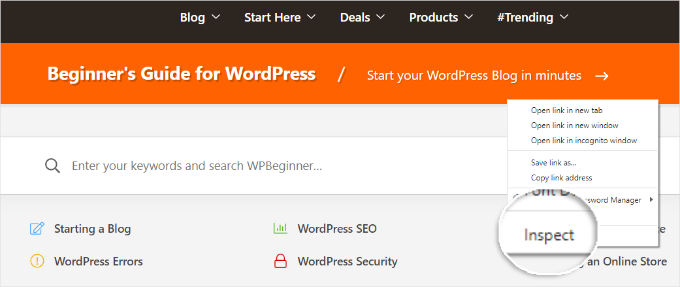
Next, you’ll want to switch to the ‘Network’ tab at the top.
From here, you can select any element under the ‘Name’ column. After that, let’s scroll down to the ‘Response Headers’ section to see the ‘Server’ details.
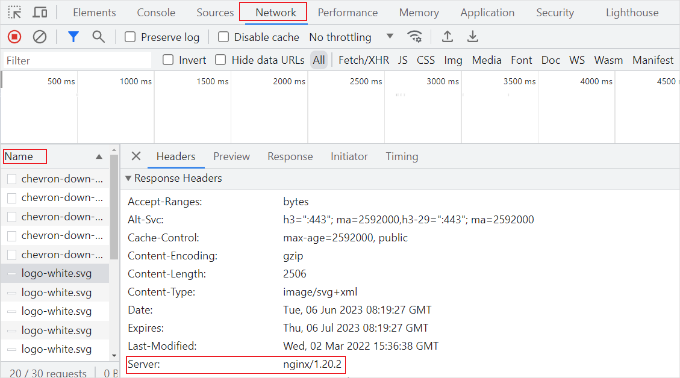
This will show you whether your site is using Nginx or Apache.
If you’re still unsure which server type to use, then you can reach out to your WordPress hosting provider to get more details.
Once you know what type of server you have, you can start fixing the ‘414 Request URI Too Long’ error. We’ll start with Nginx-based WordPress sites. If you’re using Apache, just skip to the next section.
Fixing 414 Request URI Too Long Error in Nginx
First, you’ll need an FTP or file transfer protocol client to access website configuration files.
There are many FTP clients you can use. For this tutorial, we will use Filezilla. If you need help setting up FTP and accessing website files, then please see our guide on how to use FTP to upload files to WordPress.
Once you’re logged in, you’ll need to download the nginx.conf file. You can access this by following this path: /etc/nginx/nginx.conf.
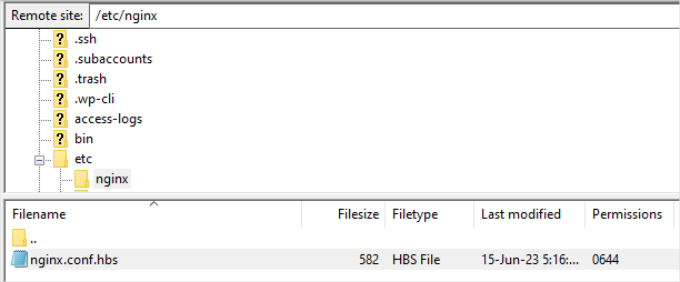
After locating the file, go ahead and download it on your computer and then open it in a notepad software.
From here, you can search for large_client_header_buffers 4 8K settings. If it’s not there, then simply add it to the end of the file.
You will see 2 sets of values, which relate to a number and size. Simply edit the size from 8K to 128K. This will increase the URI size and allow the site server to process long URLs.
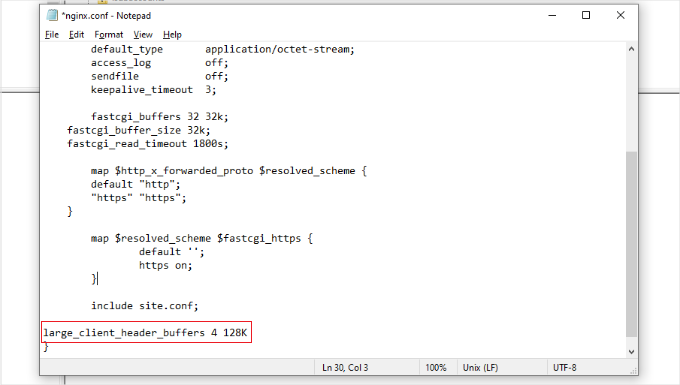
Once you’re done, simply save the text file and reupload it to your website using the FTP client.
For more detailed instructions, you can see our guide on how to use FTP to upload files to WordPress.
Fixing 414 Request URI Too Long Error in Apache
If you’re using the Apache server type, then the process is similar to that of Nginx. First, you’ll need an FTP client to access website files.
Once you’re logged in, you’ll need to locate the apache2.conf file. Simply head to the following path using the FTP client: /etc/apache2/apache2.conf.
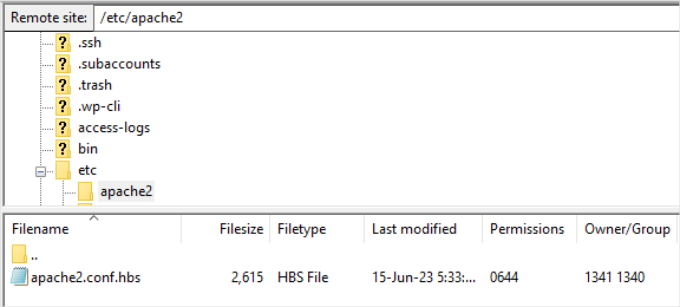
Next, you’ll need to download the file and open it in notepad software.
After that, you can look for LimitRequestLine 128000 settings. If you don’t see one, then simply add it to the end of the file.
Usually, ‘LimitRequestLine’ is set to 128000. However, you can increase this to 256000 or higher to remove the ‘414 Request URI Too Long’ error. Just make sure that the value you set is a multiple of 2.
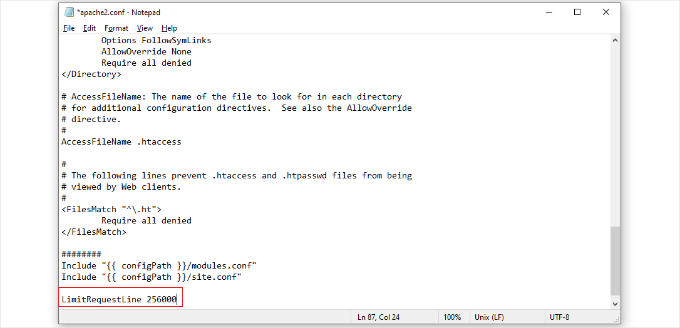
Once you’re done, simply upload the file back to the website using the FTP client. This should help resolve the 414 error on your WordPress website.
Further Reading
Now that you know how to fix the ‘414 Request URI Too Long’ error, you might want to explore other common WordPress errors. Knowing what they are and how to handle these issues can save you time and keep your website running smoothly.
Check out our guides on:
- How to Fix the 500 Internal Server Error in WordPress
- How to Fix the 413 Request Entity Too Large Error in WordPress
- How to Fix the ERR_CONNECTION_REFUSED Error in Chrome
- How to Fix ’ERR_SSL_VERSION_OR _CIPHER_MISMATCH’ in WordPress
- How to Fix the 403 Forbidden Error in WordPress
- How to Fix the 504 Gateway Timeout Error in WordPress
- How to Fix the WordPress Admin Ajax 400 (Bad Request) Error
- How to Fix WordPress ‘jQuery is not defined’ Error
We hope this article helped you learn about the ‘414 Request URI Too Long’ error and how to fix it. You may also want to see our list of the most common WordPress errors and our guide on how to set up WordPress error logs in WP-Config.
If you liked this article, then please subscribe to our YouTube Channel for WordPress video tutorials. You can also find us on Twitter and Facebook.





Dennis Muthomi
I’ve encountered this issue before, and your clear explanation of its causes and solutions is incredibly helpful.
Maybe one additional tip I’d like to share: if you’re using UTM parameters for tracking, consider using a URL shortener service to reduce the length of your links. This can help prevent the 414 error while still allowing you to track your marketing efforts effectively.
Great job on breaking down this. Your articles continue to be an invaluable resource for the WordPress community!
A Owadud Bhuiyan
However, I never faced this type of error.
It’s nothing to lose learning something new in everyday.
Thanks for sharing.
WPBeginner Support
Glad we could share how to solve this error should you ever run into it
Admin