Tracking customer journeys on your membership site is essential for understanding how visitors interact with your website before they sign up. By following their actions, you can identify what encourages them to convert and make improvements for a better user experience.
Using MemberPress, you can track these steps and see which pages, buttons, or forms lead to more memberships. Then, you can integrate MemberPress with MonsterInsights to track the user journey.
This method will give you valuable insights to boost engagement and conversions.
At WPBeginner, we use MemberPress for our video site. While it is a free membership site, users are required to sign up to access the content. Then, we use MonsterInsights to track conversions and referral links and collect general website statistics like visitor demographics, most visited pages, and bounce rates.
In this guide, we will show you how to track customer journeys with MemberPress.
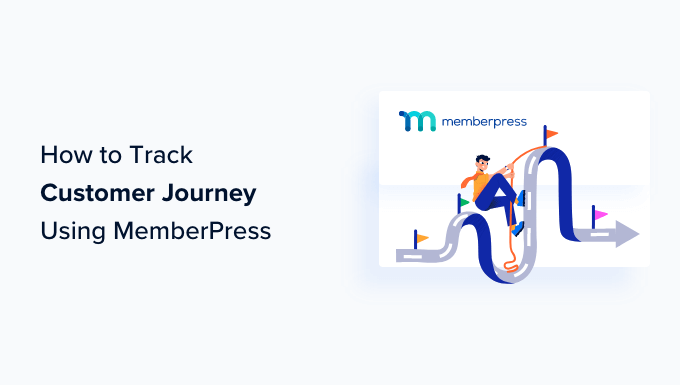
Why Track Customer Journey Using MemberPress?
When you run a WordPress membership site, your customers purchase a user account to access certain benefits. These include exclusive content, online courses, premium newsletters, or digital downloads.
MemberPress is a popular membership plugin that comes with advanced features.
For example, it allows you to accept payments, add membership levels, create gated content, restrict access based on different membership levels, make members-only forums, and more.
Wouldn’t it be great if you could see the path your MemberPress customers take before making a purchase? You could see which pages they land on, follow their journey as they navigate to other parts of your front end, and even see how long they spend on each page.
This information can give you insights into your customers’ behavior, which you can use to offer a better user experience on your WordPress website and boost your sign-ups.
With that in mind, we will show you how to easily track MemberPress customer journeys. Here are quick links that you can use to jump ahead to any section:
Ready? Let’s jump right in!
1. Tracking MemberPress Customer Journeys Using MonsterInsights
The fastest and simplest way to set up MemberPress customer tracking is with the MonsterInsights plugin. It lets you view your Google Analytics traffic and visitor statistics right from the WordPress dashboard.
The plugin offers an eCommerce addon. This feature automatically detects MemberPress and other eCommerce plugins. Then, it starts tracking customer behavior in Google Analytics.
It also comes with a ‘Customer Journey’ addon that allows you to see users’ behavior before they sign up.
For a more comprehensive overview, see our MonsterInsights review
First, let’s install and activate the MonsterInsights plugin. For more details, see our step-by-step guide on how to install a WordPress plugin.
Note: You will need the Pro plan to access the eCommerce and User Journey addons that we will use for this tutorial. However, there is also a MonsterInsights Lite version you can use for free.
Upon activation, you will see the welcome screen and the setup wizard.
Simply click the ‘Launch the Wizard’ button and follow the on-screen instructions.

For detailed instructions, you can see our article on how to install Google Analytics in WordPress.
2. Installing the eCommerce Addon in MonsterInsights
Once you have configured Google Analytics on your website, the next step is to install the eCommerce addon.
The addon will automatically detect MemberPress and other eCommerce plugins on your site. It will track them in Google Analytics, and you won’t have to edit any code or hire a developer.
To do that, you will need to head over to Insights » Addons and navigate to the ‘eCommerce’ addon. Simply click the ‘Install’ button, and the addon will automatically activate.

As soon as it is activated, the add-on will begin gathering data.
You can then head to Insights » Settings from your WordPress dashboard and click on the ‘eCommerce’ tab.
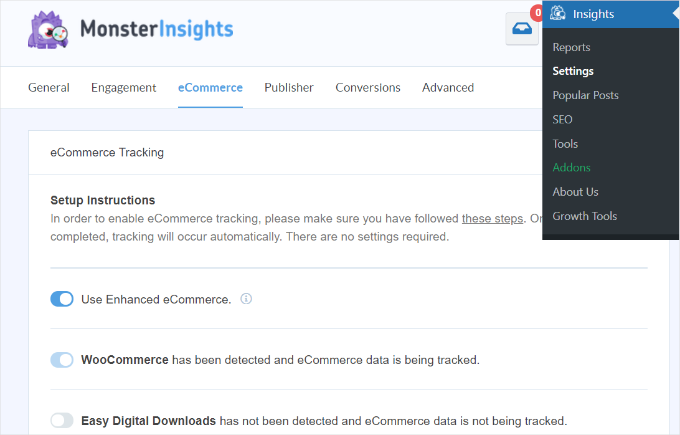
Here, you will see that MonsterInsights will automatically detect MemberPress and start to track its data.
You will find this data in MonsterInsights’ ‘eCommerce Report.’
You can access the report by navigating to Insights » Reports and then clicking on the ‘eCommerce’ tab. You may need to wait up to 24 hours to see any metrics.
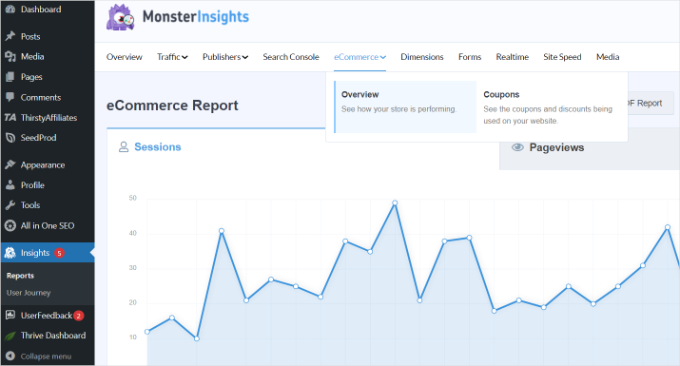
In the report, you will see how your MemberPress site is performing.
You can see your site’s conversion rate, number of transactions, revenue, and average order value.

For more details, please see our guide on how to set up eCommerce tracking in WordPress.
3. Installing the User Journey Addon in MonsterInsights
Now that Google Analytics is tracking your MemberPress site, the next step is to enable the MonsterInsights ‘User Journey’ addon.
This addon will allow you to see each customer’s steps before making a purchase in MemberPress, such as the pages they visit, the time spent on each page, and more.
First, you need to go to Insights » Addons from your WordPress admin panel. Next, navigate to the ‘User Journey’ addon and click the ‘Install’ button.

The addon will automatically activate and start tracking your customers’ journeys.
4. Viewing MemberPress Customer Journeys
The User Journey addon is now active. Once a visitor purchases a membership on your site, their customer journey will be automatically recorded and saved.
You might be wondering where to find that information.
Simply navigate to MemberPress » Transactions to see a list of your MemberPress orders.
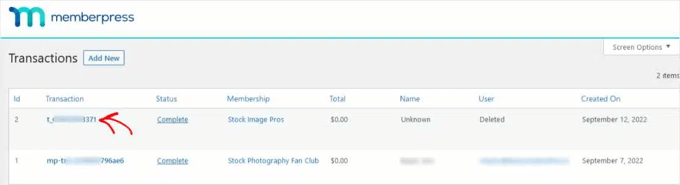
You can see the details of a transaction by clicking its transaction number in the first column.
Now, you can scroll to the bottom of the transaction details to find the ‘User Journey by MonsterInsights’ section.

You can see each step the user took along the way to purchasing a membership.
This includes the time they viewed each page, the titles of the pages they visited with a link, and the time they spent on each page. You will also see the total number of steps and time a user took before becoming a paying customer.
That is a lot of information about your visitors’ journeys to become paying members. How can you use all of that data?
5. Using Customer Journey Tracking in MemberPress
Now that you are tracking MemberPress customer journeys, here are a few suggestions for using that data to improve your website and increase conversions.
Is there a post or page on your website that many visitors read before purchasing a membership? You can increase your sales and conversion rates by sending more traffic there.
For example, you can add more internal links to that post or page from other posts on your website.
You can also look for users who purchased a membership taking fewer steps or less time. Do they have anything in common so that you can start to target similar users?
For instance, are they from a similar location or age group? Or did they come from the same referral source?
You can also look at all of the pages your visitors are reading. What do most users want to know before they make a purchase? Can you simplify their journey by offering that information on a single landing page that tells them everything they need to know?
As you take time to study customer journeys in MemberPress, you will learn more about your online sign-up process and sales funnel. You can use that knowledge to improve customer experience and increase sales.
Expert Guides on WordPress Membership Sites
Now that you know how to track customer journeys using MemberPress, you may wish to see some other guides related to WordPress membership sites:
- How Much Does it Cost to Start a Membership Site?
- Ultimate Guide to Creating a WordPress Membership Site
- How to Create a Members-Only WooCommerce Store (Step by Step)
- How to Allow User Registration on Your WordPress Site
- How to Stop Spam Registrations on your WordPress Membership Site
- How to Create a Searchable Member Directory in WordPress
- Best WordPress Themes for Membership Sites
- Best WordPress Membership Plugins (Compared)
- Best Membership Site Examples That You Should Check Out
- MemberPress Review: Is It the Right Membership Plugin for You?
We hope this tutorial helped you learn how to track customer journeys using MemberPress. You may also want to see our guides on how to do A/B split testing and how to set up email newsletter tracking in Google Analytics.
If you liked this article, then please subscribe to our YouTube Channel for WordPress video tutorials. You can also find us on Twitter and Facebook.





Jiří Vaněk
Great guide. Fortunately, I now have both plugins, MonsterInsights and MemberPress, and I can finally start “playing” with them on a professional level to track where potential problems arise on the website and why and where people are leaving. Without this guide, I probably wouldn’t have been able to get it to a functional state. Thank you once again.
Dennis Muthomi
Great tutorial on an important topic!
Understanding how visitors navigate and what steps they take before signing up is key for boosting membership conversions. The customer journey tracking with MonsterInsights seems really insightful.
One question – is there any way to also track dropoffs, i.e. where users exited the funnel without converting?
That could provide helpful insights into potential friction points to address. Thanks for sharing these valuable tips!
WPBeginner Support
Monsterinsights also tracks abandonment rate for your funnels and lets you know the step that most users abandon.
Admin
Dennis Muthomi
thanks for that info!
seeing the abandonment rate and where users are dropping off will be super handy.
knowing those friction points will really help optimize the sign-up process.
Ralph
This article is a game-changer for anyone looking to enhance their membership site’s performance! Understanding the customer journey is crucial for improving engagement and increasing conversions, and this seems to be great tool for accomplishing just that.
I also appreciate how the article doesn’t just explain the “how” but also delves into the “why”.
WPBeginner Support
Glad we could share this content
Admin