Losing a chunk of your search traffic can be a scary experience. A reader recently saw their traffic dip by 30%, and we quickly found the problem was something they hadn’t even noticed.
Dozens of broken links were scattered across their content. These ‘dead links’ create a poor experience for visitors and signal to Google that a site may not be well-maintained.
This can slowly damage your SEO rankings without you realizing it. But the great news is that cleaning them up is easier than you might think.
We’ll walk you through the simple, step-by-step process we use to find and fix broken links. You’ll learn how to keep your site healthy and your visitors happy.
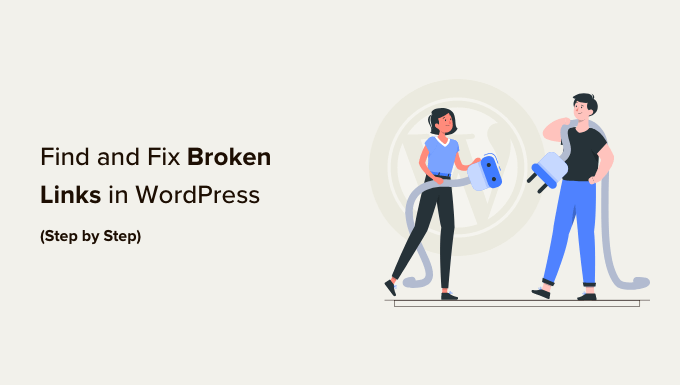
What Is a Broken Link?
A broken link, also known as a dead link, is a link that no longer works.
Broken links can happen for many reasons, but the most common reason is when a web page is either deleted or moved to a different location, which causes the server to show a ‘404 not found’ error message.
On WordPress sites, broken links typically occur when moving a site to a new domain name or when deleting a post or page without proper redirection.
Sometimes, broken links can also happen due to a typo, and they can go unnoticed for months, if not years.
This is why it’s extremely important to regularly monitor broken links on your WordPress website and fix them so you can keep them from hurting your SEO rankings.
In this guide, we will share the top 5 methods to find broken links in WordPress. After that, we will show you an easy way to fix those broken links.
Here’s a table of contents for easy navigation:
- Method 1: Finding Broken Links in WordPress Using Broken Link Checker (Quick & Easy)
- Finding Broken Links Using Semrush (Full Site Audit)
- Finding Broken Links Using Ahrefs (Complete Backlink Profile)
- Finding Broken Links Using MonsterInsights (Advanced Tracking)
- Finding Broken Links in WordPress Using Google Search Console (Free)
- How to Properly Fix Broken Links in WordPress
- Frequently Asked Questions About Broken Links
- Bonus: Our Best Guides on Internal Links
Ready? Let’s get started.
Method 1: Finding Broken Links in WordPress Using Broken Link Checker (Quick & Easy)
The Broken Link Checker plugin by AIOSEO is an essential tool for making sure all of the links on your WordPress site are functioning correctly. What makes this tool especially beginner-friendly is that you can find, edit, and fix broken links all in one place, right from your WordPress dashboard.
It regularly scans for broken links on your website, including internal and external links that result in a 404 error.
Unlike some other WordPress broken link checker plugins, it’s built as a SaaS service, so it won’t slow your website down. It also won’t be blocked by managed WordPress hosting companies like WP Engine because it uses an external private server to ping for broken links.
First, you will need to install and activate the Broken Link Checker plugin. For more details, see our step-by-step guide on how to install a WordPress plugin.
Note: The free version of Broken Link Checker provides 200 link credits to scan your site, which renew every month for free. You can upgrade to the Pro version to scan more internal and external links.
Upon activation, the Broken Link Checker Setup Wizard will start automatically to help you set up your account.
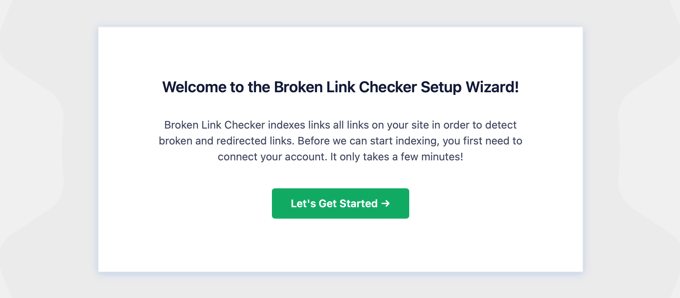
On the next page, you can choose to create a free account or connect to a plan that you already purchased.
To create a new free account, simply click the ‘Create a Free Account’ button. You will need to fill in your name, email address, and phone number.
To complete the free account setup, you will need to enter your credit card details. This allows for a seamless upgrade if you choose to scan more than your 200 free monthly link credits. You will only be charged if you go over the free limit.
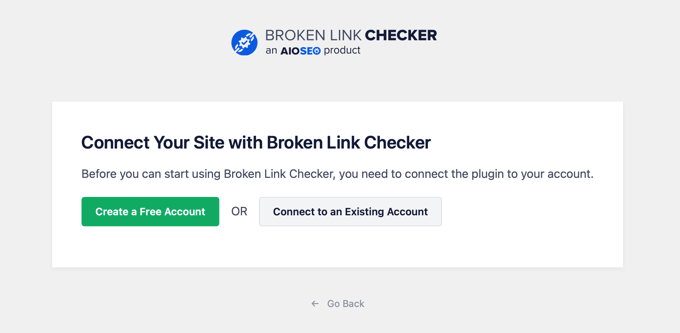
If you already purchased the Pro version, then you can click on the ‘Connect to an Existing Account’ button. You will be asked to sign in to your account, and then you can click the ‘Connect’ link next to your plan.
The plugin will now start working in the background to find links in your posts, pages, and custom post types.
You can go to the ‘Broken’ tab to view the full report. The links are categorized into broken, redirects, and dismissed.
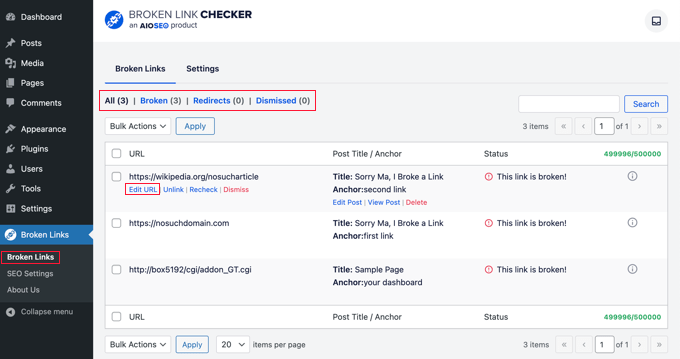
If you have been running your WordPress blog for a long time, then this report will include broken links to third-party websites as well.
You can quickly fix any broken links right inside of the SEO plugin by clicking the ‘Edit URL’ link. Or, you can remove the link by clicking ‘Unlink.’ Once you are finished, don’t forget to click the ‘Update’ button.
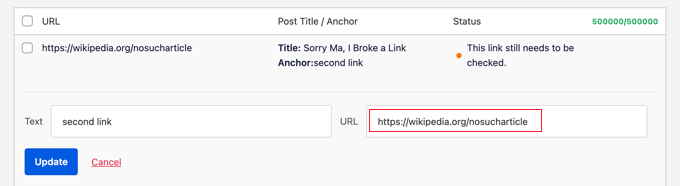
Broken Link Checker will also give you ‘Status Details’ about each link when you click the Information ⓘ icon.
The information displayed includes how long the link has been broken, its HTTP status code, response headers, and more.
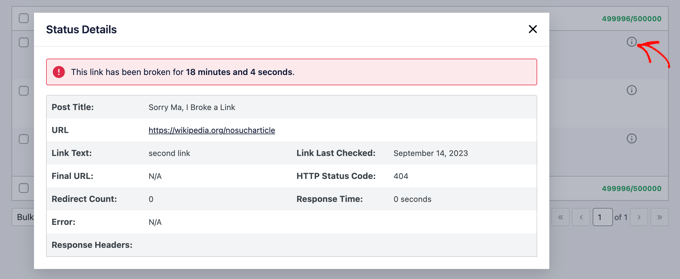
The plugin’s Settings tab lets you control which post types (posts, pages, custom post types) and statuses (published, draft) you want to monitor or exclude.
Broken Link Checker by AIOSEO will automatically scan your site every 3 days, so you won’t have to worry about broken links in the future.
Method 2: Finding Broken Links Using Semrush (Full Site Audit)
Semrush is one of the best SEO tools on the market. It allows you to easily monitor your website’s SEO rankings and overall health.
It also includes a powerful site audit tool that crawls your website to find common errors and prepare a detailed report for you.
First, you will need to sign up for a Semrush account.
It is a paid service, but they offer a limited free account that allows you to crawl up to 100 pages on one domain name. Paid plan limits start from 100,000 pages a month.
Once you are logged in, you need to click on the ‘Site Audit’ link from the left menu.
This will bring you to the Site Audit page. From here, click on the ‘Create project’ button at the top to add your website.
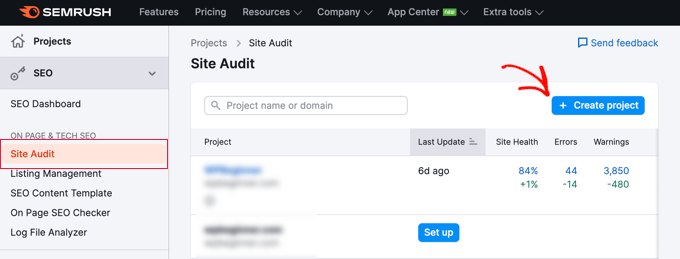
You will be asked to enter the domain name you want to audit, and then you need to click the ‘Create project’ button.
After that, you will be asked to configure the site audit settings.
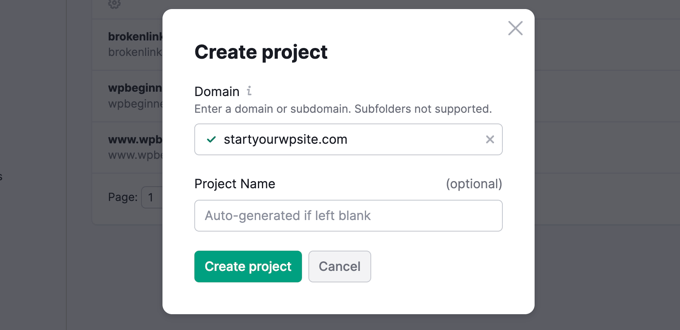
Semrush will now begin crawling your website for the site audit. This may take a few minutes, depending on how many pages you selected for the crawl.
Once finished, you can click on your domain under the ‘Site Audit’ section to view your report.
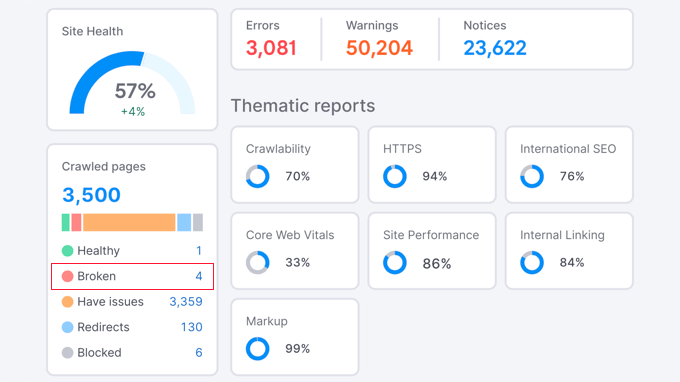
Notice that the number of broken links is written in blue. That’s because it’s a link you can click to see more information.
You will see a list of broken links found on the crawled pages of your domain.
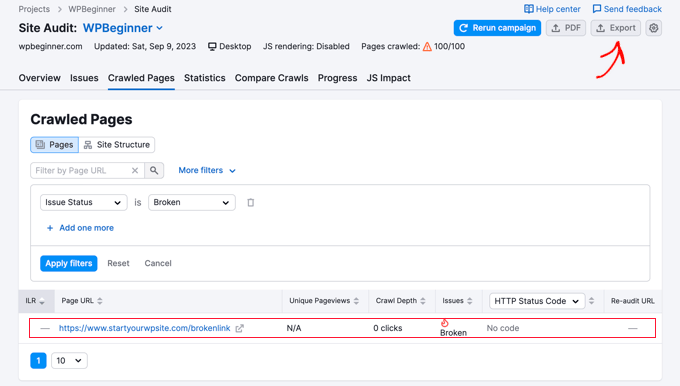
You can now click on the ‘Export’ button at the top right corner of the screen to download your crawl report. You will need it when fixing broken links on your website.
Method 3: Finding Broken Links Using Ahrefs (Complete Backlink Profile)
Ahrefs is an excellent all-in-one SEO tool for marketers, businesses, and SEO professionals. It offers detailed SEO insights into your own website or any of your competitors.
You can use it for keyword research, competition analysis, and site health monitoring. Ahrefs is powerful because it can find both broken links on your site pointing elsewhere (outbound links) and broken links from other sites pointing to you (inbound links).
To find broken outbound links, the easiest method is to use the ‘Site Audit’ tool.
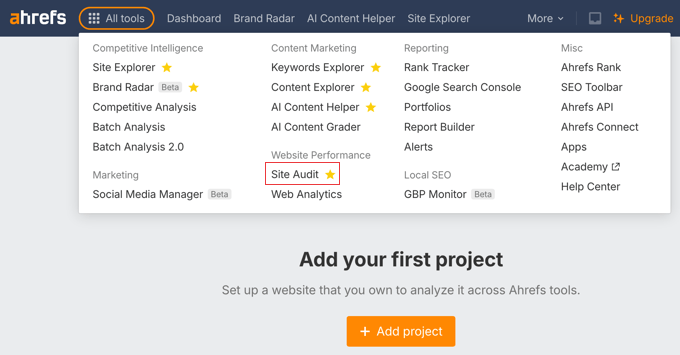
After running a new audit on your site, go to the ‘Outgoing links’ report and click on ‘External 404 links.’ This will give you a clear list of all the dead external links you need to fix.
For a more advanced SEO technique, you can find broken inbound links to reclaim lost ‘link juice’. To do this, go to the Pages » Best by links report in Site Explorer and sort the results by ‘404’ HTTP code. This shows you which of your deleted pages still have valuable backlinks that you should redirect.
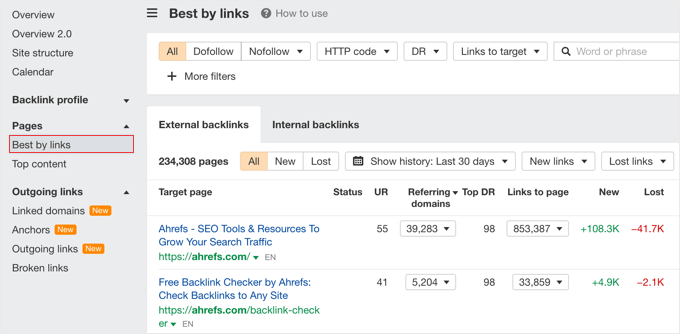
Method 4: Finding Broken Links Using MonsterInsights (Advanced Tracking)
MonsterInsights is the best analytics solution for WordPress. It automatically tracks broken links and 404 errors on your website by using Google Analytics.
Using the plugin, you can set up Google Analytics without editing code. It also lets you set up link and button click tracking, eCommerce tracking, author tracking, and more.
To start, you will need to sign up for a Google Analytics account and connect it with your WordPress website using MonsterInsights. For more details, you can follow our detailed guide on how to install Google Analytics in WordPress.
Note: MonsterInsights is a premium WordPress plugin, but we will be using the free version for this tutorial. However, you can upgrade to its Pro version for advanced tracking features, dashboard reports, popular posts features, and more.
Once MonsterInsights is active on your website, the plugin will start to track broken links and show you a report in Google Analytics. However, it might take up to 24 hours before you see any data.
To find broken links, you need to create an Exploration report in Google Analytics. This will take information about your broken links from MonsterInsights and display them in a list.
Once you log in to Google Analytics, you will need to navigate to the ‘Explore’ tab and choose a Blank report.
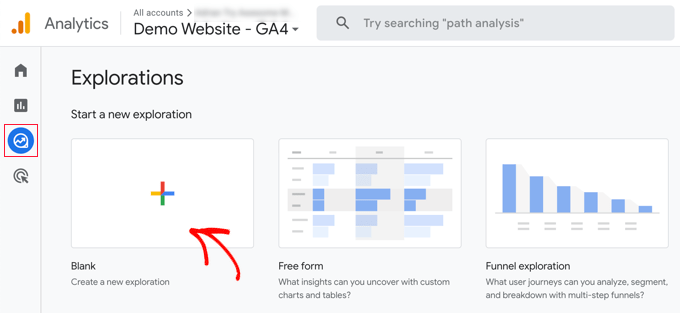
Now, under Exploration Name, you can type a name for the report, such as ‘Broken Links’.
Next, you need to click the ‘+’ button next to Dimensions.
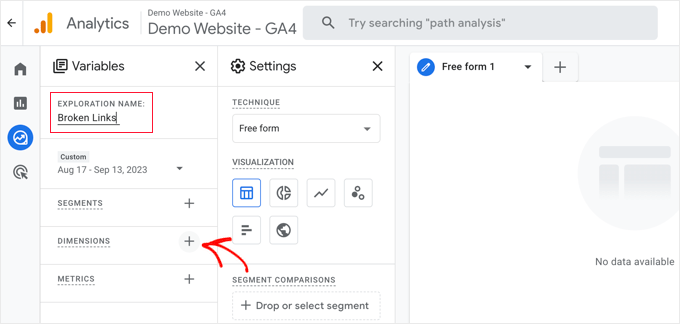
You will see a full list of the available dimensions for your report.
You need to search for the ‘Page title’ dimension and check its box. After that, you should do the same thing for the ‘Page path + query string’ dimension.
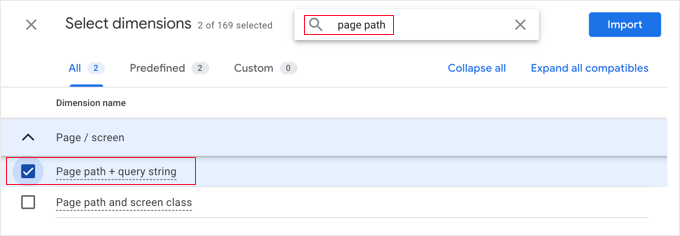
Once you’ve done that, just click the ‘Import’ button at the top right of the screen.
Next, you need to import a metric. This time, you should click on the ‘+’ button next to Metrics and import the Sessions metric.
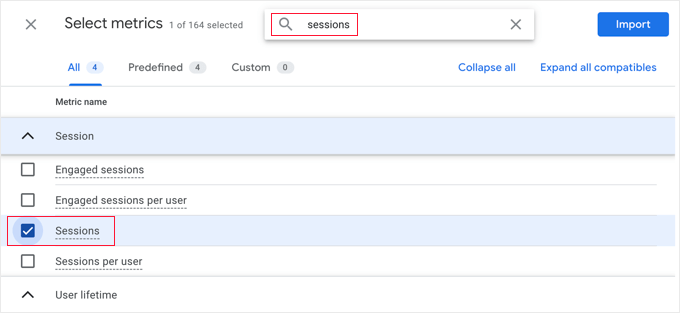
Now, you can add the items you imported to your report.
First, you need to drag both Dimensions to the Rows box in the second column. After that, drag the Sessions metric to the Values box.
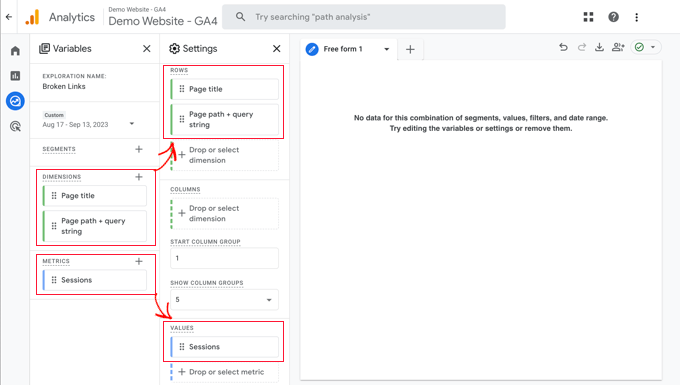
Next, scroll the second column down to the Filters section.
You need to click the box that says ‘Drop or select dimension or metric’. After that, click on ‘Page title’ from the menu.
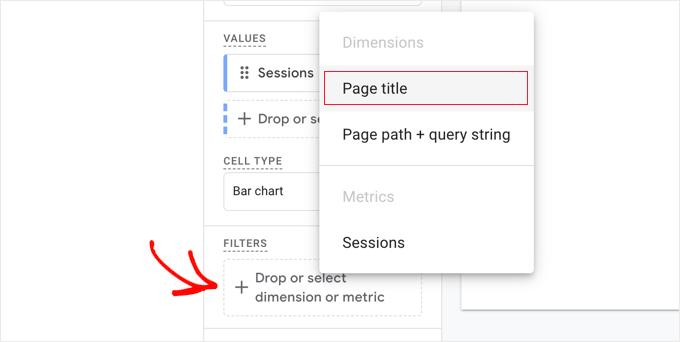
Now, under Conditions, you need to select ‘contains’ from the dropdown menu and then type the page title for your website’s 404 page, such as ‘Page not found’.
Tip: If you are not sure of the title of your website’s 404 page, then type a random URL after your domain name, such as https://example.com/xyz and then check your browser’s tab for the title.
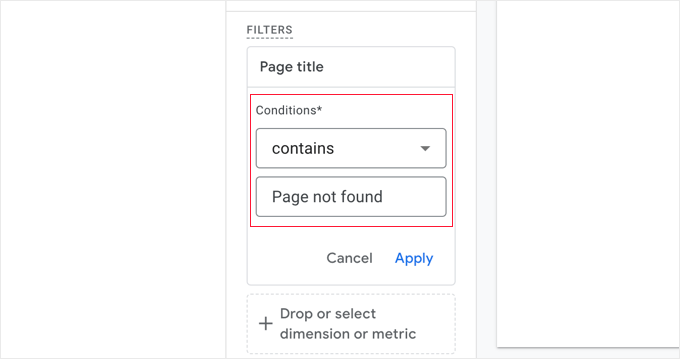
Once you’ve done that, you can click the ‘Apply’ link.
On the right of the page, you will now see a report of all of the 404 errors that occurred during the report’s time frame. However, in most cases, the ‘Page page + query string’ column will be cut off so that you can’t see the full URL.
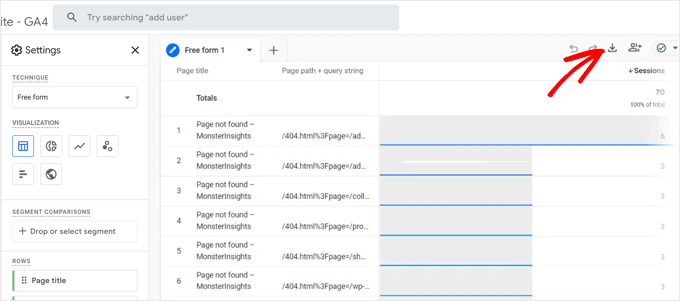
To see the URLs, you will need to download the data. Simply click the ‘Download’ icon at the top right of the page.
When you view the downloaded data, you will need to look for two key pieces of information within the long URL string in the ‘Page path + query string’ column:
- The broken URL path that a visitor tried to reach. This often appears after a parameter like
?page=. For example, in/404.html?page=/error-page-url/, the broken path is/error-page-url. - The referring page where the broken link is located. This information often appears after a parameter like
&from=. For example, in&from=http://example.com/page/, the broken link is on the pagehttp://example.com/page/.
You can use this information to fix the broken links. We show you how to do that in the last section of this article.
To see this report in the future, simply visit the ‘Explore’ tab in Google Analytics.
Method 5: Finding Broken Links in WordPress Using Google Search Console (Free)
Google Search Console is a free tool offered by Google to help webmasters manage their sites’ visibility on search engine results pages (SERPs). It also notifies you about errors, including 404 errors that are caused by a broken link.
First, you will need to set up Google Search Console for your website. For step-by-step setup instructions, see our ultimate Google Search Console guide.
After you have logged in to your Google Search Console account, just click on the ‘Pages’ link from the left menu.
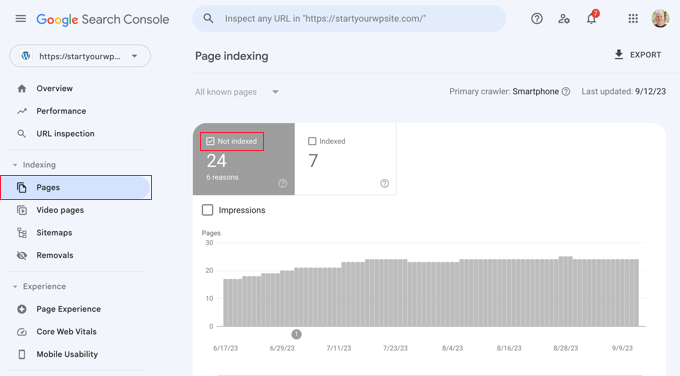
Next, make sure the box next to ‘Not indexed’ is checked.
This will make sure that you will see any 404 errors that were encountered by users when visiting your website.
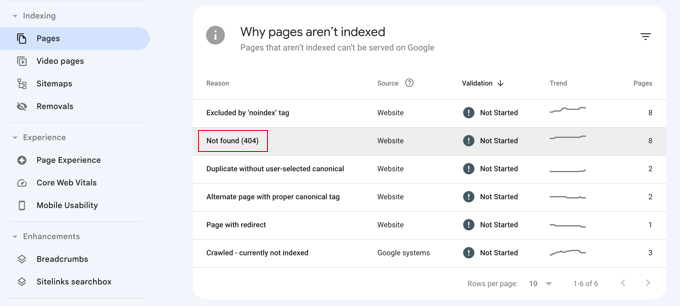
When you scroll down to the section titled ‘Why pages aren’t indexed’, you will see one reason listed as ‘Not found (404)’.
When you click on this item, you will see a list of all broken links that caused a 404 error.
Keep in mind that while GSC is excellent for identifying which URLs are broken, it doesn’t always show you which of your posts or pages contains that broken link. This is why using a plugin like Broken Link Checker or a tool like Ahrefs can be helpful to pinpoint the exact location.
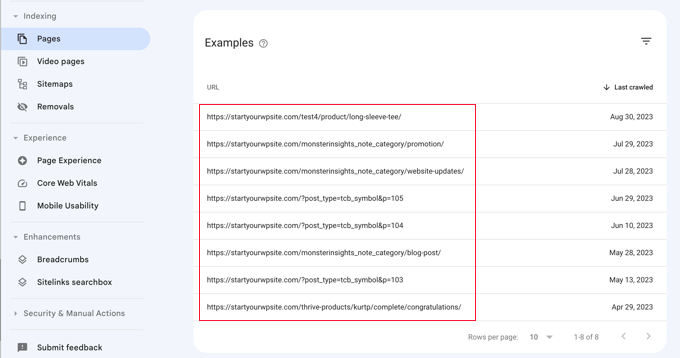
How to Properly Fix Broken Links in WordPress
We have shown you 5 different methods to find broken links in WordPress. Now, let’s talk about how to easily fix broken links in WordPress.
The best way to fix a broken link is to redirect it to another page.
For example, if you moved the contents of an article to a different address, then you will need to redirect it to the newer article.
Similarly, if an article does not exist anymore, then you will want to point users to a similar page that is closely related to the contents of the old article.
You can do this by setting up 301 redirects.
The easiest way to fix broken links and set up redirection is by using the All in One SEO (AIOSEO) plugin for WordPress. It offers a powerful redirection manager that helps you track 404 error pages and create 301 redirects.
Note: We will be using the AIOSEO Pro version because it includes the redirection manager addon and offers multiple types of redirections.
First, you will need to install and activate the AIOSEO Pro plugin. For more details, see our step-by-step guide on how to install a WordPress plugin.
Upon activation, you need to visit the All in One SEO » Redirects page and then click the ‘Activate Redirects’ button.

Next, you will need to go to the ‘Settings’ tab under Redirects and enable 404 logs. You can find the option in the ‘Logs’ section.
AIOSEO will also let you set the time period to record your 404 logs using the dropdown menu. We suggest that you select no longer than one month for smooth and optimal performance.

After that, go ahead and click the ‘Save Changes’ button.
You will now see a ‘404 Logs’ tab appear in the Redirects section in AIOSEO. Go ahead and click on the tab.
When you first enable the 404 logs option, there will be no data on this page. The plugin will only start to monitor and record 404 pages after enabling the settings.
However, once it’s active, AIOSEO will show a list of broken links on your website under the ‘URL’ column. It will also show you how many people visited the link under the ‘Hits’ column and the last accessed date.

You can now click the ‘Add Redirect’ button for any broken link you want to fix. When you click the button, you’ll see redirection options for your 404 broken URL.
Simply enter the Target URL where you’d like to redirect your visitors and select ‘301 Moved Permanently’ as the redirection type from the dropdown menu. Once you’ve done that, you should click the ‘Add Redirect’ button.

You can now test this by visiting the old broken link, and you will be redirected to the new page.
Just repeat the process for all broken links on your website.
For more information, see our guide on how to set up redirects in WordPress for beginners.
Frequently Asked Questions About Broken Links
Here are the answers to some of the most common questions people ask about managing broken links in WordPress.
1. Do broken links hurt my website’s SEO?
Yes, broken links can negatively impact your SEO. Search engines may see them as a sign of a low-quality or poorly maintained website, which can harm your rankings.
They also create a frustrating experience for users, which can lead to a higher bounce rate.
2. What is the best way to fix a broken link?
The best way to fix a broken link is to set up a 301 redirect. This permanently points the old, broken URL to a new, relevant page on your site.
This passes any ‘link juice’ to the new page and ensures visitors land on a working page instead of a 404 error.
3. How often should I check for broken links?
For most websites, checking for broken links once a month is a good practice. This helps you catch and fix issues before they become a major problem for your SEO or user experience.
If you have a very large site or update content daily, you may want to check more frequently.
4. What is the difference between an internal and external broken link?
An internal broken link points to another page on your own website that no longer exists. You have full control to fix these by either restoring the page or redirecting the URL.
An external broken link points to a page on another website. To fix these, you either need to update the link to a new correct URL or remove the link if the destination page is gone for good.
Bonus: Our Best Guides on Internal Links
Now that you have found and fixed the broken links on your WordPress site, you may be wondering about other ways to use internal links to improve your site’s SEO. Here are our best guides on internal links:
- Beginner’s Guide on How to Add a Link in WordPress
- Internal Linking for SEO: The Ultimate Guide of Best Practices
- Best Internal Linking Plugins for WordPress (Automatic + Manual)
- How to Easily Update URLs When Moving Your WordPress Site
- How to Get Google Sitelinks for Your WordPress Site
- Best SEO Links Plugins for WordPress
We hope this article helped you learn how to easily find and fix broken links in WordPress. You may also want to see our guide on how to set up an SEO-friendly URL structure and our expert pick of the best internal linking plugins for WordPress.
If you liked this article, then please subscribe to our YouTube Channel for WordPress video tutorials. You can also find us on Twitter and Facebook.





Mrteesurez
Indeed, it is a bad experience for a using visiting a link and found it broken, it is disheartening. Thanks for your guide to find and fix broken link. I will have to stick the first method because it’s easy to fix with AIOSEO while it’s hard to fix broken links on Google Search console.
THANKGOD JONATHAN
I am using the free version of Broken Links Checker and it is the most easier to use broken links checker I have use. Very easy to find and fix broken links.
Although it has a limit of 200 links but you can scan unlimited links strategically. That is, you can scan 200 links, fix them and then scan another 200 links, until you fix them all.
Ahmed Omar
recently, I faced a problem like this, and I did not know that the link is not working till one of the visitors contacted me I had to correct it manually.
Now with theses option it will solve the problem and guarantee that it will not happen again.
Thank you
WPBeginner Support
You’re welcome, glad we could share this
Admin
Jiří Vaněk
After reading this article, I realized that I hadn’t actually tested my own website for the presence of broken links for a very long time. All this while, I assumed everything was fine. Upon scanning, I discovered an error even in my own links. I had modified the URL structure by adding CS and EN to the URL due to the new Polylang setup. Naturally, it found dozens of links that were incorrect and that I had to adjust. So, it really makes sense to periodically scan the website for this issue. Not just for internal links but also for external links that may eventually lead to discontinued pages. At least now, it cleaned up my website from non-functional links. Great.
WPBeginner Support
Glad our guide could help
Admin
Ralph
Google Search Console looks like best bet for me, at least, the easiest as i don’t use other provided solutions. This will help me fix some errors.
Ahmed Omar
I’m particularly using Google Search Console for tracking and resolving these issues of broken links.
but the other methods is good as well but I think some of them needs premium.
This guide will undoubtedly help me enhance my website’s overall health.
Much appreciated!
WPBeginner Support
Glad to hear you’re finding our guide helpful
Admin
Ethan Plunkett
Heads up. Google search console’s 404 links only include broken internal links (back to your site) and will not detect broken outgoing links to other sites.
WPBeginner Support
Correct, thank you for sharing that information!
Admin
ian Kush
You Rock! Thanks for making it easy
WPBeginner Support
Glad our guide was helpful
Admin
Yash
I am using broken link check WordPress plugin. Is it possible to check broken link for custom buttons?
Please help me.
WPBeginner Support
It should check those links as well
Admin
Imran
This article was super helpful in solving 404 errors on our website as we switched from joomla to wordpress, thank you so much, now our website is doing great.
WPBeginner Support
Glad our guide was helpful
Admin
Raaz shrestha
Thanks for the great stuff on link broken. The article were amazing. It not just only shows to find the broken link but the way you give the solution for the problem is always the best part.
WPBeginner Support
You’re welcome, glad you’ve found our content helpful
Admin
Riky Fahri Hasibuan
This is what i’m looking for! i have 301 redirecy plugin in my website but i have no idea how to use it properly.
thank you so much for this useful tutorial.
WPBeginner Support
You’re welcome, glad our tutorial could be helpful
Admin
Carol Mankin
Thanks for sharing this blog. Your blog is very informative regarding broken websites. The points you shared, are very useful for broken website repair services. It is important that everyone must follow some good tips for their broken website.
WPBeginner Support
Thank you, glad our content could be helpful
Admin
Janie
I installed this plug in and it says no broken links detected. I cannot imagine that is accurate because the site is big and definitely has some broken links. Do I need to reconfigure something to get it to run accurately?
Greg
Thank you for this great post !
Do you know how to bulk export broken links with this plug-in ?
Or maybe, if you have one in stock, even a MySQL request could be used to export them within phpmyadmin.
Cheers
Christopher
Can Yoast Seo handle the same function of the broken link checker?
WPBeginner Support
No it doesn’t.
Admin
EFETACK
Well, I have just read that Yoast SEO has this function, too. It detects and corrects broken links, even directly from Google Console, if wanted, and with a easy button in tool bar, but only Premium version. So have to pay for it.
I am wondering, if I can keep trusting you guys, seeing that you don’t answer to all questions here, and also how can you review a plugin when it is not updated for over a year???
In WP > install New Plugin > the thumbnail is even missing of this plugin.
Wow.
WPBeginner Support
Thank you for your feedback, we are working on improving our answers to comments. For clarification, this article was updated in August, we will certainly look into updating articles such as this one as we find they need updates so thank you for letting us know that we should look into this article.
Andrzej
One question: The best solution is unlinking or dismiss broken links?
Sine Thieme
I’m pretty sure I already know the answer but I’ll ask anyway: This is just for self-hosted sites on Wordpress.org, not Wordpress.com, correct? Is there ANY way to check broken links on a Wordpress.com blog? I am in the process of converting from Blogger and I have over 700 blog posts that ALL have internal links. In other words, a big pain. I suppose I’ll eventually have to manually fix them in any case, but seeing the broken links would give me a priority of which ones to fix first.
WPBeginner Support
Hi Sine Thieme,
Yes, this is for WordPress.org websites. We will suggest that you export your blog posts in XML format using the built in WordPress.com export tool. After that you can use an advanced text editor like Notepad++ or TextWrangler (for Mac), use simple search and replace tool in the editor to replace old blogger URLs with your WordPress.com URLs.
Admin
SeLoRe
After I activate that plugin I got error.
The plugin generated 1690 characters of unexpected output during activation. If you notice “headers already sent” messages, problems with syndication feeds or other issues, try deactivating or removing this plugin.
Janie
Hi-
I use Link Cloaker and it seems that Broken Link Checker is not picking up the links that are not good because those bad links are directed to my homepage. I don’t want those links to be directed to my homepage. I want them to come up as broken so I can fix them.
How can this be fixed?
Thanks
MASI
How can fix incoming broken back-links?
John Okosun
You can fix that by performing a 301 redirection.
So whenever such a link is access from another site, your site simply redirects the person to a new URL.
A plugin for this is redirection WordPress plugin
Hope that helps.
AbbeyLashly
I have tried this solution, but didnt work for me my website is thank you.
WPBeginner Support
Did you get an error?
Admin
Mazid Chowdhury
I was really able to solve my broken links through this article. Thanks to the author.
Ravi
Thanks! I’m running Broken Link Checker now to fix dozens of broken links on my site. My google organic search traffic plummeted this year after moving to a new domain…and wasn’t sure why. I think broken links is the reason (just realizing a lot of my old posts are busted).
Has anyone had direct experience with improved google ranking SEO after fixing broken links? What was the before/after result?
Rick
I’ve been using broken link checker for a while at this domain. After fixing them, seems fairly frequently, I need to do so again, say a few weeks after fixing a bunch.
TJ
I do not recommend this plugin. It is a serious CPU hog that will slow down your site and possibly use up your CPU allocation. A number of host providers have banned it. If you want to check your links you are better off running an app from your computer to check run an external check.
WPBeginner Staff
Yes it does and it is not recommended to use it too often.
Arieon Maison
Just wondering if the plugin have some effect with the speed of the site.
Arieon Maison
Does the plugin will slow the site?
Jeanne Melanson
Very helpful advice, thank you. Now I know what to do with my broken links. Cheers!
kamal singh
Thanks For Sharing this Great Plugins
abhishek taneja
I found 34 broken links in my blog..Thanks for sharing this article , it has been useful for me
Saurabh
Is there any plugin available for the Blogger site??
Editorial Staff
None that we’re aware of.
Admin
Amy
Broken Link Checker has been very handy for me – but what is that Green Tab (shown in this post’s last screenshot and is there any way to hide it?
This is extremely confusing for clients and I find it even worse than sidebar ads.
Any ideas on how to manage this? Thanks!
Editorial Staff
Unfortunately, no way to get rid of it without editing the plugin (at least that is our understanding). You can always contact the plugin author and make a suggestion.
Admin
Corey
What do you do if it tells you that some links are broken but they are not? I went to the pages and double checked the link and it works fine.
Bongo
Sounds useful, i wish it was around a year ago…
Stijn
Used BLC in the past. It’s good to use from time to time, but creates a lot of bloat in your database. That’s probably because of my massive post archive.
Mike
STUN, did the same on my site…over 6,000 posts. However after running the WP-Optimize plugin, the database was nice and clean again.
Iris
This will improve my work, a lot.
Peter Gerwing
I use wpengine.. This is what they have to say about:
“There’s another class of plugins that we disallow simply because they cause a high load on our servers or create an unnatural number of MySQL queries.
Broken Link Checker — Overwhelms even our robust caching layer with an inordinate amount of HTTP requests.”
On their hosting service it is a disallowed plugn!
“wpengine” reccommends:
To track traffic in a more scalable manner, both the stats module in Automattic’s Jetpack plugin and Google Analytics work wonderfully.
chathu
Yes Same here. I have VPS with 1.5GB RAM. This plugin slowdown my blog.
Editorial Staff
You’re not suppose to keep the plugin on. Use it during your spring clean up (like every 6 months). Turn it on. Check if everything is good, and then delete it.
Admin
Jeannette Paladino
I use Broken Link Checker and it is very useful. But why would you disable the plugin after using it the first time? I receive notifications every few days that the plugin has found a couple of more broken links. Usually, because when an a site I linked to has shut down, or the link has become corrupted or a blogger removed a post, — any number of reasons. It is not helpful for SEO — or to your visitors — when they click on a bad click. I believe Broken Link Checker should be active all the time.
Ian
Really realistic and useful.
Martin Velthuizen
Thank you for letting us know about this great plugin! Started to use it on some website right away.
I don’t understand why I should disable the plugin after initial use and wait 6 months to run it manually again. It appears to me that I can leave it Active, and it will check the links automatically every so many hours and send me a mail if it has found a broken link. Much better, isn’t it?
Thanks in advance for your opinion on this.
WPBeginner Support
It is but running a script so many times particularly the one that keeps checking all your posts can be resource incentive on your website.
Admin
E.S. Ivy
I want to finish seeting up my .org site first, but as I’m moving from .com this will be a great tool! Thank you!
Monica
I installed the Broken Link Checker plugin a few months ago and immediately following the installation my site crashed. I would love to have it but I am afraid to install it again.
Frans
I had the same problem, I had to delete the plugin by FTP, because the rest of my screen was whit and it was nog possible to active or deactive it.
Sad, because in my other site it worked well, both site are on the same server.
WPBeginner Support
You can temporarily switch to a default WordPress theme like twenty twelve and then activate the plugin. If it works you can then check for broken links, fix them, and then revert back to your own theme.
Admin