Managing a multi-author WordPress site often requires fine-tuning user permissions to maintain control over your content.
One common need is to allow editors to only edit specific pages, ensuring they have access to the areas they need without risking changes to the entire site.
As owners of a multi-author blog, we understand the importance of securing your content while still giving your team the flexibility they need. That is why we have found a solution that allows editors to edit specific pages, ensuring both control and collaboration.
In this article, we will show you how to easily allow editors to only edit certain pages in WordPress.
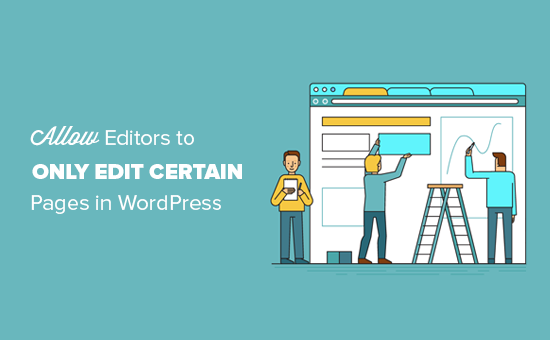
Why Stop Editors From Editing All Pages in WordPress?
WordPress comes with a comprehensive user roles and permissions system. It allows you to add users under different user roles, and each user role comes with different capabilities.
One of these user roles is called Editor. Users with the editor user role can edit all posts and pages on your website.
Many WordPress websites are structured in a way where editors are usually responsible for content like articles and blog posts.
However, pages are usually static pages that do not change often and are used to display information like your about us page, privacy policy, contact form, and more.
If you do not want editors to be able to edit pages or want them to only edit specific pages on your WordPress blog, then you will need to modify the editor user role on your site.
Having said that, let’s see how to allow WordPress editors to only edit certain pages.
How to Allow Editors to Only Edit Certain Pages in WordPress
First, you need to install and activate the PublishPress Capabilities plugin. For more details, see our step-by-step guide on how to install a WordPress plugin.
💡 Expert Tip: If you have a multi-author blog, then we recommend using the PublishPress suite of plugins for managing your site. To learn more, see our top picks for the best WordPress multi-author blog plugins.
Upon activation, head over to the Capabilities » Capabilities page from the WordPress admin sidebar.
Once you are there, select the ‘Editor’ option from the ‘Role Capabilities’ dropdown menu.
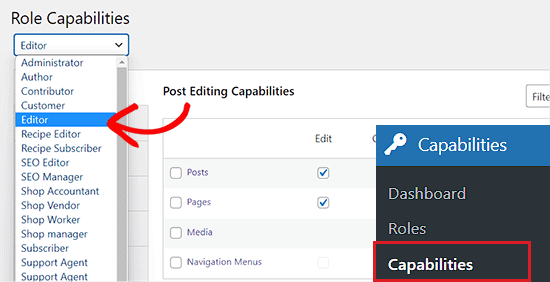
After that, switch to the ‘Editing’ tab from the left column and simply uncheck the ‘Edit’ option in the ‘Pages’ row.
Once you do that, editors on your WordPress website won’t be able to edit pages anymore.
However, if you only want the editor to edit their own pages, then you can uncheck the ‘Edit Others’ option in the ‘Pages’ row.
This means that editors cannot edit any page that is not published or created by them.

Next, you can also prevent editors from publishing or editing published pages on your website. To do this, uncheck the boxes for those options in the ‘Pages’ row.
Finally, don’t forget to click the ‘Save Changes’ button at the top to store your settings.
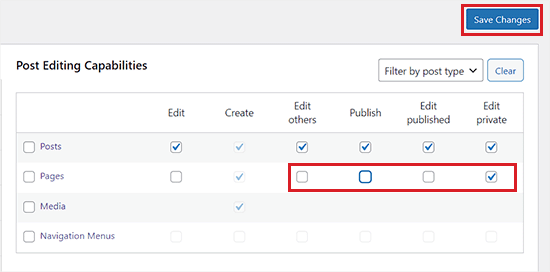
Now, to make sure that editors are not able to edit pages, you need to assign an administrator user as the author of those pages.
You can do this by going to the Pages » All Pages screen from the WordPress sidebar and clicking the check box to select all pages.
After that, select ‘Edit’ under the ‘Bulk Actions’ dropdown menu and then click on the ‘Apply’ button.
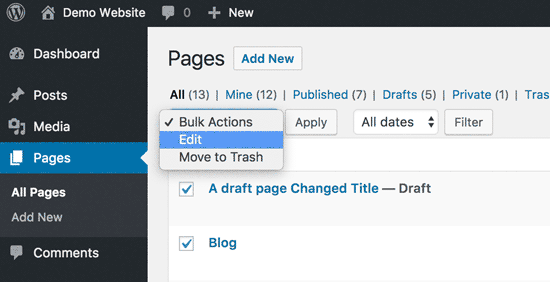
This will load the bulk edit box where you can change the author of all selected pages.
As an administrator, you can assign yourself as the author of all pages or another user with an administrator user role.
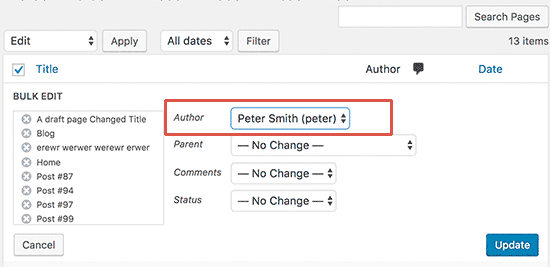
Don’t forget to click on the ‘Update’ button to save your changes.
If you have more than 20 pages, then you may need to click on the next button to load the next 20 pages and repeat the process to bulk change the author for all pages.
Now, you have stopped editors from editing any pages on your WordPress site.
However, if you want, then you can still allow editors to be able to edit specific pages.
To do this, click the ‘Quick Edit’ link under the page where you want the editor to be able to make changes.
This will open the ‘Quick Edit’ meta box, where you can choose the editor’s name from the ‘Author’ dropdown menu.
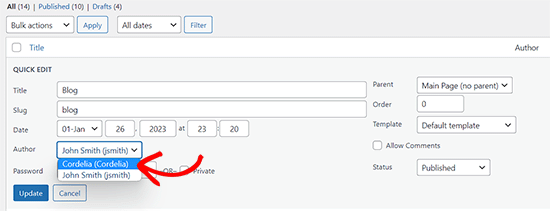
Once you do that, the editor will be able to edit and make changes to the specific page that you select for them.
Finally, don’t forget to click the ‘Update’ button to save your changes.
Bonus: Limit Authors to Their Posts in WordPress
Other than editors, you can also limit authors to their own posts if you have a multi-author WordPress blog.
This way, authors won’t be overwhelmed by the content they don’t need to manage and it can streamline your workflow. Plus, it can prevent users from viewing the blog posts of other authors.
First, you will need to install and activate the PublishPress Permissions plugin. For detailed instructions, see our tutorial on how to install a WordPress plugin.
Upon activation, the plugin will automatically limit authors so they will see only their posts in the WordPress admin area.

For more detailed instructions, see our tutorial on how to limit authors to their own posts in WordPress admin.
We hope this article helped you learn how to allow WordPress editors to only edit certain pages. You may also want to see our tutorial on how to restrict WordPress pages by user role and our expert picks for the best user management plugins for WordPress.
If you liked this article, then please subscribe to our YouTube Channel for WordPress video tutorials. You can also find us on Twitter and Facebook.





Christoph Wendel
Thanks for the tutorial.
However, in my case I have more than one editors who are to get permission to edit certain specific pages. How can this be achieved?
It seems to be impossible to assign several users as authors of a page, unfortunately.
Could you give me some advice about this, please.
WPBeginner Support
If you are using it by author then you could use our guide below for adding multiple authors:
https://www.wpbeginner.com/plugins/allow-multiple-authors-to-be-associated-with-a-post-in-wordpress/
Admin
Christoph Wendel
Thank you a lot, this perfectly solved my problem. Thank you so much!
Virginia Fonseca
I have limited the pages a user can view and edit. Is it possible to prevent the user from Updating an already published page. We want them to be able to edit the page but not update it.
WPBeginner Support
For what you are looking to achieve we would recommend taking a look at the roles and permissions from our article below:
https://www.wpbeginner.com/beginners-guide/wordpress-user-roles-and-permissions/
Admin
Pavle Nikolic
Hi, if a user doesn’t have permission to Publish pages but has permission to Edit Published pages, does this mean they able to publish the edited version of the already published page after changing it?
WPBeginner Support
Yes, they should be able to do that
Admin
Cheryl
Step 2 says to change the Screen Options, but that isn’t available in Gutenberg.
WPBeginner Support
For Gutenberg, the settings should be in the status and visibility settings for the document.
Admin
Cheryl
Thank you! That works beautifully
WPBeginner Support
You’re welcome
Trish Murphy
Hi
Is there any way to let a client edit just the text on a page i.e. I don’t want them to change permalinks or page layout or custom fields or featured image, etc – or anything at all.
I just want them to be able to go to the webpage and edit text e.g. add a paragraph etc.
Is this possible?
I’ve looked at tons of sites and videos but haven’t found answer to this question! My clients have ZERO technical ability!!
Hoping someone can advise?!
WPBeginner Support
You could create a custom user role using the method in our article here: https://www.wpbeginner.com/beginners-guide/wordpress-user-roles-and-permissions/
Admin
Joost
Hi, thanks for this post. Is there a way to hide the add new button? I managed to let users only edit their own page, but the add new button is stil there.
They should only be able edit their own page, nothing more
Thanks.
WPBeginner Support
You can remove the capability to create posts using the capability manager plugin from our article here: https://www.wpbeginner.com/beginners-guide/wordpress-user-roles-and-permissions/
Admin
Chris Howard
A quicker way to change authors, and a way you can do it in bulk, is from the post listing page. Select all that you want to change, then from the Bulk Actions dropdown choose Edit and hit Apply. Then change the author there and Update.
WPBeginner Support
We do state this in the first option but thank you for stating again for those who check the comments section
Admin
Tony V
Is there a way to prevent Editors from editing any posts made just by the Administrator. They would still have the ability to edit other Editor’s posts?
Anas
Thank you for your share,
This is a solution to allow one editor to edit specific post,
What if we want to have multiple editors for the same specific post ?
What can we do in this case ?
Is there a solution with this plugin (or other one) ?
Thank you again
Andy Leppard
Great question – and it seems to me to be a more usual use case
Gregory
Fantastic post! I didn’t know that was possible in WordPress. I wish I would have found this sooner. Is there a way to assign, let’s say, two or three authors as editors of one or more pages? If so, I would love to know how that works. I have a multi-site setup and I would like for my editors to only see the pages they are responsible for editing. However, I would need some pages to be editable by more than one person… So, in this case, some pages would need more than one author. Is that possible? Hopefully it is! That will help me out a bunch! Thanks!
Niels
Is this also possible for a custom post type?
Rabson
Is there any solution for this problem ?
I want develop theme for link .
for example you type /home show a template no.1 and if type /blog show
template no.2 but if you type /home/anything show no.1 .
I don’t want use link . thank you
Rabson
Hi . tnx about your perfect site .
How can set a video for online show who can’t download it .
many downloader for example idm can download online video but how can I prevent this ?
is there any method if the user want to download this , system ask password ?
tnx so much
Vikas Sharma
Nice article. How can I add custom login pannel or dashboard in my wordpress website for a client or user without using wp-admin.?
WPBeginner Support
Please see our guide on how to create a custom login page for WordPress.
Admin