Ever wanted to add a private messaging system for your users in WordPress? Whether its a multi-author blog, forum, or a question / answer site, the ability to send private messages is important for online communities. In this article, we will show you how to add a private messaging system in WordPress.
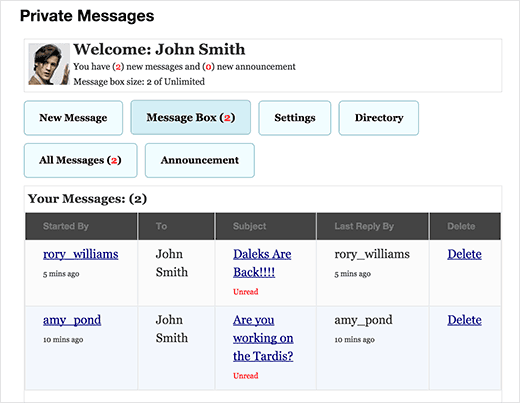
Video Tutorial
If you don’t like the video or need more instructions, then continue reading.
First thing you need to do is install and activate the Front End PM plugin. Upon activation, you need to visit Front End PM » Instructions page to setup the plugin.
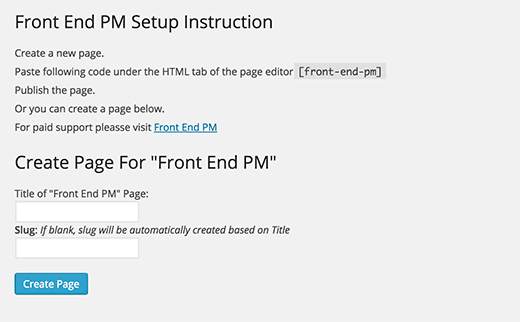
The setup instructions are quite simple.
You can either copy and paste the shortcode in any WordPress page that you would like to use for private messaging.
Alternatively, you can create a new page using the fields below. After creating the page, you can preview it and it will look like this:

Configuring Direct Message Settings
This plugin comes with a comprehensive set of configuration options. You can change these by visiting Front End PM » Settings page.
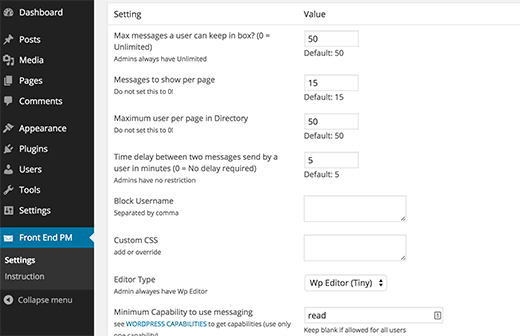
You can set the number of messages a user can store. You can also block users by adding their usernames into block user setting.
Most importantly, you can set a minimum capability level required for users to send or receive messages.
The default capability is read, which means all registered users can send and receive direct messages. However you can change it to write or edit, so that only authors or editors can use private messaging features.
User Settings for Private Messages
Your WordPress users can control the direct messaging features directly from the front-end of your website. In other words, they don’t need to login to the WordPress admin area.
They need to simply click on the settings tab to control it.
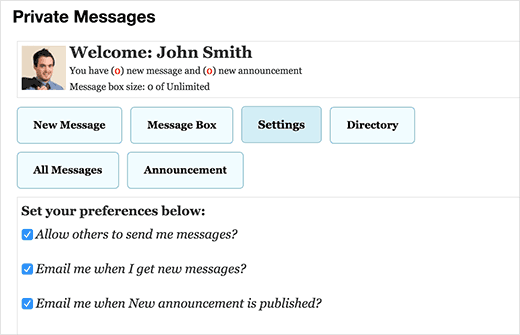
Users can opt-out of receiving messages from others and disable email notifications and announcements.
That’s all, we hope this article helped you add a private messaging system to your WordPress site. You may also want to check out our guide on how to add a login form in your WordPress sidebar.
If you liked this article, then please subscribe to our YouTube Channel for WordPress video tutorials. You can also find us on Twitter and Facebook.





Nathan
Hi. I’m wondering.. I did read the comments but just wondered if I activate this plugin. I have a realestate site. So can a buyer contact the seller say by a link “contact seller” and once clicked it will automatically populates the sellers username in the”to” section of the message? Sorry if this question has already been asked!
Thanks
WPBeginner Support
For that kind of customization, you would want to reach out to the plugin’s support for if it is an option.
Admin
Célia reubrecht
Hello !
Thanks for this plugin, that’s exactly what I was looking for !
But can you tell me how I can change the infos buttons such as the background color of “Message successfully sent” etc
Thanks !
Ahmed Deduice
Is there a way to make member/subscriber have a kind of dashboard to receive the messages sent to them. Currently, it’s showing a long bar at the top of a page and is inaccessible.
Thanks
Delwar Jahan
Thanks a lot for the review. I am going to try this one in one of my project. Independent plugin without the issue of adding buddypress.
Curt
I downloaded Front End PM and it looks great, but how do people get their name in the director so you can message them?
Deepak
Hi, Just add Add <a href=" USER ) ); ?>”>Send Message Where you want to show Link
User name pre-populate new message “To”
Curt Stowell
I think the plugin is great and I appreciate the quick info, but how do my members add to the Directory?
Samedi Amba
Thanks for the article. How can this be integrated with buddypress?
Mohammad Awwad Alnagdawi
I think BuddyPress have its own private messing system.
Jay Clayton
WordPress techniques and a Dr. Who reference in the same article? I knew you people were brilliant! Thanks for the PM tip – I might be able to use this in one of my upcoming projects.
Biplob
This is the best plugin i am using in my website. All are done in front end. So i can keep out my users from dashboard. All needed functions for private messaging are there. A Pro plugin but free of cost.A perfect plugin for private message in wordpress. Thanks to plugin author as well as wpbeginner for showing me this plugin. I was not aware that this plugin exists.