Looking to drive tons of traffic to your site?
What if we told you that you can EASILY drive hundreds if not thousands of additional repeat visitors to your site… every month?
It might sound too good to be true, especially when ‘reliable’ traffic sources like SEO traffic are increasingly getting volatile… but it’s not!
A big problem with most traffic sources, like search engines and social media, is that you have no control over how their algorithms work.
If you want to drive loads of visitors to your site consistently, you’ll need to have full control over that traffic source.
One solution that has worked wonders for us is push notifications. They give you direct access to your audience and let you re-engage visitors without relying on unpredictable algorithms.
We’ve seen firsthand how push notifications can deliver consistent repeat traffic. By using them strategically, we’ve added hundreds, even thousands, of repeat visitors each month.
In this article, we’ll share how we use push notifications, the results we’ve achieved, and tips for setting them up on your WordPress site. These insights can help you take full control of your traffic and grow your audience.
Note: This article is part of our WPBeginner Insider series, where we talk about the methods we use to grow our business.
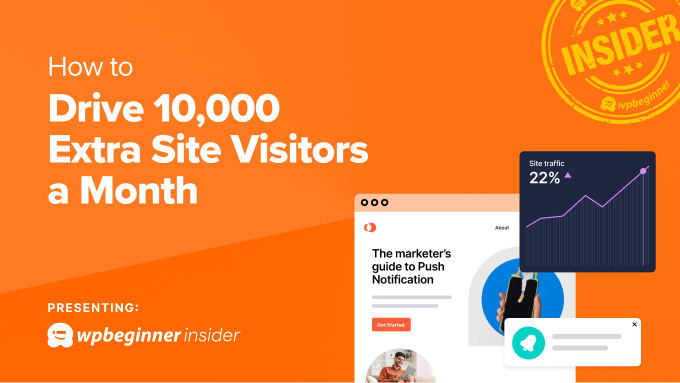
Get Full Control Over a Traffic Source (& Drive Tons of Traffic)
We’ve tested several ways to create reliable traffic sources that we can fully control. Here are a few strategies that have worked for us:
- Building an email list
- Developing a mobile app
- Creating a subscriber list (such as push notifications)
Each method has its pros and cons, but we’ve found push notifications to be the simplest way to drive consistent traffic. On WPBeginner, this strategy adds around 10,000 additional visitors every month.
1. Build an email list
Email lists are one of the most popular ways to bring repeat visitors to your site. Services like Constant Contact offer tools to get started, with plans starting at $12 a month after a 60-day free trial.
While we recommend building an email list, it requires both a budget and time to regularly craft and send engaging emails. If that’s not ideal for you, other options might be more practical.
2. Develop a mobile app
Building a mobile app might sound appealing, but it’s often not the best approach unless you’re a large brand like Amazon. Most users won’t download or keep your app for long.
Additionally, creating and maintaining a mobile app can be expensive and time-consuming. If you’re interested, here are WordPress plugins to turn your site into an app.
3. Create a subscriber list (such as push notifications)
Push notifications are the easiest and most cost-effective way to build a subscriber list. They allow you to re-engage your audience without needing to send lengthy emails.
Unlike email lists, push notifications are inexpensive and require minimal effort to manage while delivering great results.
The winner: Push notifications are the simplest and most cost-effective way to drive repeat traffic. Since you control your subscriber list, you don’t have to worry about algorithm changes or traffic volatility.
What Are Push Notifications?
Push notifications are short, clickable messages sent directly to users’ web browsers. Visitors can opt-in to receive these notifications, giving you a direct way to re-engage them.
From our experience, these notifications work incredibly well for sharing updates or driving traffic back to your site. For example, when a user visits your site, you can show them a modal popup asking them to subscribe. Once subscribed, they’ll receive quick updates from you via push notifications.
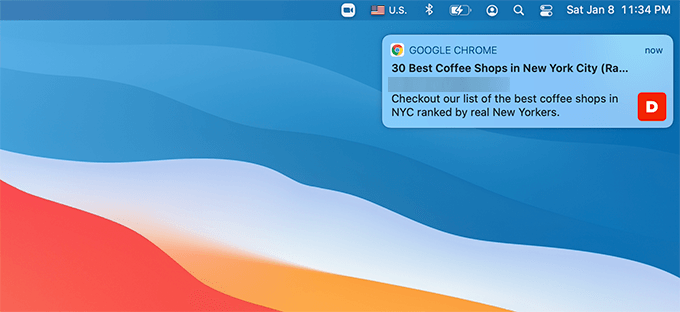
If you’ve used a smartphone, you’re already familiar with how push notifications appear.
They’re those tiny messages that pop up on your screen, prompting you to visit a website or app.
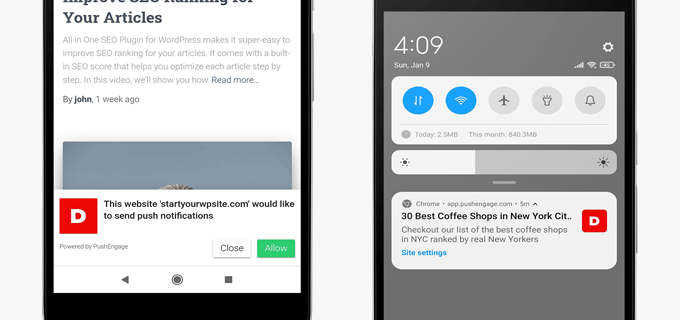
These notifications can be customized and personalized, making them highly effective at grabbing attention and driving repeat traffic. We’ve seen how small tweaks to messages can improve engagement significantly.
To start sending push notifications, you can use a reliable push notification service. These services simplify managing subscriptions, sending messages, and leveraging automation to personalize communication.
By segmenting your audience and automating messages, you can ensure that your notifications are timely and relevant, which increases their effectiveness in driving traffic.
Why Use Push Notifications to Grow Traffic?
Today, it is harder than ever for marketers to get their messages across. There is simply too much content out there competing for your audience’s attention.
Push notifications help you get the edge over the competition. They work across all platforms and devices. That’s why these targeted custom messages can be highly effective in bringing users back to your website.
Here are some of the main reasons to use push notifications on your WordPress website:
- Grow Subscribers Without Collecting Personal Info -Unlike email or SMS marketing, no personal info is collected when opting in to push notifications. This can help address growing privacy concerns among internet users.
- Grow Your Subscribers Faster – With an average opt-in rate above 6%, push notifications boast a significantly higher engagement rate than other methods. This is especially true when you consider that the opt-in rate for email marketing sits at around 3%.
- Drive Repeat Traffic to Your Site – Because up to 95% of first-time visitors aren’t ready to purchase immediately, push notifications can nudge them towards repeat visits and closer to a purchasing decision.
- Higher Click-Through Rate Than Emails – Push notifications have an average click rate of 28%, which is much higher than the 1-2% for emails. This is a more effective way to capture user attention and get people back to your website.
- Get an Instant Reaction – Users usually don’t respond to emails for at least 6.5 hours. By contrast, push notifications often get an immediate response, capturing the user’s attention on the spot.
- Easy to Setup and Manage – Simplicity is key with push notifications, making them an accessible tool for marketers without advanced technical know-how.
- The Most Affordable Marketing Method – Offering a cost-effective alternative to traditional methods, push notifications are an economical choice for businesses of all sizes.
That being said, let’s look at how we use push notifications on WPBeginner.
How We Use Push Notifications on WPBeginner
At WPBeginner, we rely on PushEngage, the best push notification software available. It helps us engage and retain visitors long after they leave our site.
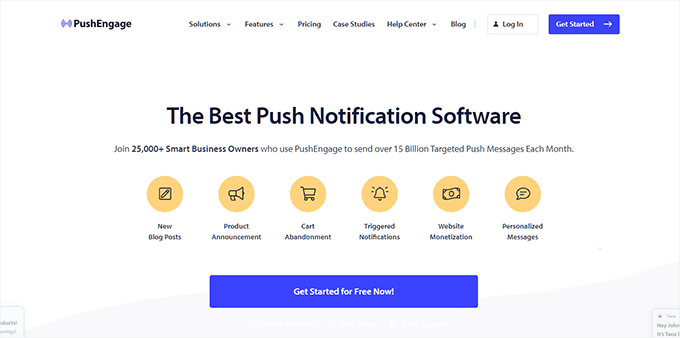
Expert Tip: Use our PushEngage coupon code to get 35% off!
We’ve chosen PushEngage for several reasons:
- It’s easy to use and offers an intuitive interface. This makes creating and scheduling campaigns seamless for both beginners and experts.
- The platform provides robust segmentation and personalization features. We can target the right user with the right message at the perfect time, making our campaigns incredibly effective.
- PushEngage supports multiple campaign types, autoresponders, retargeting, and more. These features help us make our notifications more engaging and impactful.
To learn more, see our detailed PushEngage review.
If you’d like to add push notifications to your site, follow our step-by-step tutorial on how to add push notifications to your WordPress website.
At WPBeginner, our goal isn’t just to drive more traffic. We also want to improve user experience by ensuring that push notifications are not intrusive.
In summary, we focus on making our notifications effective, efficient, and helpful. This approach boosts engagement and ensures a better return on investment (ROI) while delivering value to our readers.
Here are the types of push notifications we use to achieve these goals:
Two-Step Optin Notifications
There are two kinds of optin boxes you can add for your notifications. First, there is the usual single-step optin, which is a good start but easily dismissed by many users.
Visitors see this so often from different sites that they become blind to it.
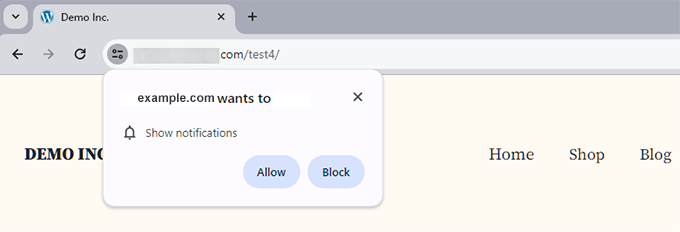
Major browsers like Safari and Chrome only show two options: Allow or Block. If users click Block, then you cannot show them the optin popup again unless they reset their site settings. Users rarely, if ever, do this.
Also, you cannot customize the browser-based optins, which makes them practically unusable.
The second type is the two-step optin. These optins require an additional step for users to opt in, but they are highly customizable.
We use a custom optin through PushEngage to get users’ attention and provide a better experience for them.
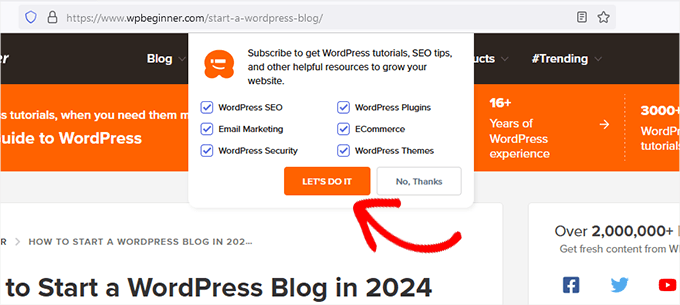
This kind of optin popup is much less intrusive. It allows users to decline politely and allows us to ask them again after some time.
It also enables users to choose segments they are interested in, making the notifications more beneficial. They can choose to receive notifications about WordPress SEO, eCommerce, or email marketing, for example, but not plugins and themes.
Once the user has chosen the kinds of notifications they want, they will be shown the traditional Allow or Block popup. Only then, they can choose to allow the notifications instead of blindly clicking the block button by default.
Drip Autoresponders for New Users
We also set up autoresponders to welcome new users with an onboarding series of drip notifications.
Unlike regular autoresponders, a drip setup lets you set up a sequence of notifications that will be automatically sent to users at pre-defined intervals.
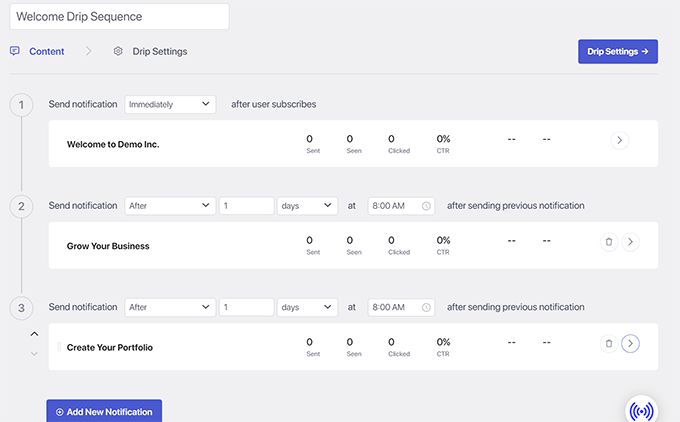
We use this feature to send a series of onboarding notifications designed to point new subscribers to the right resources on our website.
Segmenting users during the opt-in process allows us to send more targeted personalized messages tailored to the user’s needs, making them more relevant and engaging.
These automated drip notifications help users uncover resources one message at a time. Sending them in intervals makes the information easier to consume.
We have a tutorial on how to set up automated drip notifications, where you can learn the whole process step-by-step.
Broadcast Notifications
To drive traffic, we send broadcast notifications every other day about the latest blog posts published on WPBeginner.
Broadcast notifications are manual notifications you can set up to share news from your website. We schedule them to match our editorial calendar for the week.
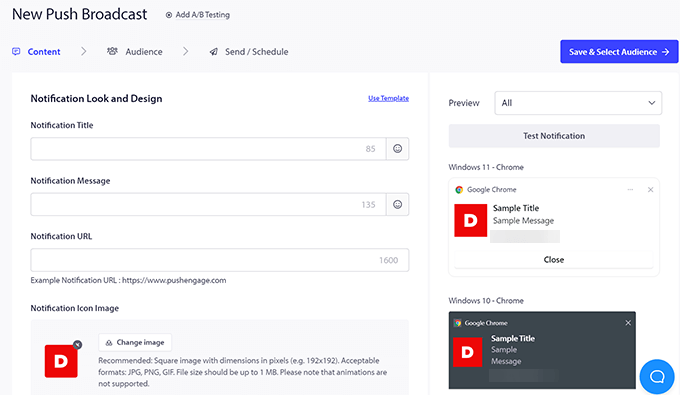
These notifications allow users to be notified about a new article that they would otherwise miss.
These notifications have a high CTR and consistently bring a significant number of return visitors to our website. They also make sure that our readers don’t miss out on the latest news and helpful information from our website.
Broadcast push notifications allow us to customize the messages we send users about new articles. They are not too frequent and are highly relevant to our users, making them both practical and beneficial for our audience.
Alternative Methods for Push Notifications
Not all websites are the same, so your site may have different goals and needs than WPBeginner.
Here are some other types of push notifications that we have used on our other sites.
RSS Auto-Push Campaigns
If setting up manual broadcasts sounds like too much extra work, then you can automate your push notifications with RSS Auto Push.
It allows you to send automatic notifications for new articles as soon as they are published by sourcing data from your RSS feed.
Users who opt to receive notifications are already interested in what you publish next. Getting updates from your site will help readers stay up to date. Otherwise, these users may have to check your site manually, which is a bit inconvenient.
Simply log in to your PushEngage account dashboard, go to the Campaign » RSS Auto Push page, and click the ‘Create New Campaign’ button.
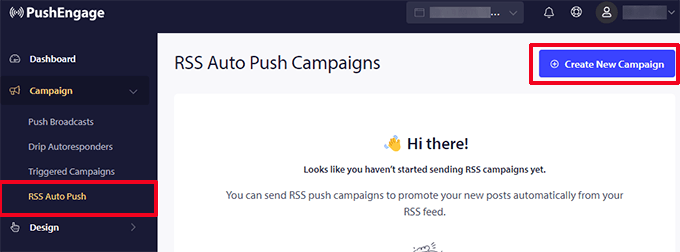
Next, you need to enter your blog’s RSS feed address and choose the time and interval when you want to send the message.
You can choose either ‘At Fixed Interval’ or ‘Specify Day and Time’.
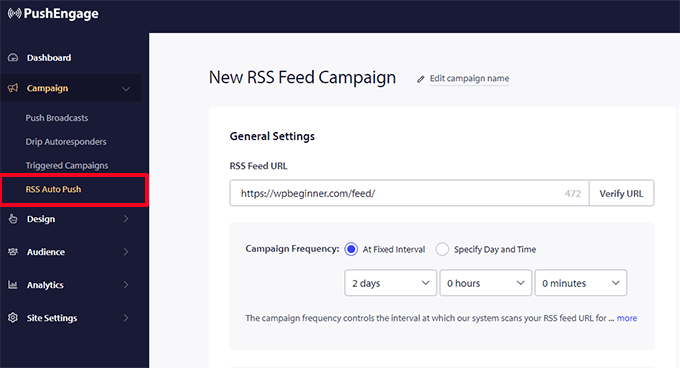
Optionally, you can choose how many latest items from your feed to send and their intervals. Under the advanced options, you are able to customize the notification settings like character limit, image, large image, or more.
By using powerful headlines and engaging content, you can improve the click-through rate of these push messages.
Once finished, don’t forget to activate your Auto Push campaign.
Triggered Automated Push Notifications
Apart from drip and RSS feed, you also get access to a bunch of automation options with PushEngage.
These can be used to send automated but personalized custom messages based on the user activity on your website. This personalization makes them more relevant and engaging for your readers, leading to a more effective campaign.
You can find these automation options in your PushEngage dashboard by going to Campaign » Triggered Campaigns.
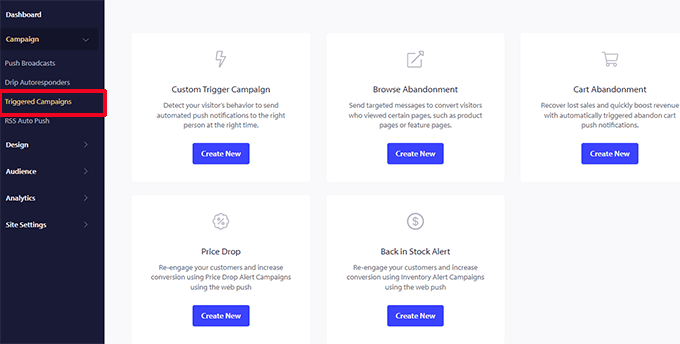
For instance, if you run an online store, then you likely struggle with the issue of abandoned carts. According to our research, the average cart abandonment rate last year was a whopping 70.19%.
Luckily, you can use push notifications to get abandoning users back to your store to complete their purchases.
You just need to click ‘Create’ under the Cart Abandonment campaign. PushEngage will then automatically fill in important information like the product name, URL, image, and large image, using dynamic tags.
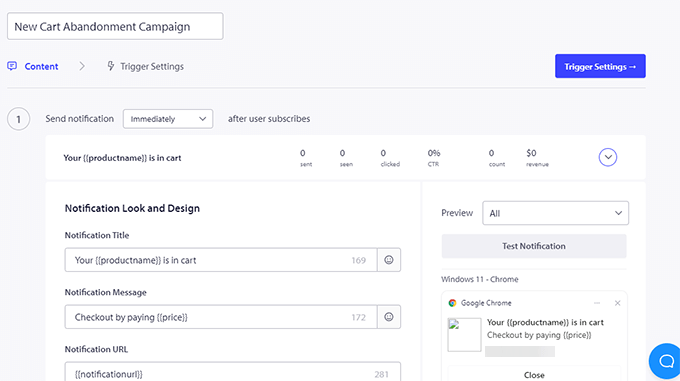
You can then customize the notification message, choose when to send the notification, and more.
Related: Learn more ways to recover abandoned cart sales.
Push Notifications vs. Email Marketing – Which Do We Recommend?
At WPBeginner, we use both email marketing and push notifications to grow traffic and bring back users to our website.
In fact, in a previous WPBeginner Insider column, we showed all the methods we use to grow our email list.
As a marketer, both these tools provide different ways to reach your audience. Instead of just choosing one, we recommend using both of them together.
While email marketing works well for transactional content, push notifications outperform emails when it comes to easy subscriptions, urgency, higher click-through rates, and personalization options.
For a detailed discussion on this topic, you can see our comparison of push notifications vs. email with pros and cons and use-case scenarios for both platforms.
Additional Resources
Following are a few more resources on building steady traffic flow to your website:
- How I Run Giveaways to 2x Traffic & Conversions (Case Study)
- How to Get More Global Visitors (WordPress International SEO Tips)
- How to Double Your SEO Traffic in 6 Months (With Case Studies)
- How to Use Google Trends to Improve SEO and Grow Your Business
We hope this article helped you learn about the push notification techniques we use at WPBeginner. You may also want to see our tutorial on how to use email marketing automation or learn about creating automated workflows in WordPress for everyday website admin tasks.
If you liked this article, then please subscribe to our YouTube Channel for WordPress video tutorials. You can also find us on Twitter and Facebook.





Kzain
Thank so much for these great ideas. It’s so easy to forget about a website you love if you don’t see it every day, so those little reminders can be a game-changer. I especially liked the point about offering valuable content in the notifications. Nobody wants spammy messages, but a juicy headline or a sneak peek at a new blog post can definitely pique your interest and bring you back for more.
Raphael Okafor
WpBeginner you are really the superb tutor we need on daily basis for everything concerning Wordpress websites. Personally, I gave been building websites with other website development technologies, but since I started getting tutorials and insights from Syed of Wpbegginner, my web works have been simplified a whole a lot. I will always remain grateful. I can now bring the whole world internet users to my websites.
THANK YOU!
GRACIAS
MERCI BEAUCOUP!
Dayo Olobayo
Couldn’t have said it better! WPBeginner is like having a personal WordPress guru in your pocket. Their community is also super helpful, with tons of other users sharing their experiences and solutions. Have you tried joining their forums yet?
Joe C
A fine article, and I agree that using Push is the best method to get RETURN customers.
But I am afraid that is the cart before the horse.
The BIGGEST challenge beginners – and pros! – face is to GET THE VISITORS to begin with.
You have to get visitors TO your page before you can ask them to join a push!
Unfortunately, AI has heavily impacted what used to be known as SEO, so “organic” visitors is harder to get and depend upon. And it’s going to get worse before it gets better.
This is a very good article about Step 2 – what to do when visitors visit.
But beginners need more help with Step 1.
Just a suggestion
Joe C.
WPBeginner Support
Thank you for your suggestion, for a starting point we would recommend our article below
https://www.wpbeginner.com/beginners-guide/how-to-increase-your-blog-traffic/
Admin
Jiří Vaněk
Artificial intelligence is, in my opinion, currently just a boogeyman for SEO. Yes, it will impact search results, but the same thing happened before with paid advertising, when Google started prioritizing paying clients in search results and placing them at the top. Since Google will continue to want money from advertising, I don’t see AI as that much of a problem. Google needs organic search results to generate revenue. So, for now, I would stick to traditional SEO methods and create quality content. This will bring the most users to the site, and then we can proceed further, for example, according to this article.
Mrteesurez
Thanks for your insight.
You are right that one has to get visitors to websites before asking to join push notification, that’s why it’s important to combine the traffics source both organic and inorganic.
One has to spend some bucks on paid ads in other to get more visibility and early traffics.
Mrteesurez
Thanks for your recommendation.
Your slang “juggernaut” is somehow funny. It’s makes me learn more as I need to check my dictionary.
Based on this post, this is a good strategy to grow site visitors as it can help a site gently show it to users again after some times.
If the copy is compelling and promising, it’s hard for users to reject it, they will try to benefit from the offer. I will start using this on my site. thank you very much.
harshvardhan kadam
Sir , is it Support IOS Based Device, i mean can i able to send notifications to that devices (subscribers) , i see some plugin does not support IOS device notification that’s why i ask
WPBeginner Support
Pushengage does work with IOS
Admin
Stegemüller
I am sorry to tell:
I must say, that I really hate all the junk jumping up everywhere disturbing reading and concentration. I find my information myself, and the more junk that appears the earlier I leave the website. And never come back.
WPBeginner Support
It can affect user experience if you use it on the same page poorly but you can use it to let users know about new content on your site when they are not on your site instead of on your site itself.
Admin
Moinuddin Waheed
Great explanation of how wpbeginner uses push notification for increased engagement with the audience.
This is one of the questions that beginner bloggers get intrigued with.
I have a query regarding push engage, it may sound novice but I have no clue as I have never used push notifications.
how do we manage subscribers list in push engage since there is only option of allow or disallow?
secondly is there a free plan of push engage that we can test before making purchase decision?
WPBeginner Support
It would depend on what you are looking to do with your subscriber list, if you check with PushEngage’s support they can let you know the specifics for what you want to achieve
Admin
Moinuddin Waheed
Thanks wpbeginner for the reply.
I wanted to make the email list with the help of push engage like we do with email list building subscription tools like mail chimp and constant contact.
I will check with the support team to know more about push engage before finalizing my decision for this tool.