¿Quieres mostrar la última fecha de actualización de tus entradas en WordPress?
Algunos sitios web actualizan sus entradas con regularidad. Mostrar cuándo se actualizó cada entrada garantiza que sus lectores no se pierdan ningún contenido, ayuda a generar confianza y refuerza la autoridad para mejorar el posicionamiento SEO.
En este artículo, le mostraremos cómo mostrar la última fecha de actualización de sus entradas en WordPress.

¿Por qué mostrar la fecha de la última actualización de tus entradas en WordPress?
Cuando los visitantes ven una entrada o página en su blog de WordPress, su tema de WordPress mostrará la fecha en que se publicó la entrada. Esto está bien para la mayoría de los blogs y sitios web estáticos.
Sin embargo, WordPress también es utilizado por sitios web en los que los artículos antiguos se actualizan con regularidad. En estas publicaciones, es importante mostrar la fecha y hora de la última modificación de la entrada.
Por ejemplo, en WPBeginner, actualizamos regularmente nuestros tutoriales y mostramos la fecha de “última actualización” en cada entrada. Si solo mostráramos la fecha de publicación, nuestros lectores omitirían la entrada, suponiendo que la información no está actualizada.

Otro ejemplo son los sitios web de noticias. A menudo actualizan noticias antiguas para mostrar novedades, añadir correcciones o insertar archivos de medios. Si solo mostraran la fecha de publicación, sus usuarios se perderían esas actualizaciones.
Además, a Google y otros motores de búsqueda les gusta clasificar la información más actualizada. Mostrar la fecha de actualización ayuda a Googlebot y a otros a saber cuándo se tocó la entrada por última vez.
Dicho esto, veamos cómo mostrar fácilmente la última fecha de actualización de tus entradas en WordPress.
Tutorial en vídeo
Si prefiere un tutorial escrito, continúe leyendo la guía a continuación.
Cómo mostrar la fecha de la última actualización de tus entradas en WordPress
Este tutorial requiere que añadas código a tus archivos de WordPress. Si no lo has hecho antes, te recomendamos que eches un vistazo a nuestra guía sobre cómo copiar y pegar código en WordPress.
Método 1: Mostrar la fecha de última actualización antes del contenido de la entrada
Vamos a utilizar WPCode para este tutorial, ya que es la forma más segura y sencilla de añadir código personalizado a WordPress.
Editar los archivos principales de WordPress puede ser peligroso porque incluso pequeños errores o erratas pueden romper tu sitio. Por lo tanto, le recomendamos que utilice WPCode para añadir cualquier fragmento de código.
En primer lugar, tendrás que instalar y activar el plugin gratuito WPCode. Para más información, consulta nuestra guía paso a paso sobre cómo instalar un plugin de WordPress.
Una vez activado el plugin, vaya a Fragmentos de código ” Añadir fragmento en su escritorio de WordPress. Busque “última fecha de actualización” y al pasar el cursor sobre el resultado titulado “Mostrar la última fecha de actualización”.
El código comprueba si la fecha de publicación y la de última modificación de una entrada son diferentes. Si lo son, entonces muestra la fecha de la última modificación antes del contenido de la entrada. (Esta es la forma en que lo hacemos aquí en WPBeginner).
A continuación, basta con hacer clic en el botón “Usar fragmento de código”.
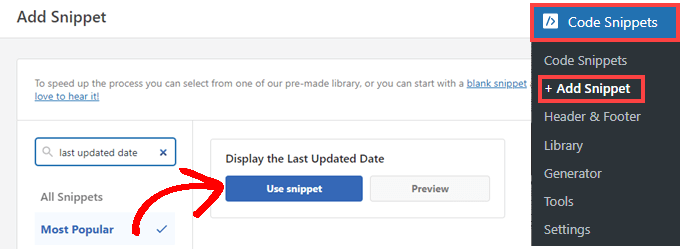
A continuación, verá la pantalla “Editar fragmento de código”. WPCode ya ha configurado el fragmento de código para usted.
Lo único que tienes que hacer es activar el conmutador y hacer clic en “Actualizar” cuando estés listo.
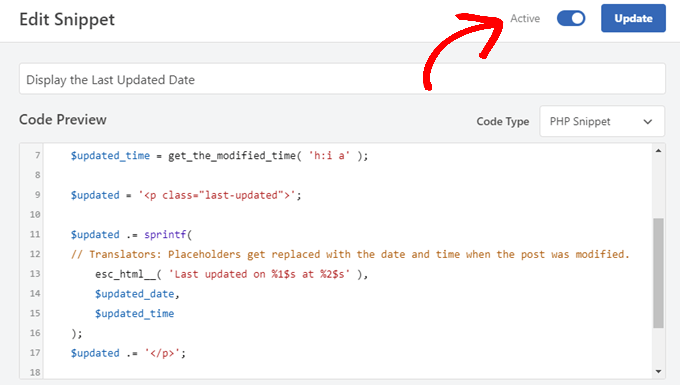
Dado que el fragmento de código mostrará la fecha actualizada utilizando los estilos de texto del cuerpo de tu sitio, puedes añadir CSS personalizado para dar estilo a la apariencia de la última fecha actualizada. Aquí tienes un pequeño fragmento de código CSS que puedes utilizar como punto de partida:
.last-updated {
font-size: small;
text-transform: uppercase;
background-color: #fffdd4;
}
Así es como se ve en nuestro sitio web WordPress de demostración.
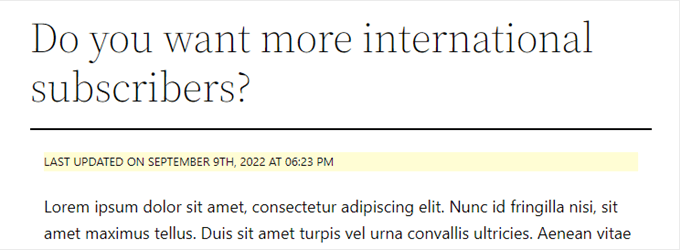
Además, si eres un usuario avanzado y te sientes cómodo haciéndolo, puedes añadir lo siguiente al archivo functions. php de tu tema.
Sólo tiene que conectarse a su sitio web mediante FTP o a través del gestor de archivos de su alojamiento WordPress y buscar el archivo en la carpeta /wp-content/themes/yourthemename/ de su sitio.
$u_time = get_the_time( 'U' );
$u_modified_time = get_the_modified_time( 'U' );
// Only display modified date if 24hrs have passed since the post was published.
if ( $u_modified_time >= $u_time + 86400 ) {
$updated_date = get_the_modified_time( 'F jS, Y' );
$updated_time = get_the_modified_time( 'h:i a' );
$updated = '<p class="last-updated">';
$updated .= sprintf(
// Translators: Placeholders get replaced with the date and time when the post was modified.
esc_html__( 'Last updated on %1$s at %2$s' ),
$updated_date,
$updated_time
);
$updated .= '</p>';
echo wp_kses_post( $updated );
}
Método 2: Añadir la fecha de última actualización en las plantillas de temas
También puede mostrar la fecha actualizada en lugar de la fecha de publicación, o justo debajo de ella.
Este método requiere que edite archivos específicos del tema de WordPress. Los archivos que deberá editar dependerán del tema que esté utilizando.
Muchos temas de WordPress utilizan sus propias etiquetas de plantilla para mostrar los metadatos de las entradas, como la fecha y la hora. Otros temas utilizan plantillas de contenido o partes de plantillas. Los temas más sencillos utilizarán single.php, archive.php y otros archivos de plantilla para mostrar el contenido y la metainformación.
Debe buscar el archivo que contiene el código responsable de mostrar la fecha y la hora. A continuación, puede reemplazar ese código con el siguiente código o añadirlo justo después del código de fecha y hora de su tema.
$u_time = get_the_time('U');
$u_modified_time = get_the_modified_time('U');
if ($u_modified_time >= $u_time + 86400) {
echo "<p>Last modified on ";
the_modified_time('F jS, Y');
echo " at ";
the_modified_time();
echo "</p> "; }
Puede borrar las líneas 6 y 7 si no desea mostrar la hora de actualización de la entrada.
Así es como se ve en nuestro sitio de demostración. Con el tema Twenty Twenty-One, hemos añadido el fragmento de código al archivo template-tags.php dentro de la carpeta inc.

Cómo gestionar la última fecha de actualización de tus entradas en WordPress
Ahora que hemos añadido la fecha de la última actualización de cada entrada, se actualizará automáticamente cada vez que hagas un cambio en cualquier entrada. Pero, ¿y si solo estás haciendo una pequeña corrección en lugar de una actualización completa, como corregir un error ortográfico o añadir una etiqueta?
Para pequeños cambios, normalmente es mejor dejar la fecha de modificación sin cambios desde una perspectiva SEO. Sus lectores verán la fecha de la última actualización importante de la entrada.
Aquí tienes algunos plugins que te permiten actualizar una entrada sin cambiar la fecha de modificación.
Método 1: Utilizar el plugin Fecha de modificación límite
Primero, necesitas instalar y activar el plugin Limit Modified Date. Para más detalles, consulta nuestra guía paso a paso sobre cómo instalar un plugin de WordPress.
Nota: Este plugin no ha sido actualizado recientemente. Sin embargo, lo hemos probado con la última versión de WordPress y sigue funcionando.
Una vez activado, verás una nueva casilla de verificación al editar entradas. Se llama “No actualizar la fecha de modificación”.
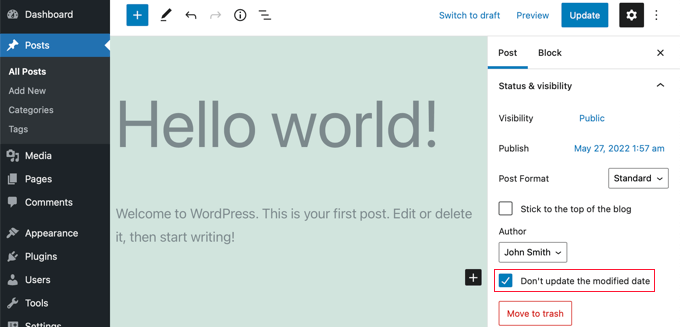
Cuando realice una actualización menor en una entrada, simplemente marque esa casilla y la fecha de modificación no cambiará.
Método 2: Utilizar el plugin AIOSEO (Recomendado)
AIOSEO también conocido como All in One SEO es el mejor plugin de WordPress SEO en el mercado. Te ayuda a mejorar los rankings de búsqueda sin necesidad de aprender jerga complicada, para que puedas aumentar el tráfico de tu sitio web.
Puede obtener más información en nuestra guía sobre cómo establecer All in One SEO para WordPress correctamente.
Si ya utiliza AIOSEO para mejorar su posicionamiento en los motores de búsqueda, también puede utilizarlo para gestionar la fecha de modificación de sus entradas.
Una vez activado, encontrarás una nueva casilla de verificación al editar entradas, con la etiqueta “No actualizar la fecha de modificación”. Puede marcar / comprobar esta casilla cuando realice cambios menores en una entrada.
Es útil para corregir erratas o errores simples, y puede desmarcar la casilla cuando realice cambios que desee que conozcan sus lectores y los motores de búsqueda.
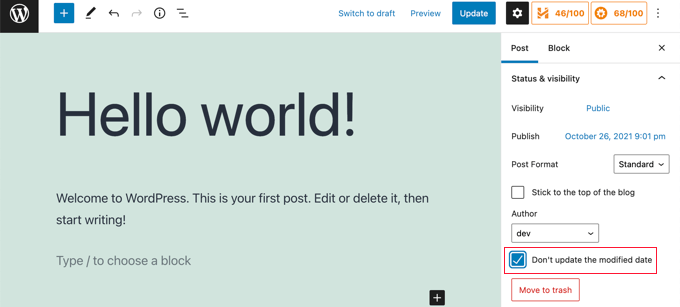
Esperamos que este tutorial te haya ayudado a aprender cómo mostrar la última fecha de actualización de tus entradas en WordPress. Puede que también quieras aprender cómo acelerar el rendimiento de WordPress o comprobar nuestra lista de consejos probados para aumentar el tráfico de tu blog.
If you liked this article, then please subscribe to our YouTube Channel for WordPress video tutorials. You can also find us on Twitter and Facebook.





Syed Balkhi says
Hey WPBeginner readers,
Did you know you can win exciting prizes by commenting on WPBeginner?
Every month, our top blog commenters will win HUGE rewards, including premium WordPress plugin licenses and cash prizes.
You can get more details about the contest from here.
Start sharing your thoughts below to stand a chance to win!
Jamie Brower says
Can you please tell me how to post the modified date AFTER the content. I tried using a in the footer.php but then it just displays before the content AND in the footer. I would just like the footer to display.
Daniele says
Thanks guys, it works like a charm! A so so cool tip!
If you want to add the last modified ONLY ON POSTS, that works for me (I’m Italian and I edited it not showing the hour and modified the date order):
function wpb_last_updated_date( $content ) {
$u_time = get_the_time(‘U’);
$u_modified_time = get_the_modified_time(‘U’);
if ($u_modified_time >= $u_time + 86400) {
$updated_date = get_the_modified_time(‘d F Y’);
$updated_time = get_the_modified_time(‘H:i’);
$custom_content .= ‘Articolo aggiornato il ‘. $updated_date . ”;
}
if(is_single()){
$custom_content .= $content;
return $custom_content;
}
return $content;
}
add_filter( ‘the_content’, ‘wpb_last_updated_date’ );
David Aguirre says
Dude, this is gold, I don’t know why anyone has thanked you before.
Thank you
PET says
Yeah, good stuff! Thanks bro!
David says
I have applied above all settings on my website and its working fine.
But I have one question that when two dates shown above content then which date will be shown in google search engine result page? Please provide answer because I have done all this only for showing last update date in google search engine result page.
ahmed says
i like this it is very good and easy to install with genesis child theme function.php thank you
Vishal Mukherjee says
Hi,
Added the following code to functions.php
function wpb_last_updated_date( $content ) {
$u_time = get_the_time(‘U’);
$u_modified_time = get_the_modified_time(‘U’);
if ($u_modified_time >= $u_time + 86400) {
$updated_date = get_the_modified_time(‘F jS, Y’);
$updated_time = get_the_modified_time(‘h:i a’);
$custom_content .= ‘Last updated on ‘. $updated_date . ‘ at ‘. $updated_time .”;
}
$custom_content .= $content;
return $custom_content;
}
add_filter( ‘the_content’, ‘wpb_last_updated_date’ );
Works fine for posts but … the same is displayed in Pages also.
I want it only for post. or if pages then at a different place eg End og the page article.
Best Wishes
Vishal Mukherjee
Victor Step says
Thank you for the code.
However, there is a common problem that Google pulls the date of the embedded youtube video instead of the updated blog post date. In your case, I see that the search results do in fact show the correct date, and not the embedded video’s upload date. How did you achieve this? Thank you.
RUWAN says
hello, I want only show updated date like your website, not both(updated and published date), when I add your code to site then its shows that both dates, please guide me to show only that updated date. thanks
Ludwig Sörmlind says
Thank you for this post, I tried it and it works like a charm. I went for the site-specific plugin-option.
Ebuka says
Thanks a lot it worked perfectly. but for the custom CSS only the “text-transform” worked on my theme. Other CSS like; color, text-weight, background-color etc. did not work. Please is there any possible way around it?
peter says
hi syed ,am peter. the code work on my theme, but when i tried to add css style , i mean this code .last-updated {
font-size: small;
text-transform: uppercase;
background-color: #fffdd4;
}
my site goes blank. please what do i do to restore my website…
WPBeginner Support says
Hi Peter,
We are not sure what may cause this. Just to be on the safe side, please take a look at our guide on how to add custom CSS in WordPress.
Administrador
Steve W says
Thank you for this tip. I actually turned it into a shortcode so that it only shows up where I want it, and not on every page or post. [last_updated]
Velyz Zhang says
Hi,
Actually the code is work, but the result showing some numbers before “last update”
1494555840LAST UPDATED ON JUL 9, 2017
Every single post that I updated showing different numbers like that. Any one can help me?
Thank you
mathhew says
Can you please explain how to apply it for genesis framework. i tried it but it didn’t worked
Adarsh Sahu says
Hey I just tried this method it worked fine for me but the problem is that now my post is not showing any date in google search please help me i also want to show last updated date in Google search when anyone searches my content.
Filip says
Hi
The code work great, thank you!
Can you tell us how to edit published time and add Published by “author” like in your images?
Chuks Ibe says
I tried using this for my blog but it is also showing the “Last Updated” in the latest post page and its making it look like Last updated is part of the post content.
i need help to correct this thanks.
Rui Oliveira says
Hi,
I tried this on my website and it didn’t worked.
Gaston says
Hi, i want to show last update date/time but of the entire web. How can i do this?
Andy Trigg says
By the way I preferred not to have the time displayed, which I think is completely unecesssary so I deleted the following –
at ‘. $updated_time .’
I hope I did it right, it seems to work OK.
Andy Trigg says
Excellent. This works great on my site. I too update articles all the time. Constantly improving them. I’m just completely rewriting and improving every article from day 1. Now instead of it showing my article is 10 years old people can see it has recently been updated.
vishnu narayan v says
This adds a new section showing modified date, but I would like to show updated date instead of published date as you have done in wpbeginner.
i would also like to know will this preserve seo and shows updated date in search engines??
Paul says
Yes I’d like to know re above.
Especially the SEO impact of removing the original publication date.
Thanks!
– Paul
Jason G. says
One question I have: After pasting in the function in the article, I noticed that only my home page displayed the updated date / time. What if I do not want it to run on the home page? I tried adding an additional condition, ! is_home(). That did not work as it still showed up. Is there a way to only display this on posts (and not on any pages). Nothing has worked so far. Thanks for any help!
WPBeginner Support says
Hi Jason,
You can try the second method and add the code directly to each template where you want the updated date to be displayed.
Administrador
J M Das says
This plugin works. But, Last Updated is showing in the Home Page also. How to add the code to the Post Template alone? Thanks for help
samsor ithnin says
This working on me
function wpb_last_updated_date( $content ) {
$u_time = get_the_time(‘U’);
$u_modified_time = get_the_modified_time(‘U’);
if ($u_modified_time >= $u_time + 86400) {
$updated_date = get_the_modified_time(‘j F, Y’);
$updated_time = get_the_modified_time(‘h:i a’);
$custom_content .= ‘Last updated on ‘. $updated_date . ‘ at ‘. $updated_time .”;
}
if(is_single()){
$custom_content .= $content;
return $custom_content;
}
return $content;
}
add_filter( ‘the_content’, ‘wpb_last_updated_date’ );
Green Yang says
@SAMSOR ITHNIN
You are the man! The correct solution for show it only on posts exclude pages.
Good if(is_single()){ way, thanks!
SHELLEY R ZUREK says
If you update the post, will it go out in RSS feed again? I assume no?
Roger says
The code that you display in this article shows the last updated date only but with no text explaining what that displayed date is in the post. It shows it like this:
March 4th, 201701:29
That is not very useful to my readers. Why won’t it display the $custom_content of line 7 of the code?
WPBeginner Support says
Hi Roger,
Thanks for pointing this out. We have updated the article, please try the new code.
Administrador
Matus says
I’ll be really grateful, if you could update your post about showing Related articles below posts. Or maybe recommend me plugin you’re using right now
Ashoksinh Gohil says
Sorry but after used i find that if your article not updated that it shows blank, i.e not shows the date of published article
it shows only when article updated or modified otherwise shows blank
WPBeginner Support says
Hey Ashoksinh,
It’s working fine on our end. Please try again, see our guide on how to copy paste code in WordPress if you need help.
Administrador
Ashoksinh says
Is SEO Shows This Modified Date ?
Markus Martin says
My theme uses the wordpress default date in its theme and these modifications don’t work. Any help?
Mohan Manohar Mekap says
Nice code and nice explanation. It is implemented on my site mohanmekap.com and working nicely, I have been seaching this code for internet though know it from wordpress codex but the instructions given here absolutely help for me kudos.
Karan says
Hello WPBeginner Team,
Can you please state your SEO point of view about displaying last updated date instead of published date?
I have just successfully applied the changes and my blog posts are showing last updated date.
What would be your opinion? Is it better to show last updated rather than published?
Thank You,
Karan
Hardhik says
Hi Buddy,
If I am not wrong, I have to replace this code in index, single and page.php pages.
Amar says
Hello sir ,
I wanna know that is there any way to find out when a article was published first time ??
WPBeginner Support says
Most sites show the publish date instead of last updated date. However, if a site does not show it, then you can still try viewing the source code. They may or not have a meta tag for published date and time.
Administrador
ld says
Can you recommend a plugin that accomplishes this?
Also, if I simply type “Last updated on XXXX”, will search engines recognize this and give appropriate credit for the freshness of the content?
Milt Klingsporn says
The plugin “Last Modified Timestamp” seems to get the same results. I added it to a widget in the footer. Now that date the page was updated is shown.
And I didn’t have to enter any code in any of the files.
Hardhik K Chitalia says
Code is always better than plugin bro. Code will not slow down your site, but plugins will.
WPBeginner Support says
Not exactly true. Plugins are code too, and the functions file where users usually paste code also acts as a plugin.
Administrador
Roger says
Wow this is new. I always thought using code was better than adding a plugin any day. Guess I was wrong – at least to a certain extent. I will say tho that you really have to watch out installing slow or badly coded plugins because they have been proven to cause security issues, which is one big reason why I tend to stay away from them as much as possible.
parvez says
I changed post date from created to modified,its working fine,How to show DESC order modiefied date posts on wordpress.
right now order of posts based on posted date.
ryan says
What if I still want to keep teh original publish date?
Something like :
Jan. 1, 2015, last edited | published on Dec. 15, 2014 by Ryan Hipp
Cezar says
Same Q here
WPBeginner Support says
Both methods will show your published date as well, as shown in the screenshots.
Administrador
Cezar says
Did you manage to add the code to show like in your example ?
Gabrielle says
I’m using _s / Underscores theme, and in my inc/temlate-files.php
have the all time functions, how to show only posted on or only updated on time?
Sasanga says
Why you are using this type of long code?
We can use just “Last modified: “.
Am I wrong?
Sameer Panda says
You want to change the text or the date?
If you want to the modified date then, retrieve the date. And add text whatever you want before the date
Sagar Patil says
is there any plugin available for last updated date.
because im using ipin these and its hard to find code or related code in that.
Thank You
Hardhik K Chitalia says
Last Modified Timestamp”
Damith says
I have a question.
Assume that I have written a post in 2014-01-01.
Then, a person has copied enter article on 2014-02-01 and paste it own his blog.
I updated one or two line in 2014-03-01.
Then what happens?
I mean, Is Google think my article is copied article and copied article is original article? ( Because now date of my article is 2014-03-01 and copied article date is 2014-02-01).
Your reply is highly appreciated.
Govind says
i think google is smart enough…it also consider post indexing date along with published date.
Nitin Maheta says
Users have to look for the code : “<?php the_time(‘F jS, Y’);?>”
NOT “<?php the_modified_time(‘F jS, Y’);?>”
TecBrat says
I did it a little bit differently, but it is the same concept. Thanks for pointing me in the right direction.
For the twentyten theme, you edit the functions.php file, replacing the contents of the twenty_ten_posted_on() function with the following code:
$verb=’Posted’;
$postdate = get_the_date();
$u_time = get_the_time(‘U’);
$u_modified_time = get_the_modified_time(‘U’);
if ($u_modified_time >= $u_time + 86400) {
$verb=’Updated’;
$postdate=get_the_modified_time(‘F jS, Y’);
}
echo ‘<span class="meta-prep meta-prep-author">’.$verb.’ on</span>
<a href="’.get_permalink().’" rel="bookmark">
<span class="entry-date">’.$postdate.'</span></a>’;
echo ‘ <span class="meta-sep">by</span> <span class="author vcard"><a class="url fn n" href="’.get_author_posts_url( get_the_author_meta( ‘ID’ ) ).’"
title="’.esc_attr( sprintf( __( ‘View all posts by %s’, ‘twentyten’ ), get_the_author() ) ).’">’.get_the_author().'</a></span>’;
Barzrul says
This code doesn’t work for me. Had tried put in the theme but nothing showed up.
Adriano says
The code is missing the most important part: else …
the code compares the creation date of the update date, whichever is later then insert the date of update, but if the post does not have an update would not display anything, at least in my case.
so it would be useful to add a:
else the_time (‘F jS, Y’);
Crunchedd says
Thanks Adriano, your input worked!
Elena Nacci says
It’s me again:-) just another question: if I change to the “last updated on” date, the order in which my posts appear in my homepage will change?
For ex. I publish a new article today, then later I update another older post, will the last updated post show as first in my home?
Thanks again for your help!
elena
WPBeginner Support says
No last updated post will not appear as the first post in your home page. Your home page will display posts by publish date not by update date.
Administrador
Elena Nacci says
Thanks a lot!
Elena Nacci says
hello, I’ve tried to find the code in any of the files index.php, single.php, page.php, but there is no trace of it.
Where else should I look for it? Does it depend on the wp theme?
Thanks a lot,
elena
WPBeginner Support says
Yes there are many different WordPress Themes, Theme Frameworks, and child themes. You should ask in the support forums for your theme and they will let you know how you can add your custom code to the theme.
Administrador
GeraldoFilho says
This code doesn’t work for me, I search in codex and
in Modified: at
works.
Arafin Shaon says
Hlw Syed I’ve been using genesis framework like you. So you know that genesis don’t have the following files and I guess this code snippet is not for gesesis. So it I’d be so nice of you if you kindly share the method you implemented with your child theme to show last modified date below post title instead of published date.
Arafin Shaon says
Still waiting for your response @Syed
Editorial Staff says
Hey Arafin,
We do not offer Genesis specific support on this site. But for this specific case, I’ve already answered this question:
https://www.wpbeginner.com/opinion/why-you-should-not-remove-dates-from-your-wordpress-blog-posts/comment-page-1/#comment-175597
-Syed
Administrador
Arafin Shaon says
Thanks a lot for your response. One more question do you think that search engine will display my post last modified date if i added that code snippet.
Editorial Staff says
That depends on the search engine. We can’t guarantee that. In some cases, yes it does.
Samedi Amba says
Just a small correction. It should be the genesis_before_post_content Hook, and NOT the genesi_before_content Hook, as I had earlier mentioned.
jan geronimo says
Wow, you have many useful posts here on WordPress. You’ve forced my hand. I’m subscribing now to your feed. What a useful site you have here. I’m very impressed.