Voulez-vous afficher la date de dernière mise à jour de vos publications dans WordPress ?
Certains sites mettent leurs publications à jour régulièrement. En affichant la date de mise à jour de chaque publication, vous vous assurez que vos lecteurs ne manquent aucun contenu, vous aidez à instaurer la confiance et vous renforcez votre autorité afin d’améliorer votre classement dans les moteurs de recherche.
Dans cet article, nous allons vous afficher comment afficher la date de dernière mise à jour de vos publications dans WordPress.

Pourquoi afficher la dernière date de mise à jour de vos publications dans WordPress ?
Lorsque les visiteurs consultent un article ou une page de votre blog WordPress, votre thème WordPress affiche la date de publication de l’article. Cela convient à la plupart des blogs et des sites web statiques.
Cependant, WordPress est également utilisé par des sites où d’anciens articles sont régulièrement mis à jour. Dans ces publications, il est important d’afficher la date et l’heure de la dernière modification de l’article.
Par exemple, sur WPBeginner, nous mettons régulièrement à jour nos tutoriels et affichons la date de » dernière mise à jour » sur chaque publication. Si nous affichions uniquement la date de publication, nos lecteurs iraient à/auprès de la publication, supposant que l’information est périmée.

Les sites d’information constituent un autre exemple. Ils mettent souvent à jour d’anciennes stories pour afficher de nouvelles développeurs/développeuses, ajouter des corrections ou insérer des fichiers multimédias. S’ils affichaient uniquement la date de publication, leurs utilisateurs/utilisatrices manqueraient ces mises à jour.
En outre, Google et les autres moteurs de recherche aiment classer les informations les plus récentes. L’affichage de la date de mise à jour aide Googlebot et d’autres à savoir quand la publication a été touchée pour la dernière fois.
Ceci étant dit, voyons comment vous pouvez facilement afficher la date de dernière mise à jour de vos publications dans WordPress.
Tutoriel vidéo
Si vous préférez un tutoriel écrit, veuillez poursuivre la lecture du guide ci-dessous.
Comment afficher la dernière date de mise à jour de vos publications dans WordPress
Ce tutoriel vous demande d’ajouter du code à vos fichiers WordPress. Si vous n’avez jamais fait cela auparavant, nous vous recommandons de consulter notre guide sur la façon de copier et coller du code dans WordPress.
Méthode 1 : Afficher la date de dernière mise à jour avant le contenu de l’article
Nous allons utiliser WPCode pour ce tutoriel, car c’est le moyen le plus sûr et le plus facile d’ajouter du code personnalisé à WordPress.
Modifier les fichiers principaux de votre site WordPress peut être dangereux car même de petites erreurs ou des fautes de frappe peuvent endommager votre site. Nous vous recommandons donc d’utiliser WPCode pour ajouter des extraits de code.
Tout d’abord, vous devrez installer et activer l’extension gratuite WPCode. En savoir plus, consultez notre guide étape par étape sur l’installation d’une extension WordPress.
Une fois l’extension activée, accédez à Code Snippets » Add Snippet dans votre Tableau de bord WordPress. Recherchez » date de dernière mise à jour » et survolez avec votre souris le résultat intitulé » Afficher la date de dernière mise à jour « .
Le code vérifie si la date de publication et la date de dernière modification d’un message sont différentes. Si c’est le cas, il affiche la date de dernière modification avant le contenu de la publication. (C’est ainsi que nous procédons ici à WPBeginner).
Ensuite, il vous suffit de cliquer sur le bouton « Utiliser l’extrait ».
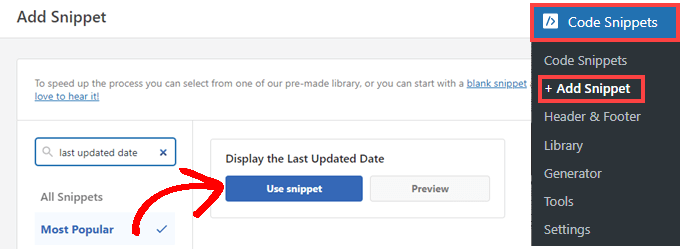
Ensuite, vous verrez l’écran « Modifier l’extrait ». WPCode a déjà configuré l’extrait pour vous.
Il vous suffit de permuter le commutateur sur « Actif » et de cliquer sur « Mise à jour » lorsque vous êtes prêt.
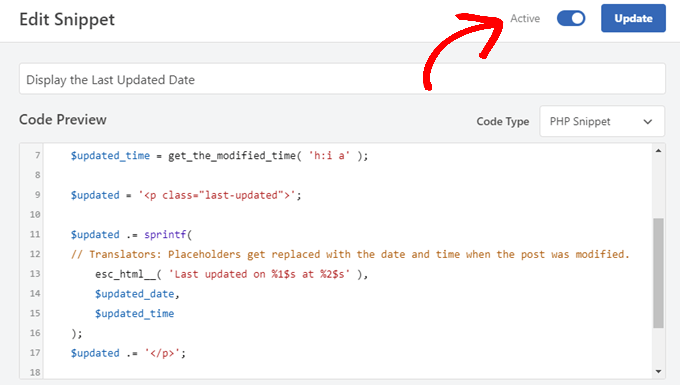
Comme l’extrait de code affichera la date de mise à jour en utilisant les styles de texte du corps de votre site, vous pouvez ajouter une CSS personnalisée pour personnaliser l’apparence de la date de dernière mise à jour. Voici un petit extrait de CSS que vous pouvez utiliser comme point de départ :
.last-updated {
font-size: small;
text-transform: uppercase;
background-color: #fffdd4;
}
Voici ce que cela donne sur notre site WordPress de démonstration.
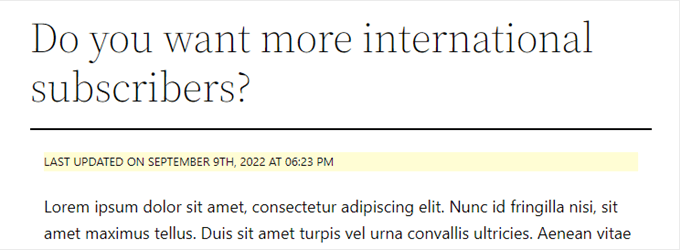
En outre, si vous êtes un utilisateur/utilisatrice avancé/e et que vous vous sentez à l’aise pour le faire, vous pouvez ajouter ce qui suit au fichier functions.php de votre thème.
Il vous suffit de vous connecter à votre site via FTP ou via le gestionnaire de fichiers de votre hébergeur WordPress et de trouver le fichier dans le dossier /wp-content/themes/yourthemename/ de votre site.
$u_time = get_the_time( 'U' );
$u_modified_time = get_the_modified_time( 'U' );
// Only display modified date if 24hrs have passed since the post was published.
if ( $u_modified_time >= $u_time + 86400 ) {
$updated_date = get_the_modified_time( 'F jS, Y' );
$updated_time = get_the_modified_time( 'h:i a' );
$updated = '<p class="last-updated">';
$updated .= sprintf(
// Translators: Placeholders get replaced with the date and time when the post was modified.
esc_html__( 'Last updated on %1$s at %2$s' ),
$updated_date,
$updated_time
);
$updated .= '</p>';
echo wp_kses_post( $updated );
}
Méthode 2 : Ajouter la date de dernière mise à jour dans les modèles de thèmes
Vous pouvez également afficher la date de mise à jour à la place de la date de publication, ou juste en dessous.
Cette méthode nécessite de modifier certains fichiers du thème WordPress. Les fichiers que vous devez modifier dépendent du thème que vous utilisez.
De nombreux thèmes WordPress utilisent leurs propres marqueurs de modèles pour afficher les métadonnées des publications, telles que la date et l’heure. D’autres thèmes utilisent des modèles de contenu ou des éléments de modèle. Les thèmes plus simples utilisent single.php, archive.php et d’autres fichiers de modèle pour afficher le contenu et les méta-informations.
Vous devez rechercher le fichier qui contient le code responsable de l’affichage de la date et de l’heure. Vous pouvez alors soit remplacer ce code par le code suivant, soit l’ajouter juste après le code d’affichage de la date et de l’heure de votre thème.
$u_time = get_the_time('U');
$u_modified_time = get_the_modified_time('U');
if ($u_modified_time >= $u_time + 86400) {
echo "<p>Last modified on ";
the_modified_time('F jS, Y');
echo " at ";
the_modified_time();
echo "</p> "; }
Vous pouvez supprimer les lignes 6 et 7 si vous ne souhaitez pas afficher l’heure de mise à jour de la publication.
Voici à quoi cela ressemble sur notre site de démonstration. Avec le thème Twenty Twenty-One, nous avons ajouté l’extrait de code au fichier template-tags.php à l’intérieur du dossier inc.

Comment gérer la date de dernière mise à jour de vos publications dans WordPress
Maintenant que nous avons ajouté la date de dernière mise à jour pour chaque publication, celle-ci sera automatiquement mise à jour chaque fois que vous apporterez une modification à une publication. Mais qu’en est-il si vous apportez uniquement une petite correction plutôt qu’une mise à jour complète, par exemple si vous corrigez une faute d’orthographe ou si vous ajoutez un identifié ?
Pour les petites modifications, il est généralement préférable de laisser la date de modification inchangée du point de vue du référencement. Vos Lecteurs verront alors la date à laquelle la dernière mise à jour majeure a été apportée à la publication.
Voici quelques extensions qui vous permettent de mettre à jour une publication sans modifier la date de modification.
Méthode 1 : Utilisation du plugin « Limit Modified Date » (Limiter la date de modification)
Tout d’abord, vous devez installer et activer l’extension Limit Modified Date. Pour plus de détails, consultez notre guide étape par étape sur l’installation d’une extension WordPress.
Note : Cette extension n’a pas été mise à jour récemment. Cependant, nous l’avons testé avec la dernière version de WordPress et il fonctionne toujours.
Une fois activé, vous verrez une nouvelle case à cocher lorsque vous modifierez des publications. Elle est libellée « Ne pas mettre à jour la date de modification ».
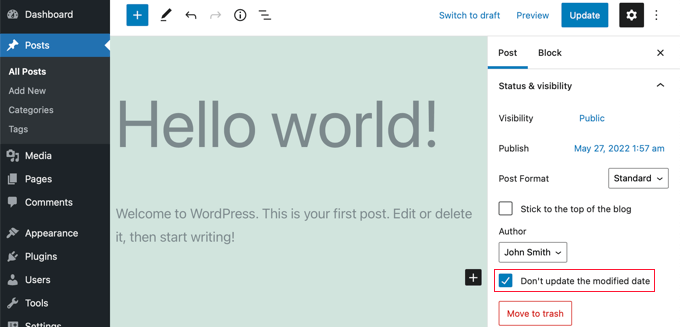
Lorsque vous effectuez une mise à jour mineure d’une publication, il vous suffit de cocher cette case pour que la date de modification ne soit pas modifiée.
Méthode 2 : Utiliser le plugin AIOSEO (recommandé)
AIOSEO également connu sous le nom de All in One SEO est la meilleure extension WordPress de référencement sur le marché. Il vous aide à améliorer le classement des recherches sans apprendre un jargon compliqué, afin que vous puissiez augmenter le trafic de votre site.
Vous pouvez en savoir plus dans notre guide sur la façon de configurer correctement All in One SEO pour WordPress.
Si vous utilisez déjà AIOSEO pour améliorer votre classement dans les moteurs de recherche, vous pouvez également l’utiliser pour gérer la date de modification de vos publications.
Une fois activée, vous trouverez une nouvelle case à cocher lors de la modification des publications, libellée « Ne pas mettre à jour la date de modification ». Vous pouvez cocher cette case lorsque vous apportez des modifications mineures à une publication.
Cette option est utile pour corriger des fautes de frappe ou des erreurs simples. Vous pouvez décocher la case lorsque vous effectuez des modifications que vous souhaitez faire connaître à vos lecteurs et aux moteurs de recherche.
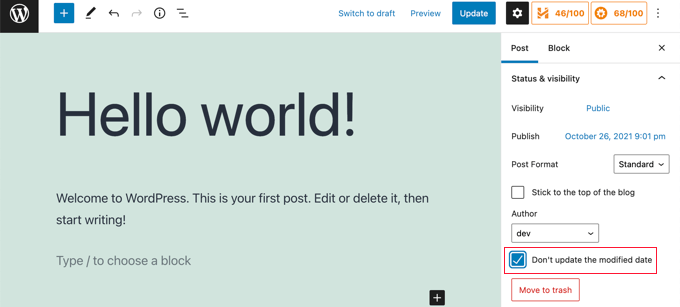
Nous espérons que ce tutoriel vous a aidé à apprendre comment afficher la date de dernière mise à jour de vos publications dans WordPress. Vous voudrez peut-être aussi apprendre comment accélérer les performances de WordPress ou consulter notre liste d’astuces éprouvées pour augmenter le trafic de votre blog.
If you liked this article, then please subscribe to our YouTube Channel for WordPress video tutorials. You can also find us on Twitter and Facebook.





Syed Balkhi says
Hey WPBeginner readers,
Did you know you can win exciting prizes by commenting on WPBeginner?
Every month, our top blog commenters will win HUGE rewards, including premium WordPress plugin licenses and cash prizes.
You can get more details about the contest from here.
Start sharing your thoughts below to stand a chance to win!
Daniel M. says
Simply echo « the_modified_date() » where you want to show it in your theme files.
WPBeginner Support says
That is better used within the WordPress loop if you want to use it, we recommend the second method in this guide if you wanted something similar.
Administrateur
Ajit Kumar says
Hey, I am using WordPress Twenty Twenty-Three Theme I have used the above code which you provide in my Function.php Now the latest update date showing on all posts, I was waiting for Google crawling, and after Google crawled the data showed the Published date instead of Updated date.
How to get an Updated date on my Google Rich Snippet Please help I am very Thank full to you!
Thank You So Much!
WPBeginner Support says
If you remove the published date from your posts that can help have Google show the updated date instead but there is not a guarantee of the date that Google will show as Google determines which one it decides to show.
Administrateur
Imran says
I tried this but it shows both original published date and last updated date.
I want to show
if the post is update- show updated date
if not
just show original date.
How to do this.
WPBeginner Support says
For what you’re wanting you would want to add an else statement that had your theme’s original option to display the date using the method to edit your theme template from this article. An example of what you would add is the code below:
else {
// Theme's code
}
Administrateur
Adam Baney says
The code to insert into a theme file worked perfectly! I added it as a function in my functions.php file, and called it on the page. The allows me to update the code in 1 place, and it will update across my site, in case I want to show the last modified date for multiple post types or in custom templates. Thank you!
WPBeginner Support says
Glad our guide was helpful!
Administrateur
MOHAMMED AQRABI says
I have a question, for example, if I now display the date of the last update of the article and I have 800 articles and all the dates have changed for all articles at once, will this affect or harm the search engines
WPBeginner Support says
It should not cause an issue, you would mainly need to give time for Google to recrawl your updated dates.
Administrateur
Raphael says
Thank you so much for this tutorial!
I used the first method and it perfectly works for me but I am having one issue, the post is still showing the published date on google search instead of the latest update date.
How can I do away with this?
WPBeginner Support says
It would depend on how recently it has changed, if you just added the updated date you would need to wait for Google to recrawl your post.
Administrateur
Masrafi says
Hello, this was a very helpful blog and video. But when I apply, it shows the end of the content. please tell me the solution
WPBeginner Support says
You may need to check with the support for your specific theme to check the placement of your code in case your theme has a different method for displaying the publish date.
Administrateur
Dean says
s there a way to hide this on pages and only show on blog posts ? tx
WPBeginner Support says
You would want to use the second method in this article for that
Administrateur
Gianluigi Filippelli says
if ( get_post_type() ‘page’ ){
return $custom_content;
} else {
return $content;
}
Laura says
Just a quick question, the updated date shows at the bottom of my posts, as opposed to the top.
Is there a solution to ensure the new updated date is at the beginning of the posts?
WPBeginner Support says
It would depend on how your theme is designed. If you reach out to your theme’s support they should be able to help you place it in the correct location
Administrateur
Raman says
Hi Team,
I am able to print updated date but it’s getting rendered below the featured image, can you advise how can print the udpated date on the top of the featured image, means right below the title.
WPBeginner Support says
You would want to reach out to the support for your specific theme and they should be able to assist with that placement.
Administrateur
Sanaullah Farooq says
Hello,
I want to show only post update date on page and in search results instead of publish date. How can I achieve that? I have tried everything.
WPBeginner Support says
If you are unable to remove the published date then we would recommend reaching out to your specific theme’s support and they would be able to help you remove that.
Administrateur
Rachel Joan says
OMG…
Thank you for saving my hours…
Thank you for this code.
You are the problem solver.
WPBeginner Support says
Glad our guide was helpful
Administrateur
Danyl says
Hi how about list of users who updated the post?
WPBeginner Support says
You would want to take a look at your post revisions for that information
Administrateur
ali karimi says
thanks a lot for your help
WPBeginner Support says
You’re welcome
Administrateur
Ankit Sheoran says
Last update is not showing in google what should i do but showing in my website
WPBeginner Support says
If the change is recent, you would need to wait for Google’s cache to clear. Otherwise, you would want to check with your theme’s support to ensure they are not setting the specific publish date elsewhere
Administrateur
Shubham Davey says
What if I want to show only the updated date & not the published date? The method shown here displays both published & updated date, I don’t want that, just updated date, that’s it.
WPBeginner Support says
It would depend on your theme but you would use method 2 to replace the display of the last edited date. The location of that code varies from theme to theme.
Administrateur
Charles says
Hello I applied the code but it keeps popping out error
WPBeginner Support says
It would depend on the specific error but for the most common reasons you would want to take a look at our article here:
https://www.wpbeginner.com/beginners-guide/beginners-guide-to-pasting-snippets-from-the-web-into-wordpress/
Administrateur
John says
The PHP code worked great, but how do I limit it to post pages only. Once I added the code to functions.php it displayed last updated on both pages and posts. What do I need to add to limit it to just posts?
Thanks,
John
WPBeginner Support says
To limit it to posts you would use an if statement after the function:
function wpb_last_updated_date( $content ) {
if ( is_single() ) {
and add a closing
}above the add_filter lineAdministrateur
John says
Thank you for the quick response!
I tried the code, but it prevents my blog pages from rendering. However, my blog post pages continue to work and display last updated date.
Do you have any idea why that is?
WPBeginner Support says
You may want to reach out to your theme’s support, this code shouldn’t prevent the rendering of content unless something theme-specific is conflicting with it.
Romeo says
Still worked in September 2019 for one of my sites. For my Genesis based site, I needed to use the Genesis Simple Edits plugin to easily modify the post info since they put the post info in an array, instead of in a function.
WPBeginner Support says
Thanks for sharing what worked for you
Administrateur
sarkariyojanainfo says
Thank you for this post, I tried it and its working Fine..
WPBeginner Support says
You’re welcome, glad our article could be helpful
Administrateur
Kirsty says
Hi there,
I’m having the opposite problem – I have a new website and have backdated my posts to the date that they were originally created, but my site is showing the dates that they were last updated.
Any advice on how to fix this, or if there is a link to another tutorial for that somewhere would be greatly appreciated, I can’t find one!
Thanks.
WPBeginner Support says
By default, WordPress should work like this, you may want to reach out to the support for the specific theme you’re using to see if they have a setting for this.
Administrateur
Giacomo says
Hi, will it impact SEO if I show both the posted, and the updated date?
Thanks!
WPBeginner Support says
Unless I hear otherwise, we haven’t tested the SEO impact of having both displaying at the same time but your post’s metadata should let search engines know which date to look at.
Administrateur
Noz says
Thanks.. is there a way to show the Last modified field Only After certain time from date of post?
i.e if the next day you edited a post for some reason, doesn’t have to show as modified..
WPBeginner Support says
Not at the moment but we can certainly look into an option to do that.
Administrateur
Bill Hogsett says
i have a page that lists books that I have read and I update the page when I start a new book.
On the sit’s homepage I have a menu link to the book list. I would like to have button, or maybe just text, next to the homepage link showing the last time the book list page has been updated.
Any suggestions?
Thanks.
WPBeginner Support says
You could either add a text widget or edit the menu item’s title manually when you update the page.
Administrateur
Herbert says
I am using Method 1 since Method 2 doesnt seem to work on my theme. Is there a way to have the text be displayed n the bottom of the post? Your response would mean a lot. Thank you
WPBeginner Support says
For relocating the publish date you would want to reach out to the support for the theme you are currently using for how to do that with your theme.
Administrateur
Pete says
This is great. Quick question, I can’t seem to get it to only show on post and not pages? I tried to add method 2 to the single post template, but that didnt seem to work. It doesnt contain a bit about date or time. Even though the date is displayed in header.
Should i be adding more to show date and time in the single post template?
WPBeginner Support says
Your specific theme may be pulling that information from another file. If you reach out to your specific theme’s support they should be able to assist.
Administrateur
Tudor says
Hi, how to make last updated date show only on specific pages?
Alexander says
Hi, thanks so much for this guidance freely given.
Suppose I do not want to show the published date but only the last updated date? How can I modify the code to achieve that, please?
Thanks
Alexander
WPBeginner Support says
You would need to modify your theme’s templates, as each theme is different you would need to check with your theme’s support for where the published date is located
Administrateur
Melanie says
Hi,
I found your information helpful. But perhaps you can answer two more questions:
When is it best to completely update a post aka republish it versus just provide the « last updated » information? Sometimes republishing something feels like cheating – it’s a lazy way to update my blog.
I’ve also read that having two dates on a post can confuse Google when it is crawling your site. Of course, I would like for them to pick up the latest date so it shows next to the description in the search results. Is there a way to show one or the other?
Right now, I have removed the entry date on posts while employing the « last updated » date (using css for both). Problem is that if I haven’t updated something, then it shows no date which is also a no-no according to the post above.
A LOT to address here, I know! But if you would be so kind to consider a reply, I would appreciate it.
Thanks!
WPBeginner Support says
Hi Melanie,
It is best to simply update a post if changes are minor. However, if a post is completely outdated and a rewrite contains all new information, then you can publish it as a new article and redirect your old article.
Administrateur
Dat Nguyen says
Thank you.
It so helpful.
I need it.
Christie says
How do you keep the « last updated » from appearing at the top of specific pages. I really only want it on blog posts, not my homepage, contact page, etc.? thanks.
Laura says
This code is excellent. Thanks so much. I’m following pretty much all of it, but I’m just curious what the 86400 number added to the updated time is doing.
Thanks in advance.
WPBeginner Support says
Hi Laura,
86400 is number of seconds in a day. The code checks if the modified time is larger than or equals to a day.
Administrateur
Morsi says
Hello, can i use the first méthod and using the translation file to translate it into my language ?
Sunny Mui says
Thanks, this was helpful for implementing last updated text on my blog.
One point, the theme specific code is actually incorrect. You forgot the « echo get_… » before the get_the_modified_time() function.
Right now it just says:
the_modified_time(‘F jS, Y’);
echo » at « ;
the_modified_time();
When it should say:
echo get_the_modified_time(‘F jS, Y’);
echo » at « ;
echo get_the_modified_time();
Jamie Brower says
Can you please tell me how to post the modified date AFTER the content. I tried using a in the footer.php but then it just displays before the content AND in the footer. I would just like the footer to display.
Daniele says
Thanks guys, it works like a charm! A so so cool tip!
If you want to add the last modified ONLY ON POSTS, that works for me (I’m Italian and I edited it not showing the hour and modified the date order):
function wpb_last_updated_date( $content ) {
$u_time = get_the_time(‘U’);
$u_modified_time = get_the_modified_time(‘U’);
if ($u_modified_time >= $u_time + 86400) {
$updated_date = get_the_modified_time(‘d F Y’);
$updated_time = get_the_modified_time(‘H:i’);
$custom_content .= ‘Articolo aggiornato il ‘. $updated_date . »;
}
if(is_single()){
$custom_content .= $content;
return $custom_content;
}
return $content;
}
add_filter( ‘the_content’, ‘wpb_last_updated_date’ );
David Aguirre says
Dude, this is gold, I don’t know why anyone has thanked you before.
Thank you
PET says
Yeah, good stuff! Thanks bro!
David says
I have applied above all settings on my website and its working fine.
But I have one question that when two dates shown above content then which date will be shown in google search engine result page? Please provide answer because I have done all this only for showing last update date in google search engine result page.
ahmed says
i like this it is very good and easy to install with genesis child theme function.php thank you
Vishal Mukherjee says
Hi,
Added the following code to functions.php
function wpb_last_updated_date( $content ) {
$u_time = get_the_time(‘U’);
$u_modified_time = get_the_modified_time(‘U’);
if ($u_modified_time >= $u_time + 86400) {
$updated_date = get_the_modified_time(‘F jS, Y’);
$updated_time = get_the_modified_time(‘h:i a’);
$custom_content .= ‘Last updated on ‘. $updated_date . ‘ at ‘. $updated_time . »;
}
$custom_content .= $content;
return $custom_content;
}
add_filter( ‘the_content’, ‘wpb_last_updated_date’ );
Works fine for posts but … the same is displayed in Pages also.
I want it only for post. or if pages then at a different place eg End og the page article.
Best Wishes
Vishal Mukherjee
Victor Step says
Thank you for the code.
However, there is a common problem that Google pulls the date of the embedded youtube video instead of the updated blog post date. In your case, I see that the search results do in fact show the correct date, and not the embedded video’s upload date. How did you achieve this? Thank you.
RUWAN says
hello, I want only show updated date like your website, not both(updated and published date), when I add your code to site then its shows that both dates, please guide me to show only that updated date. thanks
Ludwig Sörmlind says
Thank you for this post, I tried it and it works like a charm. I went for the site-specific plugin-option.
Ebuka says
Thanks a lot it worked perfectly. but for the custom CSS only the « text-transform » worked on my theme. Other CSS like; color, text-weight, background-color etc. did not work. Please is there any possible way around it?
peter says
hi syed ,am peter. the code work on my theme, but when i tried to add css style , i mean this code .last-updated {
font-size: small;
text-transform: uppercase;
background-color: #fffdd4;
}
my site goes blank. please what do i do to restore my website…
WPBeginner Support says
Hi Peter,
We are not sure what may cause this. Just to be on the safe side, please take a look at our guide on how to add custom CSS in WordPress.
Administrateur
Steve W says
Thank you for this tip. I actually turned it into a shortcode so that it only shows up where I want it, and not on every page or post. [last_updated]
Velyz Zhang says
Hi,
Actually the code is work, but the result showing some numbers before « last update »
1494555840LAST UPDATED ON JUL 9, 2017
Every single post that I updated showing different numbers like that. Any one can help me?
Thank you
mathhew says
Can you please explain how to apply it for genesis framework. i tried it but it didn’t worked
Adarsh Sahu says
Hey I just tried this method it worked fine for me but the problem is that now my post is not showing any date in google search please help me i also want to show last updated date in Google search when anyone searches my content.
Filip says
Hi
The code work great, thank you!
Can you tell us how to edit published time and add Published by « author » like in your images?
Chuks Ibe says
I tried using this for my blog but it is also showing the « Last Updated » in the latest post page and its making it look like Last updated is part of the post content.
i need help to correct this thanks.