Möchten Sie einen Facebook Like Button in WordPress einfügen?
Ein Facebook Like Button auf Ihrer WordPress-Website kann es Benutzern einfach machen, Ihre Inhalte zu mögen und zu teilen. Dies kann Ihnen helfen, das Engagement zu erhöhen und mehr Follower zu gewinnen.
In diesem Artikel zeigen wir Ihnen, wie Sie den Facebook-Like-Button in WordPress hinzufügen können.

Warum einen Facebook Like Button in WordPress hinzufügen?
Facebook ist eine der beliebtesten Social-Media-Plattformen der Welt. Viele Unternehmen nutzen Facebook, um mit ihren Kunden in Kontakt zu treten und ihre Produkte zu bewerben.
Das Hinzufügen eines Facebook Like Buttons zu Ihrer WordPress-Website kann dazu beitragen, das Engagement zu erhöhen. Außerdem ermutigt er Menschen, Ihre Inhalte auf ihren Facebook-Profilen zu teilen und neue Benutzer auf Ihre Website zu locken.
Sie können den Facebook Like Button nutzen, um Ihre Follower zu erhöhen und eine Community aufzubauen. Er trägt dazu bei, das Bewusstsein für Ihre Produkte und Dienste zu schärfen und die Konversionsrate zu erhöhen.
Deshalb zeigen wir Ihnen, wie Sie einen Facebook Like Button in Ihre WordPress-Website einfügen können. Hier ist ein kurzer Überblick über die Methoden, die wir in diesem Leitfaden behandeln werden:
Sind Sie bereit? Sehen wir uns an, wie man einen Facebook Like Button in WordPress mithilfe eines Plugins oder individuellen Codes hinzufügt.
Methode 1: Hinzufügen eines Facebook Like Buttons in WordPress mit einem Plugin
Bei dieser Methode werden wir ein WordPress Plugin verwenden, um einen Facebook Like Button hinzuzufügen. Diese Methode ist sehr einfach und wird für Anfänger empfohlen.
Als Erstes müssen Sie das Like & Share-Plugin von BestWebSoft installieren und aktivieren. Weitere Details finden Sie in unserer Schritt-für-Schritt-Anleitung für die Installation eines WordPress-Plugins.
Nach der Aktivierung können Sie in Ihrem WordPress Adminpanel auf Like & Share “ Einstellungen gehen.

Als Nächstes müssen Sie eine Facebook „App ID“ und „App Secret“ hinzufügen. Wenn Sie diese Informationen nicht haben, folgen Sie einfach den nachstehenden Schritten.
So erstellen Sie eine Facebook App ID und ein App Secret
Klicken Sie im Bereich „Einstellungen“ unter dem Feld „App ID“ oder „App Secret“ im Plugin „Like & Share“ auf den Link „Create a new one“.
Dadurch werden Sie zur Website Meta für Entwickler weitergeleitet. Wir empfehlen, die Website in einem neuen Tab oder Fenster zu öffnen, da Sie die Seite mit den Like & Share-Einstellungen in Ihrem WordPress-Dashboard öffnen müssen, um die App-ID und das Geheimnis einzugeben.
Von hier aus müssen Sie einen App-Typ auswählen. Wählen Sie „Business“ als App-Typ und klicken Sie auf die Schaltfläche „Weiter“.

Als Nächstes müssen Sie grundlegende Informationen über Ihre Anwendung angeben.
Sie können einen Anzeigenamen für Ihre App eingeben und sicherstellen, dass die richtige E-Mail-Adresse unter dem Feld „App-Kontakt-E-Mail“ erscheint. Facebook wählt automatisch die E-Mail-Adresse des Kontos, bei dem Sie gerade angemeldet sind.
Es gibt auch eine Option zur Auswahl eines Geschäftskontos. Sie können dies auf „Kein Business Manager Konto ausgewählt“ belassen und auf den Button „App erstellen“ klicken.

Dann erscheint ein Pop-up-Fenster. Hier werden Sie von Facebook aufgefordert, Ihr Passwort erneut einzugeben.
Dies ist eine Sicherheitsmaßnahme, um bösartige Aktivitäten auf Ihrem Konto zu verhindern. Geben Sie Ihr Passwort für Ihr Facebook Konto ein und klicken Sie auf den Button „Absenden“.

Danach sehen Sie Ihr App Dashboard.
Von hier aus können Sie über das Menü auf der linken Seite zu Einstellungen “ Basis gehen.
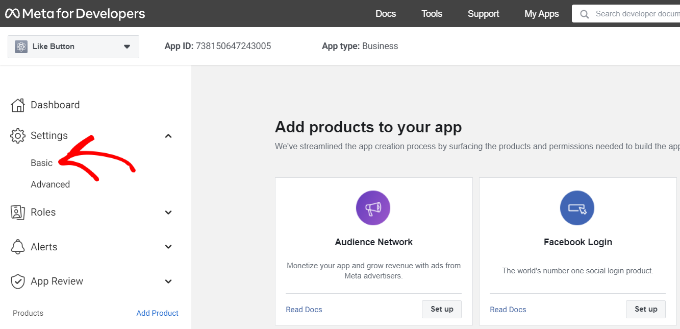
Erweitern Sie nun das Dropdown-Menü „Einstellungen“ und klicken Sie auf „Basis“. Hier sehen Sie die „App ID“ und „App Secret“.
Sie können diese Informationen jetzt in den Einstellungen des Plugins Like & Share eingeben.
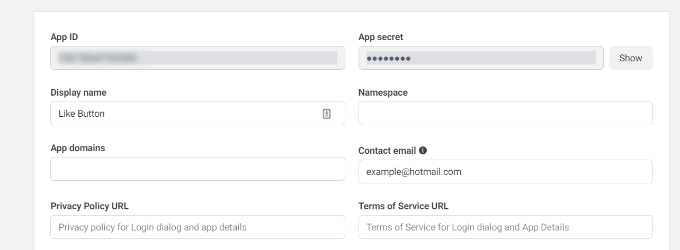
Beenden Sie die Anpassung Ihres Facebook-Like-Buttons
Kopieren Sie zunächst die „App-ID“ und kehren Sie zu dem Tab oder Fenster zurück, in dem Sie die Seite „Like & Share “ Settings “ geöffnet haben. Geben Sie dann einfach die „App-ID“ in das entsprechende Feld ein.
Wiederholen Sie nun den Schritt, indem Sie die „App Secret“-Daten von der Seite Meta for Developers kopieren und in die Einstellungen des Plugins Like & Share einfügen.
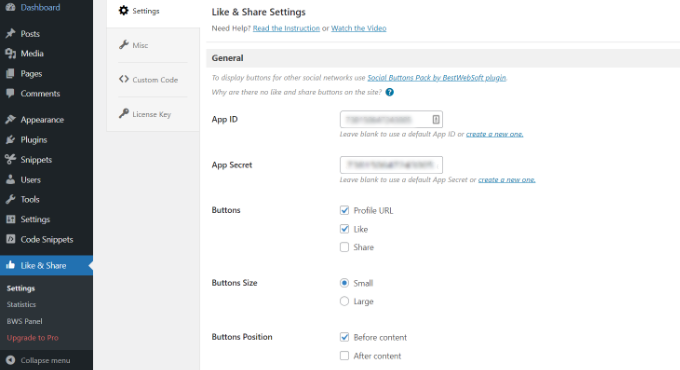
Danach können Sie wählen, ob Sie den Facebook Like Button zusammen mit der Profil URL und den Share Buttons anzeigen möchten.
Es gibt auch Einstellungen, um die Größe des Facebook-Like-Buttons, seine Position vor oder nach dem Inhalt und die Ausrichtung zu bearbeiten.
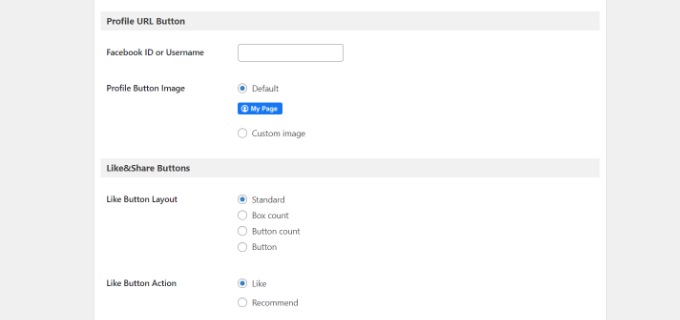
Wenn Sie die Profil-URL-Schaltfläche aktiviert haben, können Sie nach unten zum Abschnitt „Profil-URL-Schaltfläche“ scrollen und Ihren Facebook-Benutzernamen oder Ihre ID eingeben.
Wenn Sie fertig sind, vergessen Sie nicht, Ihre Änderungen zu speichern.
Das Plugin fügt Ihrer WordPress-Website automatisch einen Facebook Like Button hinzu und positioniert ihn entsprechend Ihren Einstellungen.
Sie können auch den Shortcode [fb_button] verwenden, um den Facebook Like Button irgendwo auf Ihrer Website hinzuzufügen.
Das war’s schon! Sie können jetzt Ihre Website besuchen und die Gefällt mir-Schaltfläche auf jedem Beitrag sehen.
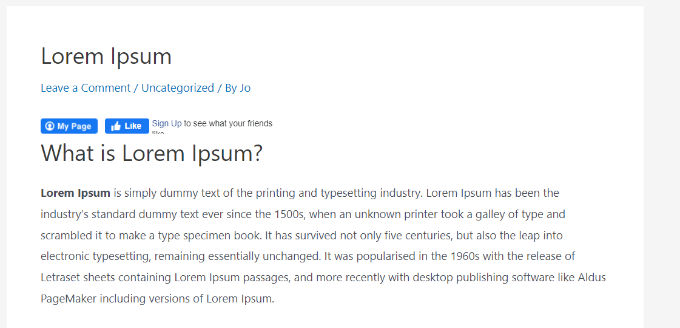
Methode 2: Manuelles Hinzufügen eines Facebook Like Buttons in WordPress
Eine andere Möglichkeit, einen Facebook Like Button hinzuzufügen, besteht darin, individuellen Code zu verwenden. Diese Methode erfordert jedoch das Hinzufügen von Code direkt in WordPress, daher empfehlen wir sie nur für diejenigen, die mit der Codebearbeitung vertraut sind.
In diesem Abschnitt werden wir das Plugin WPCode verwenden, mit dem jeder auf einfache Weise Code zu seinem WordPress-Blog hinzufügen kann.
Aber zuerst müssen Sie die Seite „Like Button“ auf der Website Meta für Entwickler besuchen und zum Abschnitt „Like Button Configurator“ hinunterblättern.
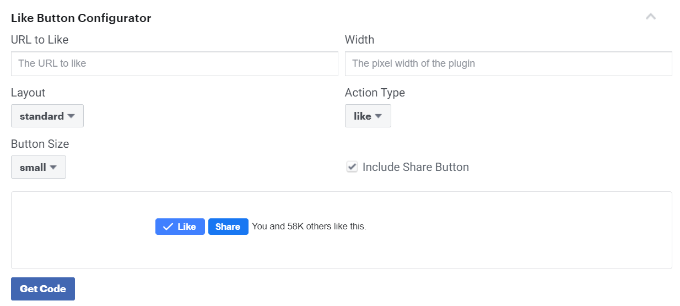
Geben Sie als Nächstes die URL Ihrer Facebook Seite in das Feld „URL zum Like“ ein. Dadurch wird der Facebook Like Button mit Ihrer Seite verbunden.
Danach können Sie in der Konfiguration einfach das Layout und die Größe des Like Buttons auswählen. Sie erhalten auch eine Vorschau des Like Buttons.
Wenn Sie mit der Vorschau zufrieden sind, klicken Sie auf den Button „Code holen“. Daraufhin öffnet sich ein Pop-up-Fenster, das unter dem Tab „JavaScript SDK“ zwei Codeschnipsel anzeigt.

Bitte beachten Sie, dass das direkte Hinzufügen dieser Codeschnipsel zu Ihrem WordPress Theme Ihre Website beschädigen kann. Außerdem werden sie überschrieben, wenn Sie das Theme aktualisieren.
Deshalb empfehlen wir die Verwendung des WPCode Plugins. Mit diesem Plugin können Sie Codeschnipsel in Ihre Website einfügen und individuellen Code einfach verwalten, ohne die Dateien des Themes direkt zu bearbeiten.
Um loszulegen, müssen Sie das kostenlose Plugin WPCode installieren und aktivieren. Weitere Einzelheiten finden Sie in unserer Anleitung zur Installation eines WordPress Plugins.
Nach der Aktivierung können Sie von Ihrem WordPress-Dashboard aus zu Code Snippets “ Header und Footer gehen.
Kopieren Sie dann den ersten Codeschnipsel und fügen Sie ihn in die Datei header.php Ihres WordPress Themes ein, direkt nach dem <body>-Tag. Kopieren Sie einfach den Code und geben Sie ihn in den Abschnitt „Body“ ein.
Vergessen Sie nicht, nach Abschluss dieses Vorgangs auf den Button „Änderungen speichern“ zu klicken.
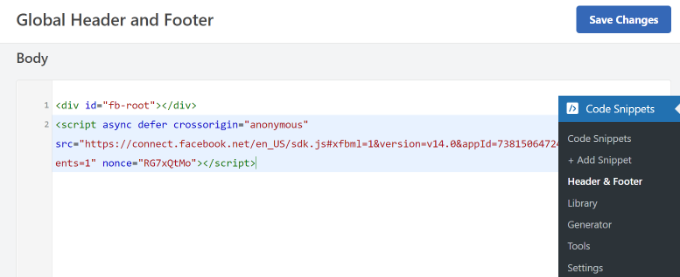
Als Nächstes müssen Sie den zweiten Teil des Codes kopieren und in Ihre WordPress Website einfügen, um den Facebook Like Button anzuzeigen.
Dazu können Sie in Ihrem WordPress Adminpanel zu Code Snippets “ + Snippet hinzufügen gehen. Oder klicken Sie einfach auf den Button „Neu hinzufügen“ im WPCode-Dashboard.

In der nächsten Ansicht können Sie mit WPCode ein Snippet aus der vordefinierten Bibliothek auswählen oder einen neuen individuellen Code hinzufügen.
Wählen Sie die Option „Fügen Sie Ihren individuellen Code hinzu (neues Snippet)“ und klicken Sie auf den Button „Snippet verwenden“.

Danach können Sie Ihrem individuellen Code einen Namen geben und den zweiten Codeschnipsel unter dem Abschnitt „Codevorschau“ eingeben.
Klicken Sie auf das Dropdown-Menü „Codetyp“ und wählen Sie „HTML Snippet“ als Codetyp.
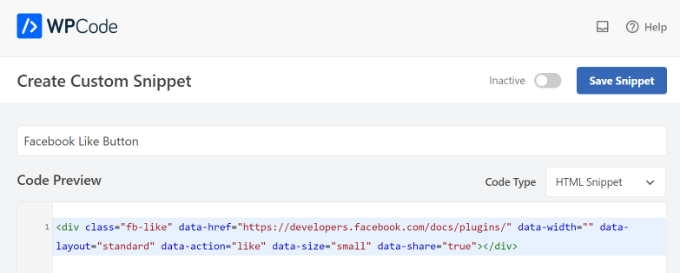
Dann können Sie zum Abschnitt „Einfügen“ scrollen und auswählen, wo der Facebook Like Button erscheinen soll. Nehmen wir zum Beispiel an, dass er vor dem Inhalt erscheinen soll.
Klicken Sie einfach auf das Dropdown-Menü „Position“ und wählen Sie die Option “ Vor dem Inhalt einfügen “ unter „Seite, Beitrag, Individuelle Inhaltstypen“.
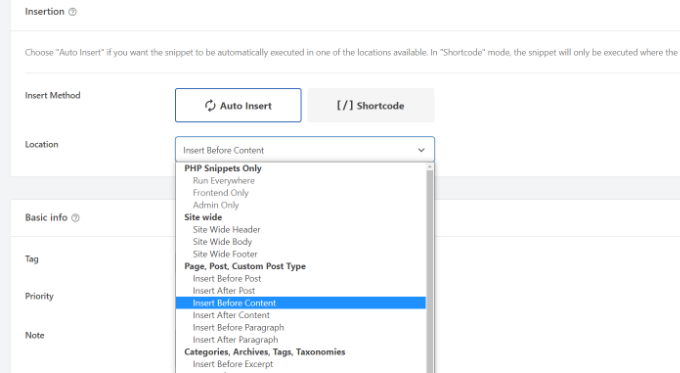
Sobald Sie fertig sind, können Sie auf den Button „Snippet speichern“ klicken.
Sie müssen auch auf den Kippschalter klicken und ihn von „Inaktiv“ auf „Aktiv“ umschalten.

Das war’s. Ein Facebook Like Button erscheint auf Ihrer Website, nachdem Sie den Code eingegeben haben.
Was sind Open Graph Metadaten und wie fügt man sie zu WordPress hinzu?
Bei Open Graph handelt es sich um Metadaten, mit deren Hilfe Facebook Informationen über eine Seite oder einen Beitrag auf Ihrer WordPress-Website sammeln kann. Diese Daten umfassen ein Miniaturbild, den Titel des Beitrags/der Seite, die Beschreibung und den Autor.
Facebook ist recht intelligent, wenn es darum geht, die Titel- und Beschreibungsfelder abzurufen. Wenn Ihr Beitrag jedoch mehr als ein Bild enthält, kann es vorkommen, dass beim Teilen ein falsches Vorschaubild angezeigt wird.
Wenn Sie bereits das All in One SEO (AIOSEO) Plugin verwenden, können Sie dies ganz einfach beheben, indem Sie All in One SEO “ Soziale Netzwerke besuchen und auf den Tab Facebook klicken.
Klicken Sie anschließend auf den Button „Bild hochladen oder auswählen“, um ein „Standard-Facebook-Bild für Beiträge“ festzulegen, wenn Ihr Beitrag kein Open-Graph-Bild enthält.
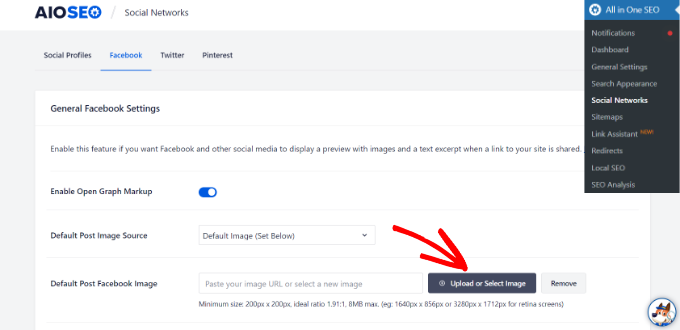
Darüber hinaus können Sie auch ein Open-Graph-Bild für jeden einzelnen Beitrag oder jede Seite konfigurieren.
Wenn Sie einen Beitrag bearbeiten, scrollen Sie einfach nach unten zum Abschnitt AIOSEO-Einstellungen im Content Editor. Dann können Sie zum Tab „Social“ wechseln und eine Vorschau Ihres Vorschaubildes sehen.

Scrollen Sie nun nach unten zur Option „Bildquelle“. Wählen Sie dann ein Open-Graph-Bild für Ihren Beitrag aus.
Sie können zum Beispiel „Angehängtes Bild“, „Erstes Bild im Inhalt“ oder „Individuelles Bild“ als Vorschaubild für ein geöffnetes Diagramm auswählen.
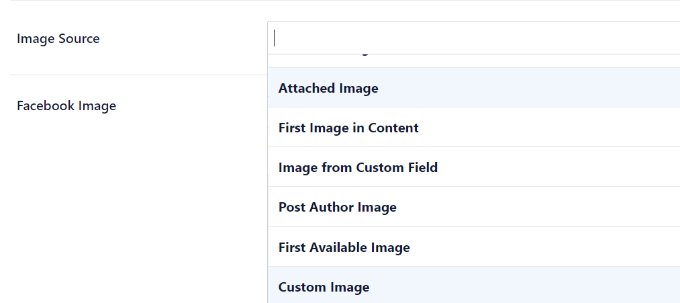
Weitere Details und alternative Möglichkeiten zum Hinzufügen von Open Graph-Metadaten finden Sie in unserer Anleitung zum Hinzufügen von Facebook Open Graph-Metadaten in WordPress.
Wir hoffen, dass dieser Artikel Ihnen geholfen hat zu lernen, wie man einen Facebook Like Button in WordPress einfügt. Vielleicht interessieren Sie sich auch für unseren Leitfaden zur Anzeige von Bewertungen auf Facebook Seiten in WordPress oder für unsere Expertenauswahl der besten Social Media Plugins für WordPress.
Wenn Ihnen dieser Artikel gefallen hat, dann abonnieren Sie bitte unseren YouTube-Kanal für WordPress-Videotutorials. Sie können uns auch auf Twitter und Facebook finden.




Syed Balkhi
Hey WPBeginner readers,
Did you know you can win exciting prizes by commenting on WPBeginner?
Every month, our top blog commenters will win HUGE rewards, including premium WordPress plugin licenses and cash prizes.
You can get more details about the contest from here.
Start sharing your thoughts below to stand a chance to win!
Vishwas anand
This is my single.php file. Please tell me where to add the code.
“ . __( ‚Next‘, ‚twentyfifteen‘ ) . ‚ ‚ .
“ . __( ‚Next post:‘, ‚twentyfifteen‘ ) . ‚ ‚ .
‚%title‘,
‚prev_text‘ => “ . __( ‚Previous‘, ‚twentyfifteen‘ ) . ‚ ‚ .
“ . __( ‚Previous post:‘, ‚twentyfifteen‘ ) . ‚ ‚ .
‚%title‘,
) );
1
// End the loop.
endwhile;
?>
j.siurivera
Thanks so much for the tutorial! However I couldn’t seem to get the Like button to show up on post.
I’ve been pasting the iframe code in between
and (iframe code paste here)
and some other locations before the end loop but still not coming out. Please help!
Here’s the single.php file for my theme (Eryn)
Thank you!!
j.siurivera
Sorry just realized the php didn’t come out… here it is:
xuamox
Works but it is not responsive. Are there any other options for a responsive design?
Manu Raj
Thank you
Santiago
I get an Error 404 page when i use the share button. Can you help me please?
Rebecca
Thank you to the people who asked ‚the dumb questions.‘ The answers helped me sooo much. Very happy! Thanks guys.
cathal butler
Can’t get code to work…..below is copy of code from me single.php page. Where should the code be pasted
#content{margin-left:18px;}
<div class="post" id="post-„>
<?php the_content('Read the rest of this entry »‘); ?>
‚Pages: ‚, ‚after‘ => “, ’next_or_number‘ => ’number‘)); ?>
<?php the_tags( 'Tags: ‚, ‚, ‚, “); ?>
WPBeginner Support
just above or below the_content() line.
Admin
Emmeline Jane
Hi!
I’m currently tying to get the facebook insights to work through your code and plugin, however I can’t for the life of me figure out how to put this ‚proper‘ facebook like code in…..!!
This is the code for my ’singular.php‘.. the theme I’m using is Hatch.
<div id="post-“ class=““>
<?php echo apply_atomic_shortcode( 'byline', '‘ . __( ‚By [entry-author] on [entry-published] [entry-edit-link before=“ | „]‘, ‚hatch‘ ) . “ ); ?>
<?php the_content( __( 'Continue reading →‘, ‚hatch‘ ) ); ?>
“ . __( ‚Pages:‘, ‚hatch‘ ), ‚after‘ => “ ) ); ?>
Please let me know where to put the code! I’ve tried it every where, around the ( have_posts) etc…
WPBeginner Support
Try putting the code between post title and the_content.
Admin
Amy
How do I add a facebook „like my page“ button on my posts? I saw the configuration and I have the two codes but I have no idea about Javascript, etc?? Thanks!!
Karen
Hi thanks for the tutorial! I got it to work on my site but for some reason when I „like“ a post it doesn’t show up in my FB feed. Any idea if I did something wrong?
Editorial Staff
Sometimes if you excessively like posts from one site, then FB tends to temporarily block it. On the other hand, look in your activity feed to see if it is going there.
Admin
Juvy
Hi, WPBeginner,
Can I ask your help. I am new of WordPress. I have a big problem on my website. Please help me how to resolve. I’m begging you. This is my website http://www.mymovietube.com and it was broken.
This is the error I received:
Parse error: syntax error, unexpected ‚<' in /home/mymovie/public_html/wp-content/plugins/facebook-social-plugins/widgets/like-button.php on line 2
Please let me know how to fix this.
Thank you.
Need Help,
Juvy
Editorial Staff
You need to look at this article:
https://www.wpbeginner.com/beginners-guide/beginners-guide-to-pasting-snippets-from-the-web-into-wordpress/
Admin
Michael
Is Facebook Insigts also working with the html5 version of the like button or just with the xfbml version? Both versions are working with the same javascript.
Great article by the way. I’m going to implement that into my website. Thanks.
Editorial Staff
It should work with the HTML5 version as well.
Admin
Jake
I was wondering if you could tell me how to customize the image and description that shows on Facebook when you like the site or possibly point me to a article that discusses this, I am having the hardest time trying to figure that part out. Thanks!
Editorial Staff
Use the WordPress SEO by Yoast plugin. It adds og: (Open Graph) tags in your theme. The meta description you specify for your post will then end up being the description. The post thumbnail you attach will end up functioning as the thumbnail. Hope this helps.
Admin
Jake
YES!!! This site rocks!!
garrick1234
Where does one find the single.php file? Sorry I know that sounds pretty dumb, but I am (sometimes)
wpbeginner
@garrick1234 No such thing as a dumb question. You will find it in your FTP folder /wp-content/themes/yourthemename/Or in your WP-Admin go to Appearance > Editor and find it there.
Ginger
How can you enable users to add their own comments to their recommendation at the time of posting?
wpbeginner
When the user clicks, a comment box should just open. Specially if you are using the FBML version.
angie
thank you for the layout=“button_count“!!! i’ve been looking for that everywhere!
Editorial Staff
Hey,
Use WordPress SEO by Yoast and enable the social section. Or just install and activate Simple Facebook Connect… don’t have to do anything else, and it will work.
Admin
tingmike
Thanks. One problem that I have is that the button doesn’t align with the Google+ and Pinterest buttons. It’s just two pixels too low compared to the other buttons. Any idea how to make them align to the same horizontal alignment?
wpbeginner
@tingmike You can add CSS classes to make sure that it works.
Sophia
Thanks this is brilliant!
Fran Dorf
Where do I find the „post loop“ in the single.php file? I’ve tried pasting your code in various places and nothing happens!!!
Editorial Staff
Post loop is the code which says while have posts, the post etc. You want to post this code before the endwhile;
Admin
wpbeginner
@Fran Dorf You have to look at while have_post, the_post
Kate
While these instructions appear straightforward, they are of no use to someone who does not know how to „open your single.php file in your theme’s folder.“ While I am on the internet all the time, I have next to zero knowledge of html. I have added code before, but I need instructions on how to get to the code in the first place. I cannot find anything anywhere on wordpress about a „single.php“ file. Please help. I really want readers to be able to share my posts on Facebook, Twitter, and through e-mail.
wpbeginner
If you are unaware of how to open your single.php file, then perhaps you should utilize one of the many free plugins that add a facebook like button to your site.
Tierney
Hi, I posted the code on my site and it worked. However, the friend icon is not staying. When i refresh the page, the friend icon disappears. I want all of the friend that clicked the like button to remain so I would know who clicked the like button. I need their names for the prize drawing. Can you help? Here is my code:<iframe src="http://www.facebook.com/plugins/like.php?href=ID)); ?>&layout=standard&show_faces=true;width=450&action=like&colorscheme=light“ scrolling=“no“ frameborder=“20″ allowTransparency=“true“ style=“border:none; overflow:hidden; width:450px; height:60px“>
Tierney
sorry. I tried posting my code but showed up as that WP beginner. My apologies
wpbeginner
your code is right… it seems like that its some sort of FB glitch that its not recording your likes.
Megan at Fiterature
Hi – this is not working for me. I copy and pasted exactly what is above into my single.php section. I am using the Twenty Eleven theme. When I Update File and then check my website…no Like button. What am I missing?
papayacansada
I’ve been having some headaches with this thing, all I want is a facebook like button on the homepage, I got that but the problem is that when the button is clicked it will like the most recent post and not the main page, after many attempts at the moment I have the code outside the loop, in the header so it displays pretty much everywhere, it seems that even this way when I’m on a single page the button work as supposed and likes go to the single post, my concern is the main page, I need it to like mydomain.com and not the latest post when I’m on the homepage.
wpbeginner
@papayacansada where it says href in the code. Replace the php code with your site domain.
jenniferdoser
This worked great – thanks! I’m just having 3 issues. (1) When I like a post, it shows the following text next to the thumbnail:You may use these HTML tags and attributes: (2) I would like to have the comment box drop down when someone clicks the like button, as it does on this site and I can’t seem to find any documentation on that.
(3) I tried to access insights after installing the Open Graph plugin, but I get this error message when I try to add insights for the blog:No admin data found at root webpage http://www.firelilyphotography.com/. Insights requires admin data at this root webpage for the specified URL http://www.firelilyphotography.com/blogWhat admin data do I have to add for insights to work?
Thank you!
wpbeginner
@jenniferdoser Ok first, you need to follow the XFBML way if you want insights, and the dropdown message box on the like buttons.Then follow this tutorial:https://www.wpbeginner.com/wp-tutorials/how-to-get-facebook-insights-for-your-wordpress-site/
jenniferdoser
I’m using the XFBML way and I’m still not quite there. I think the main issue is that when I first activated the plugin, I used my business page Facebook ID instead of my personal ID. I’ve since updated the ID, but I still get an error when I like a post:The app ID „73464248836“ specified within the „fb:app_id“ meta tag was invalid.This is my business page ID. I tried deleting the plugin and starting from scratch, but that’s not working. How can I get WP to recognize the new ID?
robolist
@wpbeginner thanks for that For some reason i was thinking it wouldnt work. My college placed the codes for share buttons there before but when clicked they would ‚like‘ all of the posts together. Maybe he didnt use the get_permalink function. Although i am sure i told him to use it. but it is working now so thank you so much…
For some reason i was thinking it wouldnt work. My college placed the codes for share buttons there before but when clicked they would ‚like‘ all of the posts together. Maybe he didnt use the get_permalink function. Although i am sure i told him to use it. but it is working now so thank you so much…
kellydiek
Are you aware of a plugin or even the possibility for this… you have a blog post with the like button on it. Currently has 15 ‚likes‘. Let’s say you edit your blog post with updated information. Can you force facebook to repost the blog link to the wall of the users who already ‚liked‘ the post previously? (So they know it’s been updated). Hope that makes sense. Requested by a client today and I’ve never heard of such a thing!
wpbeginner
@robolist Are you using a theme framework?? If not then it shouldn’t be very hard. Place the code above inside your loop on the index.php or loop.php or your archive.php file…
robolist
Fantastic tutorial guys… Just like all of your tutorials throughout this website, they are all very easy to follow. Great stuff
I have been developing a new blog for some time now and am working on a customised theme. We have placed several social share buttons on each post very similar to how you have suggested here. I chose to do it manually rather than using a plugin because i dont seem to be able to get exactly what i want from the plugins whether it be the correct share buttons i want or the lack of styling options with the plugin.
Placing the buttons manually allow me to use what i want and style them how i want. The only problem is, for the life of me i just cant figure out how to get the buttons to appear in the loop with the excerpt.
I would be extremely grateful if you could point me in the right direction.
Many thanks in advance.
filipstrbad
when i add the code to single.php it only shows the like button on the new posts and not the old ones. can i add it to the old ones too?
wpbeginner
@JustinElia This tutorial is for adding the like button for each WordPress post… if you want it to link to your facebook page, then simply change the href to facebook.com/yourfanpage
JustinElia
This may be a very stupid question. I am using like buttons on my site and have tried various plugins and everything,however, how does one link the facebook like button with your page on your posts? Example : I go to like a certain post on facebook on my site and it says „So and So liked http://www.bigbackpacker.com post about blah blah blah“ It doesn’t link to my facebook page for my blog. I hope this isn’t too confusing and any help would be appreciated, thank you.
ssfutrell
I uploaded the facebook like button plugin. It is on the bottom of my posts. I want it at the top of all posts. How do I change it to be at the top of post. Can’t figure that out. I hope that you haven’t answered already. I need very plain instruction. Thanks.
wpbeginner
@seocatalysts Use the facebook like box plugin…
seocatalysts
Thanks for inform me about how to add like facebook button? and I did it but still My confusion is that how can i show that how many people like my blog? For this problem solve any script available….Any help would be appreciate…..
SeviGadeaGimenez
I like to ask you how i can do to center the like button, i mean that i have the button at the left of the page but i’d like to have it on the center.
thanks for all, and forgive my poor english
wpbeginner
@debbie.mccormick You can only paste functions in your custom-functions.php files…
If you notice in our directions we suggested that you paste it in your single.php file. However, I understand that you are probably using a child theme for thesis that is why you don’t have access to single.php file.
You need to run this code as a function. Or use a plugin.
debbie.mccormick
HELP I just put this code in my custom PHP folder and now my blog is gone.
I get this message:
Parse error: syntax error, unexpected ‚<‚ in /home/debmcc4/mccormickmadness.com/wp-content/themes/thesis_181/custom/custom_functions.php on line 118
I copied and pasted it right in so I can’t see how I could have put anything in incorrect. Please help me!!
wpbeginner
If you follow our article about how to add open graph meta data, then it asks you to link your facebook account with your site. Then you will go to:
http://facebook.com/insights << There you can add your website. If your account is listed as it should, then it will show you all sort of cool insights about your site.
kiendlam
How exactly do you see who actually clicked on the Like button. It usually shows one or two names and then a number, but I can’t seem to click anywhere to see who has liked the post. Can you help? Thanks.
mrahmadawais
lol
wpbeginner
@infinitywealth.carmen yes… u cannot install any plugin on the free WordPress.com site.
infinitywealth.carmen
@wpbeginner what about smart sharing plug in? still need self-hosted wordpress?
wpbeginner
@infinitywealth.carmen Nope.
infinitywealth.carmen
So there’s no way to add FB like box in the free version of wordpress? I have tried to add both types to a html widget but it won’t work
wpbeginner
@anthony_garcia Use the plugin that we recommend in this article. Facebook Open Graph Meta Data. That will fix the issue.
anthony_garcia
how do you adjust the picture associated with the post when the Like button is clicked? I have a Twitter icon on my sidebar that keeps getting picked up as the picture for the post. Example: http://www.anthonyjgarcia.com/social-music-engagement-turntablefm
using xfbml on self hosted wordpress. THANKS!
kaniayubu
For some reason I have been unable to get the XFBML version of this code to work. The iframe version works perfectly but as you mentioned in your other post, the send button doesn’t work in the iframe version. Could there be any additional steps to get the xfbml version of it working. I don’t even see a Facebook like icon when I use the xfbml code. Any help would be greatly appreciated. Thanks.
wpbeginner
@artist74 No need to do anything else. It will be like that for all your posts.
artist74
Many thanks for your incredibly speedy reply. I had to play around a bit and now it’s working for me (bottom of the post on my blog).
Will this now be as default (so for every post, this is what I want) or do I need to add anything else?
Many thanks.