Do you want to learn about WordPress files and directory structure?
All core WordPress files, themes, plugins, and user uploads are stored on your website hosting server.
In this beginner’s guide, we’ll explain the WordPress file and directory structure.
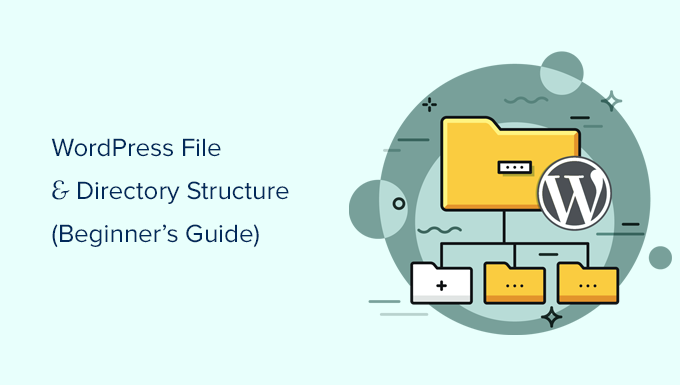
Why You Should Learn About WordPress File and Directory Structure?
Most users can run their WordPress website without ever learning about WordPress files or directories. However, understanding how WordPress stores files and directories can help you solve many common WordPress problems on your own.
This guide will help you:
- Learn which WordPress files and folders are core files.
- Understand how WordPress stores your images and media uploads.
- Where WordPress stores your themes and plugins.
- Where configuration files are stored on your WordPress install.
This information also helps you learn how WordPress works behind the scenes and which WordPress files should you backup.
Having said that, let’s take a look at the WordPress file and directory structure.
Accessing WordPress Files and Directories
Your WordPress files and directories are stored on your web hosting server. You can access these files by using an FTP client. See our guide on how to use FTP to upload WordPress files for detailed instructions.
An easier alternative to FTP is the File Manager app that comes built into most WordPress hosting control panel.

Once you have connected to your WordPress site either using FTP or File Manager, you will see a file and directory structure that looks like this:

Inside the root folder, you’ll see the core WordPress files and folders. These are the files and folders that run your WordPress site.
Apart from .htaccess and wp-config.php files, you are not supposed to edit other files on your own.
Here is a list of core WordPress files and folders that you would see in your WordPress site’s root directory.
- wp-admin [dir]
- wp-content [dir]
- wp-includes [dir]
- index.php
- license.txt
- readme.html
- wp-activate.php
- wp-blog-header.php
- wp-comments-post.php
- wp-config-sample.php
- wp-cron.php
- wp-links-opml.php
- wp-load.php
- wp-login.php
- wp-mail.php
- wp-settings.php
- wp-signup.php
- wp-trackback.php
- xmlrpc.php
The above list is missing .htaccess and wp-config.php files. That’s because those two files are created after WordPress installation.
WordPress Configuration Files
Your WordPress root directory contains some special configuration files. These files contain important settings specific to your WordPress site.

- .htaccess – A server configuration file, WordPress uses it to manage permalinks and redirects.
- wp-config.php – This file tells WordPress how to connect to your database. It also sets some global settings for your WordPress site.
- index.php – The index file basically loads and initializes all your WordPress files when a page is requested by a user.
You may need to edit wp-config.php or .htaccess file sometimes. Be extra careful when editing these two files. A slight mistake can make your site inaccessible. When editing these two files, always create backup copies on your computer before making any changes.
If you don’t see .htaccess file in your root directory, then checkout our guide on why you can’t find .htaccess file in your WordPress root directory.
Depending on how your WordPress site is setup, you may or may not have the following files in your root directory.
- robots.txt – contains instructions for search engines crawlers
- Favicon.ico – A favicon file is sometimes generated by WordPress hosts.
Inside the wp-content Folder
WordPress stores all uploads, plugins, and themes in the wp-content folder.

It is generally assumed that you can edit files and folders inside wp-content folder. However, this is not entirely true.
Let’s take a look inside the wp-content folder to understand how it works and what you can do here.

Contents of the wp-content folder may differ from one WordPress site to another. But all WordPress sites usually have these:
- [dir] themes
- [dir] plugins
- [dir] uploads
- index.php
WordPress stores your theme files in /wp-content/themes/ folder. You can edit a theme file, but it is generally not recommended. As soon as you update your theme to a newer version, your changes will be overwritten during the update.
This is why it is recommended to create a child theme for WordPress theme customization.
All WordPress plugins you download and install on your site are stored in /wp-content/plugins/ folder. You are not supposed to edit plugin files directly, unless you wrote site-specific WordPress plugin for your own use.
In many WordPress tutorials, you will see code snippets that you can add to your WordPress site. You can add custom code to your WordPress site by adding it to functions.php file of your child theme or by creating a site-specific plugin.
But, the easiest and safest way to add custom code is by using a code snippets plugin like WPCode. For step-by-step instructions, see this guide on how to easily add custom code in WordPress.
WordPress stores all your image and media uploads in the /wp-content/uploads/ folder. By default, uploads are organized in /year/month/ folders. Whenever you are creating a WordPress backup, you should include the uploads folder.
You can download fresh copies of WordPress core, your theme, and installed plugins from their sources. But if you lose your uploads folder, then it would be very hard to restore it without a backup.
Some other default folders you may see in your wp-content directory.
- languages – WordPress stores language files for non-english WordPress sites in this folder.
- upgrade – This is a temporary folder created by WordPress during upgrade to a newer version.
Many WordPress plugins may also create their own folders inside your wp-content folder to store files.
Some WordPress plugins may create folders inside the /wp-content/uploads/ folder to save user uploads. For instance, this demo website has folders created by Smash Balloon, WooCommerce, SeedProd, and WPForms plugins.

Some of these folders may contain important files. This is why we recommend backing up all such folders as a precaution.
Other folders may contain files that you can safely delete. For example your caching plugins like WP Rocket may create folders to save caching data.
That’s all, we hope this article helped you understand the WordPress file and directory structure. You may also want to see our beginner’s guide to WordPress database management with phpMyAdmin, and our tutorial on how to create a custom WordPress theme without any coding knowledge.
If you liked this article, then please subscribe to our YouTube Channel for WordPress video tutorials. You can also find us on Twitter and Facebook.





Syed Balkhi says
Hey WPBeginner readers,
Did you know you can win exciting prizes by commenting on WPBeginner?
Every month, our top blog commenters will win HUGE rewards, including premium WordPress plugin licenses and cash prizes.
You can get more details about the contest from here.
Start sharing your thoughts below to stand a chance to win!
Moinuddin Waheed says
I have always fantasized about what goes behind the scene to run such a good wordpres front end and backend interface.
This guide has cleared all those behind the scene aspect of wordpress working.
Having a knowledge of these files and directories structure gives us command over tweaks that we can make.
Thanks wpbeginner for this guide on wordpress file structure.
JIU-RAN CHEN says
This folder layout is same as a multsite set up?
Thank you.
WPBeginner Support says
It is almost the same, a multisite install would have folders for each of the subsites.
Admin
diaojiulishifei says
Hi there, just curious. Is this post still relevant today?
WPBeginner Support says
Yes, you can still use the information in this guide.
Admin
Fawwad says
Thanks for sharing this information. This will help a lot during troubleshooting and website backup n restore.
WPBeginner Support says
You’re welcome, glad you found our guide helpful
Admin
Amit Maheshwari says
Please help me on how can I create a folder inside my blog hoste on wordpress on my site. I want to create more subfolder under that like news, life etc to make sure my users get the content more organized?
WPBeginner Support says
It sounds like you want to create categories, you would want to take a look at our explanation on them below:
https://www.wpbeginner.com/glossary/category/
Admin
Ron says
Great article. Where do the actual blog and posts end up?
WPBeginner Support says
Those would be stored in your database and not as a WordPress file
Admin
Kosovi says
Getting this error: Fatal error: Call to undefined function wp() in XXXX\html\wp-blog-header.php on line 12. Tried several troubleshooting, but wont solve the issue. Stoped Theme, and pluggins.
WPBeginner Support says
You may want to try updating your files using method 2 from our article here: https://www.wpbeginner.com/beginners-guide/ultimate-guide-to-upgrade-wordpress-for-beginners-infograph/
Admin
Bruno rasmussen says
Hi
Im getting the error message about a missing ads.txt file, i know where to find it, but im not sure where i have to insert it.
Best regards
Bruno
Denmark
WPBeginner Support says
You would insert it where your WordPress files are located, where you can see the wp-admin and wp-content folders or you could take a look at our guide here: https://www.wpbeginner.com/plugins/how-to-create-and-manage-ads-txt-files-in-wordpress/
Admin
J.Hameed says
Am trying to upload an unzipped file to this location:
wp-content/uploads/GeoLite2-Country.mmdb
Question : How do I find the location and how do i upload the unzipped file to this location.
WPBeginner Support says
You would use an FTP or a file manager if your hosting provider offers one and go into the folders wp-content then your uploads folder:
https://www.wpbeginner.com/beginners-guide/how-to-use-ftp-to-upload-files-to-wordpress-for-beginners/
Admin
Atalia says
Hi
Is there a “download” folder in wordpress and where is it located?
WPBeginner Support says
The closest to what it sounds like you’re wanting is under wp-content>Uploads
Admin
John says
Hi
My website was hacked. it keeps redirecting me to a spammy site. I can’t log in via the backend (cos it keeps redirecting me to a spammy site) and I don’t have a backup of the site but I can still access my Cpanel but dont know what to do there, please any help will be appreciated.
hemjaypost.com is the site
WPBeginner Support says
You would want to go through the steps in our article: https://www.wpbeginner.com/beginners-guide/beginners-step-step-guide-fixing-hacked-wordpress-site/
Admin
Karen says
Crazy question.
After importing demo site content on an Avada themed site – there are so many pages I have NO IDEA how to get back to identify and edit my home page in the PAGES link? I now have 8 pages of “pages”. How can I find my Home page? BTW – In READINGS > SETTINGS – I’ve checked blog assigned to home page NOT to a STATIC Page. Many thanks!
I have googled several ways – but can’t figure out this thing!
WPBeginner Support says
Hi Karen,
When you go to Pages » All Pages you should be able to see — Homepage label next to the page used as your homepage. You can also try reaching out to the theme developer for support.
Admin
Mary Emerson says
I, too, want to find where my old .htm files that are now encased in WordPress with different urls! I need to delete a bad xml file and I have to idea how to go to server and remove. I removed it permanently inside the page list, but I am afraid Bing is still thinking that is what I want submitted. It keeps saying it is not valid and I want to clear it out!
Thank you!
Lalit Kumar Yadav says
hi
i developed an custom post in woocommerce website. But after that i want to use an dynamic photo slider in this custom post, i tried a lot but failed to make it dynamic.please guide me about the use of page template and how to make slider dynamic.
Monika Bhasin says
Thanks for that article
Archie says
I just started learning PHP and WordPress. This information is very helpful.
Ajju says
Helpfull but i want edit a page outside without WordPress , by another html editer ,becouse i try to remove theme on some specific pages ,but not entier website
JohnLeyo says
thank you, that was very helpful… but i want to know if it is safe to replace all the wordpress core files by a new files?
Ben says
Hi there, I recently downloaded my old WordPress site onto my computer, and installed a new site on my domain. I am now trying to dig around and find all my blog posts from the old site so I can add them to the new site, any idea if thats possible and where I would find those? Thanks so much for your help.
Windigo says
Your posts are stored in the database, you won’t find them in your wordpress folders.
Hany Danial says
what is the file name for the users in the wordpress? I have a complete backup for my site, moved it to another server, the number of the users were about 24K but now I found only 9K and I would like to restore the old one. Thanks in advance for your reply. Hany Danial
Amit says
Hi,
Suppose if I want to change the look of the WordPress theme then which files are important or in which file do I need to change the code?
Since last 2 years I am thinking to change the some little look of my theme but because of not fully understanding I couldn’t do it.
Thanks,
Amit
WPBeginner Support says
Hey Amit,
Check out our guide on how to find which files to edit in WordPress theme.
Admin
tushar says
Hi, thank you for this post I agree with you that An easier alternative to FTP is File Manager. It is a web-based application that comes built into cPanel dashboard of your WordPress hosting account. very useful information
john says
how to i change upload the pictures for the web site or upload the new coupon for the website that use WordPress or edit the content of the website?
when I login to the FTP site, i see these 3 folders
wp-admin
wp-content
wp-includes
thanks
john
WPBeginner Support says
Hi John,
You do not need to use FTP to make changes to your WordPress site. You can login to the admin area of your WordPress site and then go to Media to edit or upload images.
Admin
john says
thanks. the company who wrote the website did not transition to me. How do I request to reset the password to login to the admin page?
also, i need to update just the coupons by update the new images of the coupons.
also, how to i transfer the page_id=369 to the coupons page
thanks again,
John
WPBeginner Support says
Hey John,
You can ask your WordPress hosting company to reset password for you. You can also try our guide on how to add an admin WordPress user using FTP. However, please note that this is an advanced tutorial and if something goes wrong your entire website could become inaccessible.
Ezeudo Emmanuel says
great article. But I have a question though. I am a beginner and trying to design a website via wordpress. i have finished the design to an extent. but my problem is that when i try to upload my wordpress file via ftp (file zilla), i cant seem to find the file on my C:/. how to i locate my wordpress file? thank you as i await your response
KAIZER MD AMIN says
It is really helpful for me as I am just starting out with my blog and I have very little knowledge about these technical issues. Great content, thanks.
WPBeginner Support says
Hi Kaizer,
We are glad you found it helpful. Don’t forget to join us on Twitter for more WordPress tips and tutorials.
Admin
fassaha says
Great article! I do have a question though: Where do we actually find the articles that we wrote on the site? Let say I write an article on my site. This article is normally stored in wordpress files. where can I find it?
Thanks
Henric Åkesson says
Your article itself will not be stored in files, it will be stored in the database. Only your files will be stored inside the wp-content/uploads.
Ok?
ademola says
please i need your help urgently, i want to restart my afresh. But i just need my articles and its images. i do not need anything else.The reason for this is that my hosting is saying someone is using my site to spam people using a business address i did not even add to my webmail. if i delete it they create another one. but now another issue is thta malware are been detected on the site. but i am using the newspaper theme so i do not know why all this issues. I can do all the installing of new wordpress and every other thing but i need to just put the contents i have on the new site i am going to create. i still have my old site on now and i have the backup in my file manager home directory.
mimo says
Thanks for the article….what about finding “pages” on the directory? i cant seem to find them…will they be accessible via cpanel or just in the wp interface? i see all the image files i uploaded on the [dir]uploads page, organized by month/year as you mentioned on the cpanel directory, but was wondering where i can find the actual Pages file/word content pages? thank you…
WPBeginner Support says
WordPress generates your posts and pages on the fly from your database.
Admin
Buck Riley says
So, there’s no way to get the contents of the page themselves through the FTP? Like, if I wanted to pull my about page from the FTP, I wouldn’t be able to do that?
Buck Riley says
Or… is this databased stored elsewhere on the site outside of the wordpress folder, and having only backed up the wordpress folder when my site was deleted, I’ve lost all of my content?
WPBeginner Support says
No, you will not be able to do that.
WordPress does not create and store static pages. Instead, it stores your content in a database and then generates HTML pages on the fly.
Robert says
“No, you will not be able to do that.
WordPress does not create and store static pages. Instead,
it stores your content in a database and then generates
HTML pages on the fly.”
After a WSOD and several hours of trying to get back to the dashboard, I deleted all WP files from my file mgr. Before I did that I backed up and stored all of those files in a temp file in file manager.
Is there a way I can get my input (static pages) generated in html, so I may copy them?
I am about ready to install another WP theme, but before I do so I hold a slim hope that these pages are still stored somewhere, like in an etheral world of some database.
Josh says
Robert, I second your motion. The answer has been rather expertly skirted around here. Is there some kind of membership fee we need to pay for these kind of seemingly simple answers? All I can find is the import/export tool for the pages, then edit the CSS or delete the unnecessary pages as desired.
Hemang Rindani says
Nice article. For development team working with enterprise content management services like WordPress (or in that matter any other CMS like Sitefinity, Drupal, etc.) must understand the basic file structure. This will not only help them find the files but with this they will also be able to organize the files in proper way.
Using a nested approach to save your content and system files is a the best way to design a file structure.
Rafique says
Thank You so much. It was Really Helpful for me. I work in my University Webteam and have made a website for them
Kang Irul says
How to change wp-content directory??
tarif says
Great job, sir, God bless you