WordPress themes are made up of multiple files, and figuring out which ones to edit can be tricky, especially for beginners.
But making changes to your theme shouldn’t have to be confusing. With a few tips, you can easily identify the right files to tweak.
In this article, we’ll guide you through finding the correct files for the adjustments you want.
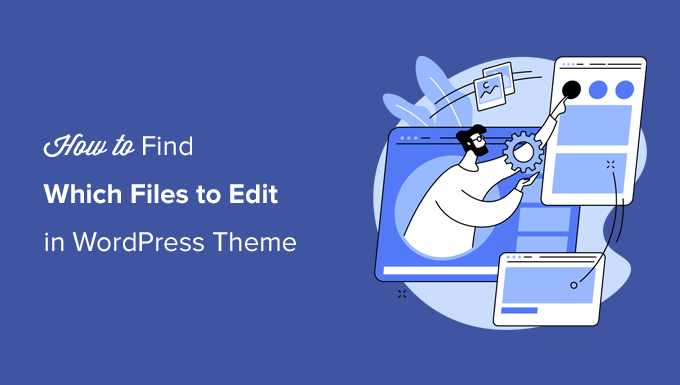
Understanding WordPress Theme Template Files
WordPress themes consist of several files. These include template files, custom template tags and functions, template parts, images, JavaScript, and CSS files.
All the top WordPress themes follow the official best practices. This means they organize all the code using the standard file and template structure.
For instance, all WordPress themes have archive.php, single.php, functions.php, and other files.
Each file is used as a template to display a particular area of your WordPress website. For example, the single.php template displays single posts, and the page.php template displays a single page.
Understanding the WordPress template hierarchy gives you a better understanding of how WordPress works. If you ever need to add or edit code on your WordPress theme, this will also help you determine which files you need to edit.
For more details, see our beginners’s cheat sheet for the WordPress template hierarchy.
With that in mind, let’s take a look at how to easily find which files to edit in a WordPress theme.
Finding Template Files to Edit in WordPress Theme
The first thing you need to do is install and activate the What The File plugin. For more details, see our step-by-step guide on how to install a WordPress plugin.
The plugin works out of the box, and there are no settings for you to configure.
Upon activation, you need to visit the front end of your website, and you will notice a new ‘What The File’ menu in the WordPress admin bar.
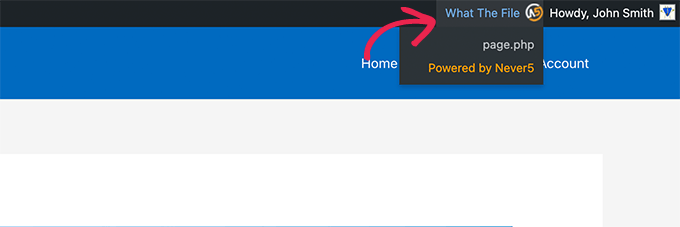
Now, you’ll just need to hover your mouse over the menu item. This will display a drop-down menu listing the template files used to display this page.
Clicking on the file name will take you to the default WordPress file editor, where you can edit that particular file.
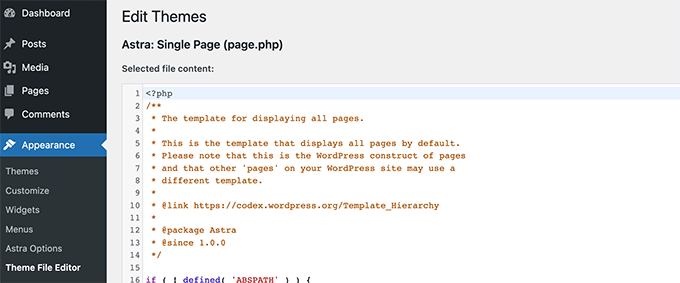
However, we don’t recommend using the WordPress file editor to edit theme files because it lacks an undo option. If you make a mistake and lock yourself out of your website, you’ll need to use an FTP client to fix it.
Instead, we suggest using an FTP client or the File Manager app in your WordPress hosting control panel.
With these tools, you can edit theme files using any plain text editor, such as Notepad.
Direct changes to your WordPress theme are not advisable. These changes will be erased when you update your theme.
Making direct changes to your WordPress theme is also a bad idea. This is because those changes will disappear when you update your theme.
If you only need to add some CSS, you can do it as custom CSS in WordPress.
For more extensive changes to your theme files, you should create a child theme. The ‘What The File plugin’ can help you locate the theme files you need to copy and edit in your child theme.
Note: The menu item added by the plugin in the admin bar will be visible to all logged-in users and link to an external site. You should only use this plugin in a development environment, such as a staging site.
Bonus Tip: Adding Custom Header and Footer Code in WordPress
Sometimes, you don’t need to edit your theme files to add functionality to your WordPress website.
For example, you might only want to add custom code to your site’s header or footer area to insert tracking scripts or verification codes.
In such cases, you can use plugins to add code snippets without editing theme files, like WPCode.
WPCodes has a simple interface to paste your code. This way, your theme files stay untouched, and your changes stay safe during updates.
For example, here we add a custom tracking code in our demo site’s header:
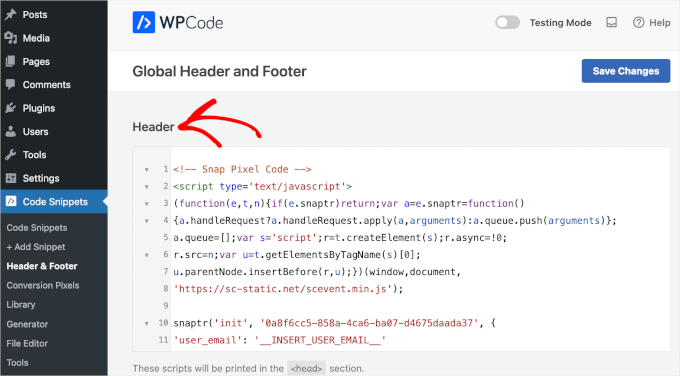
Using plugins like this saves time and reduces mistakes. It’s a safer way to add new features to your website. For more details, you can see our guide on how to add header and footer code in WordPress.
We hope this article helped you find which files to edit in your WordPress theme. Next, you may also want to see our WordPress theme development cheat sheet or take a look at WordPress generated CSS classes that you can use to style your themes.
If you liked this article, then please subscribe to our YouTube Channel for WordPress video tutorials. You can also find us on Twitter and Facebook.





Syed Balkhi says
Hey WPBeginner readers,
Did you know you can win exciting prizes by commenting on WPBeginner?
Every month, our top blog commenters will win HUGE rewards, including premium WordPress plugin licenses and cash prizes.
You can get more details about the contest from here.
Start sharing your thoughts below to stand a chance to win!
Moinuddin Waheed says
This is a bit developer oriented task but yes at times we get into the question to edit the file and get into dilemma of which one to edit to get the desired changes made.
I used to think that it is always the functions.php file that is to be changed but no the change is to be made where it is desired.
I will explore the plugin to see where we would need to make the edit and changes.
Thanks for this tutorial guide. it is really helpful understanding these concepts better.
WPBeginner Support says
You’re welcome
Admin
Jiří Vaněk says
Thank you for the tip. Sometimes, I need to make a change on a website, and one doesn’t immediately know which file to edit. This plugin can be a great helper in figuring out which template file is currently being used.
WPBeginner Support says
Glad we could share this plugin
Admin
Riyaz says
Installing this plugin made my life easier. However, some of the themes just leave something like these:
$has_sidebar = is_active_sidebar( ‘single-blog’ );
do_action( ‘mytheme_page_header’ );
and even some functions which I can find nowhere:
mytheme_get_listings_image(‘mytheme-list’)
Is there any way to find these things ?
WPBeginner Support says
You would need to manually go through the files manually, normally those would be found in the functions.php file
Admin
mark Swift says
Hi,
nice article,
but what if the files are not available in child theme which I have to edit ??
Cos says
If you copy template (.php) files to your child theme (so you can edit them and not lose your changes when the theme is updated) then what happens if the file you copied and edited is updated by the theme developer? Do you then lose the benefit of their update?
Susan Sheridan says
How about this same kind of tool for finding out which style sheets are being applied?
Bond Shands says
I had hoped to use these directions to change the Post Office Mailing Address line at the bottom of my blog. However, installing and activating the What The File plugin produced no discernible results. Nothing new appeared on my Menu Bar. Also, to be honest, your instructions left me in the dark about how I would see the plugin displayed when viewing the blog page I wished to see. (Also, I’m already a subscriber via an alternate email address).
WPBeginner Support says
Hi Bond Shands,
Each WordPress site uses a couple of templates which are loaded on each page. For example, the header and footer templates. In order to change your postal address you will need to edit the footer.php file. However, make sure that you backup your WordPress theme before making any direct changes.
Thanks
Admin