Möchten Sie mehr über WordPress-Dateien und die Verzeichnisstruktur erfahren?
Alle WordPress-Kerndateien, Themes, Plugins und Benutzer-Uploads werden auf Ihrem Website-Hosting-Server gespeichert.
In diesem Leitfaden für Einsteiger wird die Datei- und Verzeichnisstruktur von WordPress erklärt.
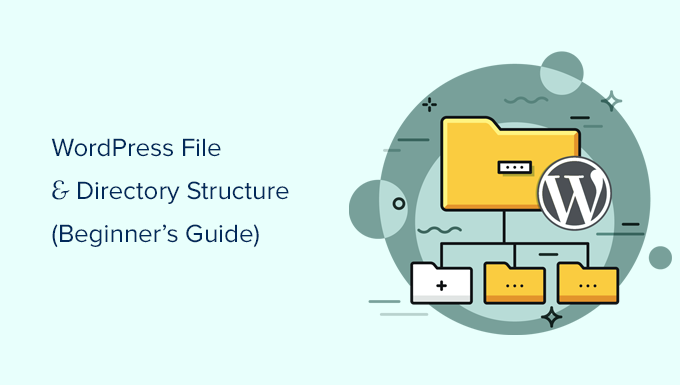
Warum sollten Sie über die Datei- und Verzeichnisstruktur von WordPress lernen?
Die meisten Benutzer können ihre WordPress-Website betreiben, ohne jemals etwas über WordPress-Dateien oder -Verzeichnisse gelernt zu haben. Wenn Sie jedoch verstehen, wie WordPress Dateien und Verzeichnisse speichert, können Sie viele häufige WordPress-Probleme selbst lösen.
Dieser Leitfaden wird Ihnen helfen:
- Erfahren Sie, welche WordPress-Dateien und -Ordner zu den Kerndateien gehören.
- Verstehen Sie, wie WordPress Ihre Bilder und Medien-Uploads speichert.
- Wo WordPress Ihre Themes und Plugins speichert.
- Wo Konfigurationsdateien in Ihrer WordPress-Installation gespeichert werden.
Diese Informationen helfen Ihnen auch zu lernen , wie WordPress hinter den Kulissen funktioniert und welche WordPress-Dateien Sie sichern sollten.
Werfen wir also einen Blick auf die Datei- und Verzeichnisstruktur von WordPress.
Zugriff auf WordPress-Dateien und -Verzeichnisse
Ihre WordPress-Dateien und -Verzeichnisse sind auf Ihrem Webhosting-Server gespeichert. Sie können auf diese Dateien mit einem FTP-Client zugreifen. Detaillierte Anweisungen finden Sie in unserer Anleitung zum Hochladen von WordPress-Dateien per FTP.
Eine einfachere Alternative zu FTP ist die Dateimanager-App, die in den meisten WordPress-Hosting-Kontrollpanels integriert ist.

Sobald Sie eine Verbindung zu Ihrer WordPress-Website entweder über FTP oder den Dateimanager hergestellt haben, sehen Sie eine Datei- und Verzeichnisstruktur, die wie folgt aussieht:

Im Stammordner finden Sie die wichtigsten WordPress-Dateien und -Ordner. Dies sind die Dateien und Ordner, die Ihre WordPress-Website ausführen.
Abgesehen von den Dateien .htaccess und wp-config.php dürfen Sie keine anderen Dateien selbständig bearbeiten.
Hier finden Sie eine Liste der wichtigsten WordPress-Dateien und -Ordner, die Sie im Stammverzeichnis Ihrer WordPress-Website finden.
- wp-admin [dir]
- wp-content [dir]
- wp-includes [dir]
- index.php
- lizenz.txt
- liesmich.html
- wp-aktivieren.php
- wp-blog-kopfzeile.php
- wp-kommentar-beitrag.php
- wp-konfiguration-beispiel.php
- wp-cron.php
- wp-links-opml.php
- wp-load.php
- wp-anmelden.php
- wp-mail.php
- wp-einstellungen.php
- wp-anmeldung.php
- wp-trackback.php
- xmlrpc.php
In der obigen Liste fehlen die Dateien .htaccess und wp-config.php. Das liegt daran, dass diese beiden Dateien nach der WordPress-Installation erstellt werden.
WordPress-Konfigurationsdateien
Ihr WordPress-Stammverzeichnis enthält einige spezielle Konfigurationsdateien. Diese Dateien enthalten wichtige Einstellungen, die speziell für Ihre WordPress-Website gelten.

- .htaccess – Eine Serverkonfigurationsdatei, die von WordPress zur Verwaltung von Permalinks und Weiterleitungen verwendet wird.
- wp-config.php – Diese Datei teilt WordPress mit, wie es sich mit Ihrer Datenbank verbinden soll. Sie legt auch einige globale Einstellungen für Ihre WordPress-Site fest.
- index.php – Die index-Datei lädt und initialisiert alle Ihre WordPress-Dateien, wenn eine Seite von einem Benutzer aufgerufen wird.
Möglicherweise müssen Sie manchmal die wp-config.php oder die .htaccess-Datei bearbeiten. Seien Sie bei der Bearbeitung dieser beiden Dateien besonders vorsichtig. Ein kleiner Fehler kann dazu führen, dass Ihre Website nicht mehr zugänglich ist. Wenn Sie diese beiden Dateien bearbeiten, erstellen Sie immer eine Sicherungskopie auf Ihrem Computer, bevor Sie Änderungen vornehmen.
Wenn Sie die .htaccess-Datei nicht in Ihrem Stammverzeichnis finden, lesen Sie unsere Anleitung, warum Sie die .htaccess-Datei nicht in Ihrem WordPress-Stammverzeichnis finden können.
Je nachdem, wie Ihre WordPress-Website eingerichtet ist, befinden sich die folgenden Dateien in Ihrem Stammverzeichnis oder nicht.
- robots.txt – enthält Anweisungen für die Crawler von Suchmaschinen
- Favicon.ico – Eine Favicon-Datei wird manchmal von WordPress-Hosts erzeugt.
Innerhalb des Ordners wp-content
WordPress speichert alle Uploads, Plugins und Themes im Ordner wp-content.

Im Allgemeinen wird davon ausgegangen, dass Sie Dateien und Ordner im Ordner wp-content bearbeiten können. Dies ist jedoch nicht ganz richtig.
Werfen wir einen Blick in den Ordner wp-content, um zu verstehen, wie er funktioniert und was Sie hier tun können.

Der Inhalt des Ordners wp-content kann sich von einer WordPress-Website zur anderen unterscheiden. Aber alle WordPress-Websites haben diese normalerweise:
- [dir] Themen
- [Verzeichnis] plugins
- [Verzeichnis] uploads
- index.php
WordPress speichert Ihre Theme-Dateien im Ordner /wp-content/themes/. Sie können eine Theme-Datei bearbeiten, aber das ist im Allgemeinen nicht empfehlenswert. Sobald Sie Ihr Theme auf eine neuere Version aktualisieren, werden Ihre Änderungen bei der Aktualisierung überschrieben.
Aus diesem Grund wird empfohlen, ein Child-Theme für die Anpassung von WordPress-Themen zu erstellen.
Alle WordPress-Plugins, die Sie herunterladen und auf Ihrer Website installieren, werden im Ordner /wp-content/plugins/ gespeichert. Sie sollten die Plugin-Dateien nicht direkt bearbeiten, es sei denn, Sie haben ein standortspezifisches WordPress-Plugin für Ihren eigenen Gebrauch geschrieben.
In vielen WordPress-Tutorials sehen Sie Codeschnipsel, die Sie zu Ihrer WordPress-Website hinzufügen können. Sie können Ihrer WordPress-Site benutzerdefinierten Code hinzufügen, indem Sie ihn in die Datei functions.php Ihres Child-Themes einfügen oder ein site-spezifisches Plugin erstellen.
Der einfachste und sicherste Weg, benutzerdefinierten Code hinzuzufügen, ist jedoch die Verwendung eines Code-Snippets-Plugins wie WPCode. Eine Schritt-für-Schritt-Anleitung finden Sie in dieser Anleitung, wie Sie ganz einfach benutzerdefinierten Code in WordPress hinzufügen können.
WordPress speichert alle Ihre Bild- und Medien-Uploads im Ordner /wp-content/uploads/. Standardmäßig sind die Uploads in den Ordnern /Jahr/Monat/ organisiert. Wenn Sie ein WordPress-Backup erstellen, sollten Sie den Uploads-Ordner einbeziehen.
Sie können frische Kopien des WordPress-Kerns, Ihres Themes und der installierten Plugins von den Quellen herunterladen. Aber wenn Sie Ihren Uploads-Ordner verlieren, wäre es sehr schwierig, ihn ohne Backup wiederherzustellen.
Einige andere Standardordner können Sie in Ihrem wp-content-Verzeichnis sehen.
- languages – WordPress speichert Sprachdateien für nicht-englische WordPress-Sites in diesem Ordner.
- upgrade – Dies ist ein temporärer Ordner, der von WordPress beim Upgrade auf eine neuere Version erstellt wird.
Viele WordPress-Plugins können auch eigene Ordner in Ihrem wp-content-Ordner erstellen, um Dateien zu speichern.
Einige WordPress-Plugins können Ordner innerhalb des Ordners /wp-content/uploads/ erstellen, um Benutzer-Uploads zu speichern. Zum Beispiel hat diese Demo-Website Ordner, die von den Plugins Smash Balloon, WooCommerce, SeedProd und WPForms erstellt wurden.

Einige dieser Ordner können wichtige Dateien enthalten. Deshalb empfehlen wir, alle diese Ordner vorsichtshalber zu sichern.
Andere Ordner können Dateien enthalten, die Sie gefahrlos löschen können. Zum Beispiel können Ihre Caching-Plugins wie WPRocket Ordner erstellen, um Caching-Daten zu speichern.
Wir hoffen, dass dieser Artikel Ihnen geholfen hat, die Datei- und Verzeichnisstruktur von WordPress zu verstehen. Vielleicht interessieren Sie sich auch für unseren Leitfaden für Anfänger zur WordPress-Datenbankverwaltung mit phpMyAdmin und unser Tutorial zur Erstellung eines benutzerdefinierten WordPress-Themes ohne Programmierkenntnisse.
Wenn Ihnen dieser Artikel gefallen hat, dann abonnieren Sie bitte unseren YouTube-Kanal für WordPress-Videotutorials. Sie können uns auch auf Twitter und Facebook finden.




Syed Balkhi says
Hey WPBeginner readers,
Did you know you can win exciting prizes by commenting on WPBeginner?
Every month, our top blog commenters will win HUGE rewards, including premium WordPress plugin licenses and cash prizes.
You can get more details about the contest from here.
Start sharing your thoughts below to stand a chance to win!
Moinuddin Waheed says
I have always fantasized about what goes behind the scene to run such a good wordpres front end and backend interface.
This guide has cleared all those behind the scene aspect of wordpress working.
Having a knowledge of these files and directories structure gives us command over tweaks that we can make.
Thanks wpbeginner for this guide on wordpress file structure.
JIU-RAN CHEN says
This folder layout is same as a multsite set up?
Thank you.
WPBeginner Support says
It is almost the same, a multisite install would have folders for each of the subsites.
Admin
diaojiulishifei says
Hi there, just curious. Is this post still relevant today?
WPBeginner Support says
Yes, you can still use the information in this guide.
Admin
Fawwad says
Thanks for sharing this information. This will help a lot during troubleshooting and website backup n restore.
WPBeginner Support says
You’re welcome, glad you found our guide helpful
Admin
Amit Maheshwari says
Please help me on how can I create a folder inside my blog hoste on wordpress on my site. I want to create more subfolder under that like news, life etc to make sure my users get the content more organized?
WPBeginner Support says
It sounds like you want to create categories, you would want to take a look at our explanation on them below:
https://www.wpbeginner.com/glossary/category/
Admin
Ron says
Great article. Where do the actual blog and posts end up?
WPBeginner Support says
Those would be stored in your database and not as a WordPress file
Admin
Kosovi says
Getting this error: Fatal error: Call to undefined function wp() in XXXX\html\wp-blog-header.php on line 12. Tried several troubleshooting, but wont solve the issue. Stoped Theme, and pluggins.
WPBeginner Support says
You may want to try updating your files using method 2 from our article here: https://www.wpbeginner.com/beginners-guide/ultimate-guide-to-upgrade-wordpress-for-beginners-infograph/
Admin
Bruno rasmussen says
Hi
Im getting the error message about a missing ads.txt file, i know where to find it, but im not sure where i have to insert it.
Best regards
Bruno
Denmark
WPBeginner Support says
You would insert it where your WordPress files are located, where you can see the wp-admin and wp-content folders or you could take a look at our guide here: https://www.wpbeginner.com/plugins/how-to-create-and-manage-ads-txt-files-in-wordpress/
Admin
J.Hameed says
Am trying to upload an unzipped file to this location:
wp-content/uploads/GeoLite2-Country.mmdb
Question : How do I find the location and how do i upload the unzipped file to this location.
WPBeginner Support says
You would use an FTP or a file manager if your hosting provider offers one and go into the folders wp-content then your uploads folder:
https://www.wpbeginner.com/beginners-guide/how-to-use-ftp-to-upload-files-to-wordpress-for-beginners/
Admin
Atalia says
Hi
Is there a „download“ folder in wordpress and where is it located?
WPBeginner Support says
The closest to what it sounds like you’re wanting is under wp-content>Uploads
Admin
John says
Hi
My website was hacked. it keeps redirecting me to a spammy site. I can’t log in via the backend (cos it keeps redirecting me to a spammy site) and I don’t have a backup of the site but I can still access my Cpanel but dont know what to do there, please any help will be appreciated.
hemjaypost.com is the site
WPBeginner Support says
You would want to go through the steps in our article: https://www.wpbeginner.com/beginners-guide/beginners-step-step-guide-fixing-hacked-wordpress-site/
Admin
Karen says
Crazy question.
After importing demo site content on an Avada themed site – there are so many pages I have NO IDEA how to get back to identify and edit my home page in the PAGES link? I now have 8 pages of „pages“. How can I find my Home page? BTW – In READINGS > SETTINGS – I’ve checked blog assigned to home page NOT to a STATIC Page. Many thanks!
I have googled several ways – but can’t figure out this thing!
WPBeginner Support says
Hi Karen,
When you go to Pages » All Pages you should be able to see — Homepage label next to the page used as your homepage. You can also try reaching out to the theme developer for support.
Admin
Mary Emerson says
I, too, want to find where my old .htm files that are now encased in WordPress with different urls! I need to delete a bad xml file and I have to idea how to go to server and remove. I removed it permanently inside the page list, but I am afraid Bing is still thinking that is what I want submitted. It keeps saying it is not valid and I want to clear it out!
Thank you!
Lalit Kumar Yadav says
hi
i developed an custom post in woocommerce website. But after that i want to use an dynamic photo slider in this custom post, i tried a lot but failed to make it dynamic.please guide me about the use of page template and how to make slider dynamic.
Monika Bhasin says
Thanks for that article
Archie says
I just started learning PHP and WordPress. This information is very helpful.
Ajju says
Helpfull but i want edit a page outside without WordPress , by another html editer ,becouse i try to remove theme on some specific pages ,but not entier website
JohnLeyo says
thank you, that was very helpful… but i want to know if it is safe to replace all the wordpress core files by a new files?
Ben says
Hi there, I recently downloaded my old WordPress site onto my computer, and installed a new site on my domain. I am now trying to dig around and find all my blog posts from the old site so I can add them to the new site, any idea if thats possible and where I would find those? Thanks so much for your help.
Windigo says
Your posts are stored in the database, you won’t find them in your wordpress folders.
Hany Danial says
what is the file name for the users in the wordpress? I have a complete backup for my site, moved it to another server, the number of the users were about 24K but now I found only 9K and I would like to restore the old one. Thanks in advance for your reply. Hany Danial
Amit says
Hi,
Suppose if I want to change the look of the WordPress theme then which files are important or in which file do I need to change the code?
Since last 2 years I am thinking to change the some little look of my theme but because of not fully understanding I couldn’t do it.
Thanks,
Amit
WPBeginner Support says
Hey Amit,
Check out our guide on how to find which files to edit in WordPress theme.
Admin
tushar says
Hi, thank you for this post I agree with you that An easier alternative to FTP is File Manager. It is a web-based application that comes built into cPanel dashboard of your WordPress hosting account. very useful information
john says
how to i change upload the pictures for the web site or upload the new coupon for the website that use WordPress or edit the content of the website?
when I login to the FTP site, i see these 3 folders
wp-admin
wp-content
wp-includes
thanks
john
WPBeginner Support says
Hi John,
You do not need to use FTP to make changes to your WordPress site. You can login to the admin area of your WordPress site and then go to Media to edit or upload images.
Admin
john says
thanks. the company who wrote the website did not transition to me. How do I request to reset the password to login to the admin page?
also, i need to update just the coupons by update the new images of the coupons.
also, how to i transfer the page_id=369 to the coupons page
thanks again,
John
WPBeginner Support says
Hey John,
You can ask your WordPress hosting company to reset password for you. You can also try our guide on how to add an admin WordPress user using FTP. However, please note that this is an advanced tutorial and if something goes wrong your entire website could become inaccessible.
Ezeudo Emmanuel says
great article. But I have a question though. I am a beginner and trying to design a website via wordpress. i have finished the design to an extent. but my problem is that when i try to upload my wordpress file via ftp (file zilla), i cant seem to find the file on my C:/. how to i locate my wordpress file? thank you as i await your response
KAIZER MD AMIN says
It is really helpful for me as I am just starting out with my blog and I have very little knowledge about these technical issues. Great content, thanks.
WPBeginner Support says
Hi Kaizer,
We are glad you found it helpful. Don’t forget to join us on Twitter for more WordPress tips and tutorials.
Admin
fassaha says
Great article! I do have a question though: Where do we actually find the articles that we wrote on the site? Let say I write an article on my site. This article is normally stored in wordpress files. where can I find it?
Thanks
Henric Åkesson says
Your article itself will not be stored in files, it will be stored in the database. Only your files will be stored inside the wp-content/uploads.
Ok?
ademola says
please i need your help urgently, i want to restart my afresh. But i just need my articles and its images. i do not need anything else.The reason for this is that my hosting is saying someone is using my site to spam people using a business address i did not even add to my webmail. if i delete it they create another one. but now another issue is thta malware are been detected on the site. but i am using the newspaper theme so i do not know why all this issues. I can do all the installing of new wordpress and every other thing but i need to just put the contents i have on the new site i am going to create. i still have my old site on now and i have the backup in my file manager home directory.
mimo says
Thanks for the article….what about finding „pages“ on the directory? i cant seem to find them…will they be accessible via cpanel or just in the wp interface? i see all the image files i uploaded on the [dir]uploads page, organized by month/year as you mentioned on the cpanel directory, but was wondering where i can find the actual Pages file/word content pages? thank you…
WPBeginner Support says
WordPress generates your posts and pages on the fly from your database.
Admin
Buck Riley says
So, there’s no way to get the contents of the page themselves through the FTP? Like, if I wanted to pull my about page from the FTP, I wouldn’t be able to do that?
Buck Riley says
Or… is this databased stored elsewhere on the site outside of the wordpress folder, and having only backed up the wordpress folder when my site was deleted, I’ve lost all of my content?
WPBeginner Support says
No, you will not be able to do that.
WordPress does not create and store static pages. Instead, it stores your content in a database and then generates HTML pages on the fly.
Robert says
„No, you will not be able to do that.
WordPress does not create and store static pages. Instead,
it stores your content in a database and then generates
HTML pages on the fly.“
After a WSOD and several hours of trying to get back to the dashboard, I deleted all WP files from my file mgr. Before I did that I backed up and stored all of those files in a temp file in file manager.
Is there a way I can get my input (static pages) generated in html, so I may copy them?
I am about ready to install another WP theme, but before I do so I hold a slim hope that these pages are still stored somewhere, like in an etheral world of some database.
Josh says
Robert, I second your motion. The answer has been rather expertly skirted around here. Is there some kind of membership fee we need to pay for these kind of seemingly simple answers? All I can find is the import/export tool for the pages, then edit the CSS or delete the unnecessary pages as desired.
Hemang Rindani says
Nice article. For development team working with enterprise content management services like WordPress (or in that matter any other CMS like Sitefinity, Drupal, etc.) must understand the basic file structure. This will not only help them find the files but with this they will also be able to organize the files in proper way.
Using a nested approach to save your content and system files is a the best way to design a file structure.
Rafique says
Thank You so much. It was Really Helpful for me. I work in my University Webteam and have made a website for them
Kang Irul says
How to change wp-content directory??
tarif says
Great job, sir, God bless you