Do you want to build an Amazon affiliate store using WordPress?
An Amazon affiliate store allows you to sell products from Amazon as an affiliate and earn money on each sale. Due to the low startup and running costs, an Amazon affiliate store is one of the easiest ways to start a new business and make money online.
In this article, we will show you how to easily build an Amazon affiliate store using WordPress. We will also share our expert tips on how to increase your Amazon affiliate earnings.
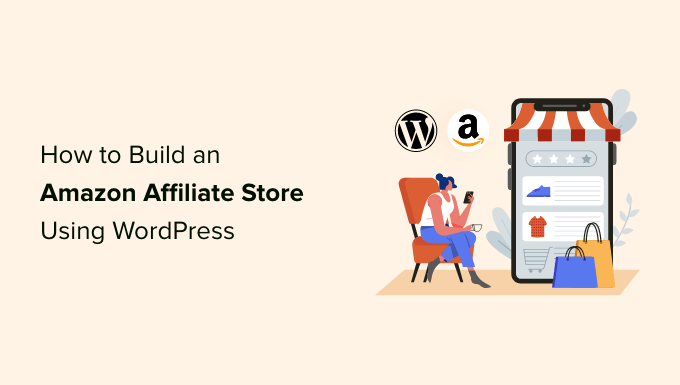
What Is an Amazon Affiliate Store?
An Amazon affiliate store is an online store that promotes products that are available to buy on Amazon.
Creating an Amazon affiliate store is very different from running your own online store, where you’ll need to source products, manage orders and refunds, ship products, and keep track of inventory.
This can take a lot of time, effort, and money.
When you build an affiliate store, you don’t have to worry about these things. You can add affiliate links to your website, and Amazon will handle the rest.
When visitors arrive at your website, they’ll see all the products they can buy on Amazon using your unique affiliate referral links.
If a visitor clicks on one of your affiliate links and buys this product on the Amazon website, you’ll earn money from that sale. This is known as an affiliate commission and it’s a great way to make money online blogging with WordPress.
Amazon affiliate stores are popular because of the low startup and running costs.
Amazon also sells a huge range of products. By creating an Amazon affiliate store, you’ll get access to over 75 million different products.
With that in mind, you should have no problems finding specific products that your visitors will be interested in buying, no matter whether you start a food blog, a photography website, a fashion blog, or any other kind of site.
However, you can’t add Amazon affiliate links to any sites that are mainly aimed at children under 13.
With that being said, let’s see how you can build an Amazon affiliate store using WordPress. If you prefer to jump straight to a particular step then you can use the links below:
- Step 1. Getting Started With WooCommerce and WordPress
- Step 2. Sign up to the Amazon Associates Program
- Step 3. How to Find the Best Products for Your Amazon Affiliate Site
- Step 4. Adding Amazon Affiliate Products in WooCommerce
- Step 5. Customizing Your WordPress Amazon Affiliate Store
- Resources to Grow Your Amazon Affiliate Store
- FAQs About Running an Amazon Affiliate Store Using WordPress
Step 1. Getting Started With WooCommerce and WordPress
There are lots of different WordPress eCommerce plugins that you can use to build an Amazon affiliate store, but we recommend using WooCommerce because it’s powerful, flexible, and free.
WooCommerce is also the most popular eCommerce plugin on the market and powers millions of online stores all around the world.
Before you start building your WordPress website, just be aware that there are two types of WordPress software. To get started, you will need to be using the WordPress.org platform (see the difference between WordPress.com vs. WordPress.org).
You will also need a WordPress hosting account and a domain name.
When you promote Amazon products on your affiliate site, Amazon is responsible for processing the customer’s credit card details. However, at some point, you may want to expand your business and start selling your own products. These can be physical products or even digital downloads such as ebooks.
With that in mind, it’s a good idea to buy an SSL certificate so you can securely accept credit card payments on your WordPress site in the future.
A domain name typically costs $14.99 per year, and hosting costs start from $7.99 per month.
The price of an SSL certificate can vary depending on where you buy the certificate. However, as an estimate, you can expect to pay anywhere between $50-200/year for an SSL certificate.
That is a lot of expense for a new affiliate business.
Thankfully, Bluehost, an official WordPress and WooCommerce-recommended hosting provider, has agreed to offer our readers a free domain name, a free SSL certificate, and over 60% off web hosting.
Basically, you can start an Amazon affiliate business for $1.99 / month.
Note: Bluehost’s starter plan is a great choice for any Amazon affiliate store. However, if you want to sell your own products and services as well, then you want to look at our pick of the best WooCommerce hosting providers.
After buying your Bluehost package, you’ll need to install WordPress and choose a theme. For step-by-step instructions, see our complete WordPress installation tutorial.
Once you’ve installed WordPress, you can log into the WordPress dashboard by going to example.com/wp-admin/ in your browser. Just replace “example.com” with your own domain.
Here, simply type in the username and password you created, and then click on ‘Log In.’

You’re now in your WordPress dashboard, ready to start building your Amazon affiliate store.
The first thing you’ll want to do is install and activate the WooCommerce plugin. For more details, see our step-by-step guide on how to install a WordPress plugin.
As soon as you activate WooCommerce, it will launch a setup wizard where you can type in an address for your store, the industry where your store operates, and the type of products you plan to sell.
Since we want to create an Amazon affiliate store, you don’t need to worry about configuring your WooCommerce settings. With that in mind, you can close the setup wizard by clicking on the ‘Skip setup store details’ link.
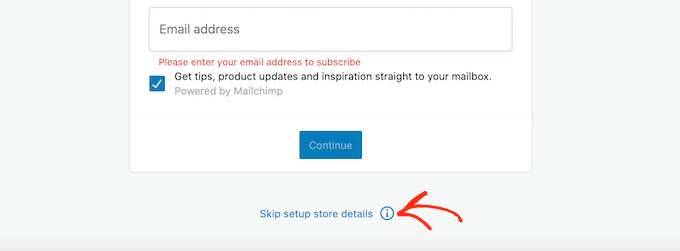
For step-by-step instructions on how to configure the WooCommerce settings, see our guide to WooCommerce.
Step 2. Sign up to the Amazon Associates Program
Now you’ve installed WordPress and WooCommerce, you’ll need to sign up for the Amazon Associates program.
Amazon automatically accepts everyone who applies to their affiliate marketing program. However, the Amazon guidelines state that you must drive at least three qualified sales in the first 180 days of your application.
This means that at least three people need to click on your affiliate links and then make a purchase on the Amazon website. If you don’t meet this target within 180 days, then Amazon will remove you from their program, and you will no longer earn money from your Amazon affiliate links.
With that in mind, you may want to increase your blog traffic and fine-tune your website’s SEO before applying to the Amazon affiliate program. If you need help, then please see our ultimate SEO guide for beginners.
When you’re ready to become an Amazon affiliate, simply head over to the Amazon Affiliate program website and click on the ‘Sign Up’ button.
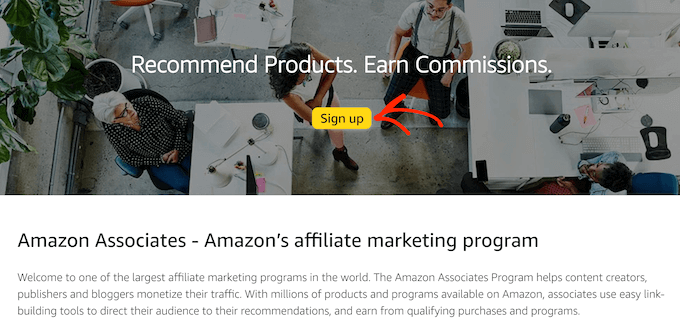
At this point, you’ll be asked to log into your Amazon account.
There’s no need to create a special Amazon affiliate account, so you can go ahead and type in the email address and password for your existing Amazon account.
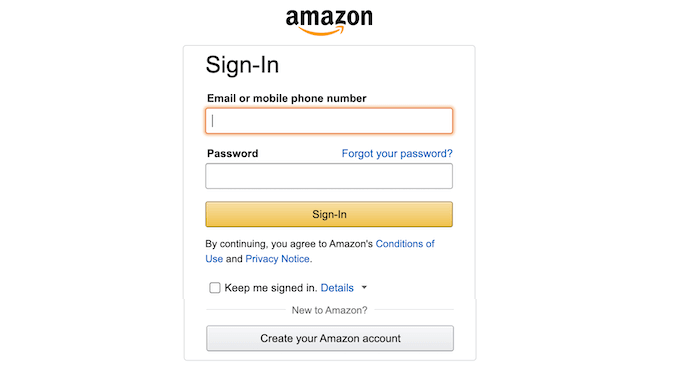
If you don’t have an Amazon account, then click on ‘Create your Amazon account.’ Amazon will now guide you through the process of creating an account, step by step.
By default, Amazon will send all payments to the primary address for this account. If you’re happy to go ahead and use the default payee, then make sure that ‘The payee listed above’ is selected and then click on the ‘Next’ button.
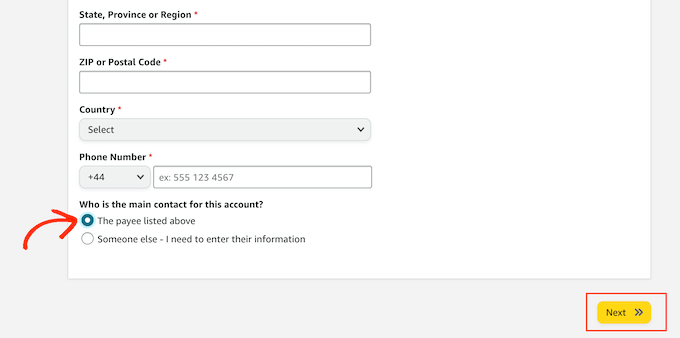
If you want to use a different payee, click on the ‘Someone else’ radio button.
You can then type in the name and contact phone number for this new payee, and click on the ‘Next’ button.
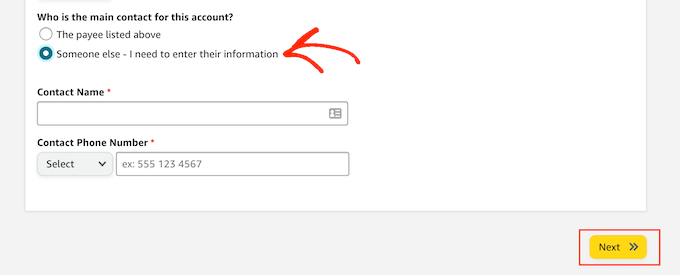
On the next screen, you can type in the website domain where you plan to use your Amazon affiliate links and then click on ‘Add.’
If you plan to advertise Amazon’s products on more than one domain, then simply repeat the same process described above.
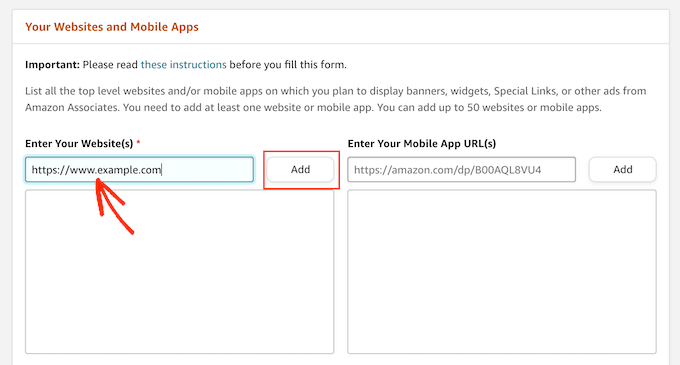
After adding all the domains where you plan to use Amazon’s affiliate links, click on ‘Next.’
On the next screen, you’ll need to confirm that your website isn’t mainly aimed at children under 13.
Assuming this is the case, click to select the ‘No’ radio button and then click on ‘Confirm.’
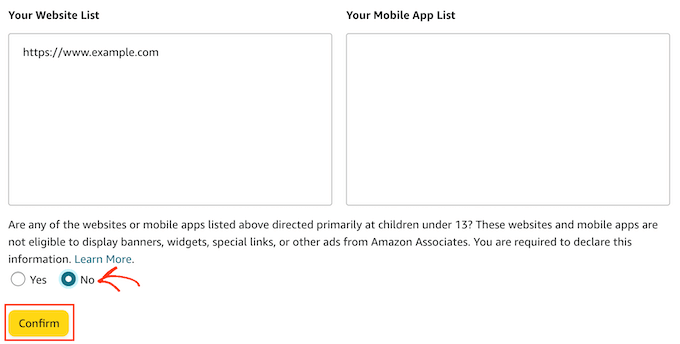
The next step is creating your Amazon Associates profile. To start, type the ID that you would like to use into the ‘What is your preferred Associates Store ID?’ field.
Amazon uses this ID to track and record your commissions. The ID will also be included in your Amazon affiliate links. With that in mind, it’s a good idea to type in the name of your website or company.
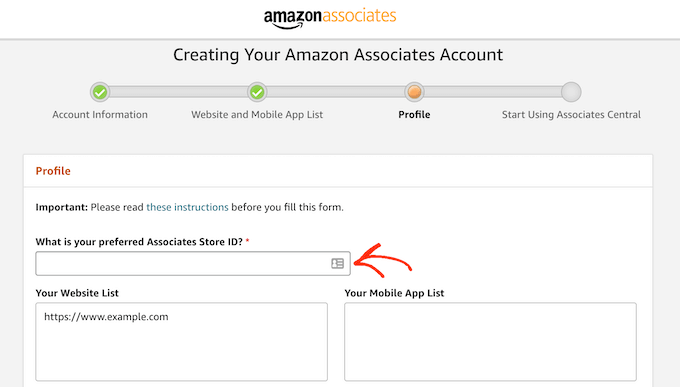
Amazon will then automatically create an ID based on your preferred ID.
After typing in this information, check that the ‘Your Website List’ box is showing all the domains where you plan to add your Amazon affiliate links.
Once you’ve done that, you’ll need to enter some information about your site. This includes the topics you cover on your website and the kind of products you plan to promote on your Amazon affiliate store.
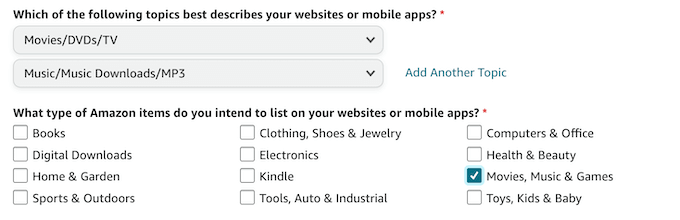
Amazon will also ask for some basic analytics information, such as how many people visit your site every month.
If you’re not already using Google Analytics to record this information, then see our step-by-step guide on how to install Google Analytics.
Once you’ve entered all this information, click on the ‘Finish’ button.
That’s it. You’re now registered as an Amazon affiliate.
Note: There’s also the Amazon Influencer Program that lets bloggers and other content creators earn money by sharing their storefront URLs or affiliate links on social media. But you need to have a large follower base to be accepted.
Step 3. How to Find the Best Products for Your Amazon Affiliate Site
Once you’ve signed up for the Amazon Associates program, you’re ready to start creating affiliate links.
You can get affiliate links for most of the physical and digital products sold on the Amazon store. However, there are some products that you can’t get affiliate links for, such as any products sold by Amazon Pharmacy.
Let’s find some products to promote on your new Amazon affiliate store.
To start, sign into your Amazon Associates account. If you scroll to the bottom of the screen, you’ll see some products that Amazon recommends you add to your website.
These recommendations are based on the products your site’s visitors have previously purchased or shown an interest in purchasing.
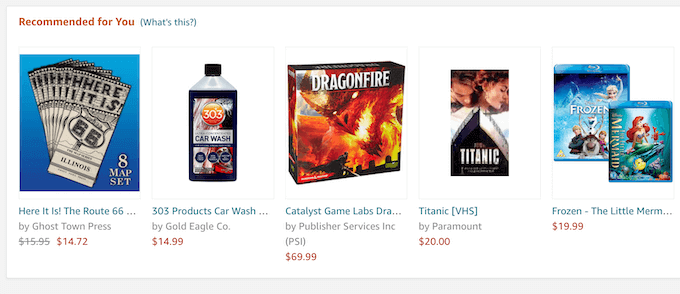
To add one of these products to your site, simply hover your mouse over the product’s image.
Then, click on the ‘Get Link’ button when it appears.
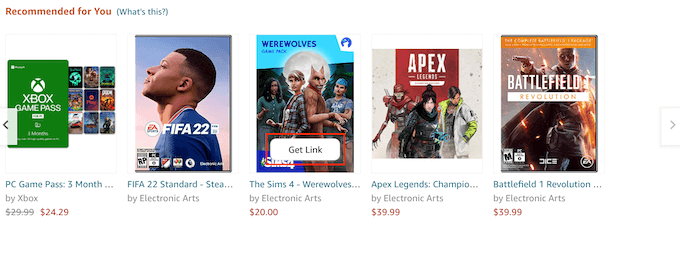
On the next page, click on the ‘Text Only’ tab.
Once you’ve done that, click on the ‘Short link’ radio button. Amazon will now show the affiliate link that you can use to add this product to your website.
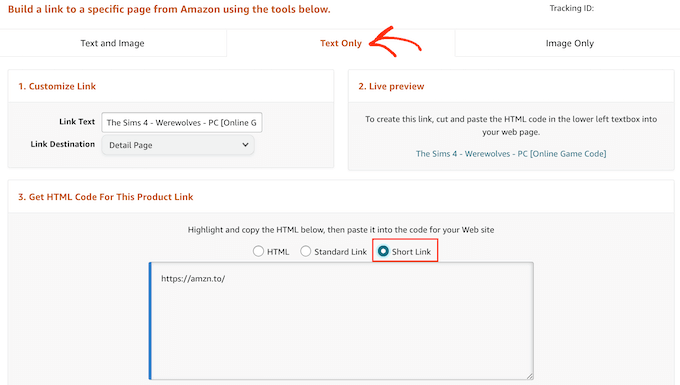
Another option is to simply visit the normal Amazon store while logged into your Amazon affiliate account.
Along the top of the screen, you’ll see a new Amazon Associates SiteStripe banner.
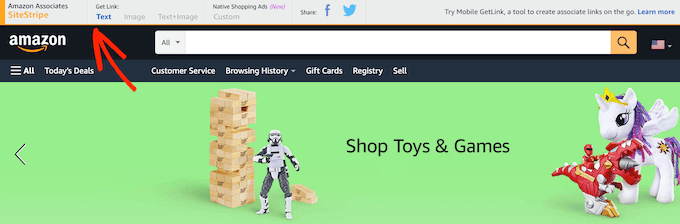
You can now simply browse the Amazon store as normal. When you find a product that you want to add to your Amazon affiliate store, simply click on the ‘Get Link: Text’ button in the SiteStripe banner.
In the popup that appears, click on the ‘Short link’ radio button. You will now see an affiliate URL for this product.
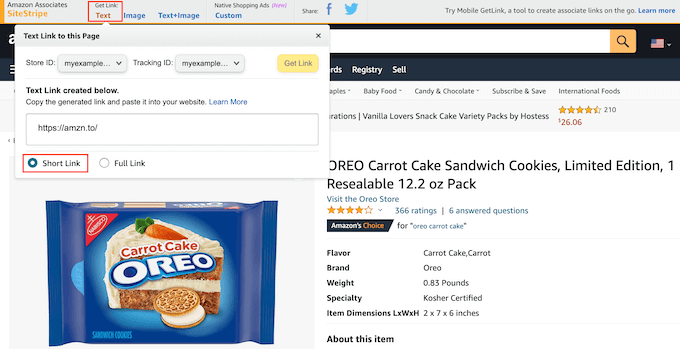
To help you get sales, it’s important to find products that your visitors will be interested in buying. Here, a good analytics solution for WordPress can help you learn more about the people who visit your site so you can identify the products they may want to buy.
It’s also a good idea to think about the kind of content you’re publishing and the content you plan to publish. For example, if you’re creating a fitness blog, then your target audience might be interested in buying gym equipment or health supplements.
Meanwhile, if you’re building an animals and pet-related website then you may want to promote products from Amazon’s ‘Pet Supplies’ category.
No matter what products you choose, once you have an affiliate link, you’re ready to start adding products to your Amazon affiliate store.
Step 4. Adding Amazon Affiliate Products in WooCommerce
WooCommerce is the best Amazon affiliate store plugin for WordPress. It allows you to import products that are for sale on third-party websites and then show these products as part of your own online store.
In this way, you can deliver a seamless experience to the people who visit your website.
To start importing products from Amazon, go to the Products » Add New page.
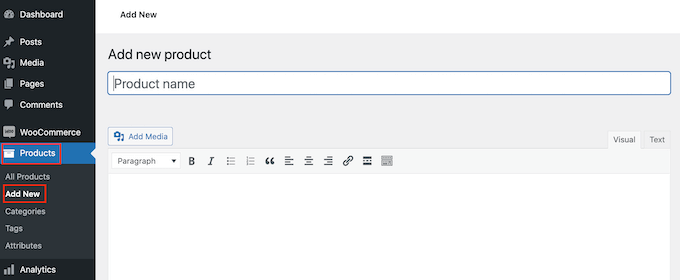
First, you need to type in a title for the product that you want to promote on your website.
Then, type a detailed description into the post editor.
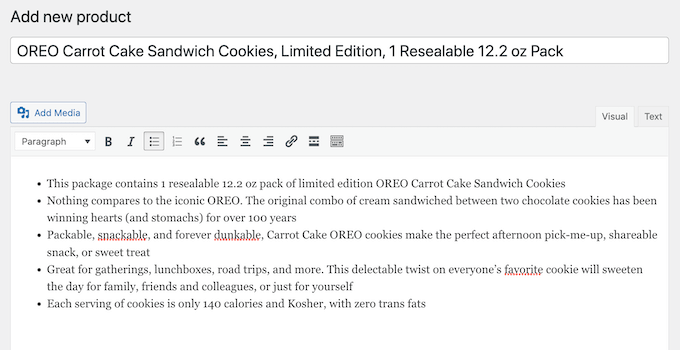
Once you’ve done that, scroll to the ‘Product data’ box.
Here, open the dropdown that shows ‘Simple product’ by default and click on ‘External/Affiliate product.’
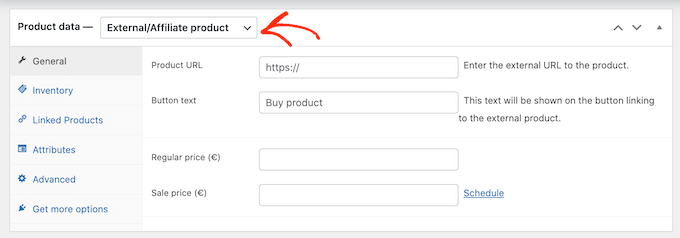
You can now either type in or paste the Amazon affiliate URL for this product.
Just because a product costs $10 now doesn’t mean it will cost $10 forever. Amazon can change the price of its products at any point.
With that in mind, you’ll want to leave both the ‘Regular price’ and ‘Sale price’ fields blank. Your visitors can then check Amazon for the current price.
Next, scroll to the ‘Product short description’ section. Here, you can type in a short description that will appear on your affiliate store’s front page, product category pages, and in the search results.
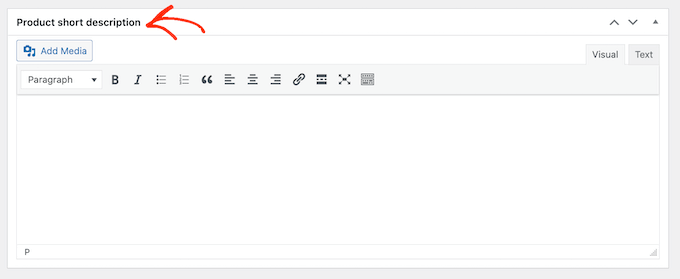
To encourage visitors to click your link and buy the product, it’s a good idea to add an engaging product image.
To do this, click on the ‘Set product image’ link.
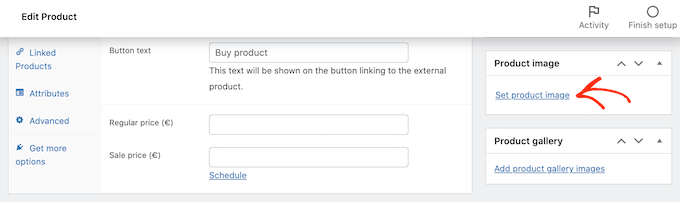
You can then either choose an image from the WordPress media library or upload a file from your computer.
Another option is to create an image gallery by clicking on ‘Add product gallery images.’
When you’re happy with all the information you’ve entered, it’s time to click on ‘Publish.’ Now, if you visit the shop page of your affiliate store, then you’ll see your Amazon product live.
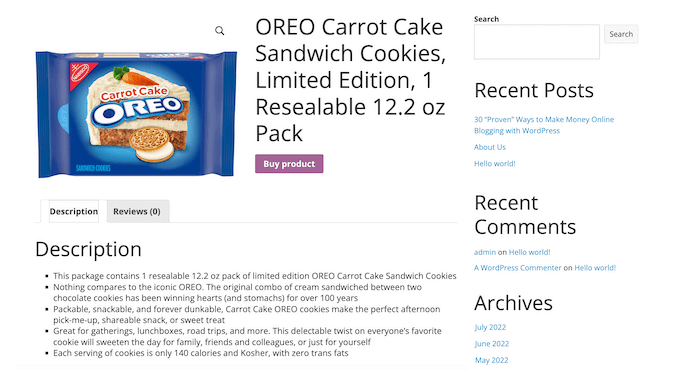
If you click on the ‘Buy product’ button then the affiliate link will take you to the product’s page on Amazon’s website.
You can now add more Amazon products to your affiliate store by following the same process described above.
Step 5. Customizing Your WordPress Amazon Affiliate Store
Themes control how your Amazon affiliate store looks, including the colors, layout, and fonts. Your theme is the face of your online store and can encourage visitors to click on your affiliate links.
By default, WordPress comes with a basic design that has limited WooCommerce support.
The good news is that there are lots of different free and premium WooCommerce-ready themes that you can choose from. To get more sales, you’ll want to choose a theme that looks good, compliments your products, and has exactly the features you need.
To help you make the right choice, we’ve put together a list of the best WooCommerce WordPress themes. You may also want to look at our expert pick of the best WordPress themes for affiliate marketing.
Once you’ve chosen a theme, you can see our guide on how to install a WordPress theme.
Another option is to create your own custom theme using SeedProd. It’s the best page builder plugin for WooCommerce and is used by over 100 million websites.
You can use SeedProd to create a completely custom WordPress theme for your store without having to write a single line of code.
SeedProd even comes with special WooCommerce blocks that you can use to show off your Amazon affiliate products. For example, you can use the Products Grid block to show multiple affiliate products on any page in a nice layout.
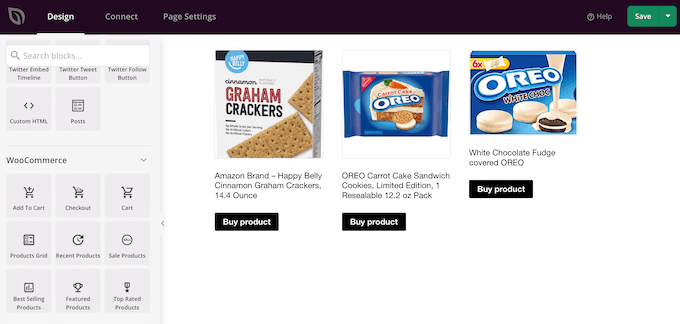
As well as these special WooCommerce blocks, SeedProd also comes with other conversion-boosting blocks like product reviews/testimonials, countdown timers, star ratings, social media share buttons, and more.
In addition, SeedProd comes with ready-made templates, including designs that you can use to create a landing page with WordPress.
For more details, check out our guide on how to create a custom WordPress theme.
You can also add powerful new features to your eCommerce site using plugins.
There are tons of free and premium WooCommerce plugins that you can choose from. To help you find the best plugins for your Amazon affiliate store, check out our expert pick of the best WooCommerce plugins.
Resources to Grow Your Amazon Affiliate Store
Now that you have set up your Amazon affiliate store, it’s time to focus on growing your new affiliate business.
Fortunately, there are many tools, plugins, and resources that can help you get more sales and make money from your Amazon affiliate store.
Let’s start with SEO. As a general rule, the higher your content appears in relevant search engine results, the more visitors you’ll get to your website. This means more potential clicks on your affiliate links.
For a step-by-step guide on how to fine-tune your Amazon affiliate store for the search engines, please see our WooCommerce SEO guide.
You may also want to install All in One SEO for WordPress. It is the best SEO plugin for WordPress and helps you optimize your affiliate site for search engines.
AIOSEO comes with powerful features like rich snippets, schema markup, a linking assistant to automatically add product links to your content, featured image optimization, social media integrations, and more.
Once you’re getting more visitors from search engines such as Google, you can check out the best affiliate marketing tools and plugins for WordPress.
By tracking your visitors, you can understand what’s working on your Amazon affiliate store and the areas you can fine-tune to get more sales.
MonsterInsights is the best Google Analytics plugin for WordPress. It helps you find your best-selling Amazon affiliate products as well as products that aren’t doing so well.
You can then make changes to your store based on real data. For more information, see our tutorial on how to track WooCommerce users in WordPress.
Abandoned carts are a huge problem for eCommerce stores. For an affiliate store, this means people will look at the products you’re promoting, but they won’t buy them. In this way, abandoned carts directly affect your affiliate earnings.
To help reduce your cart abandonment rates, we have a detailed guide on how to recover abandoned carts and boost your commissions.
Above all, make sure you continue to add new products to your Amazon affiliate store, post helpful reviews, and use content marketing tools to get more people to visit your website.
FAQs About Running an Amazon Affiliate Store Using WordPress
Since we first published this guide, we have had lots of questions from our readers about how to run a successful Amazon affiliate store using WordPress.
Here are the answers to some of those most frequently asked questions.
1. Can I add products from other affiliate networks?
Yes, you can add products from other affiliate networks to your website. This can be a great way to earn more money and create a more diverse and robust affiliate business.
2. I live outside the United States, can I join the Amazon Affiliate program?
Yes, you can. Currently, the Amazon Associates program is available in over 17 countries. However, every country has its own program, and you’ll need to apply separately to each program that you want to join.
3. Do I need to disclose my affiliate partnership?
Yes, you do. Amazon’s program policies and US laws require you to disclose that you’ll earn a commission when users buy a product.
It is not just limited to Amazon. All websites that use advertising or affiliate marketing to make money need to show a disclaimer. For an example, see our WPBeginner’s disclaimer page.
To meet Amazon’s requirements, you must include a legally compliant disclosure along with your affiliate links, and identify your site as an Amazon associate.
You must also include the following statement on your website:
“As an Amazon Associate, I earn from qualifying purchases.”
4. Can I promote Amazon products without creating an affiliate store?
Yes, you can. For example, if you run a blog, then you can add affiliate links to your blog posts. If you do this, then you won’t need to install WooCommerce.
5. What are the Amazon affiliate commission rates?
The amount of commission you get changes depending on the product category. Commission rates can also vary depending on your location.
For a detailed look at the commission rates, you can see the Associates Program Standard Commission Income Statement for your location. For example, the Income Statement for the United States shows that you can expect to earn between 20% and 1% commission depending on the product category.
6. Can I promote Amazon services?
Yes. You’ll typically get a fixed fee every time someone signs up to an Amazon service using your affiliate link. This includes services such as the Prime Video Free Trial.
7. What is the difference between Amazon Associates and Amazon Affiliates?
While they’re very similar, the Amazon Associates program and Amazon Affiliates are two slightly different things.
You become an Amazon Affiliate by signing up for the Amazon Associates program. If you’ve been following along with this guide, then you’re now enrolled in the Amazon Associates program, which makes you an Amazon Affiliate.
8. How much does the Amazon Affiliate program cost?
It’s free to join the Amazon Associates program.
There is no minimum number of sales you need to make before you can start earning a commission. However, you will need to refer at least three qualified sales within the first 180 days of becoming an Amazon affiliate.
9. How much does it cost to build an Amazon Affiliate store?
You can start with Bluehost for $1.99 per month and use the free WooCommerce plugin to limit your costs. There are also plenty of free WooCommerce-ready themes that can help you create a professional-looking Amazon affiliate website for minimum cost.
For more information, see our article on how much it costs to build a WordPress website.
We hope this article helped you start an Amazon affiliate store using WordPress. You may also want to see our ultimate step-by-step WordPress security guide and our expert pick of the best live chat software for small businesses.
If you liked this article, then please subscribe to our YouTube Channel for WordPress video tutorials. You can also find us on Twitter and Facebook.





Syed Balkhi says
Hey WPBeginner readers,
Did you know you can win exciting prizes by commenting on WPBeginner?
Every month, our top blog commenters will win HUGE rewards, including premium WordPress plugin licenses and cash prizes.
You can get more details about the contest from here.
Start sharing your thoughts below to stand a chance to win!
Mrteesurez says
If I understand you very well.
Do you mean I should not enter the price for both regular and sales price, how will then the users know the cost of the products merely by looking at the products before clicking to read details or following the link to Amazon.
Also, is there any plugin or way one can import products rather than one by one manually addition.
WPBeginner Support says
The users would not know and would need to check the current price on Amazon.
We do not have a plugin we would recommend at the moment for bulk importing products as an amazon affiliate.
Admin
Ahmed Omar says
Thank you for the detailed explanation
but I am facing a problem here, I can not get image and text link on amazone, and if I want to add the product in a separate side bar, how to do that
Thank you
WPBeginner Support says
It would heavily depend on how you are looking to add it, the simplest method for adding a product to your sidebar would be to use your widgets.
Admin
Carlos says
Hello
Can I publish the Amazon products from my web in Facebook? I mean, Facebook ads to drive traffic to my web and from there maybe to Amazon
Thank you
WPBeginner Support says
Unless we hear otherwise, that is currently allowed and you can do that if you like
Admin
Temur says
Hello, I have a WordPress web site selling my handicrafts. I have this question. I can use my website to develop Amazon products and work with Amazon Affiliate, or I need a separate website with only Amazon products?
WPBeginner Support says
You technically can but you would want to make sure it is clear which products can be purchased on your site and which can be purchased from Amazon.
Admin
Becky says
Hello and thank you for a great article. When I follow your steps a default image placeholder still appears next to my linked Amazon product image. Is there any way to remove the placeholder image or prevent it from showing?
WPBeginner Support says
You would want to check to ensure that the placeholder image is not in your product gallery and if it is there then you should be able to remove it.
Admin
Rose says
HEllo. I have a question. Can I link amazon products even if I do not have my own products on amazon or an amazon storefront? Also, is there a way to change the look of the page to group the products in categories?
WPBeginner Support says
Yes, this article is for showing that you don’t need your own products on Amazon. When you add products you can separate them by category and add the category pages to your menu to separate the content.
Admin
Kim says
In the Q/A you say that I can add an affiliate link to my blog without using a plug in, then you link to an article showing how to do this.
How do I add a link to an amazon product from my blog without cloaking it? I tried cutting and pasting the html from the affiliate site and it doesn’t convert to a picture.
WPBeginner Support says
You would need to use a banner instead of an affiliate link in an HTML block if you want an image to appear.
Admin
Suraj Rana says
Great blog
I have a one question, can we do blogging and use subdomain for affiliate store. Like www. example.com for blogging, and www. shop.example.com for affilate store.
Thanks in advance
WPBeginner Support says
You would not want to use www for a subdomain but you could create a second WordPress site or a multisite if you want content on a subdomain.
Admin
deb says
can I merge two existing Amazon affiliate shops?
WPBeginner Support says
If you wanted you could.
Admin
Chetan Gulati says
Can i copy paste the same pictures from amazon on my website?
WPBeginner Support says
You would want to take a look again at 1 in the FAQ section, you should not directly copy content from Amazon.
Admin
Mudassir says
Can we make Facebook page for Amazon affiliate program?
WPBeginner Support says
You would want to check Amazon’s current terms to ensure there are no changes but for the moment you should be able to create a page for your Amazon affiliate links.
Admin
Greg says
Is there a way for the external (Amazon) product to display its price? Amazon does not want you to add a price in manually, as their prices fluctuate.
Also is there a way in Woocommerce for affiliate products to enable items to be added to a cart and only go to Amazon at checkout?
WPBeginner Support says
For displaying pricing you could look into the AAWP plugin. Unless I hear otherwise there is not a recommended method for a cart to be sent to Amazon for it to be purchased
Admin
Melanie Jumaga says
What is the maximum I can import products from affiliate network?
WPBeginner Support says
It would depend on the affiliate network, most it shouldn’t be an issue but the affiliate network will let you know should they have a limit.
Admin
Anuj says
But you can not use images available on amazon. The link for image is a html tag. What to do
WPBeginner Support says
For images, you would either want to go to the manufacturer’s site for images to use or use the Amazon product API to bring the pictures in
Admin
Alex Usher says
If I add the Amazon links through Woocommerce, when the customer clicks on the image on my website, will they be taken to Amazon or to a product page on my website?
WPBeginner Support says
The featured image will bring them to the product’s page on your site and your purchase button will send users to Amazon
Admin
Alex Usher says
Thanks for the info. Is there a way to set it up so that the customer does not go to a product page first, and instead just goes directly to Amazon from the product/thumbnail category page?
WPBeginner Support says
Unless I hear otherwise, we don’t have a recommended method at the moment to set that up
Hosli says
Nice article. I’ve question. It is legal to put affiliate link to blog comment? does that count as spam? I found that way in youtube.
WPBeginner Support says
It would depend on the terms for the site you are posting the link on as well as the affiliate program
Admin
frances rooks says
If i set up amazon store and use Woo Commerce and customer clicks to order who collects, ships, etc? Amazon or me
WPBeginner Support says
With this method, Amazon would be the one collecting payments and handling shipping and you would receive an affiliate commission.
Admin
Katrina says
If my customers (from other country) want to order products from my affiliate store here, however for some reasons, some of them can’t pay directly for Amazon, they want me helping them pay to Amazon in advance and shipping to them directly, they will pay me back after receiving products. So please let me know, as an affiliate, can I do that?
WPBeginner Support says
We would not recommend doing that, some of those requests are also normally spam.
Admin
Felipe Adan Lerma says
“if you run a blog, then you can add affiliate links to your blog posts. In that case, you will not need to install WooCommerce.” —
– really good to know; I’d like to mostly if not entirely use affiliate links to my own products (audio & ebooks & sometimes gift products) as I develop my site with licensing and other options of my own work. Have bookmarked this page
Ps – thank u also for the options re comments & replies; 1st time I’ve seen that, nice!
WPBeginner Support says
You’re welcome, glad our tutorial was helpful
Admin
Adam Reardon says
It seems Amazon is now providing HTML code rather than a URL link for their associates products. How do you integrate this with WooCommerce now?
WPBeginner Support says
You should still have the ability to create a text link but if not, the link to the product will be in the given HTML
Admin
Annie says
Nice guide. Thank you so much for this. I’d really love to see a few examples of sites using this exact method to sell affiliate products.
WPBeginner Support says
Thank you, we’ll certainly look into including examples such as that in our articles
Admin
Charlie Sasser says
Regarding Photos/Images. So if you are offering a book from Amazon and need a picture, besides taking your own photo of a book, what are your other choices, since you can’t use the Amazon image? Or go to the “manufacturer” or “publisher”?
WPBeginner Support says
Correct, you would want to reach out to those who own the rights to that product and they should be able to give you an image you can use.
Admin
NICHOLAS AMOL GOMES says
Thanks a lot
WPBeginner Support says
You’re welcome
Admin
Soumik Sadman Anwar says
Just when I was looking for something like this, your post came out. Thanks a lot WPBeginner.
WPBeginner Support says
Glad our post was timely
Admin
DEEPAK RATHOR says
That’s a really good point, this article is very helpful and informative. Thanks for sharing
WPBeginner Support says
Glad it was helpful
Admin
Rutu says
Can we use Images from amazon product page to add to affiliate product or is it copyright violation?
how do you suggest we add images t the store.
Jalu Kaba X says
You can get a link in the form of an image from the Amazon Affiliate dashboard. So you don’t break the rules or violate copyright, because the images you get are directly from the link builder on Amazon.
Adone says
I’ve got a question, maybe silly but I need to know
How many articles do you recommend that I write before applying to Amazon?
And. can I put temporary links to Amazon productsbefore applying to the affiliate program? These links will convert into fully affiliate links with Amazon’s ID after they approve me. I feel that if I don’t put the links in the articles they will look totally meaningless
praveen says
Hey I am Planning to Setup a Affiliate Shop form amazon, I found that amazon Affiliate link is only valid upto 24 hours.
Any clear this for me ?
Thanks in advance.
Praveen
Kevin Kolbe says
Hey Praveen…you are correct about the life of a link. Once an Amazon Affiliate link is clicked, the person must make a purchase within 24 hours for you to get any percentage.
Hope that helps.
Janna says
I started the amazon affiliate program and have added the products, but it doesn’t show the price in woo commerce.
Flora venetia says
Hello. Im thinking of starting an affiliate shop and I don’t know if you can answer this questions, but if you can I would really appreciate it.
Normally on affiliate shops you link to different products, Right? You click on a product picture that takes you away from the site and to amazon, eBay or another store.
But is there a way where you could stay on my site? To shop different products, on one and the same site ( My site) Yet still obviously shopping from the different stores.
Or maybe there is a way to sort of collect all the products you want onto a list. A shopping list. Then you go to that list and the list is split into the different brands / Stores you have shopped at. Then from there you can click on each store and then that takes you to the stores direct to the shop-listlist/Bag/checkout and there the products you ordered are already there and ready to buy. Then you go back to my site and do that again with all the other products from ever separate store/brand you added to your list on my website.
I didn’t quite know how to explain it is maybe you didn’t quite understand what I meant but I hope you did.
I just want a way where you can sort of shop (yet still obviously shop from each separate sites I have affiliates with) on one site only. Or at least a way to collect all the products you are planning on shopping and then going to each different store (if the thinks you where planning on buying come from different stores)
Is there a way of coding That? Or is there a program that could help you with that?
English is not my first language so I’m sorry if this email is bit of a mess.
Thanks in advance.
Kyeremeh says
Please can you use clickbank affiliate.
John says
Will I get only one affiliate link to place on my website or multiple for multiple products, and how will I keep track of them? And whether amazon is paying me the right commission or not?
Vinod says
Can we create affiliate store website to just refer the Amazon link by “Woo Commerce” plug-in. I don’t want to sale and deliver the product as per “Woo commerce” default setting.
WPBeginner Support says
Hi Vinod,
Yes, you can do that.
Admin
Samantha says
Hi, I am new to all of this. I was told that I can’t take photos from amazon and put it on my website. How can I get a photo image (that looks like I uploaded) with my affiliate link so that it can take the customer directly to the amazon site? This is something that I am having issues with and have been trying to figure out for a few days now. Thank you!
Rozena Paton says
Thank you. Just installed WooCommerce plugin and this post has helped to clear up some questions I had. Do you know how I can add an Affiliate Disclosure to the bottom of my Shop page, like below all the products? Or is there a method that’s recommended? I’m starting out my site with affiliate marketing (mainly Amazon). Thanks again!
WPBeginner Support says
Hi Rozena,
If your theme has a navigation menu in the footer area, then you can add the affiliate disclosure page link there. Some themes also have footer widget areas, which can be used to add links to legal disclaimers and other pages.
Admin
Rozena says
My theme (Foodie Pro) does have a navigation widget, although I’m not sure yet how to add it to my Shop page, maybe by going into the theme and getting the page to show up in the Menu and widgets menu. Switched from WooCommerce to Column Shortcodes since I can’t add images to links from Amazon unless I’m fully accepted into the Affiliate and Product Advertising API Program. Thanks for the reply.
Deepak Sood says
is there any plugin for WordPress where we enter the affiliate link and rest it takes the price, product photos and price and keep on updating
Eric says
From what I read, it would appear that Amazon doesn’t approve you as an affiliate very easily, unless you already have some kind of traffic coming to your existing site. How would one go about starting a fresh new store? It’s kind of a chicken or egg thing where you can’t build your store without being an affiliate, yet need a store to become one. Do I make sense here, or am I missing something along the way?
Kamlesh says
You are right Eric, Amazon suspend account if they found copied content and reviews from amzon site. Amazon content policy is very strict, just copy products and insert on WP site using wocommerce, its not possible anyhow.
Audrey says
Hello,
Thanks for the article.
Why do we need Woo Commerce plug-in to be an Amazon affiliate since we don’t manage payments?
Can we list products using affiliate links without Woo commerce?
Thanks!
Audrey
WPBeginner Support says
Hi Audrey,
Yes you can do that as well. However, with WooCommerce you will be able to create a virtual store offering users a customized shopping experience.
Admin
Jennifer says
Hi!
Is it possible to have multiple affiliate codes (ex. CA and FR) as I have readers from both countries?
Thanks
Zaoul Qamar says
Thanks for this article . I would like to ask one more thing , where to get the images of the product for store ? Is it ok to use images from Amazon to display on my store ?
WPBeginner Support says
Hi Zaoul Qamar,
You can find product images from the product website itself or you can use images you see in Affiliate Central when you look for product links there.
Admin
Rushikesh Thawale says
A simple and sweet article.
Rahat Hameed says
I wanted to create an Affiliate Marketing Website. But I didn’t know how to start it. This Article made it a lot easy.
Thanks Syed Balkhi
Tao says
Of course, not forgetting that displaying prices is against the Amazon Affiliates TOS, unless you are getting them from their API.
The same goes for images too.
MBDev says
Awesome. I was just trying to explain to a client how this can be done now I can point him here. Although I don’t agree with the Bluehost part (sorry not a fan) but I understand the deal you’re giving and I’m sure there’s a Aff:ID in that link and you deserve it.
Great article.
Deborah says
I never knew you could do this in woocommerce. Good to know since Astore.amazon.com is being retired.
daryl says
Good article.
But question: When someone clicks to buy a product on the site, that means they will be redirected to amazon to checkout and create the order. So the customer will think of the site being a fake and will shop directly on amazon.
tell me if I’m wrong.
WPBeginner Support says
Hi Daryl,
It is up to you to inform users that these are affiliate products. You add value to them by adding your own product description, review, or details that help users discover these products and make a decision.
Admin