Recently, one of our readers asked us how they could use Mailchimp with WordPress.
Mailchimp is one of the most popular email marketing services, and it can be easily used with your WordPress website. However, most people don’t know how to do that and how to make the most of Mailchimp.
At WPBeginner, we have over 16 years of experience helping users set up different email marketing services on their websites.
In this guide, we will show you how to easily integrate Mailchimp in WordPress and start building your email list.
Here is a quick overview of the topics we will cover in this guide:
- Why Build an Email List?
- Why Use Mailchimp With Your WordPress Site?
- Getting Started With Mailchimp
- Adding Mailchimp Email Signup Forms in WordPress
- Adding Beautiful Signup Forms Using OptinMonster
- Creating a Custom Mailchimp Signup Form With WPForms
- Automate Anything in WordPress and Mailchimp
- Bonus Tips to Grow Your Mailchimp Email List Fast
Why Build an Email List?
More than 70% of users who abandon your website will probably never come back unless you successfully get them to subscribe to your email list.
Email is private, personal, and by far the most direct form of communication on the internet. Many people check their inboxes more than their social media feeds.
Plus, an email will stay in the inbox unless a user takes action on it. On social media, your message will soon get buried in an endless timeline.
For more details on how email marketing can grow your business, see our guide on why you should start building your email list right away.
Why Use Mailchimp With Your WordPress Site?
Mailchimp is one of the most popular email marketing services. Why? Because they offer a free forever plan where you can send up to 1,000 emails per month to no more than 500 subscribers.
Now, as your subscribers grow to more than 500 or you need to send more emails, then you’ll need a paid plan, which can get quite expensive.
Apart from email marketing, Mailchimp also offers basic automation tools that can help you grow your business online.
However, Mailchimp is far from perfect. They are no longer the easiest or most cost-effective email marketing service on the market.
Some Mailchimp alternatives like Constant Contact, Drip, and HubSpot offer more advanced marketing automation tools that are easier to use.
Other companies, like Brevo (formerly Sendinblue) and ConvertKit, also offer forever-free plans that allow you to send more emails to more subscribers.
That being said, let’s see how to use Mailchimp with WordPress to grow your business and start building your email list.
Getting Started With Mailchimp
To connect Mailchimp to your WordPress site, the first thing you will need is a Mailchimp account.
To get started, visit the Mailchimp website and click on the ‘Sign Up Free’ button in the top right.

Simply fill in your email, create a username and password for your account, and continue following the on-screen instructions to finish the account setup.
Once you have created your account, you’ll reach your Mailchimp dashboard, which looks like this:

Adding Mailchimp Email Signup Forms in WordPress
Mailchimp comes with built-in subscription forms that you can embed on your WordPress website.
Simply click on the Create button from the toolbar on the left and then select the Signup Form » Embedded Form option.

This will bring you to the form configuration page.
From here, you can choose which form fields to display and select other options for your signup form.

Once you are satisfied with the form, you need to copy the embed code shown on the screen.
Next, you need to switch to the admin area of your WordPress website and go to the Appearance » Widgets page. From here, you need to add the Custom HTML widget block to your widget area.

Inside the widget settings, you need to paste the code you copied from the Mailchimp website.
Don’t forget to click on the ‘Update’ button to save your widget settings.

If you are using a block theme, then you won’t have access to a widget area. However, you can add the Mailchimp form to your website using the full site editor. For more details, see our complete guide to full site editing.
You can now visit your website to see your Mailchimp signup form in action.
This is what it looks like on our demo website.

You can also add the embed code to posts or pages using the HTML block. See our guide on how to edit HTML in WordPress for more details.
Adding Beautiful Signup Forms Using OptinMonster
Mailchimp allows you to create basic email signup forms. However, these forms are hard to customize and don’t come with many targeting and personalization options.
This is where OptinMonster comes in. It is the best conversion optimization and lead generation software on the market and helps you easily convert website visitors into subscribers.
OptinMonster integrates with your Mailchimp account and comes with dozens of beautiful templates and a powerful campaign builder.
Plus, it has incredible targeting and display rules, which allow you to display your signup forms at the right time. For instance, you can show a popup to users who are about to leave your site, show a different campaign to users in specific regions, and more.
First, you need to sign up for an OptinMonster account.

After that, you need to install and activate the OptinMonster plugin on your WordPress website. For more details, see our step-by-step guide on how to install a WordPress plugin.
This plugin acts as a connector between WordPress and your OptinMonster account.
Upon activation, you need to visit the OptinMonster » Settings page. From here, simply click on the ‘Connect on existing account’ button to integrate OptinMonster into your website.

Now, you are ready to create your first Mailchimp newsletter signup form.
To get started, go to the OptinMonster » Campaigns page and click on the ‘Add New’ button at the top.

Next, OptinMonster will ask you to choose either Templates or Playbooks.
Templates are campaigns where you design your own campaigns. Playbooks allow you to use designs inspired by successful campaigns run by the world’s leading organizations.

For the sake of this tutorial, we will go with templates.
OptinMonster allows you to create several types of campaigns, including lightbox popups, floating bars, inline campaigns, slide-in, fullscreen, and gamified spin-a-wheel popups.

Below that, you need to choose a template for your campaign. There are several beautiful designs to choose from, and you can modify them as much as you like.
After choosing the template, you’ll need to enter a name for your campaign and launch the campaign builder.

OptinMonster has an intuitive drag-and-drop interface where you can simply point and click to edit any item. You can also add new design elements called blocks to add your own images, text, buttons, and more.
Once you are satisfied with the campaign design, connect it to your Mailchimp account. Simply switch to the Integrations tab and click ‘Connect’ under the Mailchimp integration.

Next, you must choose a name for this connection.
After that, you need to enter your Mailchimp API key.

You can generate or locate your Mailchimp API key in your account on the Mailchimp website.
From your Mailchimp dashboard, simply click on your profile icon on the bottom left of the screen. Then click on Extras » API keys from the top menu.

After entering your API keys in the OptinMonster builder, click on the ‘Connect to Mailchimp’ button.
Next, you need to select your Mailchimp account and your email list.

You can now save and publish your OptinMonster campaign.
Next, close the form builder.

This will bring you to the campaign output page on your WordPress website.
From here, you need to choose where you want to display the campaign and publish it.

You can now visit your website to see your email newsletter form in action.
This is what it looks like on our demo site.

Creating a Custom Mailchimp Signup Form With WPForms
WPForms is the best WordPress form builder plugin on the market. It allows you to easily create any type of form, including newsletter signup forms.
WPForms is also one of the best Mailchimp plugins. It integrates with your Mailchimp account so that you can save your form entries to your email list.
First, you need to install and activate the WPForms plugin. For more details, see our step-by-step guide on how to install a WordPress plugin.
Upon activation, you need to visit the WPForms » Settings page to enter your license key. You can find it in your account on the WPForms website.

Next, you need to visit the WPForms » Addons page.
From here, you can install the Mailchimp addon.

Now, you are ready to create your first newsletter signup form.
Simply head over to WPForms » Add New page, enter a title for your form, and then choose the Newsletter Signup Form template.

This will launch the form builder with all the required fields for your email list signup form.
You can edit or remove the fields from the form by simply clicking on them.

Once you are satisfied with the form, switch to the ‘Marketing’ tab and click on the Mailchimp section.
From here, you need to click on the ‘Add New Connection’ button.

Next, you’ll be asked to name the connection and enter your Mailchimp account API key.
You can find the API key in your account on the Mailchimp website.

Next, you need to choose your Mailchimp account and audience.
You can then choose which form field corresponds to the email field.

You can now save your form settings and exit the form builder.
WPForms makes it very easy to add your form anywhere on your website.
If you want to display the form in your site’s sidebar, then you can go to the Appearance » Widgets page and add the WPForms widget block to your sidebar or any widget area.

Don’t forget to click on the ‘Update’ button to save your widget settings.
Similarly, if you want to add the newsletter sign-up form to a post or page, then you can edit the post or page and add the WPForms block.

Don’t forget to publish or save changes to update your post or page.
You can now visit your website to see your Mailchimp custom newsletter sign-up form in action.

Automate Anything in WordPress and Mailchimp
Email is extremely powerful, especially when it is personalized and timely. With the right tools, you can easily create high-converting email automations that are targeted to each subscriber.
For instance, you could send an automatic email to showcase products similar to those your customers have already bought or to automatically send users an email when you publish a new article on your website.
This is where you need Uncanny Automator. It is the best WordPress automation plugin that allows you to create automated workflows for your WordPress site.

Uncanny Automator works with all top WordPress plugins, eCommerce platforms, membership plugins, and 3000+ apps through Zapier. It also connects with Mailchimp, which means you can create smarter email campaigns with just a few clicks.
The first thing you need to do is install and activate the Uncanny Automator plugin. For more details, see our step-by-step guide on how to install a WordPress plugin.
Upon activation, you need to visit the Automator » Add New page to create your first recipe. You’ll be asked to select which type of recipe you want to create.
For the sake of this tutorial, we will send an automated email to subscribers whenever we publish a new post. To get started, select the ‘Logged-in users’ option.

Next, you need to choose WordPress as your integration that will trigger the action.
For the trigger, you can choose when a user publishes a post.

Next comes the action part, where you choose what action will be triggered.
Simply click on the Mailchimp icon to connect it to your website.

This will bring up a popup where you need to follow the on-screen instructions to finish the connection.
Once connected, you will be able to choose what action you want to perform on your Mailchimp account.

For instance, here, we have set it up to send a new email to our audience with the blog post title and a custom message.
Once you are finished, you can switch the recipe from Draft to Live.

From now on, when you publish a new article on your website, Mailchimp will automatically send an email to your subscribers.
Uncanny Automator is a powerful tool for connecting Mailchimp and WordPress. It allows you to automate your marketing and boost sales and conversions.
Bonus Tips to Grow Your Mailchimp Email List Fast
If you are not promoting your email list to your website visitors, then you are losing potential subscribers, customers, and sales.
Following are some of the best proven tips that will help you grow your Mailchimp newsletter faster.
1. Multiple Signup Forms

Don’t just add one signup form in the sidebar. Instead, give your users plenty of opportunities to sign up with multiple email subscription forms.
See our tutorial on how to make a website banner signup form in WordPress.
2. Use Gamification to Win Subscribers

Gamification brings fun interaction to your email forms. People are more likely to enter their email addresses if they have a chance to win something in exchange.
See our tutorial on how to add spin to win popups in WordPress.
3. Create Lead Magnets

Lead magnets are incentives that you can offer to your users in exchange for signing up for your email list. For instance, you can send them an ebook, a sample chapter, a discount code, and more.
Learn more in our tutorial on how to require an email address to download a file in WordPress.
4. Use Targeted Campaigns and Personalization

Your email signup forms will get more subscribers if they are displayed to the right users at the right time.
For instance, you can show a welcome message to visitors from social media or display a discount offer to shoppers who are about to abandon their carts.
For detailed instructions, see our guide on how to show personalized content to users in WordPress.
5. Track Your Conversions

Want to know which forms bring you more subscribers? For that, you’ll need MonsterInsights, which is the best Google Analytics plugin on the market.
MonsterInsights helps you understand which forms are more effective in growing your email list. For more details, see our complete guide on how to track conversions in WordPress like a pro.
For more on this topic, see our guide on how to grow your email list quickly with more actionable tips.
We hope this article helped you learn how to use Mailchimp with WordPress to build your email list. You may also want to see our guide on how to create a Mailchimp subscribe form in WordPress or our expert pick of the best Mailchimp alternatives.
If you liked this article, then please subscribe to our YouTube Channel for WordPress video tutorials. You can also find us on Twitter and Facebook.

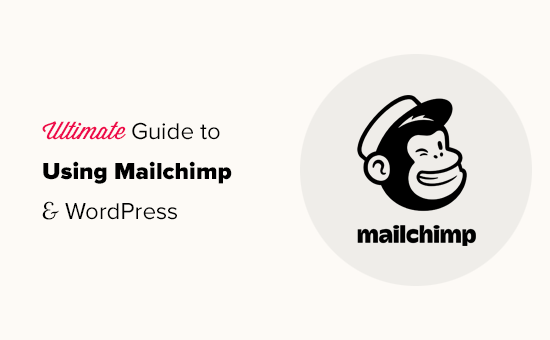




Syed Balkhi says
Hey WPBeginner readers,
Did you know you can win exciting prizes by commenting on WPBeginner?
Every month, our top blog commenters will win HUGE rewards, including premium WordPress plugin licenses and cash prizes.
You can get more details about the contest from here.
Start sharing your thoughts below to stand a chance to win!
Francesco says
Thanks for the post!!
Quick question..
Is it possible to create a newsletter that dinamically takes my last 3 post? Or I should put them manually everytime?
This is a features the plugin “Newsletter” has native and it’s really useful.
Every helps is really appreciated
Francesco
Vana says
Exactly what I needed!
Thank you so much! You are the best.
Will says
Great article. Need help! Installed mailchimp subscriber form on my blog. I am getting notification the confirmation email is sent for double opt. Yet am not receiving the link and no emails are being added to the mailchimp list. Beyond frustrated! Any help appreciated. Seems to be a issue on many help forums.
Shelley says
I have two different opt-in forms on my site, both connected to mail chimp. I have some subscribers going to mail chimp email list and some on wordpress. Any idea why this is happening?
Mackenzie Waters says
This was exactly what I needed and walked me through the process so easily! Thank you!
Chris says
The only reservation I have about switching from FeedBurner is that if someone unsubscribes from the RSS driving posts, but they still want to get the newsletter (or vice versa), then there is no way to accommodate that (that I can tell).
I would like my readers to have control over which content they get but not be completely committed to “all of the above” only.
MartinR says
Many Thanks! I just followed these instructions to create a free MailChimp account, create a Subscribe form for posts on my self hosted WordPress site, and start a “campaign” which will email my latest post to subscribers. This is exactly what I was looking for. Again, thanks, great article!
Sunday says
I followed all the instruction, but I am asked to register a custom email account with an organisation to be paid before I can continue. Where did I missed it?
James Clewlow says
I followed all of the instructions correctly but when I copy and paste the link into the text widget in the sidebar it comes up as a massive link on my website.
Please help!
MartinR says
in that above writeup I typed:
…Code button to add a “” at the beginning and a “” at end of the pasted link/block, SAVE, then remove the beginning and ending “” tags, SAVE again…
But the “code” tags I typed in the 1st reply got interpreted as actual HTML – you would actually see the code tags without all the spaces – hope that makes sense…
MartinR says
This editor keeps interpreting what I’m trying to type as actual code tags so I’ll just say:
If you follow the first reply – what I did was add a beginning and ending code tag to surround the pasted link – via the Code button, SAVE, then remove them, SAVE again, all was well.
Camille says
Hi I followed these instructions and this morning I got the email but my latest blog post isn’t in it. It’s just the template but I though it would pull the latest blog posts into the email. Just curious if you have a resource that could help me on this. Mail chimp doesn’t seem to have anything on their website. Thanks!
John E. says
Hi, and thanks for a great article. I’m currently using Mailpoet but thinking of moving to Mailchimp. I want to use the RSS campaign feature, but I also want to include evergreen articles that I occasionally update, but don’t appear as new in the RSS feed. Is there any way to do this with Mailchimp? Or at least drop them manually into a template? Many thanks in advance
Dylan says
Thank you so much for this! Exactly what I needed!
WPBeginner Support says
Hey Dylan,
Glad you found it useful. You should also check out our YouTube Channel for WordPress video tutorials.
Admin
Stephanie O says
After pasting the Mailchimp signup code on WordPress ‘text’ widget, half of the text is showing And the form appears as a text, as in you cannot click anything and the space to enter your email address/name is invisible!..
I have a wordpress.com website with the Textbook theme.
Andrew Gilbert says
I have this same problem! Do I have to have a premium account for this to work?
Ella says
Hi,
When you paste the signup code, a part of it dictates the style of the form which might clash with the style of your page, is easy just omit/delete this part:
#mc_embed_signup{background:#fff; clear:left; font:14px Helvetica,Arial,sans-serif; }
/* Add your own MailChimp form style overrides in your site stylesheet or in this style block.
We recommend moving this block and the preceding CSS link to the HEAD of your HTML file. */
Hope it help,
Ella
Nik Cree says
Do you know of any plugins or methods to send the full post to MailChimp rather than the Excerpt. I have ‘Full Text’ rather than ‘Summary’ selected in Reading Settings, but it is still the excerpt that is going to MailChimp. Any ideas how to get the Full Post instead?
Stef J says
Were you able to find an answer or solution to this? I’m struggling with the same issue.
Nik Cree says
Yes – it is a setting inside the MailChimp newsletter builder.
portia lambert says
I have copied and pasted my form code into the widget side bar etc and its not coming up on my website. help please!
Gerald says
i want my susbcriber to pay to my paypal before they subscribe
can i achieve this with mailchimp?
WPBeginner Support says
The default MailChimp forms do not have a payment option. You should check out WPForms it comes with payment options like Stripe and PayPal and also supports MailChimp.
Admin
Jim Farthing says
I am trying to get mailchimp and wp on the same page, so to speak. I can setup a form to have people sign up for my updates through mailchimp with no problem. I can get people to sign up for my forum with no problem.
Having people sign up for my site and add them to mailchimp at the same time, big problem. I just cannot seem to get that one down.
I really want to use one form so that my visitors do not have to fill out two forms, one to have access to my forums and one to get on my mailing list.
What am I missing? I have tried setting up the mailchimp for wp plugin with no success, I am using ultimate membership pro and have filled out the mailchimp info there with no success.
So at this point I am pulling my hair out so any suggestions will be greatly appreciated.
Jim
Sancheo says
I have that exact problem as well! Just so need to get this sorted already :/ May we find our answers soon
MPdev says
I am having this issue as well. Have you already checked out the Mailchimp site?
Anu says
Thanks a lot for this tutorial. I’m a mailchimp noob and this was very helpful.
Marisa Moon says
I’m new to this RSS Feed concept, but upon setting it up I began to wonder if the wordpress site will still be emailing my subscribers when a new post is published. I don’t want my subscribers getting two emails on the same post. Is there a way to disable the wordpress post emails so I can just use Mail Chimp?
Another question I have is about the mail chimp campaign design. After adding the RSS Header and Items, I’m still left with a rather short description and excerpt of the post. Do I have to update the campaign with a photo from the particular blog post each time before it goes out (if I want photos in it)? I use a lot of photos in my blog post, so this RSS campaign will fall flat without the photo content. But what’s the point of this auto-sending feature if I have to go in and add the content again.
Anyways, thank you for the info. I hope to find the answers, especially about the first question.
Jordan White says
Marisa,
Did you figure out how to stop WordPress from sending those automatic “new post” emails? I am having the same problem. Now that I have mailchimp, I don’t want my subscribers getting too emails.
LM says
Great article and i looooove your site as I set up my new blog. I am planning to sign up for MailChimp. And although i know you recommend OptinMonster, I saw that Mailchimp also has a optin plug-in for WordPress. Do you have any thoughts on it? I’m at the stage where I don’t want to have to pay for anything else and OptimMonster has a monthly fee. I see that as an upgrade opportunity.
Marisa Moon says
I don’t remember many of the differences, but I ended up going with PopUp Ally which is a free wordpress plugin. I found it had more features than mail chimp was offering and, even though it had less than optin monster, it was free. Hope this helps! I think for us new bloggers, who don’t have thousands of hits a day, we shouldn’t worry about the “monster” plugins out there just yet unless we’re ready to pay for it.
Andrea says
Thank you so much! I’m looking for a free pop-up plugin too, so I’ll try the one you suggested first
Marcel says
Good Tutorial. I have one problem though:
I have the double opt-in option enabled but when clicking the opt in link in the email the subscription is not directly confirmed but the user has the prove he is human. How can I disable that?
Many Thanks.
Marisa Moon says
I had this same problem. I don’t think you can change it or disable it (according to mail chimp). This is what I wrote two subscribers who complained about not being able to confirm: After trying the subscription myself on several browsers, laptops, and mobile devices, I found out that the trouble is really when using a mobile device. Were you using a mobile device when you had trouble subscribing? In the screen shot attached it shows you that I cannot edit the “robot” test, so i am stuck with it. But the other image I attached is to help explain a few ways you might be able to overcome the issue. When you are asked to select images to prove you’re not a robot, the images can be blurry, they can also reappear once you’ve already clicked them, and you have to continue to click the photos even if new ones appear. Then, once you’ve clicked all of the photos that reappear (as you can see explained at the top and bottom of my photo), you click “verify”. But if you click “verify” before letting the photos run their course, then you will have to try again. If you want to skip the photographs all together, then you can click the little headphone icon that is to the left of “Verify”, and you will be taken to a screen where you can listen to people speak a sequence of numbers that you have to type out and submit. It might be easier!
Tracy says
Great tutorial, as always!
I am the process of starting to use Mailchimp but was a little concerned that currently, my new blog posts are automatically sent out by Jetpack. Do I need to disable this to ensure there is no duplication?
Constance Sohodski says
This is a great tutorial, but I have a question it doesn’t answer. I am in the process of creating my account. MailChimp warns me against using a gmail account, and I understand why. However, I can’t figure out how to set up an email account associated with my wordpress site. Can anyone help?
April G says
Hi. I’m using Mailchimp to write a newsletter and I looked up how to embed a link to a website withtin text. But when I click on the text it doesn’t take me to the website in my code. Do you know what could be the problem?
Angela Dvorak says
Hi!
I used this article successfully to set up my RSS email campaign, but then it just stopped working. The feed URL appeared to be bad. I validated it using an RSS validator and it works, but Mail Chimp is still saying its not valid. Any ideas on why that might be? I checked for typos and syntax and just not finding the source of the issue.
WPBeginner Support says
We are not sure what could be causing this issue. Try disabling all your plugins and switching to a default theme. After that try to add your RSS in MailChimp. If the issue is revolved then this mean that a plugin or theme on your website is causing the issue. Alternately, you can also rechout to MailChimp support and see what they have to say.
Admin
Saeful says
Thanks for the tutorial
very helpful especially for me as a beginner blogger
regards
WPBeginner Support says
Hi Saeful, glad you found it helpful. Don’t forget to follow us on Facebook for more WordPress tips and tutorials.
Admin
Melinda says
I am following the instructions for setting up the embedded form but I’m not getting any kind of link to paste…I’ve tried several times using the set up as shown in the tutorial. What do I need to do to see this code to use on my WP site?
Pat Mingarelli says
Is there way to send an RSS email from MailChimp that shows a partial post and the featured image?
Thanks!
Pat M
Florine says
Hey, I have the same problem as Kate Armstrong and the suggested solutions did not work. I tried using a different form (slim/ naked) and also to disable Javaskript, still it only shows plain text or code, no subscribe button. Do you have any idea what the problem might be and how to solve it?
Thanks!
Kamran says
Sir i configure it as per your instructions , but post is not showing in the mail box , there are only facebook , twitter i cons are shown but Post is not , plz help what is the problem
Kathryn says
This post was so helpful! I’d been sending out blank emails because I wasn’t sure how the actual RSS heading and text was supposed to go into my campaign (total newbie), and this step-by-step was just what I needed.
Emily says
Hi! Thank you for such a helpful post! I have the mailchimp add-on and have made one form with it but now when i click through the tab (gravity forms: Mailchimp) it gives me the following error message:
You do not have sufficient permissions to access this page.
I am logged on as administrator of the wordpress page. Is this something that is typical?
Thanks again for sharing your knowledge with us!
Emily
wiziwiz says
How to set up daily and weekly option to subscribers?
Zaida Picazo says
Hello,
Great post!! Thank you!!
I have a question before set it up. Will the email sent all the post are in the RSS feed or it will know which ones were sent before and it won’t send them?
I have the doubt about if mailchimp will know which post were sent already and it doesn’t have to add them in the mail.
Hope you can reply me.
Thank uou very much in advance,
Zaida
WPBeginner Support says
It will send the latest post.
Admin
Jamil says
I am just missing the text fields showing on the blog being able to enter the words in them. Every other step has worked. This for wordpress.com, running on the intergalactic theme. Anything that may need to be edited in the code? Thank you so much!
John Campbell says
I have two different websites that I own and manage, and am thinking about creating two more.
Do I need a Mailchimp account for each one? Or will one account do? The two that I own a very niche content oriented, and don’t drive a lot of traffic, but I want to implement a consistent email campaign to change that, by not letting visitors leave the site without at least subscribing, and then keeping in touch with them on a weekly, or monthly basis.
So…Do I just need just one master account, and then separate my target recipients by website addresses? Or does each website need its own mailchimp account?
WPBeginner Support says
You can create multiple email lists under one MailChimp account.
Admin
Jan says
Help! I am a total newbie trying to set up an e-mail responder via mailchimp with an RSS feed. I can follow your instructions until I get through the RSS info above. Then the instructions say to click NEXT in the bottom corner. There is no NEXT in any bottom corner. I have a “Save and Exit” drop down box at the right top of the screen, but the dropdown box takes me somewhere totally different than your tutorial. Can you please update your tutorial so I can follow it? Yours is the best tutorial I’ve found until this frustration & I’ve spent hours already trying to get past this step. Why is it what I see never matches the screen shots in tutorials?
Regina says
I am having a similar problem as Kate Armstrong. I manage to remove the code, but the box/es to sign up in don’t appear. All you get is the text.
I’m using the Edin theme. Please help, we’re about to launch!
Love your site, it has helped a lot!
Tarun Jagwani says
Thank you for this post, been struggling with the RSS feed.
Still had a question though
I have managed to get my rss feed working, but i want to send an entire blog post (with image) to the reader and am unable to to this?
For some reason on the excerpt is showing.
*|RSSITEM:CONTENT_FULL|* is the code that i am using.
Have I missed something?
Thank you for your help in advance.
Ruben Martinez says
A M A Z I N G tutorial,
Congrats, i can follow step by step with no problems. You are winning a new subscribers. Congrats again.
Diana says
Thanks for this article, great info. I’ve been working with the templates in MailChimp and testing the WordPress RSS feature to generate an email to subscribers when I have a new post.
Am I right to assume I’d have to always login to MailChimp and customize a different template if I want to show more post content than what the RSS description will display?
I was using the Newsletter WP plugin and decided I’d better work on building a mail list and decided to install Mailchimp for WordPress. I just want to show more copy from my post when I generate the email to subscribers.
Thanks in advance!
Kate armstrong says
Getting a problem with this: copying and pasting the html into the text widget results in seeing the html code on my website, not seeing the sign up form. Really grateful for help!!!
WPBeginner Support says
You shouldn’t have this issue. Can you switch to a default theme for testing and then add the form to a text widget? If that does not work try removing all unnecessary fields from form, disable JavaScript.
Admin
Robert Kezer says
I am having the same problem as Kate Armstrong. I copy the code over and get html showing not a signup link.
I have tried this with both my lists, and same results. Also with different forms and with java enabled and disabled. I have a basic default page. You can see the problem on right side at robertakezer (dot) com.
Thanks for the help!
Bob
Todd Mictchell says
I am having the same problem as Kate and Robert. Any help with clarifying this would be appreciated.
Thank you!
WPBeginner Support says
Try slim or naked embedded form code.
Brooke says
Is it possible to add mailchimp to a .com site? I’ve tried and researched with no success… Seems like it only works with .org
Thanks
Lara says
My blog posts come in different templates – some have a single image while some have blocks of image groups. Do I have to design a permanent template for my RSS email send-outs and can’t each blog post be sent out just as they look?
Thanks.
Vicki says
We have been using Constant Contact for several years now. However, it usually goes into the promotional tab for a gmail accounts. I have been considering a switch to MailChimp. Do you think the switch is worth a new learning curve or would you suggest remaining with Constant Contact?
WPBeginner Support says
You can try reaching out to their support and see if there is something you can do. Otherwise you can always switch. We don’t think that learning curve will be a big issue.
Admin
Timothy Marsh says
To Vicki, I am trying out Mailchimp at the moment, and it also went into the gmail promotions tab.
Error: I tried copy and pasting as instructed and nothing shows. So I created a second text widget and put in some basic HTML to check it and the test text widget appeared fine. I also have a twitter widget working fine.
Any idea why the mailchimp code fails? I used all default settings.
Daniel says
with reference to follow new Posts using the JetPack plugin . Do we argument this with say MailChimp emails . Dow we need both features enabled on a blog. I can’t make up my mind whether I need both.
Mike Foate says
Howdy,
I think Mailchimp is pretty good. I have used it for awhile and have under 100 subscribers.
I use the rrs feed to email feature.
One thing I do not care for is I can not tell which Mailchimp email templates are responsive. It seems to make sense to send responsive email in today’s world. I wish Mailchimp would either make all the email templates responsive or at least categorize them.
I also like the feature where you can have your email campaign automatically published to your Facebook page.
Happy trails, cowboy Mike
Jeff says
Thanks for the tutorial. You had everything I needed until it got to the RSS sending out either daily, weekly, or monthly. I was hoping there was a way to have the email sent immediately whenever I publish a new post. I imagine there must be.
Debbie says
I have this question as well!
`
Heather says
DEBBIE: Did you ever find a solution? I have same question.
Lisa says
Is there anyway I can import my MailChimp templates to WordPress so that I can email from there with my contacts lists?
abhishek says
Thank man I was looking for this guide for so long and finally you posted a tutorial thanx very much and keep the work going on
Howard Lee Harkness says
While MailChimp claims in their TOS that some affiliate marketing is permissible with their service, I have discovered that they will INSTANTLY and automatically shut down your account if you include a link in your email that they consider “spammy” — and they are the sole judge of what is spammy. I got my account locked for including a link to a product which I gave as an example of something I did not consider worth buying.
I am planning to move to a different email service provider.
Patti Winters says
Howard – That is a bit scary. Do they consider Amazon links spammy? I’m using Constant Contact and was thinking of changing to MailChimp, but maybe should reconsider. Who else are you looking at?