Do you want to create a time machine for your website? Having an automatic cloud backup of your WordPress site is the first step in securing your website because it gives you the option to revert changes should anything go wrong. In this article, we will show you how to setup an automatic WordPress backup with CodeGuard along with sharing our honest CodeGuard review, so you can make an educated decision.
What is CodeGuard?
CodeGuard is a website backup service that can automatically backup your WordPress site and save it on the cloud. It also allows you to track your changes daily.
There are plenty of WordPress backup plugins available, and we have created a list of the best WordPress backup plugins.
However, using a plugin means you will have to keep it up to date, and in most cases the backups aren’t stored properly on an offsite location.
If you are managing client websites, then managing all backups separately is quite difficult. Not to mention that clients can accidentally turn off backups.
CodeGuard is a paid backup service that works on all website platforms including WordPress. Their monthly plans start from $5/month for 1 site and unlimited databases with up to 5GB storage. They also offer a free 14 day trial on all their plans.
We decided to give CodeGuard a try because it makes a bold claim of being “a time machine for your website”. In this CodeGuard review, we will put that claim to test.
Let’s start with setting up WordPress backups through CodeGuard.
Video Tutorial
If you don’t like the video or need more instructions, then continue reading.
Setting up WordPress Backup on CodeGuard
First thing you need to do is visit CodeGuard website and click on Start Your Free Trial button.
This will bring you to the signup form. Fill it out and click on ‘start my free trial’ button. You will be asked to enter a password for your account.
It’s essential that you use a strong password (See how to manage passwords guide for WordPress users), and then click on the next step button.
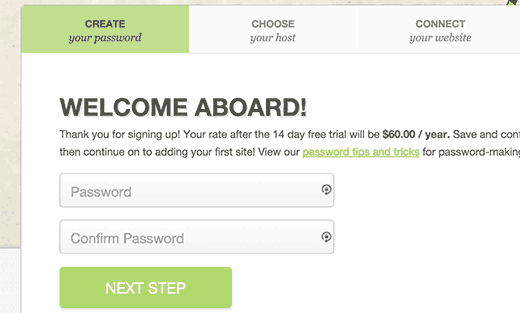
This will bring you to the add website page. First you need to enter your website’s URL and then provide your FTP information.
If you do not know your FTP username or password, then please contact your WordPress hosting provider. You can also find this information in the email your WordPress hosting provider sent you when you signed up. Alternately, you can also locate this information using cPanel by clicking on FTP or FTP manager.
After entering your FTP/SFTP information, click on the test connection button. CodeGuard will show a success message. You can now click on the connect your website button.
CodeGuard will connect to your website, and it will show you all the files stored on your server.
You will need to select the folder that contains all your WordPress files and then click ‘select root directory’ button to continue.
Now scroll down a bit, and you will see ‘Select website content’ section. You need to select all your files and folders.
Simply click on the top folder and all the files inside it will be automatically selected. Next, click on the begin first backup button to continue.
You will see a success message. CodeGuard will automatically start downloading your WordPress files to their cloud servers in the background.
You will be asked to add your WordPress database for backup.
The next step is to connect your database and to do that you will need the following information.
- Your database hostname or IP address
- MySQL username
- MySQL user password
You can find this information in your WordPress website’s wp-config.php file itself. Alternatively, you can contact your web host to provide you this information.
If you connect to your host using localhost as your hostname, then you will need to enter your domain name as the hostname.
On the other hand, if you use a hostname like mysql.example.com, then you will have to enter that or add your MySQL server’s IP address.
Enter your database connection information. Before you click on the next step button, you will need to copy the IP addresses shown under the Helpful Tips box on the right.
Your web host will not allow an external IP to connect to your database unless you explicitly allow it access. To do that, you need whitelist these IP addresses.
Simply login to your cPanel account and click on the Remote MySQL icon.
Copy and paste an IP address and then click on add host button. Repeat for all IP addresses given by CodeGuard.
Once you are done, come back to the CodeGuard’s add database screen and click on the next step button.
CodeGuard will connect to your database now. If you have more than one database, then it will ask you to select one. Choose your WordPress database and click on add database button.
CodeGuard will now start backing up your database to their cloud servers. Upon completion it will show your database and some basic WordPress stats.
That’s all you have successfully backed up your WordPress site and database on CodeGuard’s cloud servers.
How to Restore Site and Database from CodeGuard Backups
As a website owner, you need to be sure that the backup solution you are using for your site is easy to restore. CodeGuard offers automatic restore options which allow you to restore your WordPress files and database with one click.
You can also download your backups to your own computer to perform a manual recovery.
CodeGuard Review
CodeGuard really measures up to the claim of being a time machine for your website. Using the FTP / MySQL method, you can backup just about any website including WordPress and your other sites.
We always recommend storing your backups on third-party cloud servers which makes CodeGuard an ideal backup solution for anyone starting out.
While having backups is a choice, we strongly recommend that you have one vs not. We’ve had too many users whose sites were hacked, and they had no backup (which means literally losing years of content).
Regular site backups are the best insurance policy you can purchase for your web based business.
We strongly recommend that you use a WordPress backup solution, and CodeGuard is definitely among the top of our list.
See the full list of our recommended WordPress backup plugins.
That’s all. We hope this article helped you setup automatic WordPress backups with CodeGuard and you found our CodeGuard review helpful. You may also want to see our guide on 11 things to do before launching a WordPress site.
If you liked this article, then please subscribe to our YouTube Channel for WordPress video tutorials. You can also find us on Twitter and Facebook.

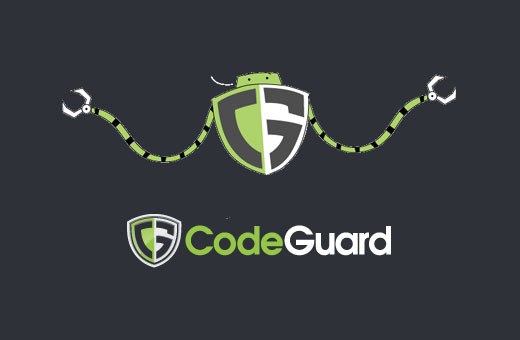
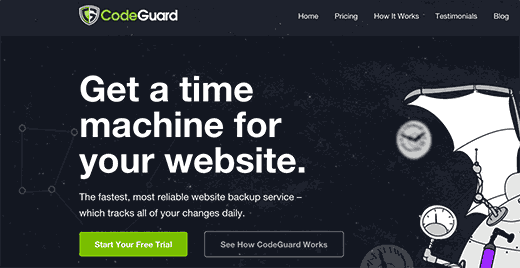
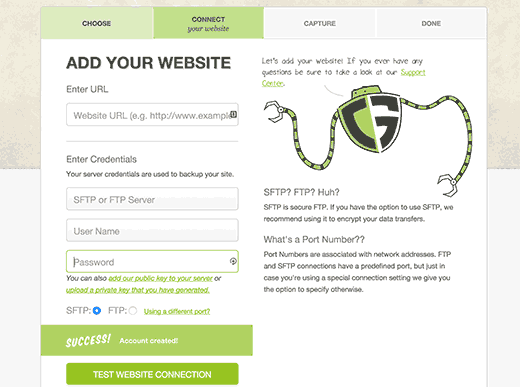
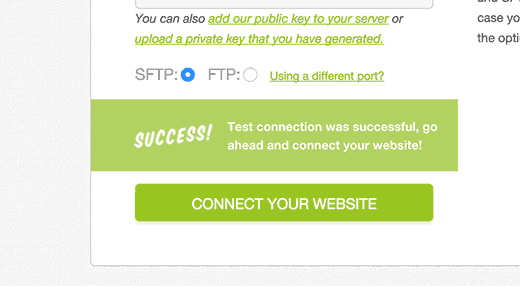
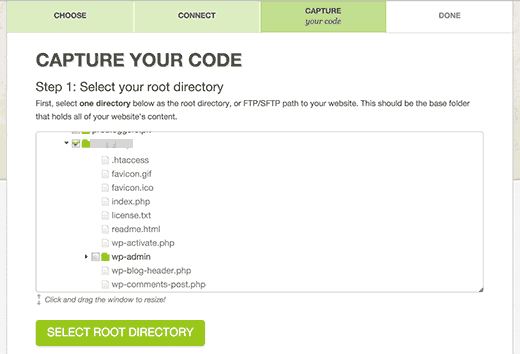
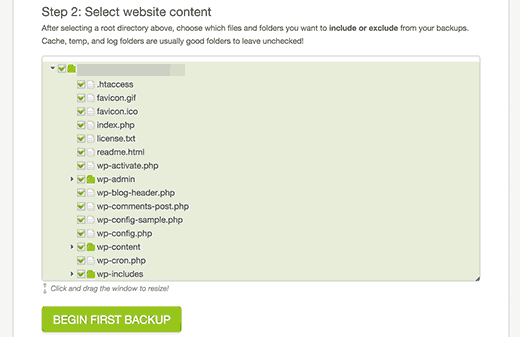
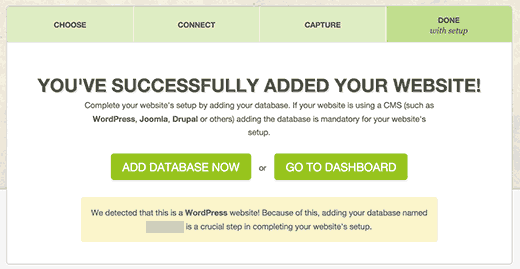
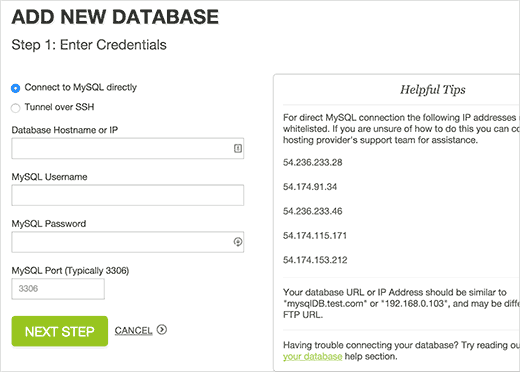
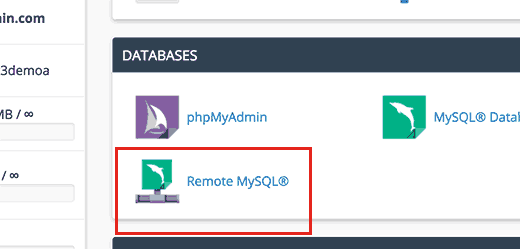
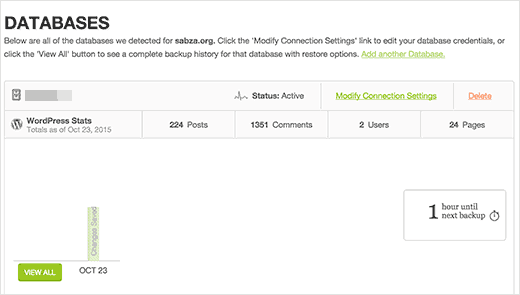
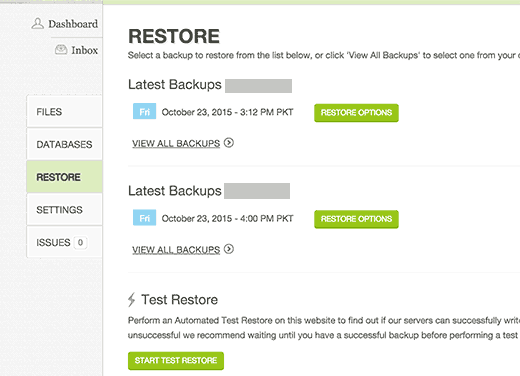




Syed Balkhi says
Hey WPBeginner readers,
Did you know you can win exciting prizes by commenting on WPBeginner?
Every month, our top blog commenters will win HUGE rewards, including premium WordPress plugin licenses and cash prizes.
You can get more details about the contest from here.
Start sharing your thoughts below to stand a chance to win!