Recentemente, um de nossos leitores nos perguntou como otimizar o arquivo robots.txt para melhorar o SEO.
O arquivo robots.txt informa aos mecanismos de pesquisa como rastrear seu site, o que o torna uma ferramenta de SEO incrivelmente poderosa.
Neste artigo, mostraremos algumas dicas sobre como criar um arquivo robots.txt perfeito para SEO.

O que é um arquivo Robots.txt?
O Robots.txt é um arquivo de texto que os proprietários de sites podem criar para informar aos bots dos mecanismos de pesquisa como rastrear e indexar as páginas de seus sites.
Normalmente, ele é armazenado no diretório raiz (também conhecido como pasta principal) de seu site. O formato básico de um arquivo robots.txt é o seguinte:
User-agent: [user-agent name]
Disallow: [URL string not to be crawled]
User-agent: [user-agent name]
Allow: [URL string to be crawled]
Sitemap: [URL of your XML Sitemap]
Você pode ter várias linhas de instruções para permitir ou não URLs específicos e adicionar vários sitemaps. Se você não proibir um URL, os bots dos mecanismos de busca presumirão que têm permissão para rastreá-lo.
Veja a seguir um exemplo de arquivo robots.txt:
User-Agent: *
Allow: /wp-content/uploads/
Disallow: /wp-content/plugins/
Disallow: /wp-admin/
Sitemap: https://example.com/sitemap_index.xml
No exemplo do robots.txt acima, permitimos que os mecanismos de pesquisa rastreiem e indexem arquivos na pasta de uploads do WordPress.
Depois disso, não permitimos que os bots de busca rastreassem e indexassem plug-ins e pastas de administração do WordPress.
Por fim, fornecemos o URL do nosso sitemap XML.
Você precisa de um arquivo Robots.txt para seu site WordPress?
Se você não tiver um arquivo robots.txt, os mecanismos de pesquisa ainda rastrearão e indexarão seu site. No entanto, você não poderá informar a eles quais páginas ou pastas não devem ser rastreadas.
Isso não terá muito impacto quando você começar um blog pela primeira vez e não tiver muito conteúdo.
No entanto, à medida que seu site crescer e você adicionar mais conteúdo, provavelmente desejará ter um controle melhor sobre como o site é rastreado e indexado.
Aqui está o motivo.
Os bots de busca têm uma cota de rastreamento para cada site.
Isso significa que eles rastreiam um determinado número de páginas durante uma sessão de rastreamento. Se eles esgotarem o orçamento de rastreamento antes de terminar de rastrear todas as páginas do seu site, eles voltarão e retomarão o rastreamento na próxima sessão.
Isso pode reduzir a taxa de indexação de seu site.
Você pode corrigir isso impedindo que os bots de busca tentem rastrear páginas desnecessárias, como as páginas de administração do WordPress, os arquivos de plug-in e a pasta de temas.
Ao não permitir páginas desnecessárias, você economiza sua cota de rastreamento. Isso ajuda os mecanismos de pesquisa a rastrear ainda mais páginas em seu site e a indexá-las o mais rápido possível.
Outro bom motivo para usar um arquivo robots.txt é quando você deseja impedir que os mecanismos de pesquisa indexem um post ou uma página do seu site.
Essa não é a maneira mais segura de ocultar o conteúdo do público em geral, mas o ajudará a impedir que o conteúdo apareça nos resultados de pesquisa.
Qual é a aparência de um arquivo Robots.txt ideal?
Muitos blogs populares usam um arquivo robots.txt muito simples. Seu conteúdo pode variar de acordo com as necessidades do site específico:
User-agent: *
Disallow:
Sitemap: http://www.example.com/post-sitemap.xml
Sitemap: http://www.example.com/page-sitemap.xml
Esse arquivo robots.txt permite que todos os robôs indexem todo o conteúdo e fornece a eles um link para os sitemaps XML do site.
Para sites WordPress, recomendamos as seguintes regras no arquivo robots.txt:
User-Agent: *
Allow: /wp-content/uploads/
Disallow: /wp-admin/
Disallow: /readme.html
Disallow: /refer/
Sitemap: http://www.example.com/post-sitemap.xml
Sitemap: http://www.example.com/page-sitemap.xml
Isso diz aos bots de busca para indexar todas as imagens e arquivos do WordPress. Isso impede que os bots de busca indexem a área de administração do WordPress, o arquivo leia-me e os links de afiliados camuflados.
Ao adicionar sitemaps ao arquivo robots.txt, você facilita a localização de todas as páginas do seu site pelos bots do Google.
Agora que você já sabe como é um arquivo robots.txt ideal, vamos dar uma olhada em como criar um arquivo robots.txt no WordPress.
Como criar um arquivo Robots.txt no WordPress
Há duas maneiras de criar um arquivo robots.txt no WordPress. Você pode escolher o método que funciona melhor para você.
Método 1: Edição do arquivo Robots.txt usando o All in One SEO
OAll in One SEO, também conhecido como AIOSEO, é o melhor plugin de SEO para WordPress do mercado, usado por mais de 3 milhões de sites. É fácil de usar e vem com um gerador de arquivos robots.txt.
Para saber mais, consulte nossa análise detalhada do AIOSEO.
Se você ainda não tiver o plug-in AIOSEO instalado, consulte nosso guia passo a passo sobre como instalar um plug-in do WordPress.
Observação: uma versão gratuita do AIOSEO também está disponível e tem esse recurso.
Depois que o plug-in estiver instalado e ativado, você poderá usá-lo para criar e editar o arquivo robots.txt diretamente da área de administração do WordPress.
Basta acessar All in One SEO ” Ferramentas para editar seu arquivo robots.txt.

Primeiro, você precisará ativar a opção de edição clicando na opção “Enable Custom Robots.txt” (Ativar Robots.txt personalizado) na cor azul.
Com essa opção ativada, você pode criar um arquivo robots.txt personalizado no WordPress.

O All in One SEO mostrará o arquivo robots.txt existente na seção “Robots.txt Preview” (Visualização do arquivo robots.txt) na parte inferior da tela.
Essa versão mostrará as regras padrão que foram adicionadas pelo WordPress.

Essas regras padrão informam aos mecanismos de pesquisa que não devem rastrear seus arquivos principais do WordPress, permitem que os bots indexem todo o conteúdo e fornecem a eles um link para os sitemaps XML do seu site.
Agora, você pode adicionar suas próprias regras personalizadas para aprimorar o robots.txt para SEO.
Para adicionar uma regra, insira um agente de usuário no campo “User Agent”. O uso de um * aplicará a regra a todos os agentes de usuário.
Em seguida, selecione se deseja “Permitir” ou “Não permitir” o rastreamento dos mecanismos de pesquisa.
Em seguida, digite o nome do arquivo ou o caminho do diretório no campo “Directory Path” (Caminho do diretório).

A regra será aplicada automaticamente ao seu robots.txt. Para adicionar outra regra, basta clicar no botão “Add Rule”.
Recomendamos adicionar regras até que você crie o formato ideal de robots.txt que compartilhamos acima.
Suas regras personalizadas terão a seguinte aparência.

Quando terminar, não se esqueça de clicar no botão “Save Changes” (Salvar alterações) para armazenar suas alterações.
Método 2: Edição do arquivo Robots.txt usando o WPCode
O WPCode é um poderoso plug-in de snippets de código que permite adicionar códigos personalizados ao seu site de forma fácil e segura.
Ele também inclui um recurso útil que permite que você edite rapidamente o arquivo robots.txt.
Observação: Há também um plug-in gratuito do WPCode, mas ele não inclui o recurso de editor de arquivos.
A primeira coisa que você precisa fazer é instalar o plug-in WPCode. Para obter instruções passo a passo, consulte nosso guia para iniciantes sobre como instalar um plug-in do WordPress.
Na ativação, você precisa navegar até a página WPCode ” File Editor. Uma vez lá, basta clicar na guia “robots.txt” para editar o arquivo.

Agora, você pode colar ou digitar o conteúdo do arquivo robots.txt.
Quando terminar, certifique-se de clicar no botão “Save Changes” (Salvar alterações) na parte inferior da página para armazenar as configurações.
Método 3: Edição manual do arquivo Robots.txt usando FTP
Para esse método, você precisará usar um cliente FTP para editar o arquivo robots.txt. Como alternativa, você pode usar o gerenciador de arquivos fornecido pela sua hospedagem do WordPress.
Basta conectar-se aos arquivos do seu site WordPress usando um cliente FTP.
Uma vez lá dentro, você poderá ver o arquivo robots.txt na pasta raiz do seu site.

Se você não encontrar um, provavelmente não tem um arquivo robots.txt.
Nesse caso, você pode ir em frente e criar um.

O Robots.txt é um arquivo de texto simples, o que significa que você pode baixá-lo para o seu computador e editá-lo usando qualquer editor de texto simples, como o Notepad ou o TextEdit.
Depois de salvar as alterações, você pode fazer upload do arquivo robots.txt de volta para a pasta raiz do seu site.
Como testar seu arquivo Robots.txt
Depois de criar o arquivo robots.txt, é sempre uma boa ideia testá-lo usando uma ferramenta de teste de robots.txt.
Há muitas ferramentas de teste de robots.txt no mercado, mas recomendamos usar a que está no Google Search Console.
Primeiro, você precisará ter seu website vinculado ao Google Search Console. Se ainda não tiver feito isso, consulte nosso guia sobre como adicionar seu site WordPress ao Google Search Console.
Em seguida, você pode usar a ferramenta de teste de robôs do Google Search Console.

Basta selecionar sua propriedade na lista suspensa.
A ferramenta buscará automaticamente o arquivo robots.txt do seu site e destacará os erros e avisos, caso encontre algum.
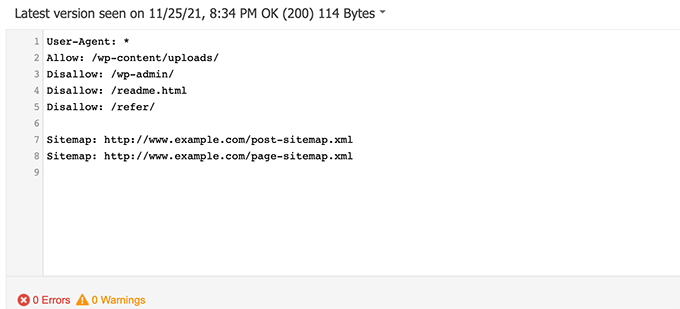
Considerações finais
O objetivo de otimizar seu arquivo robots.txt é impedir que os mecanismos de pesquisa rastreiem páginas que não estejam disponíveis publicamente. Por exemplo, páginas em sua pasta wp-plugins ou páginas em sua pasta de administração do WordPress.
Um mito comum entre os especialistas em SEO é que o bloqueio de categorias, tags e páginas de arquivo do WordPress melhorará a taxa de rastreamento e resultará em indexação mais rápida e classificações mais altas.
Isso não é verdade. Isso também é contra as diretrizes para webmasters do Google.
Recomendamos que você siga o formato robots.txt acima para criar um arquivo robots.txt para o seu site.
Guias especializados sobre o uso do Robots.txt no WordPress
Agora que você sabe como otimizar seu arquivo robots.txt, talvez queira ver outros artigos relacionados ao uso do robots.txt no WordPress.
- Glossário: Robots.txt
- Como ocultar uma página do WordPress do Google
- Como impedir que os mecanismos de pesquisa rastreiem um site WordPress
- Como excluir permanentemente um site WordPress da Internet
- Como ocultar facilmente (Noindex) arquivos PDF no WordPress
- Como corrigir o erro “O Googlebot não pode acessar arquivos CSS e JS” no WordPress
- Como configurar corretamente o All in One SEO para WordPress (guia definitivo)
Esperamos que este artigo tenha ajudado você a aprender como otimizar seu arquivo robots.txt do WordPress para SEO. Talvez você também queira ver nosso guia definitivo de SEO para WordPress e nossas escolhas de especialistas para as melhores ferramentas de SEO para WordPress para aumentar seu site.
Se você gostou deste artigo, inscreva-se em nosso canal do YouTube para receber tutoriais em vídeo sobre o WordPress. Você também pode nos encontrar no Twitter e no Facebook.





Syed Balkhi says
Hey WPBeginner readers,
Did you know you can win exciting prizes by commenting on WPBeginner?
Every month, our top blog commenters will win HUGE rewards, including premium WordPress plugin licenses and cash prizes.
You can get more details about the contest from here.
Start sharing your thoughts below to stand a chance to win!
Steve says
Thanks for this – how does it work on a WP Multisite thou?
WPBeginner Support says
For a multisite, you would need to have a robots.txt file in the root folder of each site.
Administrador
Pacifique Ndanyuzwe says
My wordpress site is new and my robot.txt by default is
user-agent: *
Disallow: /wp-admin/
Allow: /wp-admin/admin-ajax.php
I want google to crawl and index my content. Is that robot.txt okay?
WPBeginner Support says
You can certainly use that if you wanted
Administrador
Ritesh Seth says
Great Airticle…
I was confused from so many days about Robots.txt file and Disallow links. Have copied the tags for robots file. Hope this will solve the issue of my Site
WPBeginner Support says
We hope our article will help as well
Administrador
Kurt says
The files in the screenshots of your home folder are actually located under the public_html folder under my home folder.
I did not have a /refer folder under my public_html folder.
I did not have post or page xml files anywhere on my WP account.
I did include an entry in the robots.txt file I created to disallow crawling my sandbox site. I’m not sure that’s necessary since I’ve already selected the option in WP telling crawlers not to crawl my sandbox site, but I don’t think it will hurt to have the entry.
WPBeginner Support says
Some hosts do rename public_html to home which is why you see it there. You would want to ensure Yoast is active for the XML files to be available. The method in this article is an additional precaution to help with preventing crawling your site
Administrador
Ahmed says
Great article
WPBeginner Support says
Thank you
Administrador
ASHOK KUMAR JADON says
Hello, such a nice article you solve my problem. So Thank You so much
WPBeginner Support says
Glad our article could help
Administrador
Elyn Ashton says
User-agent: *
Disallow: /wp-admin/
Allow: /wp-admin/admin-ajax.php <– This is my robot.txt code but im confuse why my /wp-admin is index? How to no index it?
WPBeginner Support says
If it was indexed previously you may need to give time for the search engine’s cache to clear
Administrador
Ashish kumar says
This website really inspire me to start a blog .Thank you lost of tema.this website each and every article have rich of information and explanation.when i have some problem at first i visit this blog . Thank You
WPBeginner Support says
Glad our articles can be helpful
Administrador
Anna says
I am trying to optimise robots for my website using Yoast. However Tools in Yoast does not have the option for ‘File Editor’.
There are just two options
(i) Import and Export
(ii) Bulk editor
May you please advise how this can be addressed. Could it be that I am on a free edition of Yoast?
WPBeginner Support says
The free version of Yoast still has the option, your installation may be disallowing file editing in which case you would likely need to use the FTP method.
Administrador
Emmanuel Husseni says
I really find this article helpful because I really don’t know much on how robot.txt works but now I do.
pls what I don’t understand is how do I find the best format of robot.txt to use on my site (I mean one that works generally)?
I noticed lots of big blogs I check ranking high on search engine uses different robot.txt format..
I’ll be clad to see a reply from you or just anyone that can help
Editorial Staff says
Having a sitemap and allowing the areas that need to be allowed is the most important part. The disallow part will vary based on each site. We shared a sample in our blog post, and that should be good for most WordPress sites.
Administrador
WPBeginner Support says
Hey Emmanuel,
Please see the section regarding the ideal robots.txt file. It depends on your own requirements. Most bloggers exclude WordPress admin and plugin folders from the crawl.
Administrador
Emmanuel Husseni says
Thank you so much.
now I understand. I guess I’ll start with the general format for now.
jack says
Well written article, I recommend the users to do sitemap before creating and enabling their ROBOTS text it will help your site to crawl faster and indexed easily.
Jack
Connie S Owens says
I would like to stop the search engines from indexing my archives during their crawl.
Emmanuel Nonye says
Thanks alot this article it was really helpful
Cherisa says
I keep getting the error message below on google webmaster. I am basically stuck. A few things that were not clear to me on this tutorial is where do I find my site’s root files, how do you determine if you already have a “robots.txt” and how do you edit it?
WPBeginner Support says
Hi Cherisa,
Your site’s root folder is the one that contains folders like wp-admin, wp-includes, wp-content, etc. It also contains files like wp-config.php, wp-cron.php, wp-blogheader.php, etc.
If you cannot see a robots.txt file in this folder, then you don’t have one. You can go a head and create a new one.
Administrador
Cherisa says
Thank you for your response. I have looked everywhere and can’t seem to locate these root files as you describe. Is there a path directory I can take that leads to this folder. Like it is under Settings, etc?
Devender says
I had a decent web traffic to my website. Suddenly dropped to zero in the month of May. Till now I have been facing the issue. Please help me to recover my website.
Haris Aslam says
Hello There Thank you For This Information, But I Have A Question
That I Just Create The Sitemap.xml and Robots.txt File, & Its Crawling well. But How Can I Create “Product-Sitemap.xml”
There is all list of product in sitemap.xml file. Do I Have To Create Product-sitemap.xml separately?
and submit to google or bing again ?
Can You please Help me out…
Thank You
Mahadi Hassan says
I have a problem on robots.txt file setting. Only one robots.txt is showing for all websites. Please help me to show separate robots.txt file of all websites. I have all separate robots.txt file of all individual website. But only one robots.txt file is showing in browser for all websites.
Debu Majumdar says
Please explain why did you include
Disallow: /refer/
in the beginner Robots.txt example? I do not understand the implications of this line. Is this important for the beginner? You have explained the other two Disallowed ones.
Thanks.
WPBeginner Support says
Hi Debu,
This example was from WPBeginner’s robots.txt file. At WPBeginner we use ThirstyAffiliates to manage affiliate links and cloak URLs. Those URLs have /refer/ in them, that’s why we block them in our robots.txt file.
Administrador
Evaristo says
How can I put all tags/mydomain.Com in nofollow? In robots.txt to concentrate the link Juice? Thanks.
harsh kumar says
hey,,i am getting error in yoast seo regarding site map..once i click on fix it ,,,it’s coming again..my site html is not loading properly
Tom says
I’ve just been reviewing my Google Webmaster Tools account and using the Search Console, I’ve found the following:
Page partially loaded
Not all page resources could be loaded. This can affect how Google sees and understands your page. Fix availability problems for any resources that can affect how Google understands your page.
This is because all CSS stylesheets associated with Plugins are disallowed by the default robots.txt.
I understand good reasons why I shouldn’t just make this allowable, but what would be an alternative as I would suspect the Google algorithms are marking down the site for not seeing these.
Suren says
Hi,
Whenever, I search my site on the google this text appears below the link: “A description for this result is not available because of this site’s robots.txt”
How, can i solve this issue?
Regards
WPBeginner Support says
Hi Suren,
Seems like someone accidentally changed your site’s privacy settings. Go to Settings » Reading page and scroll down to ‘Search engine visibility’ section. Make sure that the box next to is unchecked.
Administrador
Divyesh says
Hello
As i seen in webmaster tool, i got robot.txt file like below :
User-agent: *
Disallow: /wp-admin/
Allow: /wp-admin/admin-ajax.php
let me know is that okey ? or should i use any other ?
John Cester says
I want to know, does it a good idea to block (disallow) “/wp-content/plugins/” in robots.tx? Every time i remove a plugin it shows 404 error in some pages of that plugin.
Himanshu singh says
I loved this explanation. As a beginner I was very confused about robot.txt file and its uses. But now I know what is its purpose.
rahul says
in some robot.txt file index.php has been disallowed. Can you explain why ? is it a good practice.
Waleed Barakat says
Thanks for passing by this precious info.
Awais Ahmed says
Can you please tell me why this happening on webmaster tool:
Network unreachable: robots.txt unreachableWe were unable to crawl your Sitemap because we found a robots.txt file at the root of your site but were unable to download it. Please ensure that it is accessible or remove it completely.
robots.txt file exist but still
Dozza says
Interesting update from the Yoast team on this at
Quote: “The old best practices of having a robots.txt that blocks access to your wp-includes directory and your plugins directory are no longer valid.”
natveimaging says
Allow: /wp-content/uploads/
Shouldn’t this be?
Disallow: /wp-content/uploads/
Because you are aware that google will index all your uploads pages as public URLs right? And then you will get slapped with errors for the page itself. Is there something I am missing here?
nativeimaging says
Overall, its the actual pages that google crawls to generate image maps, NOT the uploads folders. Then you would have a problem of all the smaller image sizes, and other images that are for UI will also get indexed.
This seems to be the best option:
Disallow: /wp-content/uploads/
If i’m incorrect, please explain this to me so I can understand your angle here.
Jason says
My blog url not indexing do i need to change my robots.txt?
Im using this robots.txt
iyan says
how to create robot txt which is ONLY allow index for page and Post.. thanks
Simaran Singh says
I am not sure what’s the problem but my robots.txt has two versions.
One at http://www.example.com/robots.txt and second at example.com/robots.txt
Anybody, please help! Let me know what can be the possible cause and how to correct it?
WPBeginner Support says
Most likely, your web host allows your site to be accessed with both www and non-www urls. Try changing robots.txt using an FTP client. Then examine it from both URLs if you can see your changes on both URLs then this means its the same file.
Administrador
Simaran Singh says
Thanks for the quick reply. I have already done that, but I am not able to see any change. Is there any other way to resolve it?
Martin conde says
Yoasts blogpost about this topic was right above yours in my search so of course I checked them both. They are contradicting each other a little bit.. For example yoast said that disallowing plugin directories and others, might hinder the Google crawlers when fetching your site since plugins may output css or js. Also mentioned (and from my own experience), yoast doesn’t add anything sitemap related to the robots.txt, rather generates it so that you can add it to your search console. Here is the link to his post, maybe you can re-check because it is very hard to choose whose word to take for it
MM Nauman says
As I’m Not Good in Creating this Robotstxt file So Can I use your Robots.txt file by changing the parameters like url and sitemap of my site is it good? or should I create a different one
Mohit Chauhan says
Hi,
Today i got this mail from Google “Googlebot cannot access CSS and JS files”…what can be the solution?
Thanks
Parmod says
Let me guess… You are using CDN services to import CSS and JS files.
or
It may be possible that you have written wrong syntax in these file.
Rahul says
I have a question about adding Sitemaps. How can I add Yahoo and Bing Sitemap to Robots file and WordPress Directory?
Gerbrand Petersen says
Thanks for the elaborate outline of using the robots file. Does anyone know if Yahoo is using this robots.txt too, and does it obey the rules mentioned in the file? I ask this since I have a “Disallow” for a certain page in my file, but I do receive traffic coming from Yahoo on that page. Nothing from Google, as it should be. Thanks in advance.
Erwin says
correction…
“If you are using Yoast’s WordPress SEO plugin or some other plugin to generate your XML sitemap, then your plugin will try to automatically add your sitemap related lines into robots.txt file.”
Not true. WordPress SEO doesn’t add the sitemap to the robots.txt
“I’ve always felt linking to your XML sitemap from your robots.txt is a bit nonsense. You should be adding them manually to your Google and Bing Webmaster Tools and make sure you look at their feedback about your XML sitemap. This is the reason our WordPress SEO plugin doesn’t add it to your robots.txt.”
https://yoast.com/wordpress-robots-txt-example/
Also more recommended is not to disallow the wp-plugins directory (reasons see Yoast’s post)
And personally I like to simply remover the readme.txt file…
hyma says
I understood it robots.txt file and use of robots file. What is the site map how do I create sitemap for my site.
Rick R. Duncan says
After reading Google’s documentation I’m under the impression that the directive to use in the robots.txt file is disallow which only tells the bots what they can and cannot crawl. It does not tell them what can and cannot be indexed. You need to use the noindex robots meta tag to have a page noindexed.
Nitin says
really good article for seo optimized robots.txt file. But I need you to give a tutorial on how to upload robots.txt file to server. As, being a beginner it seems to be a drastic problem to upload that file.
By the way thanks to share such beneficial information.
-Nitin
Parmod says
Upload it to your server/public_hmtl/(Your-site-name) … in this folder
Jenny says
What is the best way to add code to HTTacess to block multiple spam bot refers for their url and Ip address if no URL is given
I know if you get wrong syntax when doing httacess it can take your site off line I am a newbie and need to block these annoying multiple urls from Russia, China, Ukraine etc.
Many thanks
Hazel Andrews says
Thanks for those tips….robot txt files now amended! yay!
Rahat says
why have to add Allow: !!!
if I mention only which have to Disallow that enough. Don’t have to write code for Allow because Googlebot or Bingbot will crawl all other thing automatically.
So why should I use Allow again?
Connor Rickett says
Since lacking the Robots.txt file doesn’t stop the site from being crawled, I find myself curious: Is there any sort of hard data on exactly how much having the file will improve SEO performance?
I did a quick Google search, and didn’t see any sort of quantitative data on it. It’s about half a million articles saying, “Hey, this makes SEO better!” but I’d really like to know what we’re talking about here, even generally.
Is this a 5% boost? 50? 500?
WPBeginner Support says
Search engines don’t share such data. While not having a robots.txt file does not stop search engines from crawling or indexing a website. However, it is a recommended best practice.
Administrador
Connor Rickett says
Thanks for taking the time to get back to me, I appreciate it!
JD Myers says
Good timing on this. I was trying to find this information just yesterday.
The reason I was searching for it is that Google Webmaster tools was telling me that they could not properly crawl my site because I was blocking various resources needed for the proper rendering of the page.
These resources included those found in /wp-content/plugins/
After I allowed this folder, the warning disappeared.
Any thoughts on this?
WPBeginner Support says
You can safely ignore those warnings. It is only a warning if you actually had content there that you would want to get indexed. Sometimes users have restricted search bots and have forgotten about it. These warnings come in handy in those situations.
Administrador
Chetan jadhav says
I have a question that many people out there use static sitemap, and you know what they have wordpress site. Should we us static or sitemap genrated by worpress.
Wilton Calderon says
NIce, i like the way Wpbeginner have, and with that rank in alexa, look to me is one of the best way to sue robots.txt..
Brigitte Burke says
what does my robots.txt file mean if it looks like this?
User-agent: *
Disallow: /wp-admin/
Disallow: /wp-includes/
Disallow: /xmlrpc.php
Editorial Staff says
It’s just saying that search engines should not index your wp-admin folder, wp-includes folder, and the xml-rpc file. Sometimes disallowing /wp-includes/ can block certain scripts for search engines specially if your site is using those scripts. This can hurt your SEO.
The best thing to do is go to Google Webmaster Tools and fetch your website as a bot there. If everything loads fine, then you have nothing to worry about. If it says that scripts are blocked, then you may want to take out the wp-includes line.
Administrador
hercules says
I see no logic in your idea about having a script within the includes directory that can be used by a crawn / robot .. and another, if there is an isolated case, it is better after specify the default wordpress allow this file you imagine that search engines use his scripts! after all, wordpress has certainly not by default an robots.txt anti serch engines!!!!