Recentemente, uno dei nostri lettori ci ha chiesto come ottimizzare il file robots.txt per migliorare la SEO.
Il file robots.txt indica ai motori di ricerca come effettuare il crawling del vostro sito web, il che lo rende uno strumento SEO incredibilmente potente.
In questo articolo vi mostreremo alcuni consigli su come creare un file robots.txt perfetto per la SEO.

Che cos’è un file Robots.txt?
Robots.txt è un file di testo che i proprietari di siti web possono creare per indicare ai bot dei motori di ricerca come scansionare e indicizzare le pagine dei loro siti.
In genere viene memorizzato nella directory principale (nota anche come cartella principale) del sito web. Il formato di base di un file robots.txt è il seguente:
User-agent: [user-agent name]
Disallow: [URL string not to be crawled]
User-agent: [user-agent name]
Allow: [URL string to be crawled]
Sitemap: [URL of your XML Sitemap]
È possibile avere più righe di istruzioni per consentire o non consentire URL specifici e aggiungere più sitemap. Se non si disconosce un URL, i bot dei motori di ricerca presumono di poterlo scansionare.
Ecco come può apparire un file robots.txt di esempio:
User-Agent: *
Allow: /wp-content/uploads/
Disallow: /wp-content/plugins/
Disallow: /wp-admin/
Sitemap: https://example.com/sitemap_index.xml
Nell’esempio di robots.txt di cui sopra, abbiamo permesso ai motori di ricerca di scansionare e indicizzare i file nella cartella uploads di WordPress.
In seguito, abbiamo impedito ai bot di ricerca di effettuare il crawling e l’indicizzazione dei plugin e delle cartelle di amministrazione di WordPress.
Infine, abbiamo fornito l’URL della nostra sitemap XML.
Avete bisogno di un file Robots.txt per il vostro sito WordPress?
Se non si dispone di un file robots.txt, i motori di ricerca effettueranno comunque la scansione e l’indicizzazione del sito web. Tuttavia, non sarete in grado di dire loro quali pagine o cartelle non devono essere scansionate.
Questo non avrà molto impatto quando si apre un blog per la prima volta e non si hanno molti contenuti.
Tuttavia, quando il vostro sito web cresce e aggiungete più contenuti, è probabile che vogliate avere un controllo migliore sul modo in cui il vostro sito web viene carrellato e indicizzato.
Ecco perché.
I bot di ricerca hanno una quota di crawl per ogni sito web.
Ciò significa che il sistema esegue il crawling di un certo numero di pagine durante una sessione di crawling. Se esauriscono il budget di crawling prima di aver terminato la scansione di tutte le pagine del vostro sito, torneranno e riprenderanno la scansione nella sessione successiva.
Questo può rallentare il tasso di indicizzazione del vostro sito web.
È possibile risolvere questo problema impedendo ai bot di ricerca di tentare la scansione di pagine non necessarie, come le pagine di amministrazione di WordPress, i file dei plugin e la cartella dei temi.
Disabilitando le pagine non necessarie, si risparmia la quota di crawl. Questo aiuta i motori di ricerca a scansionare un numero ancora maggiore di pagine del vostro sito e a indicizzarle il più rapidamente possibile.
Un altro buon motivo per utilizzare un file robots.txt è quando si vuole impedire ai motori di ricerca di indicizzare un post o una pagina del proprio sito web.
Questo non è il modo più sicuro per nascondere i contenuti al pubblico, ma vi aiuterà a evitare che i contenuti appaiano nei risultati di ricerca.
Come si presenta un file Robots.txt ideale?
Molti blog popolari utilizzano un file robots.txt molto semplice. Il loro contenuto può variare a seconda delle esigenze del sito specifico:
User-agent: *
Disallow:
Sitemap: http://www.example.com/post-sitemap.xml
Sitemap: http://www.example.com/page-sitemap.xml
Questo file robots.txt consente a tutti i bot di indicizzare tutti i contenuti e fornisce loro un link alle sitemap XML del sito web.
Per i siti WordPress, si consiglia di inserire le seguenti regole nel file robots.txt:
User-Agent: *
Allow: /wp-content/uploads/
Disallow: /wp-admin/
Disallow: /readme.html
Disallow: /refer/
Sitemap: http://www.example.com/post-sitemap.xml
Sitemap: http://www.example.com/page-sitemap.xml
Indica ai bot di ricerca di indicizzare tutte le immagini e i file di WordPress. Impedisce ai bot di ricerca di indicizzare l’area di amministrazione di WordPress, il file readme e i link affiliati occultati.
Aggiungendo le sitemap al file robots.txt, si facilita ai bot di Google l’individuazione di tutte le pagine del sito.
Ora che conoscete l’aspetto di un file robots.txt ideale, vediamo come creare un file robots.txt in WordPress.
Come creare un file Robots.txt in WordPress
Esistono due modi per creare un file robots.txt in WordPress. Potete scegliere il metodo che funziona meglio per voi.
Metodo 1: Modifica del file Robots.txt con All in One SEO
All in One SEO, noto anche come AIOSEO, è il miglior plugin SEO per WordPress sul mercato, utilizzato da oltre 3 milioni di siti web. È facile da usare e viene fornito con un generatore di file robots.txt.
Per saperne di più, consultate la nostra recensione dettagliata di AIOSEO.
Se non avete ancora installato il plugin AIOSEO, potete consultare la nostra guida passo passo su come installare un plugin per WordPress.
Nota: è disponibile anche una versione gratuita di AIOSEO che dispone di questa funzione.
Una volta installato e attivato il plugin, è possibile utilizzarlo per creare e modificare il file robots.txt direttamente dall’area di amministrazione di WordPress.
Basta andare su All in One SEO ” Strumenti per modificare il file robots.txt.

Per prima cosa, è necessario attivare l’opzione di modifica facendo clic sulla levetta blu “Enable Custom Robots.txt”.
Con questa opzione attivata, è possibile creare un file robots.txt personalizzato in WordPress.

All in One SEO mostrerà il file robots.txt esistente nella sezione “Anteprima robots.txt” nella parte inferiore dello schermo.
Questa versione mostra le regole predefinite aggiunte da WordPress.

Queste regole predefinite indicano ai motori di ricerca di non effettuare il crawling dei file principali di WordPress, consentono ai bot di indicizzare tutti i contenuti e forniscono loro un link alle sitemap XML del sito.
Ora è possibile aggiungere regole personalizzate per migliorare il robots.txt per la SEO.
Per aggiungere una regola, inserire un agente utente nel campo “Agente utente”. Utilizzando un *, la regola verrà applicata a tutti gli agenti utente.
Quindi, selezionare se si desidera “Consentire” o “Disconsentire” il crawling dei motori di ricerca.
Quindi, inserire il nome del file o il percorso della directory nel campo “Percorso directory”.

La regola verrà automaticamente applicata al file robots.txt. Per aggiungere un’altra regola, basta fare clic sul pulsante “Aggiungi regola”.
Si consiglia di aggiungere regole fino a creare il formato robots.txt ideale che abbiamo condiviso sopra.
Le regole personalizzate avranno il seguente aspetto.

Una volta terminato, non dimenticate di fare clic sul pulsante “Salva modifiche” per memorizzare le modifiche.
Metodo 2: Modifica del file Robots.txt con WPCode
WPCode è un potente plugin per gli snippet di codice che consente di aggiungere codice personalizzato al proprio sito web in modo semplice e sicuro.
Include anche una comoda funzione che consente di modificare rapidamente il file robots.txt.
Nota: esiste anche un plugin gratuito di WPCode, ma non include la funzione di editor di file.
La prima cosa da fare è installare il plugin WPCode. Per istruzioni passo passo, consultate la nostra guida per principianti su come installare un plugin di WordPress.
All’attivazione, è necessario navigare nella pagina WPCode ” File Editor. Una volta lì, è sufficiente fare clic sulla scheda ‘robots.txt’ per modificare il file.

Ora è possibile incollare o digitare il contenuto del file robots.txt.
Una volta terminato, assicurarsi di fare clic sul pulsante “Salva modifiche” in fondo alla pagina per memorizzare le impostazioni.
Metodo 3: Modifica manuale del file Robots.txt tramite FTP
Per questo metodo, è necessario utilizzare un client FTP per modificare il file robots.txt. In alternativa, potete utilizzare il file manager fornito dal vostro hosting WordPress.
È sufficiente collegarsi ai file del proprio sito web WordPress utilizzando un client FTP.
Una volta entrati, sarà possibile vedere il file robots.txt nella cartella principale del sito web.

Se non ne vedete uno, è probabile che non abbiate un file robots.txt.
In questo caso, si può procedere a crearne uno.

Robots.txt è un file di testo semplice, il che significa che è possibile scaricarlo sul computer e modificarlo con qualsiasi editor di testo semplice, come Notepad o TextEdit.
Dopo aver salvato le modifiche, è possibile caricare il file robots.txt nella cartella principale del sito web.
Come testare il file Robots.txt
Una volta creato il file robots.txt, è sempre una buona idea testarlo utilizzando uno strumento robots.txt tester.
Esistono molti strumenti di verifica del robots.txt, ma noi consigliamo di utilizzare quello presente all’interno di Google Search Console.
Per prima cosa, è necessario che il vostro sito sia collegato a Google Search Console. Se non l’avete ancora fatto, consultate la nostra guida su come aggiungere il vostro sito WordPress a Google Search Console.
Quindi, è possibile utilizzare lo strumento di test dei robot di Google Search Console.

È sufficiente selezionare la proprietà dall’elenco a discesa.
Lo strumento recupera automaticamente il file robots.txt del vostro sito web ed evidenzia gli errori e gli avvertimenti se ne trova qualcuno.
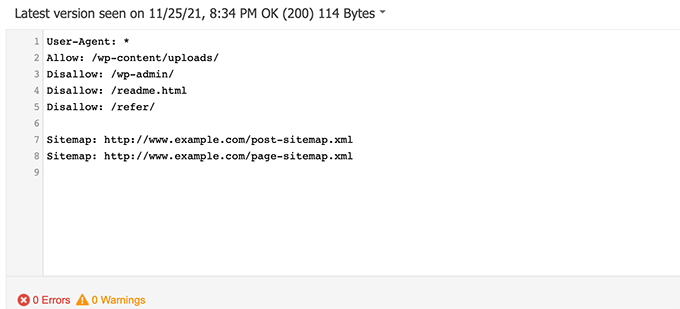
Pensieri finali
L’obiettivo dell’ottimizzazione del file robots.txt è quello di impedire ai motori di ricerca di scansionare le pagine che non sono disponibili pubblicamente. Ad esempio, le pagine della cartella wp-plugins o quelle della cartella di amministrazione di WordPress.
Un mito comune tra gli esperti SEO è che il blocco delle categorie, dei tag e delle pagine di archivio di WordPress migliori la velocità di crawl e porti a un’indicizzazione più rapida e a classifiche più alte.
Questo non è vero. È anche contrario alle linee guida per i webmaster di Google.
Si consiglia di seguire il formato robots.txt di cui sopra per creare un file robots.txt per il proprio sito web.
Guide di esperti sull’uso di Robots.txt in WordPress
Ora che sapete come ottimizzare il vostro file robots.txt, potreste voler vedere altri articoli relativi all’uso di robots.txt in WordPress.
- Glossario: Robots.txt
- Come nascondere una pagina di WordPress da Google
- Come impedire ai motori di ricerca di effettuare il crawling di un sito WordPress
- Come eliminare definitivamente un sito WordPress da internet
- Come nascondere facilmente (noindex) i file PDF in WordPress
- Come correggere l’errore “Googlebot non può accedere ai file CSS e JS” in WordPress
- Come configurare correttamente Tutto-in-uno SEO per WordPress (Guida definitiva)
Speriamo che questo articolo vi abbia aiutato a capire come ottimizzare il file robots.txt di WordPress per la SEO. Potreste anche voler consultare la nostra guida definitiva alla SEO di WordPress e le nostre scelte di esperti sui migliori strumenti SEO per WordPress per far crescere il vostro sito web.
Se questo articolo vi è piaciuto, iscrivetevi al nostro canale YouTube per le esercitazioni video su WordPress. Potete trovarci anche su Twitter e Facebook.




Syed Balkhi says
Hey WPBeginner readers,
Did you know you can win exciting prizes by commenting on WPBeginner?
Every month, our top blog commenters will win HUGE rewards, including premium WordPress plugin licenses and cash prizes.
You can get more details about the contest from here.
Start sharing your thoughts below to stand a chance to win!
Moinuddin Waheed says
Thanks for this informative post about robots.txt file.
I didn’t know that websites should maintain this file in order to have a control over Google bots that how should they crawl over our pages and posts.
for beginner websites just starting out, is there a need to have robots.txt file or is there a way like plugin which can a make a robots.txt file for our website?
WPBeginner Support says
Most SEO plugins help with setting up the robots.txt for a new site to prevent bots from scrolling sections they shouuldn’t.
Admin
Jiří Vaněk says
Thanks to this article, I checked the robots.txt file and added URL addresses with sitemaps. At the same time, I had other problematic lines there, which were revealed by the validator. I wasn’t familiar with sitemaps in robots.txt until now. Thanks.
WPBeginner Support says
You’re welcome, glad our guide could help!
Admin
Stéphane says
Hi,
Thanks for that post, it becomes clearer how to use the robots.txt file. On most websites that you find while looking for some advice regarding the robots.txt file, you can see that the following folders are explicitly excluded from crawling (for WordPress):
Disallow: /wp-content/plugins
Disallow: /wp-content/cache
Disallow: /wp-content/themes
I don’t really understand the reasons to exclude those folders (is there one actually?). What would be your take regarding that matter?
WPBeginner Support says
It is mainly to prevent anything in those folders from showing as a result when a user searches for your site. As that is not your content it is not something most people would want to appear for the site’s results.
Admin
zaid haris says
Disallow: /wp-admin/
Allow: /wp-admin/admin-ajax.php
GSC show the coverage error for “Disallow: /wp-admin/” Is this wrong?
WPBeginner Support says
For most sites, you do not want anything from your wp-admin to appear as a search result so it is fine and expected to receive the coverage area when you deny Google the ability to scan your wp-admin.
Admin
Hansini says
I am creating my robots.txt manually as you instructed for my WordPress site.
I have one doubt. when I write User-Agent: * won’t it allow another spamming robot to access my site?
Should I write User-Agent: * or User-Agent: Googlebot.?
WPBeginner Support says
The User-Agent line is setting the rules that all robots should follow on your site, if you specify a specific bot on that line it would be setting rules for that specific bot and none of the others.
Admin
Nishant says
What should we write to make google index my post?
WPBeginner Support says
For having your site listed, you would want to take a look at our article below:
https://www.wpbeginner.com/beginners-guide/how-do-i-get-my-wordpress-site-listed-on-google-beginners-guide/
Admin
Sanjeev Pandey says
should we also disallow /wp-content/themes/ ?
It is appearing in the search result when I run the command site:abcdef.com in google search
WPBeginner Support says
You would not want to worry about blocking your themes folder and as you write SEO-friendly content you should no longer see the themes as a search result.
Admin
Salem says
HI, What’s means ” Disallow: /readme.html & Disallow: /refer/ ” ?
WPBeginner Support says
That means you’re telling search engines to not look at any referral links or the readme.html file.
Admin
sean says
Hi, what are the pros and cons of blocking wp-content/uploads
Thank you
WPBeginner Support says
If you block your uploads folder then search engines would not normally crawl your uploaded content like images.
Admin
Piyush says
thanks for solve my problem
WPBeginner Support says
You’re welcome
Admin
Ravi kumar says
Sir i m very confused about robot.txt many time i submitted site map in blogger but the after 3,4 days coming the same issue what is the exactly robot.txt.. & how submit that please guide me
WPBeginner Support says
It would depend on your specific issue, you may want to take a look at our page below:
https://www.wpbeginner.com/glossary/robots-txt/
Admin
Prem says
If I no index a url or page using robots.txt file, does google shows any error in search console?
WPBeginner Support says
No, Google will not list the page but if the page is listed it will not show an error.
Admin
Bharat says
Hi
I have a question
i receive google search console coverage issue warning for blocked by robots.txt
/wp-admin/widgets.php
My question is, can i allow for wp-admin/widgets.php to robots.txt and this is safe?
WPBeginner Support says
IF you wanted to you can but that is not a file that Google needs to crawl.
Admin
Anthony says
Hi there, I’m wondering if you should allow: /wp-admin/admin-ajax.php?
WPBeginner Support says
Normally, yes you should.
Admin
Jaira says
May I know why you should allow /wp-admin/admin-ajax.php?
WPBeginner Support says
It is used by different themes and plugins to appear correctly for search engines.
Amila says
Hello! I really like this article and as I’m a beginner with all this crawling stuff I would like to ask something in this regard. Recently, Google has crawled and indexed one of my websites on a really terrible way, showing the pages in search results which are deleted from the website. The website didn’t have discouraged search engine from indexing in the settings of WordPress at the beginning, but it did later after Google showed even 3 more pages in the search results (those pages also doesn’t exist) and I really don’t understand how it could happen with “discourage search engine from indexing” option on. So, can the Yoast method be helpful and make a solution for my website to Google index my website on the appropriate way this time? Thanks in advance!
WPBeginner Support says
The Yoast plugin should be able to assist in ensuring the pages you have are indexed properly, there is a chance before you discouraged search engines from crawling your site your page was cached.
Admin
Amila says
Well yes and from all pages, it cached the once who doesn’t exist anymore. Anyway, as the current page is on “discourage” setting on, is it better to keep it like that for now or to uncheck the box and leave the Google to crawl and index it again with Yoast help? Thanks! With your articles, everything became easier!
WPBeginner Support says
You would want to have Google recrawl your site once it is set up how you want.
Pradhuman Kumar says
Hi I loved the article, very precise and perfect.
Just a small suggestion kindly update the image ROBOTS.txt tester, as Google Console is changed and it would be awesome if you add the link to check the robots.txt from Google.
WPBeginner Support says
Thank you for the feedback, we’ll be sure to look into updating the article as soon as we are able.
Admin
Kamaljeet Singh says
My blog’s robots.txt file was:
User-Agent: *
crawl-delay: 10
After reading this post, I have changed it into your recommended robots.txt file. Is that okay that I removed crawl-delay
WPBeginner Support says
It should be fine, crawl-delay tells search engines to slow down how quickly to crawl your site.
Admin
reena says
Very nicely described about robot.text, i am very happy
u r very good writer
WPBeginner Support says
Thank you, glad you liked our article
Admin
JJ says
What is Disallow: /refer/ page ? I get a 404, is this a hidden wp file?
Editorial Staff says
We use /refer/ to redirect to various affiliate links on our website. We don’t want those to be indexed since they’re just redirects and not actual content.
Admin
Sagar Arakh says
Thank you for sharing. This was really helpful for me to understand robots.txt
I have updated my robots.txt to the ideal one you suggested. i will wait for the results now
WPBeginner Support says
You’re welcome, glad you’re willing to use our recommendations
Admin
Akash Gogoi says
Very helpful article. Thank you very much.
WPBeginner Support says
Glad our article was helpful
Admin
Zingylancer says
Thanks for share this useful information about us.
WPBeginner Support says
Glad we could share this information about the robots.txt file
Admin
Jasper says
thanks for update information for me. Your article was good for Robot txt. file. It gave me a piece of new information. thanks and keep me updating with new ideas.
WPBeginner Support says
Glad our guide was helpful
Admin
Imran says
Thanks , I added robots.txt in WordPress .Very good article
WPBeginner Support says
Thank you, glad our article was helpful
Admin
Steve says
Thanks for this – how does it work on a WP Multisite thou?
WPBeginner Support says
For a multisite, you would need to have a robots.txt file in the root folder of each site.
Admin
Pacifique Ndanyuzwe says
My wordpress site is new and my robot.txt by default is
user-agent: *
Disallow: /wp-admin/
Allow: /wp-admin/admin-ajax.php
I want google to crawl and index my content. Is that robot.txt okay?
WPBeginner Support says
You can certainly use that if you wanted
Admin
Ritesh Seth says
Great Airticle…
I was confused from so many days about Robots.txt file and Disallow links. Have copied the tags for robots file. Hope this will solve the issue of my Site
WPBeginner Support says
We hope our article will help as well
Admin
Kurt says
The files in the screenshots of your home folder are actually located under the public_html folder under my home folder.
I did not have a /refer folder under my public_html folder.
I did not have post or page xml files anywhere on my WP account.
I did include an entry in the robots.txt file I created to disallow crawling my sandbox site. I’m not sure that’s necessary since I’ve already selected the option in WP telling crawlers not to crawl my sandbox site, but I don’t think it will hurt to have the entry.
WPBeginner Support says
Some hosts do rename public_html to home which is why you see it there. You would want to ensure Yoast is active for the XML files to be available. The method in this article is an additional precaution to help with preventing crawling your site
Admin
Ahmed says
Great article
WPBeginner Support says
Thank you
Admin
ASHOK KUMAR JADON says
Hello, such a nice article you solve my problem. So Thank You so much
WPBeginner Support says
Glad our article could help
Admin
Elyn Ashton says
User-agent: *
Disallow: /wp-admin/
Allow: /wp-admin/admin-ajax.php <– This is my robot.txt code but im confuse why my /wp-admin is index? How to no index it?
WPBeginner Support says
If it was indexed previously you may need to give time for the search engine’s cache to clear
Admin
Ashish kumar says
This website really inspire me to start a blog .Thank you lost of tema.this website each and every article have rich of information and explanation.when i have some problem at first i visit this blog . Thank You
WPBeginner Support says
Glad our articles can be helpful
Admin
Anna says
I am trying to optimise robots for my website using Yoast. However Tools in Yoast does not have the option for ‘File Editor’.
There are just two options
(i) Import and Export
(ii) Bulk editor
May you please advise how this can be addressed. Could it be that I am on a free edition of Yoast?
WPBeginner Support says
The free version of Yoast still has the option, your installation may be disallowing file editing in which case you would likely need to use the FTP method.
Admin
Emmanuel Husseni says
I really find this article helpful because I really don’t know much on how robot.txt works but now I do.
pls what I don’t understand is how do I find the best format of robot.txt to use on my site (I mean one that works generally)?
I noticed lots of big blogs I check ranking high on search engine uses different robot.txt format..
I’ll be clad to see a reply from you or just anyone that can help
Editorial Staff says
Having a sitemap and allowing the areas that need to be allowed is the most important part. The disallow part will vary based on each site. We shared a sample in our blog post, and that should be good for most WordPress sites.
Admin
WPBeginner Support says
Hey Emmanuel,
Please see the section regarding the ideal robots.txt file. It depends on your own requirements. Most bloggers exclude WordPress admin and plugin folders from the crawl.
Admin
Emmanuel Husseni says
Thank you so much.
now I understand. I guess I’ll start with the general format for now.
jack says
Well written article, I recommend the users to do sitemap before creating and enabling their ROBOTS text it will help your site to crawl faster and indexed easily.
Jack
Connie S Owens says
I would like to stop the search engines from indexing my archives during their crawl.
Emmanuel Nonye says
Thanks alot this article it was really helpful
Cherisa says
I keep getting the error message below on google webmaster. I am basically stuck. A few things that were not clear to me on this tutorial is where do I find my site’s root files, how do you determine if you already have a “robots.txt” and how do you edit it?
WPBeginner Support says
Hi Cherisa,
Your site’s root folder is the one that contains folders like wp-admin, wp-includes, wp-content, etc. It also contains files like wp-config.php, wp-cron.php, wp-blogheader.php, etc.
If you cannot see a robots.txt file in this folder, then you don’t have one. You can go a head and create a new one.
Admin
Cherisa says
Thank you for your response. I have looked everywhere and can’t seem to locate these root files as you describe. Is there a path directory I can take that leads to this folder. Like it is under Settings, etc?
Devender says
I had a decent web traffic to my website. Suddenly dropped to zero in the month of May. Till now I have been facing the issue. Please help me to recover my website.
Haris Aslam says
Hello There Thank you For This Information, But I Have A Question
That I Just Create The Sitemap.xml and Robots.txt File, & Its Crawling well. But How Can I Create “Product-Sitemap.xml”
There is all list of product in sitemap.xml file. Do I Have To Create Product-sitemap.xml separately?
and submit to google or bing again ?
Can You please Help me out…
Thank You
Mahadi Hassan says
I have a problem on robots.txt file setting. Only one robots.txt is showing for all websites. Please help me to show separate robots.txt file of all websites. I have all separate robots.txt file of all individual website. But only one robots.txt file is showing in browser for all websites.
Debu Majumdar says
Please explain why did you include
Disallow: /refer/
in the beginner Robots.txt example? I do not understand the implications of this line. Is this important for the beginner? You have explained the other two Disallowed ones.
Thanks.
WPBeginner Support says
Hi Debu,
This example was from WPBeginner’s robots.txt file. At WPBeginner we use ThirstyAffiliates to manage affiliate links and cloak URLs. Those URLs have /refer/ in them, that’s why we block them in our robots.txt file.
Admin
Evaristo says
How can I put all tags/mydomain.Com in nofollow? In robots.txt to concentrate the link Juice? Thanks.
harsh kumar says
hey,,i am getting error in yoast seo regarding site map..once i click on fix it ,,,it’s coming again..my site html is not loading properly
Tom says
I’ve just been reviewing my Google Webmaster Tools account and using the Search Console, I’ve found the following:
Page partially loaded
Not all page resources could be loaded. This can affect how Google sees and understands your page. Fix availability problems for any resources that can affect how Google understands your page.
This is because all CSS stylesheets associated with Plugins are disallowed by the default robots.txt.
I understand good reasons why I shouldn’t just make this allowable, but what would be an alternative as I would suspect the Google algorithms are marking down the site for not seeing these.
Suren says
Hi,
Whenever, I search my site on the google this text appears below the link: “A description for this result is not available because of this site’s robots.txt”
How, can i solve this issue?
Regards
WPBeginner Support says
Hi Suren,
Seems like someone accidentally changed your site’s privacy settings. Go to Settings » Reading page and scroll down to ‘Search engine visibility’ section. Make sure that the box next to is unchecked.
Admin
Divyesh says
Hello
As i seen in webmaster tool, i got robot.txt file like below :
User-agent: *
Disallow: /wp-admin/
Allow: /wp-admin/admin-ajax.php
let me know is that okey ? or should i use any other ?
John Cester says
I want to know, does it a good idea to block (disallow) “/wp-content/plugins/” in robots.tx? Every time i remove a plugin it shows 404 error in some pages of that plugin.
Himanshu singh says
I loved this explanation. As a beginner I was very confused about robot.txt file and its uses. But now I know what is its purpose.
rahul says
in some robot.txt file index.php has been disallowed. Can you explain why ? is it a good practice.