Do you want to set up email notifications for the latest WordPress updates?
By default, WordPress only shows you update notifications when you log in to the admin area. Unless you enable automatic updates, you may not realize that your website needs updating.
In this article, we will show you how to set up email notifications for WordPress core, theme, and plugin updates.
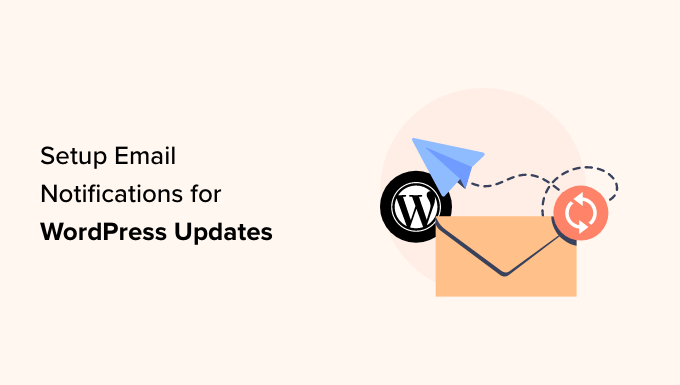
Why Set Up Email Notifications for WordPress Updates?
At WPBeginner, we believe it’s important to use the latest version of WordPress.org core, plugin, and theme at all times.
Updating your WordPress core, plugins, and theme is like giving your site a protective shield. It fixes bugs and keeps everything running smoothly. Plus, the older your software, the less likely the developer support team will handle it, making it slower and riskier.
If you use a managed WordPress hosting provider like SiteGround or WP Engine, then they offer automatic updates with email notifications. Otherwise, you will need to handle this yourself.
If you let WordPress do automatic updates, it will send you an auto-update email notification. But sometimes, you might want to take a peek at the release before hitting that update button in case it clashes with your WordPress site.
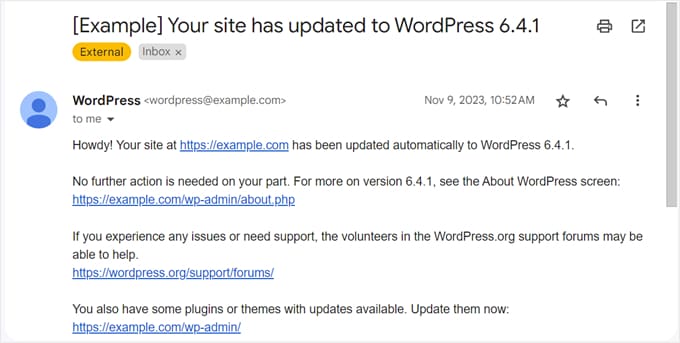
Unfortunately, WordPress doesn’t ping you about available updates via email. You will have to log in and check, which can be a hassle and means you might miss out on some updates.
The good news is there is an easy way to set up email notifications for WordPress core updates. We will show you how to do it in this guide.
How to Set Up WordPress Update Email Notifications
The first thing you need to do is install and activate the WP Updates Notifier plugin. This plugin will send you a WordPress update email notification telling you which core, plugin, and theme updates are available, like this:
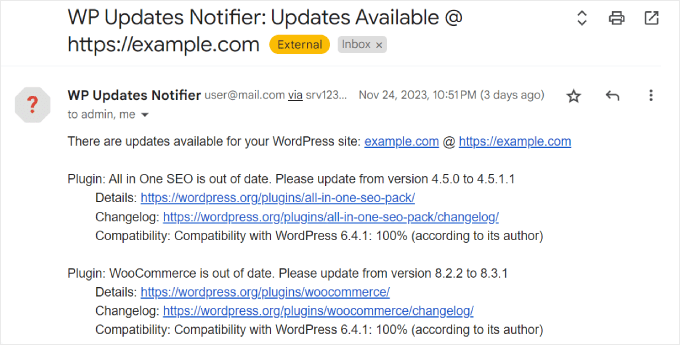
For more details, see our step-by-step guide on how to install a WordPress plugin.
Note: Even though this plugin hasn’t been updated by the author for some time, it still continues to work and is the best available free option. You can read our article on using untested plugins for more information.
After that, simply head to the Settings » Updates Notifier page from the sidebar on your WordPress dashboard.
In the Settings section, you need to select how often you want the plugin to check for updates. The default is set for once every hour, but you can change that to once daily, twice daily, or once weekly.
Next, you can choose whether to get plugin and theme update emails. It’s also possible to receive notifications for active plugins and themes only, so your email inbox won’t get overwhelmed.
Below that, make sure to tick the checkbox that says ‘Notify automatic core updates to this address?’ This is to ensure you receive notifications in the admin email address used for your WordPress website.
This next setting is optional, but you can choose to hide core WordPress update notifications in the WordPress admin area from non-admin users. This may be useful if you want to prevent other users from acting on these notifications.
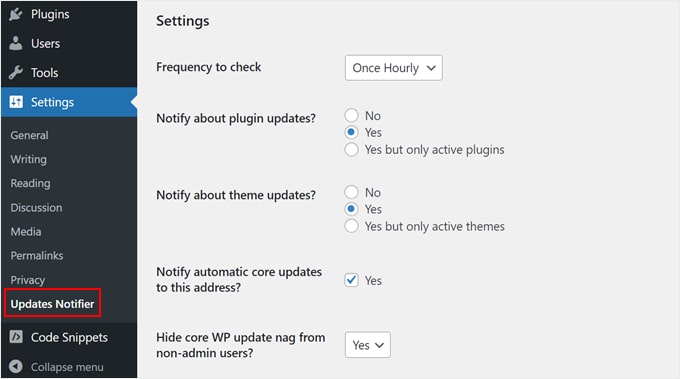
Scrolling down to the Email Notifications settings section, you can specify which email addresses to send the notifications to and from.
It’s possible to insert multiple addresses in the email field if you run the website with a team. Just make sure to separate the addresses with a comma.
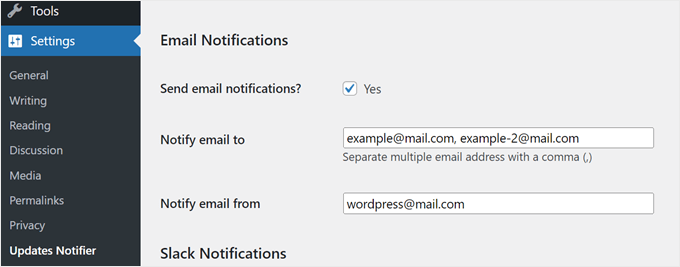
If needed, you can also set up Slack Notifications, but we only recommend doing this if you have the skills and knowledge of the Slack API.
Once you are done, just click ‘Save settings.’ Alternatively, you can click ‘Save settings with test email’ to see what the notification email will look like.
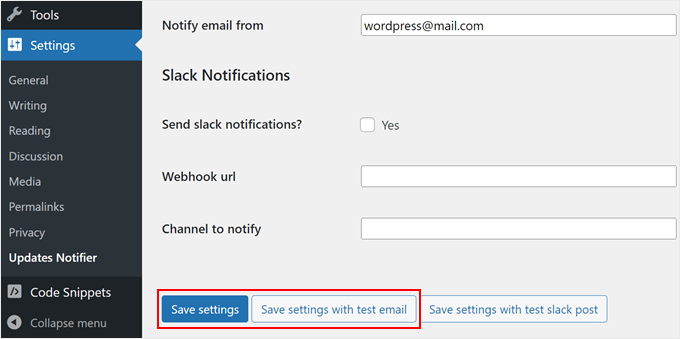
And that’s it!
If you save the settings with a test email, you should receive the following message in your email inbox:
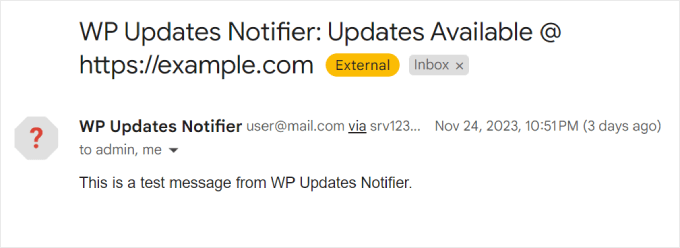
To learn more about managing WordPress email notifications, check out the articles below:
- How to Disable New User Registration Notifications in WordPress
- How to Add Better Custom Notifications in WordPress
- How to Turn Off Comments Notifications in WordPress
Bonus Tip: Use SMTP to Receive All Email Notifications From WordPress
One common issue our readers face is that WordPress emails often fail to deliver. Many times, they end up lost in the spam folder.
In our experience, the main reason for this problem is your WordPress hosting is not configured properly to use the PHP mail() function, which is responsible for sending emails.
If you are having trouble receiving emails from WordPress, then we recommend installing WP Mail SMTP. This plugin configures your WordPress site to send emails using SMTP instead of the PHP mail() function. This way, you will receive all the emails sent from WordPress.
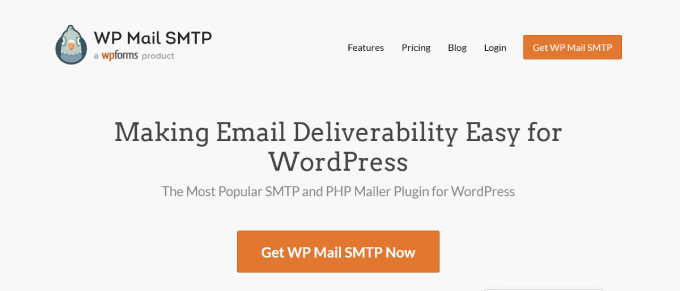
What’s more, you can connect WP Mail SMTP with popular email services like Gmail, Microsoft 365, Amazon SES, and so on.
For more information about using the WP Mail SMTP plugin, you can check out our WP Mail SMTP review and our guide on how to fix the WordPress not sending email issue.
We hope this tutorial has helped you set up email notifications for WordPress updates. You may also want to check out our guide on how to manage automatic WordPress updates or see our list of the must-have plugins to grow your site.
If you liked this article, then please subscribe to our YouTube Channel for WordPress video tutorials. You can also find us on Twitter and Facebook.





Syed Balkhi says
Hey WPBeginner readers,
Did you know you can win exciting prizes by commenting on WPBeginner?
Every month, our top blog commenters will win HUGE rewards, including premium WordPress plugin licenses and cash prizes.
You can get more details about the contest from here.
Start sharing your thoughts below to stand a chance to win!
kzain says
Oh boy, this is a goldmine. I remember missing an important update once and dealing with the aftermath of a security breach—I’ll tell ya it wasn’t fun at all.
Knowing when updates are available can really help keep your site secure and running smoothly. Thanks for such information!
Jiří Vaněk says
Thank you for the article. I’ve done a few sites in the past that I no longer take care of and leave them to the owner to manage. The problem is that these users who do not use WordPress very often have no idea that there is a need to take care of this system. And the fact that you give them the website with this information doesn’t help either. This method seems very good as an insurance that they will take care of the site. If they receive a notification that something needs to be updated on the website, there is a high probability that they will actually log in and make the update. Thank you for the inspiration on how to eventually get the new owners of the site to continue taking care of its health. This is a very good and yet non-obtrusive way to let them know that the site needs maintenance.
THANKGOD JONATHAN says
Thank you for the information you shared. Does it mean that if I use an Email SMTP on my site I don’t have to install the WP Updates Notifier?
I am currently using WP email SMTP free version.
WPBeginner Support says
SMTP would help your emails reach your inbox especially the messages that your site has been updated but if you wanted to receive an email that there are updates available then you would need to install the plugin.
Admin
Paty says
I am using WPforms for “Contact Us” page. The gmail notifications I get have an extremely- large logo of my company. How do I change the size of that logo? Is it drawing it from WordPress or Gmail? I need to reduce the size but I can’t find where to go. Thank you
wruu.org
WPBeginner Support says
It would depend on where the logo is located, for WPForms, you could check under WPForms>Settings>Email for if you have a logo set there. For Gmail you would go to your settings and check the signature section.
Admin
Cos says
WP Updates Notifier plugin hasn’t been updated in 2 years, and hasn’t been tested with the latest 3 major releases of WordPress. Can you please suggest an alternative?
Pradja says
Hi! can i ask?
Do you know to add Source IP in Password Reset Notification on WordPress?
matt says
Hi, is this also possible without an additional plugin?
best,
Jack says
I miss the old WP Beginner when you could see more codes rather than plugin recommendations.
Thanks you for the article.
Markus says
What is this? Suggestions for a plugin that has not been updated for 11 month and possibly not compatible with the current WP version? As much as I like WPbeginner this is a no no …
WPBeginner Support says
Please see our explanation: Should you install plugins not tested with your WordPress version?
Admin