Ever felt overwhelmed by the constant flood of comment notifications from your WordPress blog? We know the feeling. We often deal with hundreds of comments daily, so we’re all too familiar with the notification overload.
At first, these alerts are exciting – they mean people are engaging with your content. But as your audience grows, managing these notifications can quickly become a full-time job.
To help you out, we will show you exactly how to turn off comment notifications in WordPress. We’ll cover both notifications from your own site and from other WordPress sites you’ve interacted with.
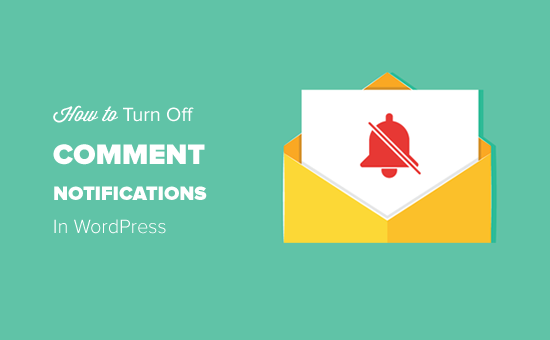
Video Tutorial
If you don’t like the video or need more step-by-step instructions, then just continue reading.
Turning Off Comment Notifications From Your Own WordPress Website
First of all, you need to log in to your WordPress dashboard and go to the Settings » Discussion page.
From here, scroll down to the ‘Email me whenever’ section, where you will see these two checkbox options:
- Anyone posts a comment
- A comment is held for moderation
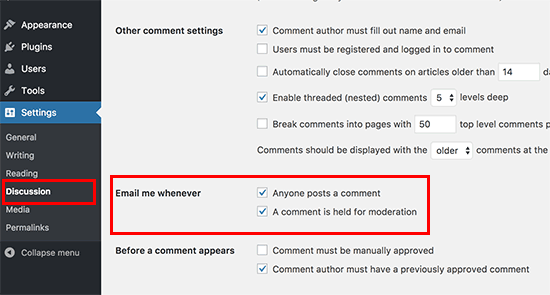
As shown in the image above, comment notification emails are enabled by default in the WordPress admin.
To disable comment notifications, you need to uncheck both boxes.
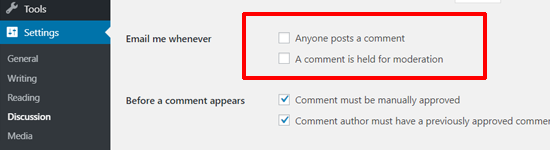
Now, just click on the ‘Save Changes’ button at the bottom of the discussion settings page.
WordPress will now stop sending comment notification emails to the WordPress website administrators and post authors.

If you want more tips to improve your WordPress comment notifications, then you can see our guide on how to manage WordPress comment notifications emails.
Turning Off Comment Notification Emails From Other WordPress Websites
Are you receiving comment notification emails from websites other than yours?
If you have commented on a post on another blog and subscribed to its comments, then you will receive comment notification emails every time a new comment is added to the post.
Many blogs nowadays use a comments plugin that allow people to get notified when there are replies to their comments.
You probably checked or forgot to uncheck the comment subscribe option.
For example, you can see the ‘subscribe to comments’ option under the comments section of this article.
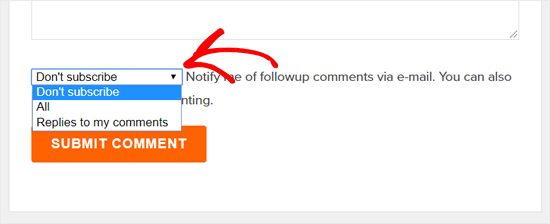
This feature can be useful if you have asked a support question and are waiting for a response from the post author. But if you posted a general feedback comment, then it can distract you and get annoying.
You can unsubscribe to these comment notification emails by merely clicking on the unsubscribe link in the email.
How to Manage Your Comments Without Overwhelming Notifications
Turning off comment notifications can help relieve some space in your email inbox. That being said, you might still want to stay on top of your comments. Here are some strategies we’ve found effective for high-traffic sites:
- Instead of having all comments sent to you, set up a dedicated moderator role. This person can handle the initial review of comments, flagging only the most important ones for your attention.
- Use a plugin like Akismet to automatically filter out spam comments. This reduces the number of comments you need to check.
- Set aside specific times during the day to review and moderate your WordPress comments. This helps you stay engaged without constantly being interrupted by notifications.
- Enable comment approval for first-time commenters only. This setting in WordPress reduces notifications while still allowing you to monitor new participants in your community.
Ultimate Guides to Run Your Comment Section
Now that you know how to deactivate your comment email notifications, you may also want to check out the following articles:
- How to Move Comments From a Specific Post to Another
- Vital Tips and Tools to Combat Spam Comments in WordPress
- How to Disable Trackbacks and Pingbacks on Existing WordPress Posts
- How to Notify Users When Their Comment is Approved in WordPress
We hope this article helped you to learn how to turn off comment notifications in WordPress. You may also want to see our guide on how to completely disable comments in WordPress and our expert picks for the best WordPress plugins to improve comments.
If you liked this article, then please subscribe to our YouTube Channel for WordPress video tutorials. You can also find us on Twitter and Facebook.





Sarah
Perfect, super helpful! Thanks so much!!!
WPBeginner Support
Glad our guide was helpful
Admin
niskaam
nice post,thanks for sharing
WPBeginner Support
Glad you like our content
Admin
Arogyadhamhcc
Thanks for the information.
WPBeginner Support
You’re welcome
Admin
SteveInCO
I have a different problem. I have a basically moribund blog, but I comment on other peoples’ blogs.
I get an e-mail every time someone hits the little star to like a comment I made on someone else’s blog. It’s a busy blog, and I am getting just absolutely buried in these totally useless emails. I can’t seem to find anything out about how to solve this, as everything google fu turns up is about emails for one’s own blog.
Meanwhile, if someone actually troubles to REPLY to that comment, I get nothing at all. I’d actually like to get those e-mails.
Josh
Is there a way to remove a specific user from a specific comment thread? She can’t figure out how to unsubscribe and contacted me about it.
Will
Wordpress is sending me Facebook notifications each time someone comments on my linked blog. How do I disable the Facebook notifications from wordpress?
Emma Austin-Jones
Just followed your advice. Thank you, such a relief!!
Sharde
My Goodness You saved the day!
Daan van den Bergh
Is there a way to turn off notifications on a per account basis?
I’m the administrator and I’m using the Wordpress-app on my smartphone, which notifies me of new comments all the time.
But disabling notifications in the admin-settings, turns it off for all accounts.
Is there a way to turn it off for the administrator and leave it on for the contributors?
Editorial Staff
There is no easy way. The best thing you can do is setup a filter in your email.
Admin
CC
Is there a way to turn off comment notification on a post-by-post basis? Some posts I’d like to receive notification for, while others I’d rather not, but it seems to be an all-or-nothing situation.
Editorial Staff
None that we are aware of. You can always use subscribe to comments plugin to get notified if there is a new comment. Alternatively, you can just check your dashboard every few hours.
Admin
ReelSEO Video Guide
You know, out of the blue, we’re getting repeat notifications over and over again for one particular post on our site. I’ve tried disabling (per your instructions above) and re-enabling, but we’re still getting hundreds of repeat notification emails. Have you ever seen this or do you have any idea of how one might fix that? Thanks in advance.
Editorial Staff
Nope, the technique above should solve the issue. Not sure what’s going on with your site.
Admin
Rami
How do you turn off user registration notifications.
Editorial Staff
There is a WP plugin, but it hasn’t been updated since 2010.
http://wordpress.org/extend/plugins/disable-wp-new-user-notification/
The best way would be to filter it out in your email and delete them automatically (Gmail has filters).
Admin
Rami
Is there a wordpress filter that i can use to turn-off user registration notifications.