Have you thought about turning off plugin updates in WordPress? Many website owners wonder about this, often because they worry updates might break their site.
We’ve worked with lots of WordPress sites over the years, and we’ve seen what happens when you don’t update plugins. Our experience shows that while you can turn off updates, it’s usually not a good idea.
This article will show you how to turn off plugin updates if you really need to. But we’ll also tell you why this can be risky for your site and what safer options you have.
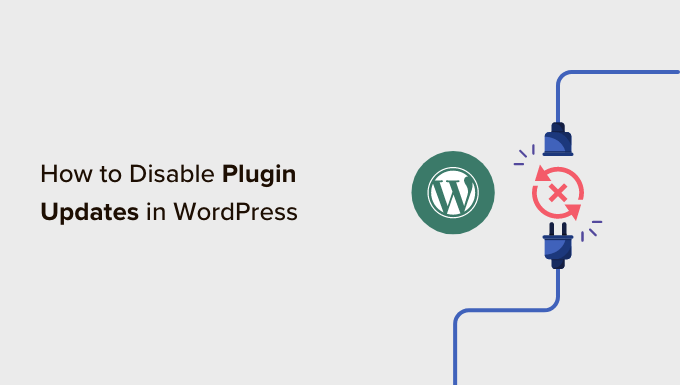
Why You Shouldn’t Disable Plugin Updates in WordPress
Many WordPress users think that plugin updates can break their sites because the new updates may not be compatible with the rest of their plugins or themes.
In reality, though, the chances of an update breaking your site are very low. This is especially true if you are using the best WordPress plugins with a standard and compliant WordPress theme.
In fact, the consequences of skipping plugin updates are usually more severe than actually updating the plugins.
Besides new features, plugin updates come with security patches and improvements in performance and compatibility with the latest WordPress version. Not updating plugins means you will intentionally compromise the security of your WordPress website.
We’ve also heard developers who want to disable plugin updates on clients’ sites to prevent them from breaking.
Again, the chances of this happening are very low. Plus, skipping the updates means your clients’ sites will be more prone to security issues in the future. For this reason, we believe it’s simply better to educate your clients.
That being said, if you still must disable plugin updates on your site, then here is how you can do that.
How to Easily Disable All Plugin Updates in WordPress
The first thing you need to do is install and activate the Easy Updates Manager plugin. For more details, see our step-by-step guide on how to install a WordPress plugin.
Upon activation, you need to visit Dashboard » Updates options in your WordPress admin area to manage the plugin settings.
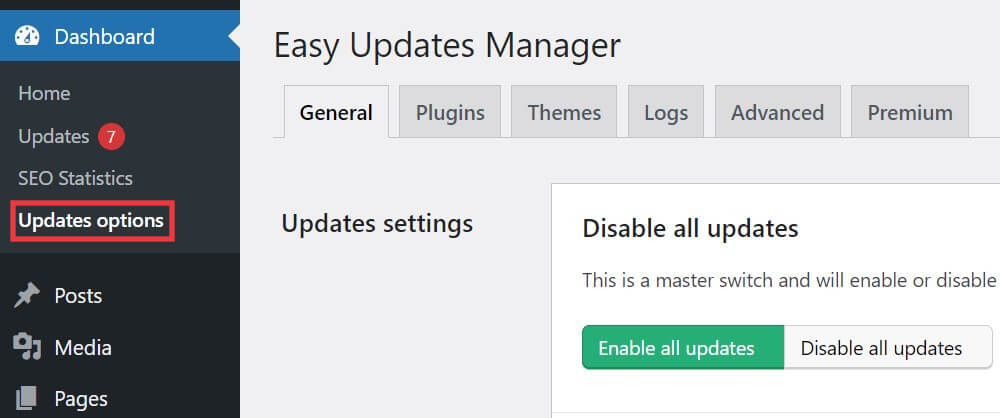
In the ‘General’ tab, you need to scroll down to the ‘Plugin Updates’ option.
Then, click on ‘Disable plugin updates’ to turn off all plugin updates.

All updates will now be disabled for your plugins, including automatic updates.
How to Selectively Disable Updates for Specific Plugins in WordPress
You can also selectively disable updates for some WordPress plugins. This is a slightly better option than disabling all plugin updates.
This method also uses the Easy Updates Manager plugin. For more details, see our step-by-step guide on how to install a WordPress plugin.
You need to visit the Dashboard » Update Options page and switch to the ‘Plugins’ tab. There you will see a list of all installed plugins on your WordPress site.
You can just click on ‘Blocked’ below a plugin to disable updates for it.

Easy Updates Manager allows you to manage all WordPress updates, including core, plugin, theme, and translation updates. See our guide on how to better manage automatic WordPress updates for detailed instructions.
What You Should Do Instead of Disabling Plugin Updates
While disabling plugin updates might seem tempting, there are safer alternatives that can help you maintain a stable and secure WordPress site:
- Use a staging site – Create a copy of your live site where you can test updates before applying them to your main site. This way, you can catch any potential issues without affecting your live website.
- Implement regular backups – Before updating any plugins, always create a full backup of your site. This allows you to easily restore your site if anything goes wrong during the update process.
- Monitor plugin compatibility – Keep an eye on plugin changelogs and compatibility information. Many plugin developers provide details about what’s changed in each update and any known compatibility issues.
- Use trustworthy WordPress plugins – Stick to well-maintained plugins from reputable developers. These are more likely to provide smooth updates and quick fixes for any issues.
We hope this article helped you learn how to disable plugin updates in WordPress and why you shouldn’t do it. You may also want to see our guide on whether to update WordPress or plugins first and how to rollback WordPress updates.
If you liked this article, then please subscribe to our YouTube Channel for WordPress video tutorials. You can also find us on Twitter and Facebook.





Jiří Vaněk
I would respectfully disagree with the statement that the chances of an update disrupting your website are very low. In my experience, I’ve encountered dozens of websites that stopped working after plugin updates due to conflicts between them. Some websites even had to be restored from backups. The risk is there, and it’s not insignificant. My personal blog has been damaged three times after updating Elementor, but since I perform regular backups, the repair was simple. In my opinion, it’s much better to turn off automatic updates, do them manually, and test them on a staging site. Of course, this isn’t ideal for beginners, so I’d primarily recommend they focus on backing up. Updates on WordPress can be tricky, and they don’t always go smoothly. That’s why I’m not surprised many people disable updates. For me, it’s crucial to update regularly, but in a safe environment where everything can be tested, either after a complete backup of the working website or on a test or staging site. Even WordPress itself introduced a rollback feature for plugins when updates fail, which shows that the developers are aware of this “issue.”
Marco
I’m not seeing ‘Updates Options’ under ‘Home’ in 5.4.2. Really want to disable updates in one particular plugin since I made some code changes a while back when I thought it was no longer being maintained, and the developer has unexpectedly pushed a minor update which will break my edits.
WPBeginner Support
If you do not have updates under Dashboard then you would want to ensure you are an admin user on your site.
Admin
Marco
I’m not just an admin user, I’m the only user.
It’s ‘update options’ I’m missing, not ‘updates’.
WPBeginner Support
Apologies, then either you didn’t activate the plugin after installing or you would need to reach out to the plugin’s support to let them know about this issue.
Dave
Thanks for the recommendation! I actually need this plugin to prevent an accidental update to a plugin that needs to remain at it’s current version, or it will break the site. I sometimes forget and want to do a plugin update just from seeing there’s one available, so this is a nice fail-safe.
WPBeginner Support
Glad our recommendation was helpful
Admin
Shashibhushan Tiwari
Dear,
where is show for update option in wordpress website?
i haven’t seen update option in menu .
WPBeginner Support
It should normally be under Dashboard>Updates
Admin
Ian
I don’t want to disable updates, I do want to stop people being able to install new ones.
Unfortunately, the DISALLOW_FILE_MODS variable stops updates, and installation & updates of themes as well.
Any good way to just stop plugin installs by people who can’t edit wp-config.php?
Matthew
I am always happy when a website rights an article about Easy Updates Manager. Being the person who started Easy Updates Manager I like to see it grow and get downloads. Recently many websites have written articles which include Easy Updates Manager, which is awesome.
When I woke up this morning and checked my emails I got really excited (I am subscribed to wpbeginner and have been for about a year now). But when I read the article I felt like you were throwing Easy Updates Manager under the bus. I feel like this article could have used some more research and work. I feel like it was quickly typed out and posted.
Us Easy Updates Manager developers know that you shouldn’t disable all your WordPress updates in most cases. That is not the point of the plugin. The point of the plugin is to manage your WordPress updates.
In some cases disabling updates is acceptable. We leave it up to the user to make the right choice. Although the part that I think your should have mentioned in the article is that Easy Updates Manager has warnings in the help tab, in our wiki, and on our WordPress plugin page warning you against disabling updates. So we are not just saying that everyone should disable there updates and go on with there website.
I hope that people read this comment and realize this instead of having this picture in your mind that Easy Updates Manager is doing sketchy stuff.
Matthew
WPBeginner Support
Matthew, Thanks for dropping by and sharing your feedback. It was not our intention to make the plugin look bad. We know it is a very useful plugin and can do a lot more than just disabling plugin updates. In fact, we have mentioned Easy Updates Manager before in another article. We have also mentioned in the article that it can be used to manage all WordPress updates effectively. Your comment will also help users understand that.
Admin
Khan
Thank you very much for the article.
sometimes there are situation we have to disable updates for some plugins.
this is what i was looking for, and i was about edit some plugin codes individually.
however i just came across this article, and followed the instructions, it just solved my issue in a couple of minuted.
Cheers
Kind Regards