Recently, one of our readers asked us how to properly change a WordPress theme on their website without breaking anything.
WordPress makes it super easy to change and manage themes. However, you need to remember that changing the appearance of your live website is a major event. You will need to keep certain things in mind before and after you change a theme so you don’t lose any data and website traffic.
In this article, we will show you how to change a WordPress theme with a step-by-step checklist.
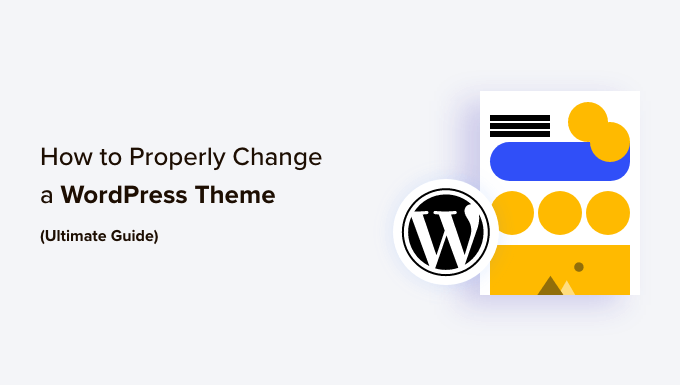
Why Change a WordPress Theme?
You may want to change the theme on your WordPress website to make it better match your niche.
For example, if you run a fashion blog, then you might want to switch to a theme with the style of a professional fashion website.
Switching to a different theme can also give your website a fresh look, enhance the user experience, and even improve your site’s SEO by making it easier for search engines to crawl and index your content.
Plus, some WordPress themes come with built-in features that you may need on your site. For instance, some themes include features for eCommerce, membership sites, and portfolios.
Having said that, let’s see how to properly change a WordPress theme on your website. Here’s a quick overview of what you will learn in this article:
- Things to Do Before Changing a WordPress Theme
- How to Install a WordPress Theme
- How to Change WordPress Theme Without Going Live
- How to Change WordPress Theme on a Live Site
- How to Change WordPress Theme Manually
- Things to Do After Changing Your Theme
- Bonus: Update a WordPress Theme Without Losing Customization
Things to Do Before Changing a WordPress Theme
While you can easily change a theme with just a few clicks, you must take some precautionary steps before starting this process.
We recommend that you go through the following checklist to ensure that the process of changing your WordPress theme goes smoothly and that you don’t lose important data.
1. Copy Snippets from Your Current Theme
Some intermediate WordPress users like to customize their website by adding code snippets directly to the theme’s functions.php file.
Since these changes were made once, people usually forget about them.
If you or your web developer made these changes, then make sure to go through the files of your current theme and note all the additional code you’ve added previously. This will allow you to add these snippets later into your new theme’s functions.php file or a site-specific WordPress plugin.
Expert Tip: We recommend always adding code to your website using WPCode, which is the best WordPress code snippets plugin on the market. This way, when you switch to a different theme, you won’t have to worry about copying and adding code snippets.
For more details, just see our guide on how to properly add custom code in WordPress.
2. Test Load Time
Before changing your theme, you should check the load time of your website. This can help you easily compare the differences in the page load time after you make changes to your website.
Remember, WordPress speed is an important factor in user experience and SEO, so you need to make sure that the new theme is faster than your previous one.
You can check your website speed by using a WordPress speed test tool. For more instructions, see our guide on how to run a site speed test.
Make sure that you test the load time of the homepage and also some of your inner pages.
3. Don’t Lose Any Tracking Code
Some users add their analytics tracking code directly to their theme files. Also, some WordPress themes allow you to add AdSense or Analytics code in their settings panels.
One of the most common mistakes beginners make is to overlook these code snippets.
You need to make sure that you copy all the tracking code so you can add it to your new site after changing the theme.
To future-proof this, we always recommend users install Google Analytics using a plugin like MonsterInsights. This plugin lets you view the analytics and reports directly from your WordPress dashboard without adding any tracking code to the theme files.
On the other hand, for other tracking codes like ads, we recommend using WPCode. For detailed instructions, see our tutorial on how to properly add Google AdSense to WordPress.
4. Make a Full Backup
It’s always recommended to back up your posts, images, plugins, and the database before changing your theme.
You can use a WordPress backup plugin like Duplicator to create a backup of your entire site. Make sure that you download this backup to your computer before moving forward.
This step will ensure that you can recover your website easily if anything goes wrong.
For more information, you can see our beginner’s guide on how to back up your WordPress site.
5. Sidebar Content
Sidebars are used for adding different widgets, including social links, advertisements, subscription forms, or a contact form.
Make a note of these changes. If there is any custom code added to a widget, then make sure you copy and paste this code on your computer so that you can reuse it in your new theme.
6. Keep Your Site in Maintenance Mode
It’s a good practice to put your website in maintenance mode when you are making changes to it. This can prevent users from seeing an incomplete website and ensure a smooth transition to a different theme.
We recommend using SeedProd for this purpose.
It is the best WordPress page builder on the market that allows you to easily create coming soon and maintenance mode pages for your site.

First, you need to install and activate the SeedProd plugin. If you need help, then follow our step-by-step guide on how to install a WordPress plugin.
Note: You can use SeedProd’s free plan to enable maintenance mode. However, upgrading to the premium version will unlock more features like pre-built templates, advanced customization features, and email marketing tool integrations.
Next, head over to the SeedProd » Landing Pages screen from your WordPress dashboard and click the ‘Set up a Maintenance Mode Page’ button.
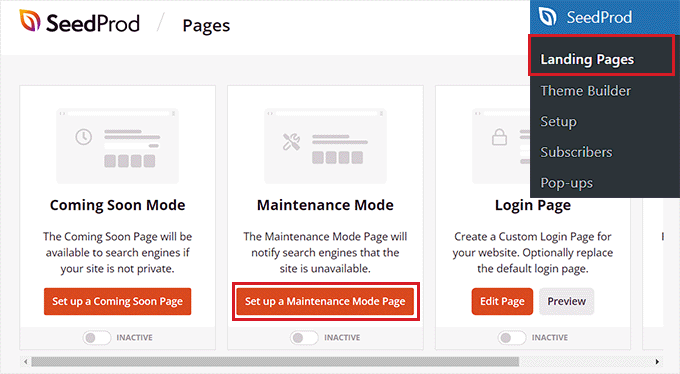
After that, you must select a template for your maintenance mode page. You can also use a blank template and create a page from scratch.
To choose a template, simply hover your mouse over a thumbnail and then click the check icon.

You can now use SeedProd drag-and-drop page builder to customize your page. Simply add new blocks by dragging them from the menu on your left.
SeedProd lets you add standard blocks for text, images, buttons, and headlines. It also offers advanced blocks, including contact forms, giveaways, social sharing options, and much more.
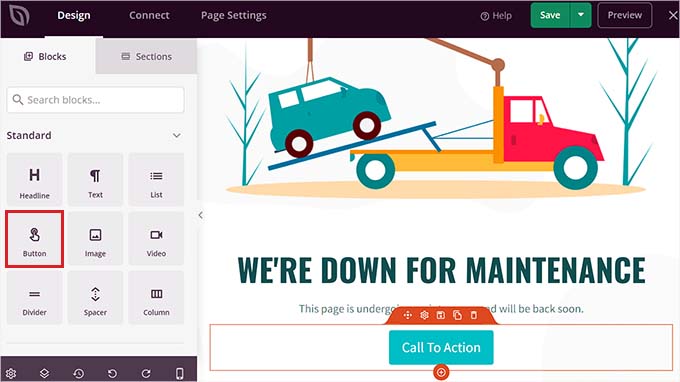
Don’t forget to save your changes by clicking the ‘Save’ button in the top right corner.
After that, head over to the ‘Page Settings’ tab and change the Page Status by toggling it to ‘Publish.’
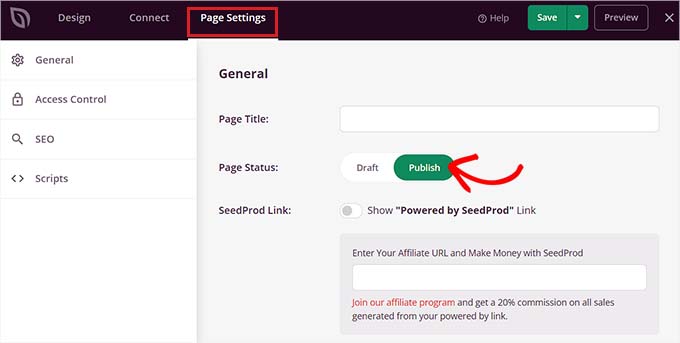
Once you do that, click the ‘X’ icon at the top left corner of the screen to exit the drag-and-drop builder. This will open a prompt on the screen asking you to activate the maintenance mode.
From here, simply click the ‘Yes, Activate’ button to display the maintenance mode to the users visiting your website.
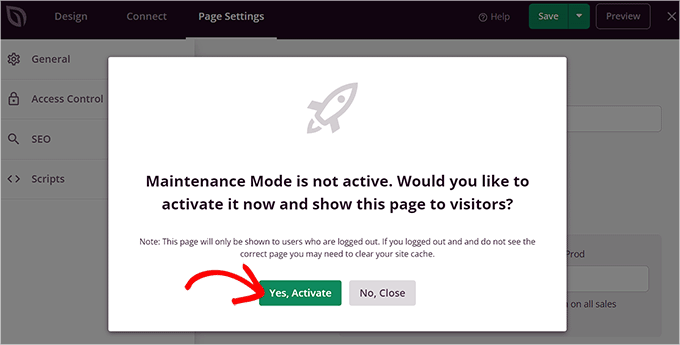
If you need more inspiration to create a maintenance mode page, then you can see our list of maintenance page ideas that you can use on your WordPress site.
How to Install a WordPress Theme
After following the above precautions, the next step is to install a theme that you want to use on your site.
Once you’ve selected a theme, you need to install it on your WordPress site. You can use any of the following 3 methods to install a WordPress theme:
- Using the WordPress theme search option
- Uploading a theme from your WordPress dashboard
- Installing a theme using FTP
For more information, you can check our beginner’s guide on how to install a WordPress theme.
There are thousands of free and paid WordPress themes available for you to pick from. The fact that you are reading this article means you’ve likely found a good theme for your needs.
However, if you haven’t already selected a theme, then we can highly recommend the following WordPress themes:
1. Astra
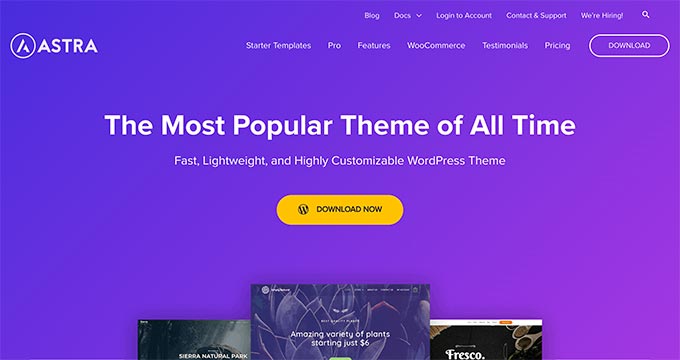
Astra is a lightweight and speed-optimized WordPress theme that is compatible with popular page builder plugins like SeedProd, Beaver Builder, Divi, and Visual Composer.
It’s a translation and RTL-ready theme. It allows you to start your website in any language and even create a multilingual website.
Astra can also be integrated with the WooCommerce plugin, so you can easily create an online store without much hassle. You can even customize the header, footer, layout, and more using the WordPress Theme Customizer.
Our favorite thing about Astra is all the starter website templates it comes with. It has more than 250 options for all kinds of niches, including business websites, online stores, and personal blogs.
2. Divi
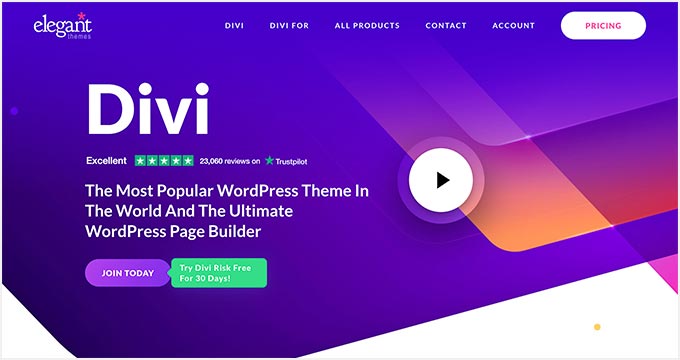
Divi is one of the most popular WordPress themes on the market. It’s powered by the drag-and-drop Divi Builder, which allows you to easily build any kind of website.
It comes with over 2000 pre-built layouts and 200 different content elements. You can easily customize each element of your site and see the changes in real time.
Plus, Divi is also super SEO-friendly and can help your site rank higher in Google and other search engines.
3. SeedProd

SeedProd is the best WordPress theme builder on the market, with over 1 million active users.
We already mentioned you can use it to create a maintenance mode page. But you can also use it to create a custom WordPress theme without writing any code.
SeedProd comes with a drag-and-drop builder and 300+ professionally designed templates to get you started. You can easily customize your theme with ready-made blocks, smart sections, and WordPress template tags.
It also shows a real-time preview of all the changes on the right side of the screen, so you can see how your website will appear to users before it’s even published.
4. StudioPress Genesis
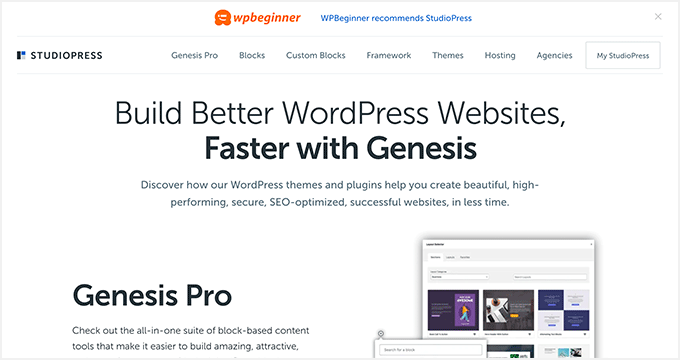
Genesis is the most popular WordPress theme framework built by the StudioPress team. You can create amazing websites using the Genesis framework and other StudioPress themes.
In case you don’t know, StudioPress is a part of WP Engine, the most popular managed WordPress hosting company.
The best part is you’ll get 35+ StudioPress themes for free if you sign up for any WP Engine hosting plan.
5. OceanWP
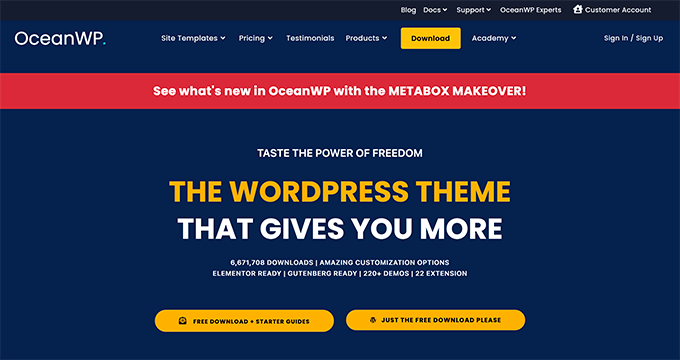
OceanWP is a responsive and multi-purpose WordPress theme. It offers multiple demo templates that have been built with different professions and businesses in mind.
It is compatible with the major page builder plugins. You can also use different extensions to take your site to the next level.
How to Change WordPress Theme Without Going Live
Once you’ve installed your new theme, you are ready to switch themes.
However, it’s always recommended to test a theme before switching to it on your live website.
This way, you’ll be able to check the compatibility of the new theme with your existing plugins and make sure that everything is working properly.
There are three ways that you can change your WordPress theme without going live.
1. Live Preview Option
By default, WordPress allows you to preview a theme on your website without changing it.
To do that, head over to the Appearance » Themes page from the WordPress admin sidebar.
On this page, you’ll see all the installed themes on your site. Go ahead and hover your mouse over the theme you want to preview and click on the ‘Live Preview’ button.
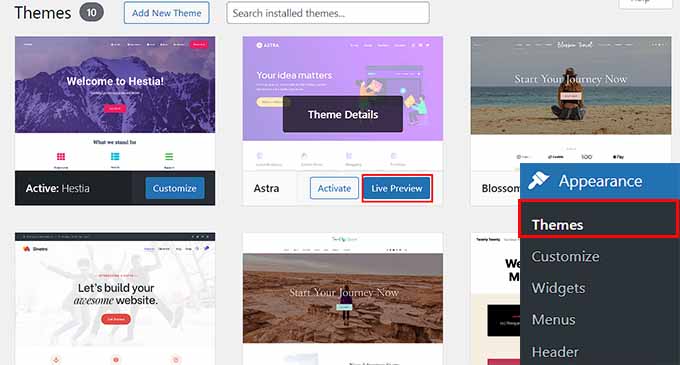
This will open your new theme in the WordPress Theme Customizer.
You can now test your new theme and make sure that everything is working properly.
2. Theme Switcha Plugin
Another option is to use the Theme Switcha plugin. It allows you to preview your new theme without activating it.
First, you need to install and activate this free plugin. For detailed instructions, see our step-by-step guide on how to install a WordPress plugin.
Upon activation, visit the Settings » Theme Switcha page from the WordPress dashboard and check the box next to the ‘Enable theme switching’ option.
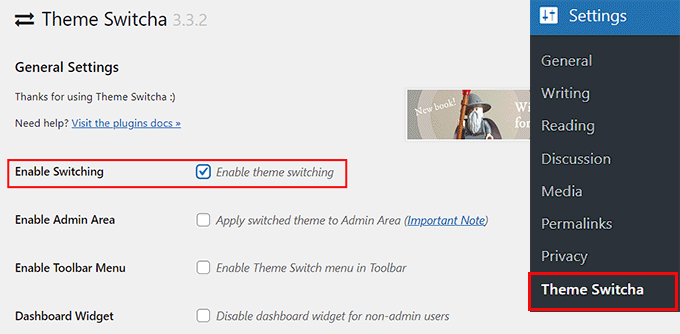
Once you do that, scroll to the bottom of the page to click the ‘Save Changes’ button.
This plugin will now display all your installed themes at the bottom of this page.
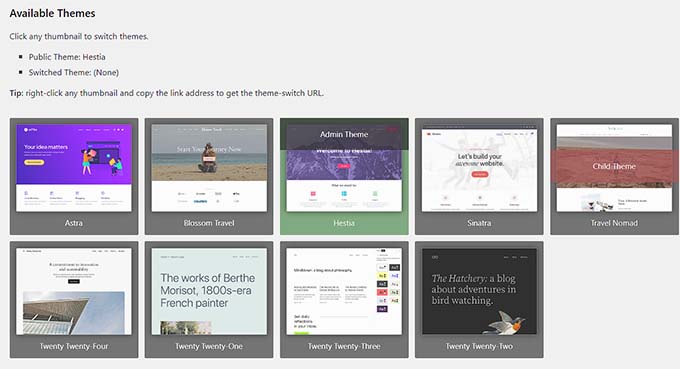
From here, simply click on your new theme to preview it in a new web browser tab.
3. Test Your Theme on a Staging Site
You can also test your WordPress theme without making it live by creating a staging site. This website is a clone of your live website and is used to test any changes.
You can easily do this by using your hosting provider’s built-in staging site feature. For this tutorial, we will be using Bluehost.
First, you must visit your Bluehost cPanel and click the ‘My Sites’ button. Once you do that, switch to the ‘Plugins’ tab and activate the The Bluehost Plugin.
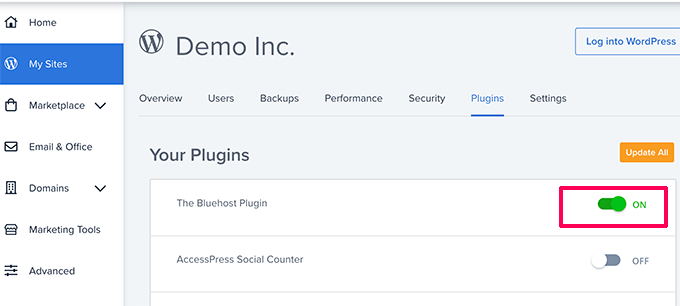
Next, visit your WordPress dashboard and head to the Bluehost » Staging page.
From here, click on the ‘Create Staging Site’ button to continue.
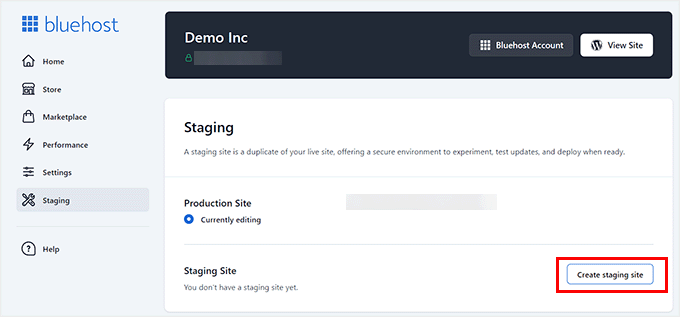
Bluehost will now prepare the staging environment for you.
After that, it will display the ‘Staging Site’ section where you must check the ‘Not currently editing’ box.
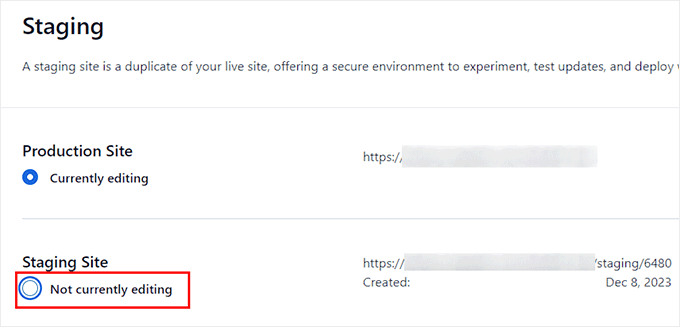
This will open a prompt on the screen asking you to switch to your staging site.
From here, click the ‘Switch’ button.
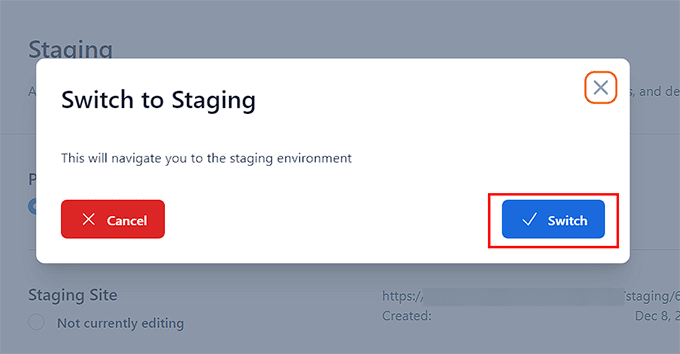
Once you do that, you can head to the Appearance » Themes page from the dashboard and activate any theme that you want to test without worrying about it affecting your live site.
Then, once you are happy with the theme, you can just push the changes live.
For more details, you can see our beginner’s guide on how to easily create a staging environment for a WordPress site.
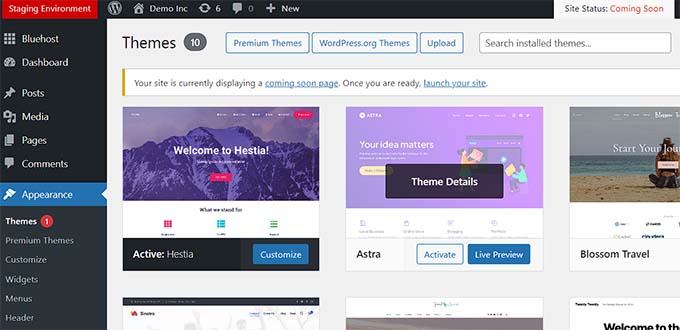
How to Change WordPress Theme on a Live Site
After you have tested your new theme, it’s time to start the process of switching the theme on your WordPress site.
To do this, visit the Appearance » Themes page from the WordPress admin sidebar.
Once you are there, just hover the mouse cursor over the theme you want to use and then click the ‘Activate’ button to change the WordPress theme.
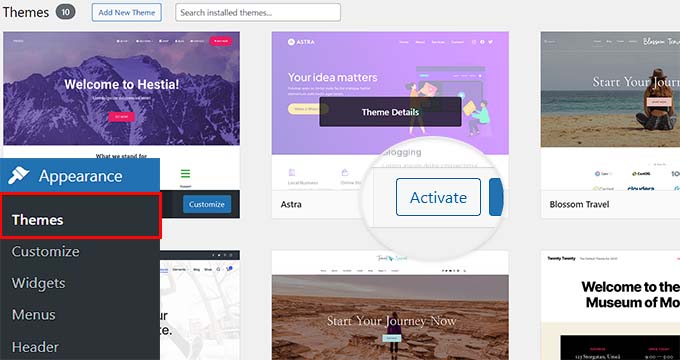
Now, you can visit the homepage of your website to see the new theme in action.
How to Change WordPress Theme Manually
Sometimes, an error can make your WordPress admin area inaccessible. In that case, you won’t be able to change the theme using the above method.
To recover your website, you need to restore it from backup or troubleshoot the WordPress error causing the problem.
However, if you don’t have a backup, then you can change the theme manually with the help of phpMyAdmin.
This method allows you to tell WordPress which theme to use by changing the information in the database.
First, you need to connect to your website using an FTP client and go to the /wp-content/themes/ folder.

Here, you’ll be able to see all the themes that are currently installed on your website. You can also install a WordPress theme via FTP if you don’t see it.
Next, you want to write down the folder name of the theme you want to use because you will need it later.
After that, head over to the cPanel of your WordPress hosting account. For this tutorial, we will be using Bluehost. However, your cPanel may look different depending on the hosting service that you use.
On this page, scroll down to the phpMyAdmin section and click the ‘Manage’ button next to it.
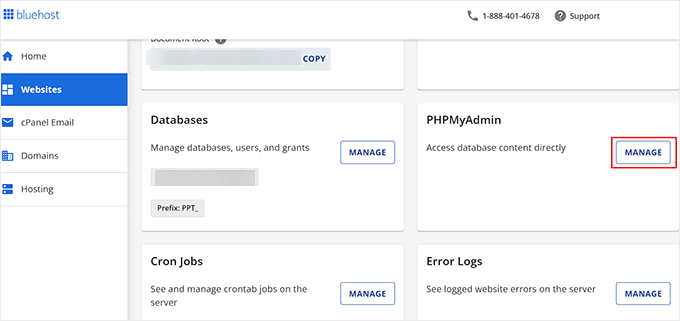
Once you are in phpMyAdmin, you’ll see a list of databases on the left side of the screen. From here, click on the database that you are using for your WordPress site.
This will open all the database tables in the right column of the screen. Now, go ahead and click on the wp_options table to open it up.
Note: By default, WordPress uses wp_ as the prefix for the table names. However, it’s possible to have a different database prefix, as shown in the image.
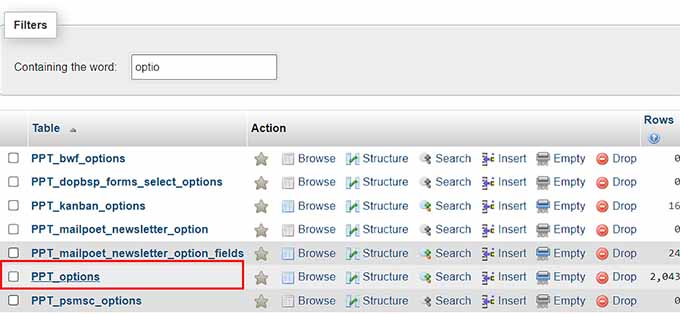
This will open a list of other files that were stored in the wp_options table.
From here, you must locate the template and stylesheet rows in the right panel.
Once you do that, click on the ‘Edit’ link in the template row to open the editor.
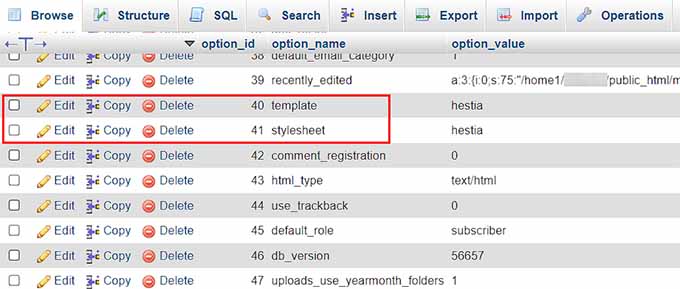
Here, you need to change the value in the option_value field to the theme name that you want to use.
It’s usually the same as the folder name in the /wp-content/themes/ folder that you copied earlier.
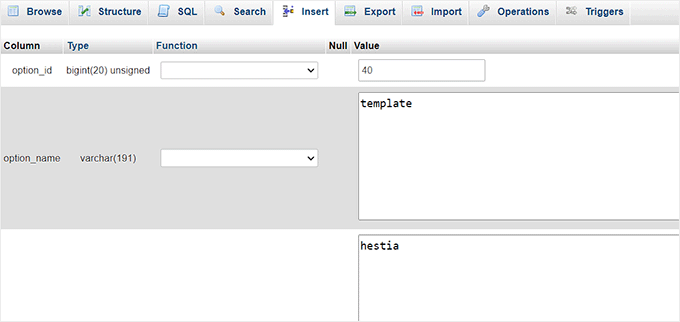
Once you are done, click on the ‘Go’ button to save the changes. Next, go ahead and repeat the same process for the stylesheet row.
After making changes to both rows, you can go to your website to see the new theme in action.
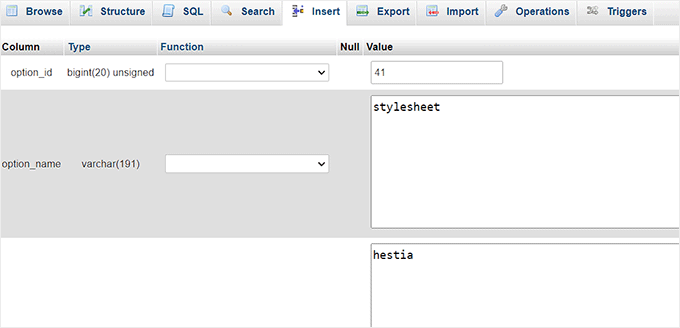
Things to Do After Changing Your Theme
Once you’ve changed the theme on your website, you need to take care of certain things before turning off maintenance mode.
You can check out the following checklist of things to do after changing your WordPress theme.
1. Test Your Website
First, you need to make sure that all the functionalities, plugins, and widgets are working properly on your site.
You should invest some time to test your website and check out different things including the posts, comment section, images, and contact form.
Once you are satisfied with how your website looks and works, you can move to the next step.
2. Cross Browser Compatibility
Browsers have a tendency to show certain things differently.
To make sure that your website looks good in every major browser, you should test your site in different web browsers, including Google Chrome, Firefox, Safari, and Internet Explorer.
3. Add Tracking Code
After you’ve tested the features and the cross-browser compatibility, you should add your analytics and AdSense tracking code to your site.
You can use the MonsterInsights plugin to add the Google Analytics tracking code. This will allow you to properly set up analytics and view detailed website stats right inside your WordPress dashboard.
For more details, see our guide on how to install Google Analytics in WordPress.
For adding Google AdSense tracking code, you can read our guide on how to properly add Google AdSense to your WordPress site.
4. Turn Off Maintenance Mode
You can now disable maintenance mode on your site to make it go live.
If you are using the SeedProd plugin, simply visit the SeedProd » Landing Pages screen from your WordPress dashboard and click the toggle to ‘Inactive’ to turn off the maintenance mode.
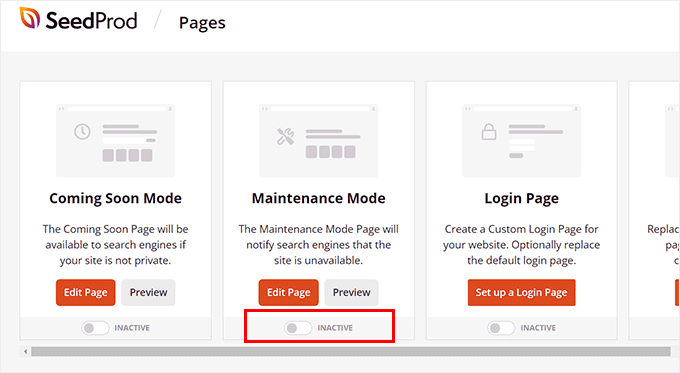
5. Test Loading Time
Upon changing your theme, we recommend using the IsItWP Website SpeedTest Tool again to test the loading time of your homepage.
Next, compare it to the load time when your old theme was installed. If you see any major differences, then you can follow our guide to improve WordPress speed.
6. Monitor Bounce Rate
After switching themes, you should monitor the bounce rate of your site.
If your new theme is not user-friendly and difficult to navigate, then it may increase the bounce rate and drive visitors away from your website.
You can add related posts, popular posts widgets, and breadcrumbs to reduce the bounce rate and increase page views.
7. Ask for Feedback
You can also ask your users for feedback and suggestions on how to improve your site design. You can use survey forms or online polls to gather user input.
For example, you might use user feedback to add a two-question survey prompt on your website. For detailed instructions, see our tutorial on how to create a survey in WordPress.
You can share the new design with your subscribers using an email marketing service and ask them for their suggestions. This will help you to get ideas for what they would like to see improved.
Bonus: Update a WordPress Theme Without Losing Customization
Once you have switched to a different theme and customized it according to your liking, you will want to keep that theme regularly updated to the newer versions.
However, when you update a theme, you can lose some of the customization settings. For example, you will lose all the code that you have added to the theme’s functions.php file, stylesheet, or templates.
However, you can easily update a WordPress theme without losing all your customization by creating a child theme.
This theme will inherit the parent theme’s functionality, features, and style. You can then customize the child theme without making any changes to the original one.
Next, you must identify all of the changes you made to your theme and copy them over to the child theme. The easiest way to do this is by comparing your old and new theme files using software like WinMerge or Kaleidoscope.
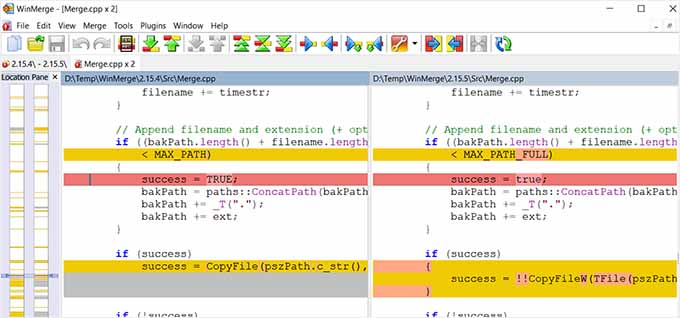
Once you make the changes, simply export the customizer settings from the parent theme and import them to the child theme.
Upon doing that, you can preview your changes in the customizer and click the ‘Save & Publish’ button to make those changes live.
For more detailed instructions, see our tutorial on how to update a WordPress theme without losing customization.
Another way to update your theme without losing any customization is to always add your custom code with WPCode. It is the best WordPress code snippet plugin on the market that makes it super easy and safe to add custom code to your website.

When using this plugin, you won’t have to worry about losing the custom code in your functions.php file, stylesheets, or templates when you update your theme.
This is because the code will be saved in WPCode and will automatically be executed on your site. For details, see our complete WPCode review.
We hope this step-by-step guide helped you properly change your WordPress theme. You may also want to see our beginner’s guide on how to use the WordPress theme customizer and our top picks for the must-have WordPress plugins for business websites.
If you liked this article, then please subscribe to our YouTube Channel for WordPress video tutorials. You can also find us on Twitter and Facebook.





Syed Balkhi says
Hey WPBeginner readers,
Did you know you can win exciting prizes by commenting on WPBeginner?
Every month, our top blog commenters will win HUGE rewards, including premium WordPress plugin licenses and cash prizes.
You can get more details about the contest from here.
Start sharing your thoughts below to stand a chance to win!
Hajjalah says
Great article. With the help of this guide, I was able to safely change my blog theme from OceanWP theme to Astra theme with ease. I did not lose any website customizations. Only that the footer widget ended up in inactive widgets, so i just copied it and saved it back. Thanks for the useful guide.
Mrteesurez says
Initially, I used to change theme any way I like and any time I want, although I knew that initial customizations will be remove but I don’t just care because I need to.
Finding this post gives safe ways to change theme without losing customization.
Thanks for this post. It’s detailed.
WPBeginner Support says
Glad you found the post helpful
Admin
Jiří Vaněk says
If I have couple of snippets in WPCode, and change theme to new one, do I have these snippets insert to new theme, or WPCode do it instead of me? So its automaticly or not?
WPBeginner Support says
WPCode should insert the code into the new theme, you would want to make sure that the position is still correct in your new theme.
Admin
Jiří Vaněk says
I understand, so in this context it is much more useful to use WP Code than a child theme, because with the help of the plugin the snippets are portable even by changing the template. Cool.
Moinuddin Waheed says
Another great how to tutorial for changing any themes to any theme efficiently.
I have been in dilemma when changing from one wordpress theme to other in the past and I was not aware of all these easy steps to follow.
Now I can smoothly make transition from one theme to another if needs be.
WPBeginner Support says
Glad our guide is helpful
Admin
Ahmed Omar says
I have been using the same theme for more than 5 years, and I was searching for a new theme.
the post is very helpful and detailed. specially this part “How to Change WordPress Theme Without Going Live” which I was searching for.
WPBeginner Support says
Glad to hear the guide was helpful
Admin
THANKGOD JONATHAN says
Thank you for this great post.
Please how do i change my wordpress theme so all my site settings would not change? Settings like footer and header and sitebar.
WPBeginner Support says
It would heavily depend on the theme you are using and the theme you are changing to for what would possibly change. The best recommendation we would have would be to make note of everything in your header and sidebar to make sure you can re-add it in the way your new theme would prefer.
Admin
THANKGOD JONATHAN says
Thank you for the responding to my question. I really appreciate it. I will take note of this when ever I am changing my theme in the future.
Detra says
Hi regarding 3. Don’t Lose Any Tracking Code. If I added code with the “code snippets” plugin will they automatically transfer to the new theme?
WPBeginner Support says
You would want to double check with the plugin’s support but normally code added with plugins will remain after the theme change
Admin
Max says
Good Day!
Would the same instructions be followed if I were to switch to the same exact theme? I have a theme but, it was licensed under the designer’s name yet, It was part of my purchase. I’m wanting to purchase another so that it will be licensed under my name and email. Is there a way to only switch the license information or would I need to follow the given instructions?
WPBeginner Support says
In that case, you would want to check with the support for the specific theme and they will let you know if any changes would affect your site or any steps you should take.
Admin
Daki says
My website was done by a web developer agency. The theme they made has no update functions. Is this normal? Just written is the author(who are the developer) but no clickable link to take me anywhere.
WPBeginner Support says
If they created a custom theme and didn’t use a different theme as the parent theme, that would be normal.
Admin
TAMMY says
I am new to wordpress and bought a theme but its title is on my page instead of MY title to my page. how do i fix this?
WPBeginner Support says
That would depend on your specific theme, if you reach out to your specific theme’s support they should be able to let you know where their setting for that is in their theme.
Admin
Andy says
Hi,
I found this really useful and I’d like to have a try at changing my theme to Astra. But (and I am a complete newbee in case you hadn’t guessed) I’m not sure how. I see and option to download the theme, but as I’m using the free wordpress hosting I don’t know how to install it – or maybe that’s not an option for free hosting. Any help very much appreciated.
Thanks
WPBeginner Support says
This tutorial is for WordPress.org sites, for WordPress.com sites, they are limited to the themes allowed by WordPress.com for the free plan. You may want to take a look at our article here:
https://www.wpbeginner.com/beginners-guide/self-hosted-wordpress-org-vs-free-wordpress-com-infograph/
Admin
Toula Anem says
Is there any way to switch themes without losing customisation? I want to try a new theme not just preview it, but if I decide to finally use the first one, will it keep my customisation when I activated again?
WPBeginner Support says
For what you’re wanting to do, you would want to create a staging site or similar for that type of test, we have a guide on how to do that here: https://www.wpbeginner.com/wp-tutorials/how-to-create-staging-environment-for-a-wordpress-site/
Admin
Ibrahim Garba says
Thank you wpbeginner. You guys r the best when it comes to wp guides.
WPBeginner Support says
You’re welcome, glad you found our guide helpful
Admin
Clark says
I’m surprised you didn’t at least mention doing this using a staging or development site. Surely that’s the ‘proper’ way to do anything like this?
WPBeginner Support says
When it’s available, a staging environment would be ideal for this but not all hosts have access to do that for all users.
Admin
Nick Spaulding says
Its a great article. And I recommend to go for DIVI because I personally use this theme and DIVI is for all types of websites.
WPBeginner Support says
Thanks for sharing your recommendation
Admin
Bhola Estate says
This guide has helped me a lot.
WPBeginner Support says
Glad our guide was helpful
Admin
nirbo says
Informative information. thank you
WPBeginner Support says
You’re welcome, glad you like our tutorial
Admin