Do you want to import or export theme customizer settings in WordPress?
If you have multiple WordPress sites, then exporting and importing theme customizer settings will allow you to use the same configuration for the theme on both sites.
In this article, we will show you how to easily import / export WordPress theme customizer settings.
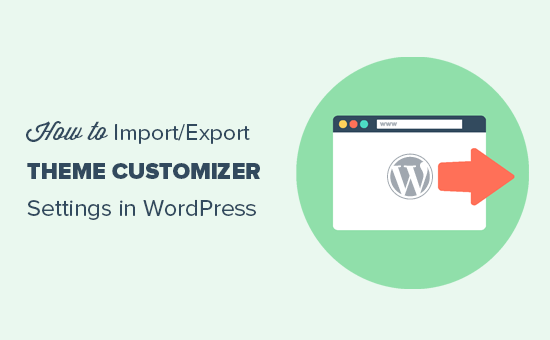
Why Import / Export WordPress Theme Customizer Settings?
Many WordPress themes allow you to set up your WordPress website using the theme customizer. It allows you to change colors, header images, background images, choose layout settings, and more.
Some paid and free themes have more settings available in the customizer, while others have just a few basic options.
If you were working on customizing the theme on a local server or staging site, then wouldn’t it be nice if you could just move those settings to the live site?
This will allow you to move theme customizer settings from one WordPress website to another without having to move the content and database.
You may also want to export the customizer settings if you have created a custom child theme that you want to share with others or if your theme has an error and you have to delete it.
Then, once you’ve fixed that issue, you can easily import your theme customizer settings back again.
That being said, let’s take a look at how to easily import / export theme customizer settings in WordPress.
How to Import / Export Theme Customizer Settings in WordPress
First, you need to install and activate the Customize Export/Import plugin on both sites where you want to export/import. For more details, see our step-by-step guide on how to install a WordPress plugin.
Upon activation, visit the Appearance » Customize page from the WordPress dashboard of the website you want to export from.

From here, click on the ‘Export/Import’ panel in the left column to open further settings.
Next, click the ‘Export’ button to download your customizer settings and send them to your browser in a .dat file.

The plugin will export all your theme options that are defined as theme mods or stored as options in the WordPress database. This means you can export things like color settings, layout directions, header media, etc.
However, it will not export your navigation menus, site title and description, widgets, and more.
Now, to import customizer settings, head over to the WordPress site where you want to import these settings.
From here, visit the Appearance » Customize page from the WordPress admin sidebar and click on the Export/Import panel.
After that, click on the ‘Choose file’ button under the ‘Import’ section to select the file you exported earlier.
You also need to check the box next to the ‘Download and import image files?’ option to import the header and other image files.
Next, click on the ‘Import’ button to start uploading the customizer settings from your export file.
Once it is finished, you can review your changes in the customizer and then click on the ‘Save & Publish’ button to make those changes live.
Keep in mind that the plugin only exports theme settings saved using theme customizer and does not export site data like menus, widgets, images, and more. You will have to manually set up those changes.
Bonus: Import/Export Navigation Menu
If you have multiple WordPress sites, then you may want to transfer the navigation menu from one site to the other. You can easily do this using the WPS Menu Exporter plugin.
Upon plugin installation, visit the Tools » Export page from the WordPress dashboard. Here, simply check the ‘Navigation Menu Items’ option and click the ‘Download Export File’ button.
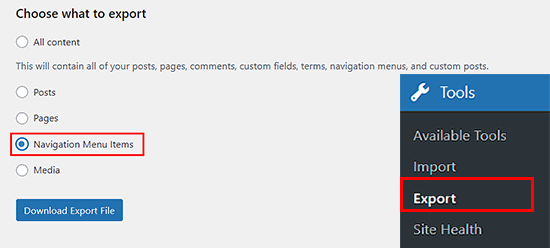
Once you do that, your navigation menu will be stored as an .xml file on your computer. You can then import the navigation menu to the new site by visiting the Tools » Import page.
Here, you must click the ‘Install Now’ and ‘Run Importer’ links under the WordPress option.
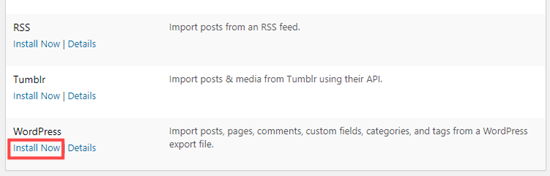
This will take you to a new screen, where you can easily import the navigation menu file from your computer.
You have now successfully imported and exported a navigation menu on your new WordPress site.
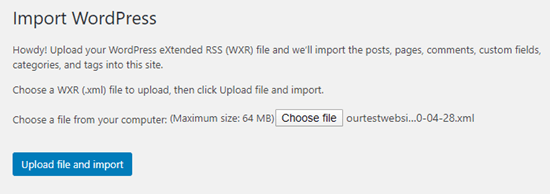
For detailed instructions, see our tutorial on how to import/export the navigation menu in WordPress.
We hope this article helped you learn how to import/export theme customizer settings in WordPress. You may also want to see our beginner’s guide on how to use the WordPress theme customizer like a pro and our checklist of things you must do before changing WordPress themes.
If you liked this article, then please subscribe to our YouTube Channel for WordPress video tutorials. You can also find us on Twitter and Facebook.

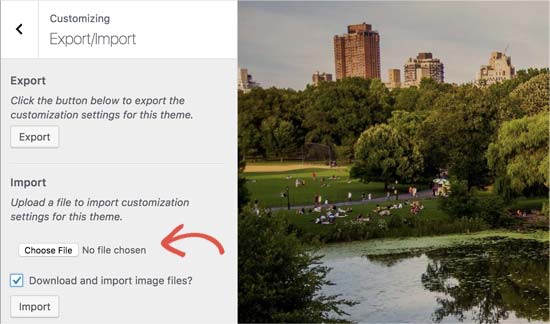




Syed Balkhi says
Hey WPBeginner readers,
Did you know you can win exciting prizes by commenting on WPBeginner?
Every month, our top blog commenters will win HUGE rewards, including premium WordPress plugin licenses and cash prizes.
You can get more details about the contest from here.
Start sharing your thoughts below to stand a chance to win!
Dayo Olobayo says
This is a great tip. I’m always worried about losing my customization settings when I switch to a new theme. I’ll definitely be looking into the Customize Export/Import plugin. But please, does this plugin work with all WordPress themes or are there any specific themes that it’s compatible with?
WPBeginner Support says
It is limited to WordPress themes using the customizer
Admin
Dennis Muthomi says
if I export the theme customizer settings from one site and then import them to another site that has a different theme installed, will the imported settings still apply properly?
Or does this import/export process only work if I’m using the exact same theme on both sites? Having the ability to transfer settings between different themes would be really valuable
WPBeginner Comments says
This is designed to use with the same theme or child theme of the original theme.
Dennis Muthomi says
Wow, thanks for the reply! good to know it only works for the same theme or child themes.Appreciate you clarifying
Ram E. says
Thanks! Although I don’t think this would work for block themes–from default WP 2023 to the recently released 2024 theme with WordPress 6.4. I am trying to install a staging environment for my website today to configure the new WP default theme before pushing the changes to live but the staging feature of the Bluehost plugin s*cks. This is how I ended up in this article. (Sigh) Looking for some staging alternatives as I only need to update the theme.
WPBeginner Support says
For staging alternatives we would recommend taking a look at our article below:
https://www.wpbeginner.com/wp-tutorials/how-to-create-staging-environment-for-a-wordpress-site/
You’re correct that the plugin from this guide is more for the settings in the customizer itself
Admin
Teresa E Langston says
This plugin does not work with child of 2022 theme.
Export works fine. Error on import:
Error importing settings! The settings you uploaded are not for the current theme.
There does not seem to be a way to get past this situation. Have scanned faqs/support forums
WPBeginner Support says
You would want to ensure the folder names are the same for your child theme to prevent that specific error. You can also reach out to the plugin’s support and they may be able to assist further.
Admin
Saurabh says
Please tell: How to export plugins settings and import on another site
WPBeginner Support says
You would want to check with the support for the plugin whose settings you are looking to transfer for if they have a tool for that purpose.
Admin
eosteknologi says
Nice information …
WPBeginner Support says
Glad you like our content
Admin
Mail fo Family says
i cant find Export/Import option from the customization list
WPBeginner Support says
If you reach out to the plugin’s support and let them know your specific theme and they should be able to help
Admin
Salman Saleem says
Thank you so much for saving my day. Was thinking to migrate the whole site but this plugin is a saviour.
WPBeginner Support says
Glad our recommendation was helpful
Admin
Dan Norcott says
Thanks – very useful!
WPBeginner Support says
You’re welcome
Admin
Fejiro says
Please a search bar is showing in my customize theme page. Its blocking the save button. How do I remove it.
Ted says
I used this plugin to export customizer settings from one site and import them to another site using the same theme. Worked without a hitch and even imported background and header images. One thing I noticed is the current version (0.8) automatically saves the changes, which may be an issue if somebody just wants to see how it looks without committing to the changes. The unwary user will inadvertently overwrite any settings they may currently have saved.
WPBeginner Support says
Hi Ted,
Please share your feedback with plugin authors via support forum. May be they have something in work to remedy this.
Admin
NazakatMunawar says
WordPress themes are easily imported and export as all the content and images will get transformed into any themes accordingly but still, I suggest to make a back up before making any changes to the themes.
Ousman Faal says
This post was really helpful. I just used it and it worked like a charm.
Thanks a lot.