¿Estás intentando corregir el error 404 del mapa del sitio de Yoast SEO en WordPress?
Yoast SEO es uno de los plugins SEO más populares para WordPress. Debido a un conflicto de plugins o ajustes incorrectos de WordPress, puede mostrar un error 404 cuando intenta visitar su mapa del sitio XML.
En este artículo, le mostraremos cómo corregir fácilmente el error 404 del mapa del sitio XML de Yoast SEO en WordPress.

¿Cuál es la causa del error 404 del mapa del sitio de Yoast SEO en WordPress?
El mapa del sitio de Yoast SEO ayuda a los motores de búsqueda a encontrar todo el contenido de su sitio web que desea que encuentren e indexen.
Corregir el error garantiza que los motores de búsqueda puedan acceder a su mapa del sitio y descubrir todas las páginas y contenidos de su sitio, lo que puede mejorar la visibilidad y la clasificación en los motores de búsqueda. Esto también ayudará a clasificar su contenido más rápido que sin un mapa del sitio.
WordPress incluye un mapa del sitio XML por defecto que puede enviar a Google Search Console y a otros motores de búsqueda.
Este mapa del sitio XML puede visitarse introduciendo la siguiente URL en la barra de direcciones de su navegador / explorador.
https://example.com/sitemap.xml
Sin embargo, este mapa del sitio generado por defecto por WordPress es muy básico. Para corregir esto, todos los mejores plugins de SEO para WordPress como All in One SEO para WordPress o el plugin Yoast SEO crean sus propios mapas del sitio XML con más características.
Cuando utiliza el mapa del sitio XML generado por su plugin SEO para WordPress, estos plugins reescriben el atajo del mapa del sitio XML por defecto de WordPress.
Esto significa que la URL del mapa del sitio mencionada anteriormente ahora enviará a los usuarios a los mapas del sitio generados por su plugin SEO para WordPress.
Desafortunadamente, esto puede causar un error 404 en algunos sitios web debido a conflictos entre plugins o ajustes incorrectos de WordPress.
Dicho esto, echemos un vistazo a cómo corregir fácilmente el error 404 del mapa del sitio de WordPress en el plugin Yoast SEO.
1. Actualizar WordPress Enlace permanente Estructura
WordPress viene con una estructura de URL SEO-friendly (también llamada permalinks). Esta estructura de URL utiliza un sistema de redirección para indicar al servidor de alojamiento web qué página debe cargar cuando un usuario introduce una URL en su navegador / explorador.
Normalmente, estos ajustes de enlaces permanentes se actualizan automáticamente cuando realiza cambios en su sitio web.
Sin embargo, a veces WordPress puede no ser capaz de actualizar la estructura de enlaces permanentes, lo que puede provocar que aparezca el error 404 del mapa del sitio de Yoast SEO.
Esto se puede corregir fácilmente visitando la página Ajustes ” Enlaces permanentes en el área de administrador de WordPress y simplemente haciendo clic en el botón “Guardar cambios”.

Al hacerlo, se actualizarán los ajustes de los enlaces permanentes de WordPress. Ahora puede visitar su página de mapa del sitio XML para ver si esto ha corregido su problema.
Si no se ha corregido el problema, puede seguir leyendo.
2. Actualización manual de Enlaces permanentes
Si al actualizar la estructura de enlaces permanentes de WordPress no se corrige el error 404, puede indicar manualmente a su servidor web que redirija a los usuarios a la página del mapa del sitio de Yoast SEO.
Para ello, deberá añadir el siguiente código a su archivo .htaccess.
# Yoast SEO - XML Sitemap Rewrite Fix
RewriteEngine On
RewriteBase /
RewriteRule ^sitemap_index.xml$ /index.php?sitemap=1 [L]
RewriteRule ^locations.kml$ /index.php?sitemap=wpseo_local_kml [L]
RewriteRule ^geo_sitemap.xml$ /index.php?sitemap=geo [L]
RewriteRule ^([^/]+?)-sitemap([0-9]+)?.xml$ /index.php?sitemap=$1&sitemap_n=$2 [L]
RewriteRule ^([a-z]+)?-?sitemap.xsl$ /index.php?yoast-sitemap-xsl=$1 [L]
# END Yoast SEO - XML Sitemap Rewrite Fix
Nota: Si su sitio web WordPress está instalado en un subdirectorio o carpeta (por ejemplo, https://example.com/mywebsite/ ), deberá utilizar el siguiente código.
# Yoast SEO - XML Sitemap Rewrite Fix
RewriteEngine On
RewriteBase /mywebsite/
RewriteRule ^sitemap_index.xml$ /index.php?sitemap=1 [L]
RewriteRule ^locations.kml$ /index.php?sitemap=wpseo_local_kml [L]
RewriteRule ^geo_sitemap.xml$ /index.php?sitemap=geo [L]
RewriteRule ^([^/]+?)-sitemap([0-9]+)?.xml$ /index.php?sitemap=$1&sitemap_n=$2 [L]
RewriteRule ^([a-z]+)?-?sitemap.xsl$ /index.php?yoast-sitemap-xsl=$1 [L]
# END Yoast SEO - XML Sitemap Rewrite Fix
No olvide sustituir /miweb/ por el nombre de su subdirectorio.
Este código simplemente indica a su servidor web qué páginas mostrar cuando los usuarios acceden a los mapas del sitio XML de Yoast SEO.
Ahora puede intentar ver su mapa del sitio XML para ver si esto resuelve su problema / conflicto / incidencia.
3. Cambiar a un plugin XML Sitemaps
Si los métodos mencionados anteriormente no solucionaron el error 404 en la página del mapa del sitio XML de Yoast SEO, entonces puede intentar utilizar un plugin independiente para generar mapas del sitio XML para su sitio web.
La desventaja de este enfoque es que usted tendrá que depender de un plugin independiente para generar mapas del sitio XML y Yoast SEO para otras características de SEO.
En primer lugar, debe instalar y activar el plugin XML Sitemaps. Para más detalles, consulte nuestra guía paso a paso sobre cómo instalar un plugin de WordPress.
Como estás usando Yoast SEO, te mostrará automáticamente un aviso para desactivar el plugin XML Sitemaps o la funcionalidad del mapa del sitio de Yoast SEO.
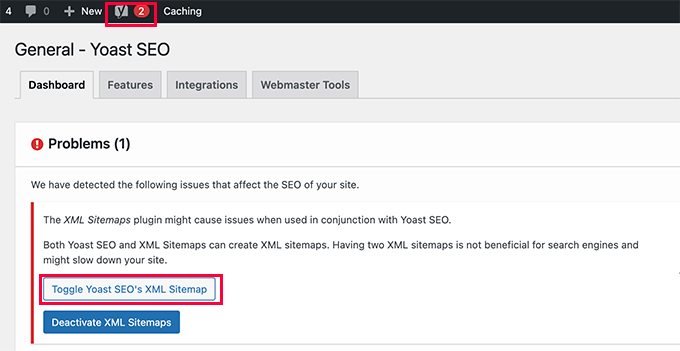
Haga clic en el botón Conmutador del mapa del sitio XML de Yoast SEO para continuar.
Esto le llevará a la pestaña Características en la página SEO ” General. Desde aquí, debe desplazarse hasta la opción XML Sitemaps y desactivarla.
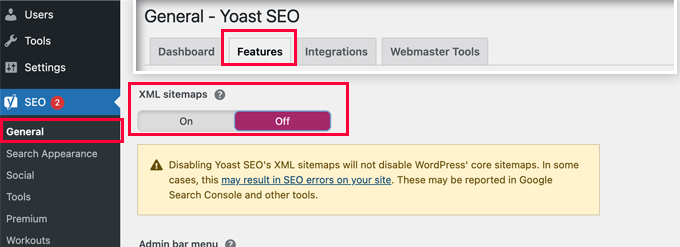
No olvides hacer clic en el botón “Guardar cambios” para establecer los ajustes.
Ahora puede cambiar a la página Ajustes ” Mapa del sitio XML para configurar sus mapas del sitio. Para la mayoría de los sitios web, los ajustes por defecto funcionarán a la primera.
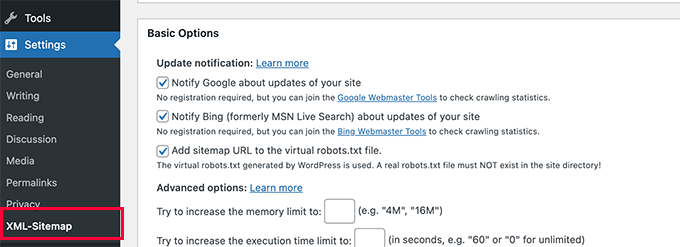
Pero siempre puedes establecer los ajustes en función de tus necesidades.
Ahora puede enviar la URL del mapa del sitio XML a la consola de búsqueda de Google y a otros motores de búsqueda.

4. Cambiar a All in One SEO para WordPress
Si todos los pasos para diagnosticar la incidencia fallan y no desea utilizar un plugin independiente para generar mapas del sitio XML, este método puede ayudarle a corregir el problema / conflicto / incidencia del mapa del sitio 404.
Para este método, necesitarás All in One SEO para WordPress. Es el mejor plugin de SEO para WordPress del mercado y una alternativa mucho mejor a Yoast SEO.
Puedes ver nuestra comparativa Yoast vs All in One SEO para más detalles sobre las diferencias.
All in One SEO (AIOSEO) viene con mapas del sitio XML avanzados con opciones fáciles de gestionar que le dan el control total de lo que debe incluir o excluir de sus mapas del sitio XML.
En primer lugar, debe instalar y activar el plugin All in One SEO para WordPress. Para más detalles, consulta nuestra guía paso a paso sobre cómo instalar un plugin de WordPress.
Nota: también existe una versión gratuita de All in One SEO para WordPress, que incluye la mayoría de las características de los mapas del sitio XML, excepto los mapas del sitio de vídeos y noticias.
Una vez activado, el plugin le guiará a través de un asistente de configuración. Puedes seguir nuestra guía sobre cómo establecer correctamente el plugin All in One SEO para WordPress si necesitas ayuda durante la configuración.

All in One SEO también le permitirá importar datos SEO desde Yoast SEO.
Esto garantiza que todas sus anteriores meta etiquetas y títulos SEO permanezcan inalterados.
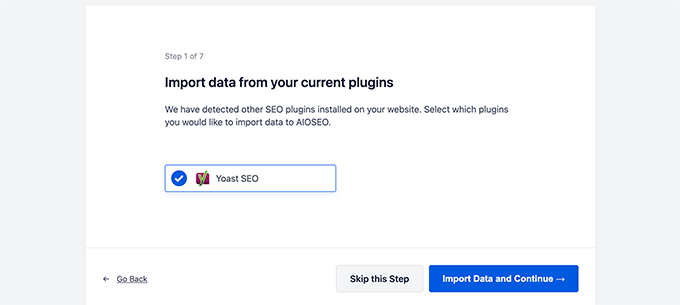
Después de la configuración inicial, puede ir a la página Todo en Uno SEO ” Sitemaps para establecer los ajustes del mapa del sitio XML.
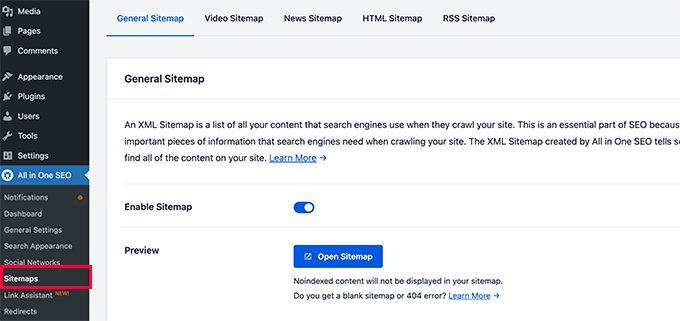
Puede hacer clic en el botón Abrir mapa del sitio para ver si se ha corregido el error 404 del mapa del sitio en WordPress.
Después, configure los ajustes del mapa del sitio si es necesario.
Por ejemplo, All in One SEO le permite elegir qué incluir en sus mapas del sitio. Puede añadir o eliminar tipos de contenido, taxonomías, entradas individuales y páginas.
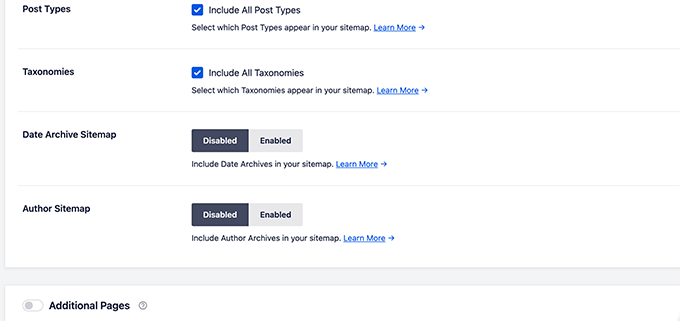
All in One SEO también le permite crear vídeos, noticias, mapas del sitio RSS y mapas del sitio HTML para su sitio web.
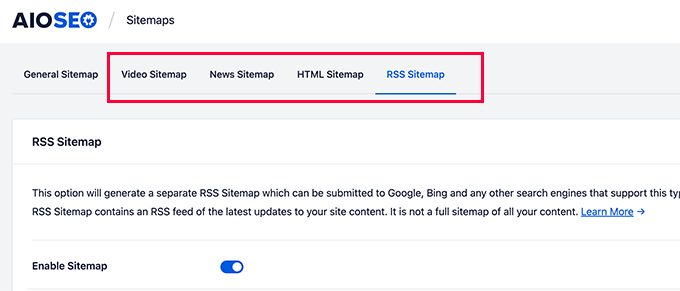
Estos mapas del sitio también se pueden enviar a Google Search Console y a otros motores de búsqueda. Esto ayuda a los motores de búsqueda a encontrar rápidamente el contenido más reciente de su sitio web.
Esperamos que este artículo te haya ayudado a corregir el error 404 del mapa del sitio de Yoast SEO en WordPress. También puedes consultar nuestra guía completa para diagnosticar problemas en WordPress o ver cómo corregir errores comunes de WordPress.
If you liked this article, then please subscribe to our YouTube Channel for WordPress video tutorials. You can also find us on Twitter and Facebook.





Syed Balkhi says
Hey WPBeginner readers,
Did you know you can win exciting prizes by commenting on WPBeginner?
Every month, our top blog commenters will win HUGE rewards, including premium WordPress plugin licenses and cash prizes.
You can get more details about the contest from here.
Start sharing your thoughts below to stand a chance to win!
CB says
Hi, just tried the second version editing the plug ins core files and the site has disapeared?? including the backend. just a white screen?? I replaced the code withy the original and nothing.
Matt Crystal says
Thank you! That worked by supplying the code in the .htaccess file, then unchecking the site map option and saving. Then, re-checking the box and saving again. Thanks!
Roderick van Straten says
Added this code to the .htaccess and unchecked and checked it, but I only get a blank page now for the sitemap ..
mandingo345 says
yes, without fix, just uncheck save recheck and saved.
Tidus Ha says
the last update work perfect for me. thank you.
Jack says
After loosing quite some time trying to find what was wrong, I got it working by your suggestion “Uncheck the sitemap option in the Yoast’s SEO plugin and ‘save’ settings. After that re-checking the sitemap’s option fixes the error.”
tnx very much!
johnny says
Thank you so much! unchecking, saving, rechecking saving did the trick!
sc456a says
After I added the code to htaccess and unchecked/rechecked Sitemap in the plugin, it worked! Thanks!
Taylor says
Worked!! Thank you!
alireza says
it work for me too, Thanks a lot!
Leo says
Uncheck then save, then go back check again and save, solved my problem. It should be at the begining before anybody try anything else! it worked for me thanks though
Elle Laurel Rose says
Woohoo! Thanks. Mine probably wasn’t broken long because Google didn’t seem to mind yet. … But my site is only in a softer launch stage anyway… Slow crawls maybe. Luckily, I’m improving my site before my real projects go up (hopefully soon).
Anyway I cannot thank you enough.
logitaki says
I opened the class-sitemaps.php file but can’t find the section you are referring to “functiion () init code.. can you be more specific?
Basie says
Editing the .htaccess file, un-checking sitemap generation, saving settings, re-checking, saving settings … fixed it for me! Thank you VERY much.
Tom Atkinson says
I found my issue was actually fixed purely by turning Yoasts sitemaps on and off from UI. Which is great!
Fernando says
Were you able to fix this one? I’m having the same problem, I get a 404 on post-sitemap.xml. I didn’t check the PHP logs on what the error is but probably would be the same you’re getting.
Steve says
No fix, and theres no replies to support threads on wordpress, other people are just disabling it and using another sitemap plugin.
Baidya nath Singh says
It worked with the first code to .htaccess. Thanks.
hayderabbass says
Disabling the XML sitemap and re enabling them fix this issue for me. Thanks!
Ben Billson says
I was having an issue with the sitemap 404’ing when trying to access it.
I tried adding the first ifmodule, no joy, then remembered I had another ifmodule in place to handle redirects after updating my permalink structure.
I removed the redirect ifmodule, restarted Worpress SEO, then the sitemaps started working. Re-added the redirect ifmodule, and everything now appears to be working just fine. I’ve also checked the status in GWT and Bing WT and it’s all looking good. Thanks for the help!
Rob Cooper says
I put the first Ifmodule into htaccess and it spit out some weird single line of content, with no links.
I read through the comments
then I rebooted Yoast’s sitemap option:
i unchecked the “Enable XML Sitemap Here” and saved
I re-checked it and saved
checked my sitemap and it was there, formatted properly with xsl stylesheet being applied and links all worked
chiappa says
I have no idea where to put that code. There is no line like: “function init()” in class-sitemaps.php
Katrina Isabelle says
Try going into your permalink settings and saving them again. If you can’t access the back end of your site because of the 500 error, then remove that htaccess file.
Katrina Isabelle says
Hello! I think you should add one more step at the very beginning: Re-save your permalink settings! I found that re-saving my permalink settings solved the issue for me. No need to go into the htaccess file.
EB says
Exactly, solved my problem too.
Alfonso says
this fixed the issue for me, re-saving the WP permalinks
Steve says
I get the following error only on post-sitemap, all other sitemaps work ok:
Fatal error: Allowed memory size../plugins/wordpress-seo/inc/class-sitemaps.php on line 713
I tried the htaccess and wpseo-functions edits but no luck.
I deactivated every plugin, still no luck.
I deleted wpseo and reinstalled but still same problem and now on the wpseo dashboard and sitemaps page I get this error:
Warning: call_user_func_array() expects parameter 1 to be a valid callback, function ‘wpseo_xml_sitemaps_init’ not found or invalid function name in /home/justplay/public_html/wp/wp-includes/plugin.php on line 470
I have two sites running the same theme, plugins etc and one works ok one has this errors, wierd.
Jane Hockley says
Thank you – i found just by unchecking and saving and then re-checking the site map option for the yoast plugin google webmaster was able to find my site map
eliascan says
Worked for me too. Thanks
Jared Eitnier says
Worked for me as well, good call.
Michael Erickson says
Thanks Jane!
Taylor says
Thank you!! Worked like a charm
Jesse says
This worked for me too. Thanks!
Brent Norris says
yep got rid of the 3 errors displayed in webmaster tools. thanks
Saw Panse says
Worked like a charm. Thanks @janehockley:disqus
Abhishek Mishra says
Guys really you are amazing, yeah AMAZING.. this blog is really helpful for me
Jake Ratliff says
When I tried the htaccess method, it crashed my site. I just added this code into the htaccess file (via the Yoast plugin):
# WordPress SEO – XML Sitemap Rewrite Fix
RewriteEngine On
RewriteBase /
RewriteRule ^sitemap_index.xml$ /index.php?sitemap=1 [L]
RewriteRule ^([^/]+?)-sitemap([0-9]+)?.xml$ /index.php?sitemap=$1&sitemap_n=$2 [L]
# END WordPress SEO – XML Sitemap Rewrite Fix
And then clicked the “save changes to .htaccess” button. I can’t go anywhere without the 500 error now. What did I do wrong? Anyone know how to fix this?
Jake Ratliff says
I tried the htaccess fix and now I get a 500 Internal Server Error.
Mark Haller says
@NicolasJoly:disqus you star, well done, thanks so much!
Tiffany Marie McAnally says
So it still doesn’t work for me… I feel like beating my head against a wall. As much as I love the plugin, I think I’m just going to lose it in favor of something that’s actually functional.
Jérôme Lafforgue says
Thanks, work fine in wpseo-functions.php file @ line 461
ast says
for me worked fine!
thank you
NicolasJoly says
@Matt Klein, it’s in the wpseo-functions.php file @ line 461
NicolasJoly says
@Matt Klein, the ‘init’ function is now ‘wpseo_xml_sitemaps_init’ in the wpseo-functions.php, @line 461
Add just :
global $wp_rewrite; before the $GLOBALS define
and
$wp_rewrite->flush_rules(); after the add_rewrite_rule…
/**
* Initialize sitemaps. Add sitemap & XSL rewrite rules and query vars
*/
function wpseo_xml_sitemaps_init() {
$options = get_option( ‘wpseo_xml’ );
if ( $options[‘enablexmlsitemap’] !== true ) {
return;
}
// redirects sitemap.xml to sitemap_index.xml
add_action( ‘template_redirect’, ‘wpseo_xml_redirect_sitemap’, 0 );
if ( ! is_object( $GLOBALS[‘wp’] ) ) {
return;
}
global $wp_rewrite;
$GLOBALS[‘wp’]->add_query_var( ‘sitemap’ );
$GLOBALS[‘wp’]->add_query_var( ‘sitemap_n’ );
$GLOBALS[‘wp’]->add_query_var( ‘xsl’ );
add_rewrite_rule( ‘sitemap_index.xml$’, ‘index.php?sitemap=1’, ‘top’ );
add_rewrite_rule( ‘([^/]+?)-sitemap([0-9]+)?.xml$’, ‘index.php?sitemap=$matches[1]&sitemap_n=$matches[2]’, ‘top’ );
add_rewrite_rule( ‘([a-z]+)?-?sitemap.xsl$’, ‘index.php?xsl=$matches[1]’, ‘top’ );
$wp_rewrite->flush_rules();
}
Matt Klein says
There is no function init area in my class-sitemaps.php file. Could it be called something else. What line is it on?
Regina Falkowski says
Added the code to .htaccess file and it worked like a charm! Thanks for the fix
Alec Byrne says
Adding the .htaccess worked for me – thanks very much
Desainwebs says
Still not work for me
Ollie says
Htaccess fix worked for me.
But as Scott in the first comment above says, I needed to uncheck the XML sitemap checkbox and save. Then recheck it and save again for the sitemap to show up. I think that would be worth mentioning in the article.
WPBeginner Support says
Ollie, yes we have updated the article.
Administrador
Steve Patterson says
Thanks this worked for me editing the .htaccess file. I unchecked sitemaps off then back on and also changed mine from 1,000 to 400. If you are on a shared server, I would use a lower number so that less CPU usage is done on your domain.
scott says
Hi guys,
I had to troubleshoot this issue too. My site is hosted in a sub directory of a main site. So I had to set the following line:
RewriteBase /scottmortiz/
I then had to uncheck the mina Site Map XML option in the plugin, and save. Then re-check the plugin and save. Hope this works for some of you.
-Scott
Chris says
Hi Steven,
thank alot. This helped me, too. But to get the rewrite working I had to disable the xml function, save it, and enable (and save it) again. Seems obvious, but maybe this is worth a note in the article. I will safe this article in my personal wordpress help register.
Thanks,
Chris
Dan says
Thank you Chris! This fixed my 404 problem with Yoast’s XML Sitemap feature.
Jason Judge says
Ah, switch it off, then switch it back on again. Thanks:-) It is not as obvious as you think. My sitemaps also did not work (getting a 404) until I did this. I did not have to make any of the other changes described in this post.
Shanthi Ganesan says
@PEKKO Hi Tried your techniques it really works well,thanks a lot for sharing….
Lukas says
Nothing is working in my case – still Error 404 …
Ryan says
Beauty, fixed it for me too.. thanks for putting this up
lloyd says
this just broke my websites … now getting an internal server error…
Rosie says
The edit to .htaccess files was just the trick. Thanks for posting this! You saved me a whole lot of time and trouble.
Pekko says
I was just facing the same issue. i unticked the box (Check this box to enable XML sitemap functionality) — pressed save, and then ticked the box again, after that It found the sitemap again, Hope it will be there!
Anisa says
I use this technique, and it worked
John says
This worked for me, as well. Thx!
Cara Sherlock says
Unchecking, saving and then rechecking worked for me too. Thx!
Badprimer says
[..unticked the box (Check this box to enable XML sitemap functionality) — pressed save, and then ticked the box again..]
Worked for me. Thx!!
Kerry says
Thank you! Worked for me too! So simple. The author of this article should add this too.
bruce says
This also worked for me. turn off sitemaps. save. turn them back on. save. fixed
David says
Same for me, unchecked, saved, checked, saved, voila!
hobbsy says
this worked for me too
Hugo says
Hi,
I’m still having some troubles with my website:
My site map contains a lot of files like this one:
http://www.blenheimgang.com/wp-content/uploads/media/2013/09/BCRR-E30-25.jpg
and they refer to a broken link. How can I delete them?
WPBeginner Support says
Doesn’t look like a broken link.
Administrador
Steven says
I’ll just share what worked for me, by changing the ‘max entries per site map’ to 250 (ie. something less than 1000) I managed to fix the 404 error. I think the server was having issues processing 1000 entries which is the default.
Maggie says
Hi Steven, this is great solution! I just fixed the problem by your method. Thank you very much!
PromInc says
Thanks Steven – this resolved my issue as well. The ‘max entries…’ field was blank for me; simply adding any value seemed to work, which is good as I felt 250 was a bit low. Very simple but effective solution.
Nick Root says
That worked thanks for the tip!