Instalar WordPress en un subdirectorio puede ser muy útil. Te permite ejecutar varios sitios de WordPress bajo el mismo dominio.
Esta configuración es ideal para organizar el contenido. También ayuda a gestionar diferentes proyectos sin afectar al sitio principal.
En esta guía, le mostraremos cómo instalar WordPress en un subdirectorio. El proceso es sencillo y no afectará a tu dominio principal.
Al final, tendrás un nuevo sitio WordPress funcionando en un subdirectorio.
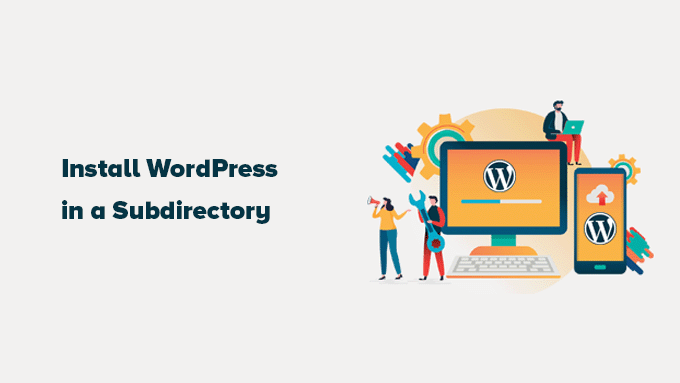
Subdominio vs. Subdirectorio: ¿Cuál es mejor para el SEO?
Normalmente, querrá iniciar un sitio web WordPress en su propio nombre de dominio (por ejemplo, wpbeginner.com).
Sin embargo, a veces puede que desee crear sitios web adicionales utilizando el mismo nombre de dominio.
Para ello, puede instalar WordPress en un subdominio (http://newebsite.example.com) o en un subdirectorio (http://example.com/newwebsite/).
Una pregunta que nos hacen es cuál es mejor para SEO.
Los motores de búsqueda tratan los subdominios de forma diferente a los nombres de dominio raíz y les asignan clasificaciones como sitios web independientes.
Por ejemplo, los motores de búsqueda consideran que WPBeginner y nuestros sitios WPBeginner Videos son sitios web separados.
Por otro lado, los subdirectorios se benefician directamente de la autoridad de dominio del dominio raíz, por lo que en la mayoría de los casos se clasifican mejor.
Una forma de crear sitios WordPress separados en ambos subdominios o subdirectorios es instalando una red multisitio de WordPress.
Sin embargo, si desea gestionar dos sitios web por separado, puede instalar distintas instancias de WordPress.
También puede utilizar las herramientas de gestión de sitios de WordPress para establecer un único escritorio para gestionar varias instalaciones de WordPress.
Requisitos para instalar WordPress en un subdirectorio
No hay requisitos especiales para instalar WordPress en un subdirectorio. Si ya dispone de un sitio web de WordPress en el nombre de dominio raíz, puede empezar.
Sin embargo, si tienes un sitio web estático (no WordPress), puede que tengas que comprobar con tu empresa de alojamiento si es compatible con WordPress.
Si no es así, deberá trasladar su sitio web a otra empresa de alojamiento.
Recomendamos Bluehost. Ofrecen un generoso descuento en alojamiento a los usuarios de WPBeginner con un nombre de dominio gratis.
Si utiliza un proveedor de alojamiento diferente, todas las principales empresas de alojamiento de WordPress hacen que sea muy fácil instalar varios sitios web de WordPress utilizando la misma cuenta de alojamiento.
Por ejemplo, si utiliza Bluehost, puede añadir un nuevo sitio web de WordPress desde el escritorio de alojamiento.
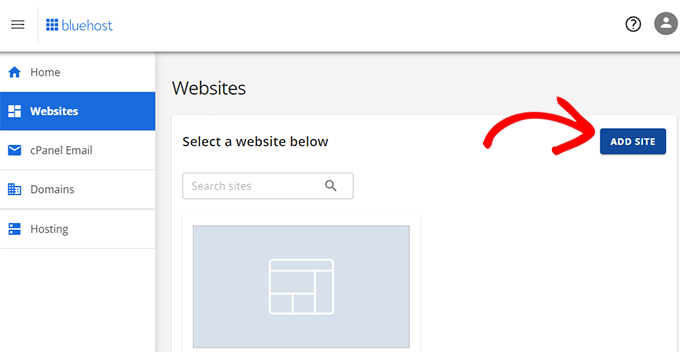
Sin embargo, recuerde que la mayoría de las cuentas de alojamiento compartido tienen recursos de servidor limitados.
Un aumento repentino del tráfico en uno de sus sitios web afectará al rendimiento y la velocidad de todos los demás sitios web de la misma cuenta.
Si está empezando, puede hacerlo con un alojamiento compartido. Recuerde que tendrá que actualizar a WordPress gestionado alojamiento como su negocio crece.
Dicho esto, veamos cómo instalar WordPress en un subdirectorio fácilmente.
Paso 1: Crear un subdirectorio bajo el nombre de dominio raíz
En primer lugar, debe crear un subdirectorio o una carpeta debajo del sitio web principal. Aquí es donde se instalarán los archivos de WordPress.
Conéctese a su cuenta de alojamiento de WordPress mediante un cliente FTP o el gestor de archivos de cPanel.
Una vez conectado, vaya a la carpeta raíz de su sitio web, que suele ser la carpeta /public_html/.
Verás tus archivos y carpetas de WordPress si ya lo tienes instalado en la carpeta raíz.
A continuación, haga clic con el botón derecho y seleccione “Crear nuevo directorio” en el menú.
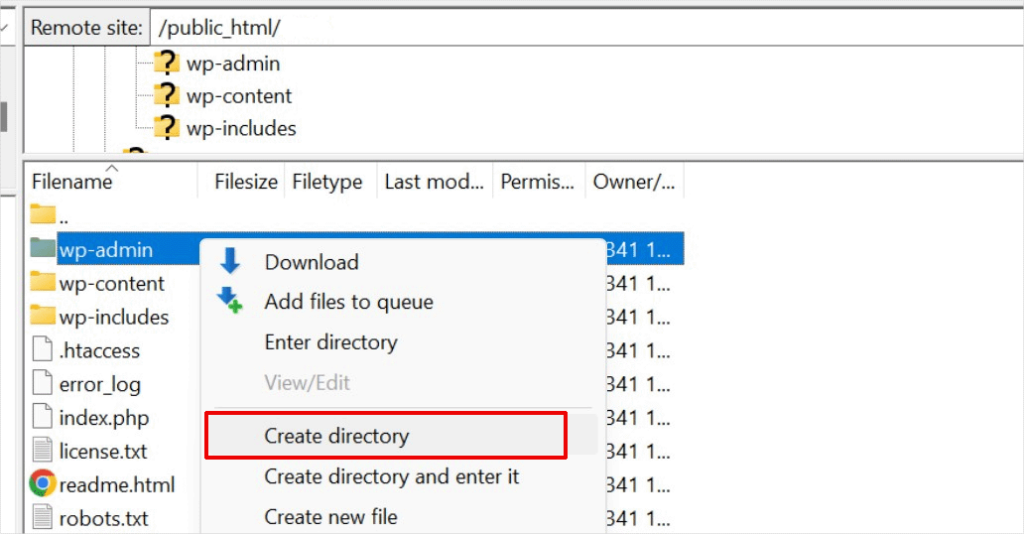
Debe tener cuidado al elegir el nombre de su subdirectorio. Este será parte de la URL de su nuevo sitio WordPress y lo que sus usuarios escribirán en sus navegadores para llegar a este sitio web.
Por ejemplo, si llama a este directorio guías de viaje, la dirección de su sitio web en WordPress será:
http://example.com/travel-guides/
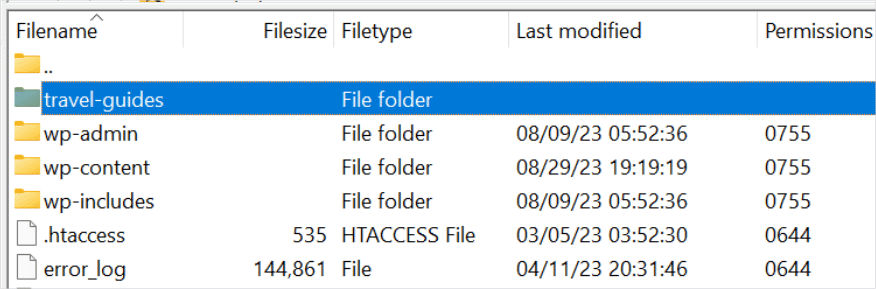
Paso 2: Subir archivos de WordPress
Su subdirectorio recién creado está vacío en este momento. Vamos a cambiar eso subiendo archivos de WordPress.
En primer lugar, tienes que visitar el sitio web WordPress.org y hacer clic en el botón “Descargar”.
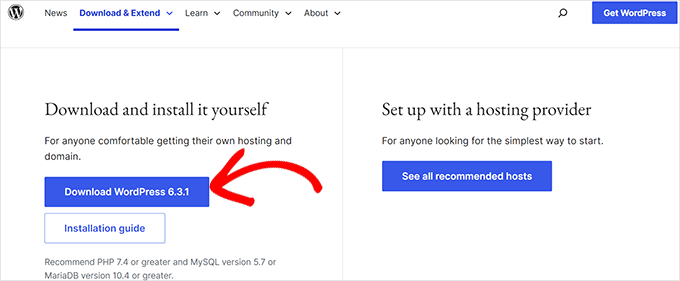
Su navegador descargará ahora en su ordenador el archivo zip que contiene el último software de WordPress.
Después de descargar el archivo, debe seleccionarlo y extraerlo.
Los usuarios de Mac pueden hacer doble clic en el archivo para extraerlo, y los de Windows tienen que hacer clic con el botón derecho y seleccionar la opción “Extraer todo”.
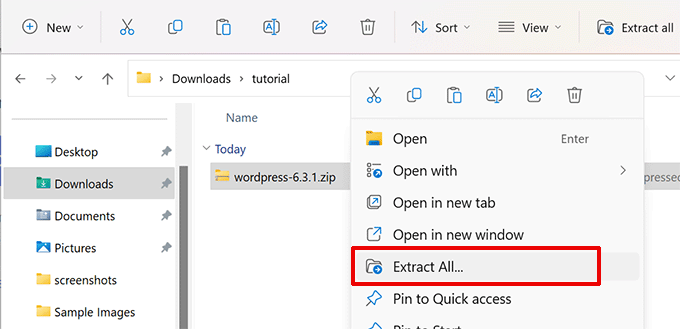
Después de extraer el archivo zip, verás una carpeta ‘wordpress’.
Dentro de la carpeta wordpress, verá todos los archivos y carpetas del núcleo de WordPress.
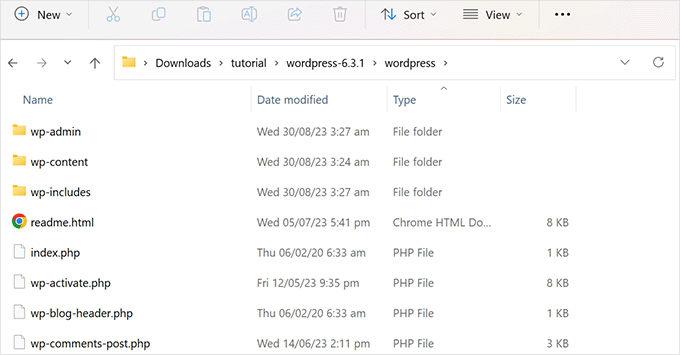
Ahora, vamos a subir estos archivos a su nuevo subdirectorio.
Conéctese a su sitio web utilizando un cliente FTP y vaya al subdirectorio que creó en el primer paso.
En el panel de archivos locales de su cliente FTP, vaya a la carpeta ‘wordpress’ que acaba de extraer.
Selecciona todos los archivos dentro de la carpeta y luego súbelos a tu nuevo subdirectorio.
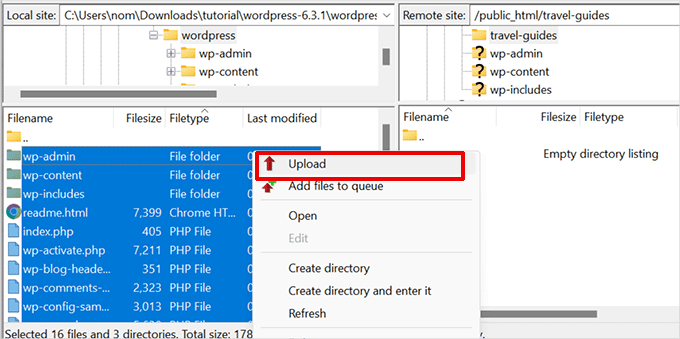
Paso 3: Crear una nueva base de datos
WordPress almacena todo su contenido en una base de datos. Necesitas crear una nueva base de datos con tu nuevo sitio WordPress instalado en un subdirectorio.
En primer lugar, acceda al Escritorio de su cuenta de alojamiento de WordPress y haga clic en el botón “Ajustes” situado debajo de su sitio web.

A continuación, vaya a la pestaña “Avanzado” del menú superior.
Desplácese un poco hacia abajo hasta la sección cPanel y haga clic en “Gestionar”.

Esto iniciará el cPanel o el panel de control avanzado de alojamiento.
Desde allí, debe hacer clic en “Bases de datos MySQL” en la sección Bases de datos.
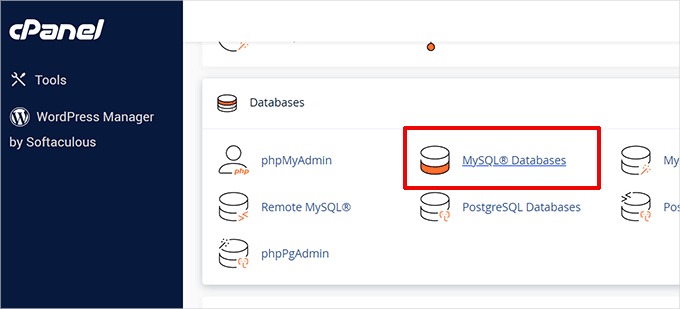
Nota: El Escritorio de su alojamiento puede tener un aspecto diferente al de la captura de pantalla anterior. Solo tiene que localizar la sección “Bases de datos”.
En la pantalla siguiente, introduzca el nombre de su nueva base de datos y haga clic en el botón “Crear base de datos” para continuar.
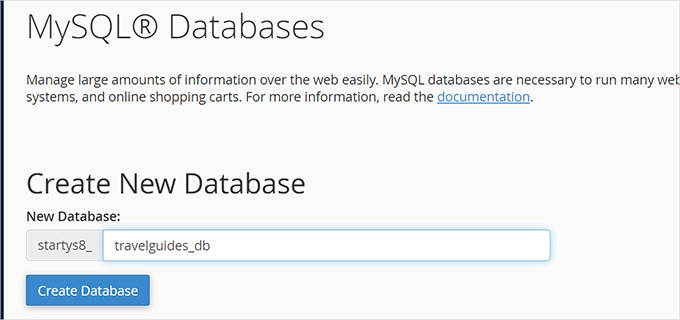
Su Escritorio de cPanel creará ahora la nueva base de datos MySQL. Haga clic en el botón “Volver” para volver a la página Bases de datos.
A continuación, debe añadir un nombre de usuario y una contraseña para la base de datos.
Desplácese hasta la sección “Usuarios de MySQL” e introduzca un nuevo nombre de usuario y contraseña. Haga clic en el botón “Crear usuario” para continuar.
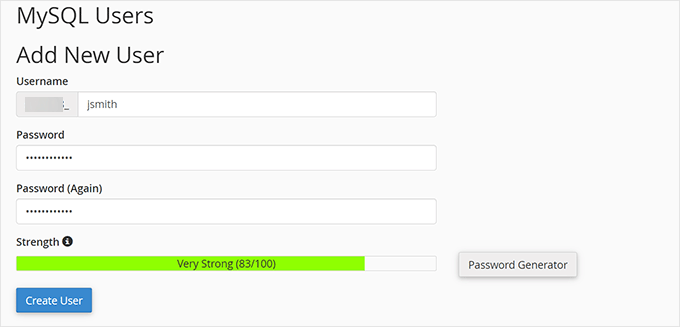
A continuación, debe otorgar a este usuario recién creado privilegios para trabajar en la base de datos que creó anteriormente.
Desplácese hacia abajo hasta la sección “Añadir usuario a la base de datos”. Seleccione su nombre de usuario MySQL y, a continuación, seleccione la base de datos que acaba de crear.
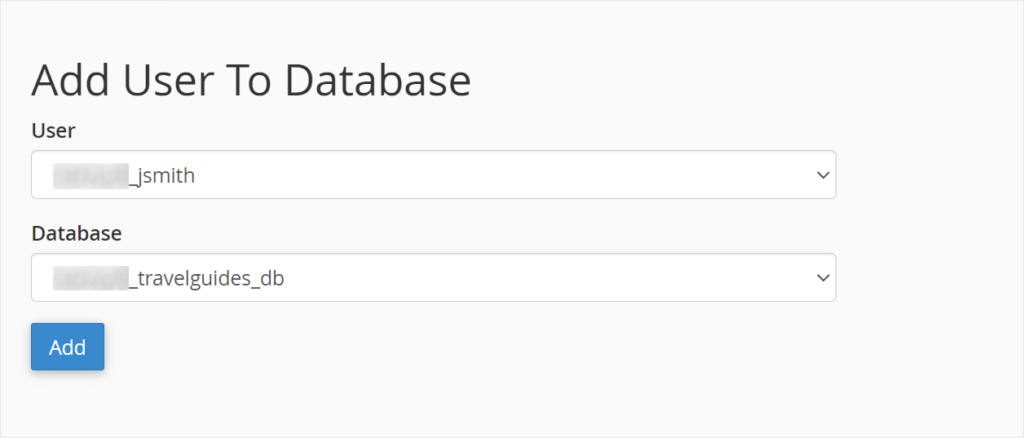
Haga clic en el botón “Añadir” para continuar.
Cpanel concederá ahora al usuario MySQL privilegios completos sobre su base de datos recién creada.
Paso 4: Instalar WordPress
Ahora que todo está en su lugar, usted puede seguir adelante e instalar WordPress.
Visite el directorio que creó anteriormente en un navegador web escribiendo la URL de la siguiente manera:
http://example.com/your-subdirectory-name/
Aparecerá el asistente de instalación de WordPress. En primer lugar, seleccione el idioma de su sitio web WordPress y haga clic en el botón “Continuar”.
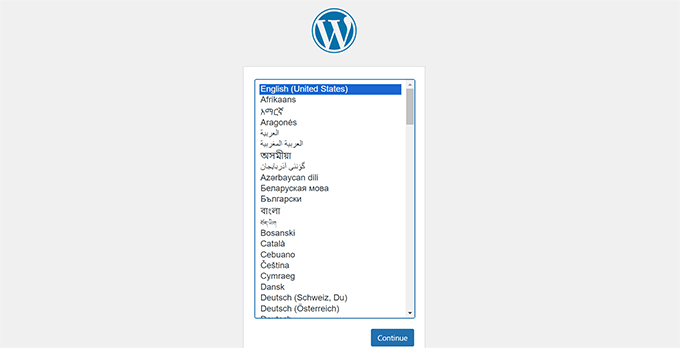
A continuación, se le pedirá que indique el nombre de su base de datos de WordPress, el nombre de usuario de la base de datos, la contraseña y el alojamiento.
Introduzca los datos de la base de datos y haga clic en el botón “Enviar”.
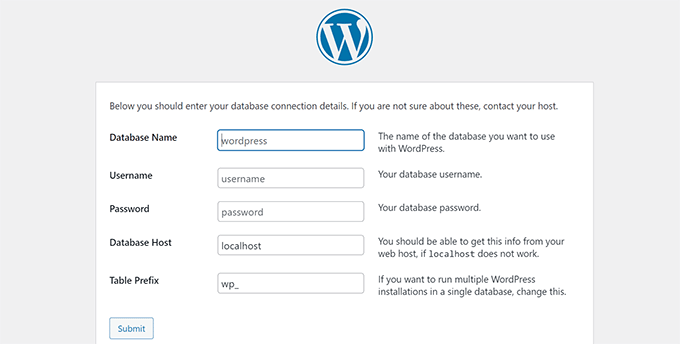
WordPress se conectará ahora a su base de datos.
Una vez establecida la conexión, aparecerá un mensaje de correcto funcionamiento como el siguiente:
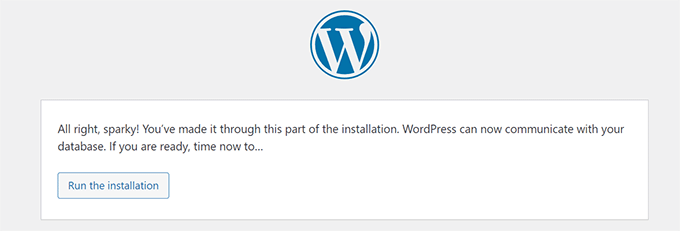
Haz clic en el botón “Ejecutar la instalación” para continuar.
En la siguiente pantalla, se le pedirá que indique un título para su sitio web y que elija un nombre de usuario de administrador, una contraseña y una dirección de correo electrónico.
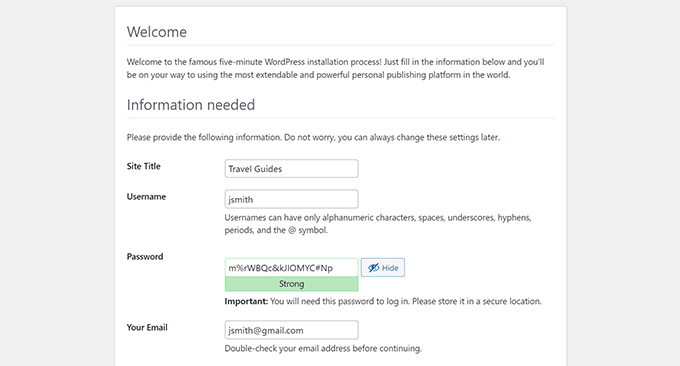
Tras introducir los datos de tu sitio web, haz clic en el botón “Ejecutar instalación” para continuar.
Ahora WordPress establecerá su sitio web y le mostrará un mensaje de correcto:
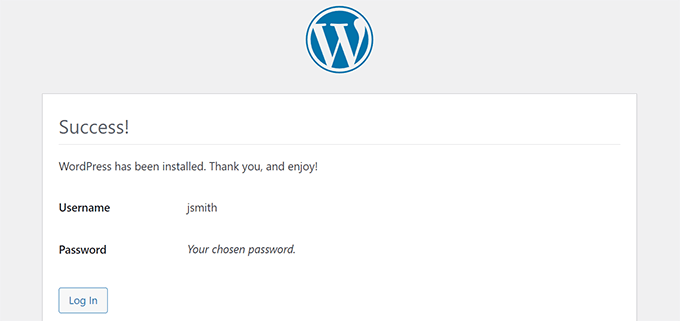
Ahora puede acceder a su nuevo sitio web WordPress, que está instalado en el subdirectorio.
Paso 5: Corrección Enlaces permanentes
Si tiene una instalación separada de WordPress en el directorio raíz, entonces los archivos .htaccess de su subdirectorio causarán conflicto. Esto dará lugar a errores 404 en su sitio web.
Para solucionar esto, necesita editar el archivo .htaccess en su subdirectorio de instalación de WordPress. Reemplace el código dentro de su archivo .htaccess con el siguiente código:
# BEGIN WordPress
<IfModule mod_rewrite.c>
RewriteEngine On
RewriteBase /your-subdirectory/
RewriteRule ^index\.php$ - [L]
RewriteCond %{REQUEST_FILENAME} !-f
RewriteCond %{REQUEST_FILENAME} !-d
RewriteRule . /your-subdirectory/index.php [L]
</IfModule>
# END WordPress
No olvides sustituir /tu-subdirectorio/ por el nombre de tu subdirectorio.
Esperamos que este artículo te haya ayudado a instalar WordPress en un subdirectorio. Puede que también quieras ver nuestra guía definitiva de SEO para WordPress paso a paso para principiantes.
If you liked this article, then please subscribe to our YouTube Channel for WordPress video tutorials. You can also find us on Twitter and Facebook.




Syed Balkhi says
Hey WPBeginner readers,
Did you know you can win exciting prizes by commenting on WPBeginner?
Every month, our top blog commenters will win HUGE rewards, including premium WordPress plugin licenses and cash prizes.
You can get more details about the contest from here.
Start sharing your thoughts below to stand a chance to win!
Prem Krishnan P says
I have installed WordPress on the subdirectory. (i.e)www.example.com/blog) and now I created a test post (i.e.)www.example.com/blog/test. Is it possible to remove the subdirectory from the url? Looking something like this example.com/test (i.e)www. Rootsitename.com/Postname
WPBeginner Support says
If you want to do that then we do not have a specific recommendation to achieve that and it would likely be best to place the post on your primary domain to achieve that.
Administrador
Jiří Vaněk says
This can be done using the .htaccess file, which is the Linux apache configuration file. It is possible to upload rules to this file, which can be used to rewrite URL addresses in the browser. However, it is a relatively complex topic and it is necessary to approach such an intervention sensitively.
Yevhenii Korchak says
Thanks for the tutorial! Very helpful. You’re the best
WPBeginner Support says
Thank you and glad to hear our tutorial was helpful!
Administrador
Mangkutak says
is this type of wordpress installation still can enable multisite feature if i want it to enable for my wordpress site. i heard that before long time ago that’s not possible, is that still the case today?
WPBeginner Support says
You can convert a site to a multisite installation.
Administrador
Mohammed says
hello,
I did the same steps, once I installed WordPress and do some tests I found that cannot make save posts or publish them. an error message appears
Updating failed. The response is not a valid JSON response.
please help.
WPBeginner Support says
For the invalid JSON error, we would recommend going through our article below!
https://www.wpbeginner.com/wp-tutorials/how-to-fix-the-invalid-json-error-in-wordpress-beginners-guide/
Administrador
alan says
Thanks for this tutorial. I wasn’t sure if I had to previously create the database or make it during the install process.
WPBeginner Support says
Glad our guide was helpful!
Administrador
Giwa says
Hello, this steps are self explanatory but in my case, our main website doesn’t run on WordPress however we want to run WordPress on a sub-directory /blog.
How do we go about this
the main website runs on NodeJs
WPBeginner Support says
You should still be able to follow the steps in this guide for what you’re wanting to do.
Administrador
Abid Hasan says
Today I’ve set up my new WordPress inside sub-directory. Didn’t need to change the .htaccess file. I think WP is so smart now that can handle this automatically.
WPBeginner Support says
Thanks for sharing, your hosting provider may have also set it up for you when installing as certain hosts set that up for you now.
Administrador
Goran says
Thanks a lot for great tutorial whithout any issues.
WPBeginner Support says
Glad our guide was helpful
Administrador
Sam says
Thank you for this guide.
We are planning to have subdirectories on our next website. This guide really cleared the air.
One question though,
Is there a limited to how many subdirectories a WordPress website can have?
WPBeginner Support says
There is not a hard limit to the number of directories at the moment.
Administrador
Swetha says
Hi.. thanks for this article… am unable to upload the folders wp-admin, wp-content and wp-includes in the sub directory… rest other files are uploaded.. how do I upload all of these???
WPBeginner Support says
It would depend on why you are unable, if you reach out to your hosting provider they should be able to assist but it may be a permissions issue with your user.
Administrador
Arinze says
Thanks it worked.
Is it possible to the subdirectory name on the URL, for example example.com/seo/how-to-rank to example.com/how-to-rank
WPBeginner Support says
If you would like your URLs not to have the subdirectory in the URL we would recommend installing the site on your primary domain rather than creating redirects to remove it from the URL.
Administrador
Arinze says
Thanks for this article. It is very insightful.
Will the installation of WordPress on the sub folder affect the overall speed of the site.
WPBeginner Support says
It should not
Administrador
dennis wille says
there is an apparent error in your htaccess code example
should be
# BEGIN WordPress
RewriteEngine On
RewriteBase /your-subdirectory/
RewriteRule ^index\.php$ – [L]
RewriteCond %{REQUEST_FILENAME} !-f
RewriteCond %{REQUEST_FILENAME} !-d
RewriteRule . /your-subdirectory/index.php [L]
# END WordPress
note rewriterule line 5 change
WPBeginner Support says
Thank you for catching that, while not specifically required, we’ll look to update the article
Administrador
Deddy Hidayat says
I want to build a web with a wordpress subdirectory, the first web is domain.com, and the second web is domain.com/blog … as far as I know wordpress uses domain.com/blog as the default post … will it hurt SEO?
WPBeginner Support says
WordPress does not use /blog as a default, that is only the most common URL to use. Using blog for a subdirectory should not have a major effect on SEO.
Administrador
Shashank Dubbewar says
is it necessary to install and manage same plugins separately if I installed wordpress on main domain and sub directory each and manage wordpress sites separately ?
WPBeginner Support says
If it is on a different site even on a subdirectory, the plugins are managed for each individual site. You could also take a look at some recommended tools for managing multiple sites in our article below:
https://www.wpbeginner.com/showcase/how-to-easily-manage-multiple-wordpress-sites/
Administrador
Mohd Kaleem says
Hello Sir, Can I create Subdirectory without login Cpanel. I forgot My Hosting Details. But I have WP details, is it possible to create subdirectory using wordpress any plugin or other way?
WPBeginner Support says
You would need access to your hosting, you should be able to reach out to your hosting provider for assistance in being able to log back into your account.
Administrador
Kosi says
Thank you. This worked! Really grateful….
WPBeginner Support says
You’re welcome, glad our guide was helpful
Administrador
Nicoleiver says
Hi, I would like to ask is it possible to copy all the file from my current folder to the sub directory? Because I want to have the same template and plugin for my sub directory site.
WPBeginner Support says
For a starting point, you could take a look at our guide on how to make a staging site below and instead of installing the site on staging you could have all of your content on the subdomain of your choice and modify the content to be that of your new site. You can find our guide on setting up a staging site below:
https://www.wpbeginner.com/wp-tutorials/how-to-create-staging-environment-for-a-wordpress-site
Administrador
John Doe says
What if the I created a new subdirectory from another subdirectory, should the fix permalink still be relevant and work with no problem?
For example, I have firstwebsite.com/firstsubdir/ the second subdirectory will be firstwebsite.com/firstsubdir/secsubdir/ should I still use the same fix for the permalink?
Sorry English is not my first language.
WPBeginner Support says
You would need to include the second subdirectory in the permalink change and it should still work.
Administrador
keram says
Thanks for a clear tutorial.
Is it possible to install WP in a subdirectory but use the main domain URL to access it and still have the main URL displayed in the browser address bar?
To clarify:
I would install WP in mydomain.com/sub/ but would like to access it by opening mydomain.com and have mydomain.com displayed in the browser so that visitors can bookmark my URL.
Is it possible to set it up?
WPBeginner Support says
It is possible but would depend on your hosting provider to see if it is allowed. If you reach out to your hosting provider they should be able to assist.
Administrador
keram says
Will the pages load faster if WP is installed in the subdirectory?
WPBeginner Support says
Where your site is installed on your host shouldn’t affect your site’s loading time to a noticeable degree
Ghulam Mujtaba says
Salam, I just finished reading the article and i have question, how can i have the same header and footer from the wordpress installation in parent directory? I’ll be glad and thankful to you if you give me a clue, Thanks…
WPBeginner Support says
For that, the simplest method would be to install the same theme on both sites.
Administrador
Priscilla says
Hello,
Thans for this awsome tuto, it works!
WPBeginner Support says
Glad our guide was helpful
Administrador
Sohail says
Really helpful! One question please.
Do I have to add this line:
RewriteBase /your-subdirectory/
for every install in a sub directory in main WordPress installation?
Thanks
WPBeginner Support says
Yes, we would recommend this to prevent any issues on the subdirectory
Administrador
Samantha says
Thank you for this information! Helped me a lot!
WPBeginner Support says
You’re welcome, glad our guide could help
Administrador
Alex says
Hi. I manually copied my WordPress files to the root folder, without the plugin. I then copied the original database in a new one, where I replaced the siteurl to reflect the new location, the root folder. In the wp-config file at the root folder, I changed WP_HOME and WP_SITEURL to remove the /wordpress.
As a result, I was able to reach the wp-login for my new location, but no further.
And when I visited my site, I was getting a warning “too many redirections”.
Any advice?
WPBeginner Support says
There are a few possible reasons, for a starting point, you would want to go through the steps in our article here: https://www.wpbeginner.com/wp-tutorials/how-to-fix-error-too-many-redirects-issue-in-wordpress/
Administrador
Abhishek mahajan says
Thanks a lot for WP subfolders step by step guide. One thing that i never undersatnd is how to create a exact Google news xml sitemap in WordPress?
WPBeginner Support says
Most SEO plugins should add the required markup for you to be able to be added to Google News. If you are using an SEO plugin you would want to reach out to the plugin’s support for what they recommend for setttings.
Administrador
Hesam says
Thanks for your article. I have a question about transforming this sub domain or sub directory installed word press to main root of website and replace it with the main site. what should I do?
WPBeginner Support says
It would depend on what you mean, you could take a look at our guide here: https://www.wpbeginner.com/wp-tutorials/how-to-get-rid-of-wordpress-from-your-wordpress-site-url/
Administrador
Umesh Yellaboina says
Hi Team, Thanks for this post, not only these… all the other posts in your blog are very helpful to us, I really appreciate your works. Thanks a lot for these.
And need a little help, actually did the same as in this post, installed wordpress in a sub directory, but I’m face a little issue, i.e. I’m unable to receive the emails from contact form, when it was on sub-domain it’s working fine, but when it is installed on sub-directory not receiving the form submissions, it’s going on loading but not getting submitted. Please help me with this. Thank you.
WPBeginner Support says
If they’re not being stored in your site if they should when submitted you would want to reach out to your form plugin’s support. If you are not receiving an email then you would likely want to use SMTP: https://www.wpbeginner.com/plugins/how-to-send-email-in-wordpress-using-the-gmail-smtp-server/
Administrador
David says
Thanks for the info. I read every post you write.
Just I’ve a doubt. I created a new WP Install trough my Host provider, but searching, there is no .htaccess file in the subdirectory. It’s mandatory to have a new .htaccess file? it’s going to create errors in the future?
WPBeginner Support says
WordPress should generate the htaccess file if you resave your permalinks. If you still don’t see it you may not have the option to show hidden files enabled
Administrador
Rubens says
thankkkkkkkssssssss <3
WPBeginner Support says
You’re welcome
Administrador
Eulises Quintero says
Hello, I successfully installed WordPress in a subdirectory around 3 weeks ago, I already uploaded a theme, some plugins and made some posts. Question, can I change the name of my subdirectory? How? the name is Chose for my subdirectory and what shows after my original website URL is español, I want to make it es, I want to change this because I read somewhere that characters like ñ might cause some issues in terms of SEO….so now I’m worried, thank you for your time
WPBeginner Support says
If the site has been set up for some time, you would want to follow the steps in our article here: https://www.wpbeginner.com/wp-tutorials/how-to-properly-move-wordpress-to-a-new-domain-without-losing-seo/
If you recently installed it on the subdomain then you wouldn’t need to notify Google
Administrador
Mosiur Rahman says
Hey, I just followed the process except i haven’t changed the htaccess file. My site is still working properly. I am using hostinger.
is changing the htaccess mandatory ? will it cause error in the future?
WPBeginner Support says
Your host may have set up the redirect for you, if you reach out to your host they should be able to let you know.
Administrador
Owaiz Yusufi says
Just got it to work but little bit worried, does it increases my load time of both pages. I mean to say that
( currently I have made this on localhost for test but I am going to implement it in one or two days on my main server )
I have two website but single domain
Just want to know that does this will increase the bandwidth useage and load time.
Let’s suppose if I my main webpage size 1 mb and my second website size is also 1 mb so when someone load the main page does it loads all the 1+1 2mb size.
WPBeginner Support says
Hi Owaiz,
Yes it will increase bandwidth usage depending on your traffic. Since both WordPress installs share the resources, traffic load on one website will affect the performance of other website as well.
Administrador
billybob says
Wow, worked first time! Thank you so much!!
maxime says
Thank you very much, clear and working
Mauwiks says
My site got a white screen of death after this.
Shankar says
Really Its very useful for beginners to install
Karen says
Hello, I dont understand something. What is the difference between installing wordpress in a subdirectory and just creating multiple pages???
I am a noob
Simson says
I think I did everything as shown in your instructions. But the trouble I’m having is when I’m trying to customize my theme on the subdirectory it taking me to the root domain wp customizer. What should I do then… ?
Yoki andika says
Hello, can you help me?
I installed my local wordpress to the subdir with ftp but the problem is the css doesn’t work properly, and i don’t know what’s wrong with my wordpress, because i follow this step.
Maybe Anyone can help?
Thank you
Kandra says
Hi,
I am following the steps that you have recommended in creating the sub directory, but than I see the following error,
When I trying to open the URL after uploading all the files to the folder through FTP,
I see the URL redirecting to wp-admin/setup-config.php & throwing an server error 500 (This page isn’t working
simplyrent.in is currently unable to handle this request.
HTTP ERROR 500)
Jyotishman Nath says
I have heard that subdirectories are treated as part of root domain in terms of ranking.But my subdirectory is not ranking, even for exact match keyword search.I have indexed Subdirectory using Fetch as Google Tool.I don’t know what is the problem?
I have submitted it to Search Console, Created separate robot.txt and sitemap (Sitemap is pending from last two days).
Should I give more time to Google to Crawl by Subdirectory?
Please Replay.
Thanks!
WPBeginner Support says
Hi Jyotishman,
It is up to search engines to decide how they would rank your website in their results. All you can do is optimize your website for SEO and follow the best practices.
Administrador
Layon says
Thank you for this tutorial. It saved me after hours trying to understand why I was getting 404 errors all day long.
Johnny says
just put this in your .htaccess
DirectoryIndex index.php
thank me later!
TH says
Question: Login for main and subdirectory
Hi. I created a subdirectory with a separate WP install.
It looks like the user has to create an account for the main and subdirectory and to login for both the main and subdirectory.
Is there a way to let a user who has login to either the main or subdirectory site to have access to the other site without having to login again? i.e if user has login into main site, he/she does not need to login to the subdirectory site. and vice versa.
Thanks.
TH
Dragos says
By default, if you are using softaculous, you are installing wordpress to the default directory named wp. You don’t need to install manually WordPress in a directory/ subdomain, you only need to change the name of the directory where you want Softaculous to install WordPress and it will also make a database and so on.
medmouncef says
Thanks for this tutorial.
It would be interesting to show, when you have a little time of course, how to configure cPanel redirects to this subdirectory. For example, I can’t redirect my domain name to a WordPress subdirectory créé sous /public-html.