Installare WordPress in una sottodirectory può essere molto utile. Permette di gestire più siti WordPress nello stesso dominio.
Questa configurazione è ottima per organizzare i contenuti. Aiuta anche a gestire diversi progetti senza influenzare il sito principale.
In questa guida vi mostreremo come installare WordPress in una sottodirectory. Il processo è semplice e non avrà alcun impatto sul vostro dominio genitore.
Alla fine, avrete un nuovo sito WordPress attivo e funzionante in una sottodirectory.
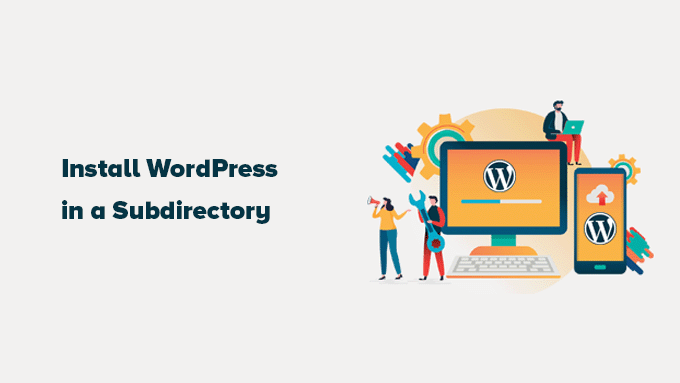
Sottodominio vs. sottodirectory: Quale è meglio per la SEO?
Normalmente, si desidera avviare un sito web WordPress con il proprio nome di dominio (ad esempio, wpbeginner.com).
Tuttavia, a volte è possibile creare altri siti web utilizzando lo stesso dominio.
Questo può essere fatto installando WordPress in un sottodominio (http://newebsite.example.com) o come sottodirectory (http://example.com/newwebsite/).
Una domanda che ci viene posta è quale sia il migliore per la SEO.
I motori di ricerca trattano i sottodomini in modo diverso dai nomi di dominio principali e assegnano le classifiche come siti web separati.
Per esempio, i motori di ricerca considerano i siti WPBeginner e WPBeginner Videos come siti web separati.
D’altra parte, le sottodirectory beneficiano direttamente dell’autorità di dominio del dominio principale e quindi, nella maggior parte dei casi, si posizionano più in alto.
Un modo per creare siti WordPress separati in entrambi i sottodomini o sottodirectory è quello di installare una rete WordPress multisito.
Tuttavia, se si desidera mantenere due siti web gestiti separatamente, è possibile installare istanze diverse di WordPress.
È inoltre possibile utilizzare gli strumenti di gestione del sito WordPress per impostare un’unica dashboard per la gestione di più installazioni di WordPress.
Requisiti per l’installazione di WordPress in una sottodirectory
Non sono necessari requisiti particolari per installare WordPress in una sottodirectory. Se avete già un sito web WordPress nel dominio principale, siete pronti a partire.
Tuttavia, se avete un sito web statico (non WordPress), dovrete verificare con la vostra società di hosting se supporta WordPress.
In caso contrario, dovrete spostare il vostro sito web su un’altra società di hosting.
Consigliamo di utilizzare Bluehost. Agli utenti di WPBeginner offrono un generoso sconto sull’hosting con un nome di dominio gratuito.
Se utilizzate un altro provider di hosting, tutte le migliori società di hosting WordPress rendono molto semplice l’installazione di più siti web WordPress utilizzando lo stesso account di hosting.
Ad esempio, se utilizzate Bluehost, potete aggiungere un nuovo sito web WordPress dal cruscotto del vostro hosting.
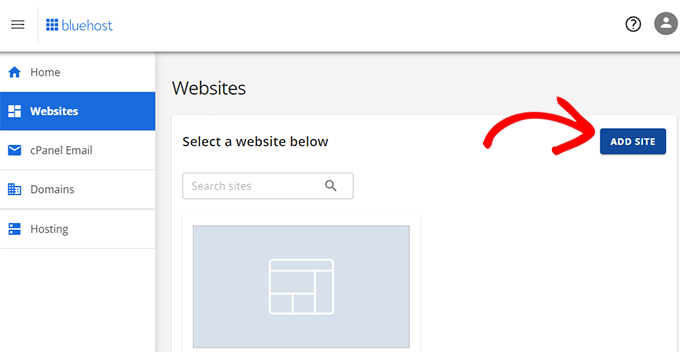
Tuttavia, ricordate che la maggior parte degli account di hosting condiviso ha risorse limitate sul server.
Un improvviso picco di traffico su uno dei vostri siti web influisce sulle prestazioni e sulla velocità di tutti gli altri siti web sullo stesso account.
Se siete agli inizi, potete farlo con un hosting condiviso. Ricordate che dovrete passare all’hosting WordPress gestito man mano che la vostra attività cresce.
Detto questo, vediamo come installare WordPress in una sottodirectory in modo semplice.
Passo 1: creazione di una sottodirectory sotto il nome del dominio principale
Innanzitutto, è necessario creare una sottodirectory o una cartella sotto il sito web principale. È qui che si installeranno i file di WordPress.
Collegatevi al vostro account di hosting WordPress utilizzando un client FTP o il File Manager di cPanel.
Una volta collegati, andate nella cartella principale del vostro sito web, che di solito è la cartella /public_html/.
Vedrete i vostri file e cartelle di WordPress se avete già installato WordPress nella cartella principale.
Quindi, fare clic con il tasto destro del mouse e selezionare “Crea nuova directory” dal menu.
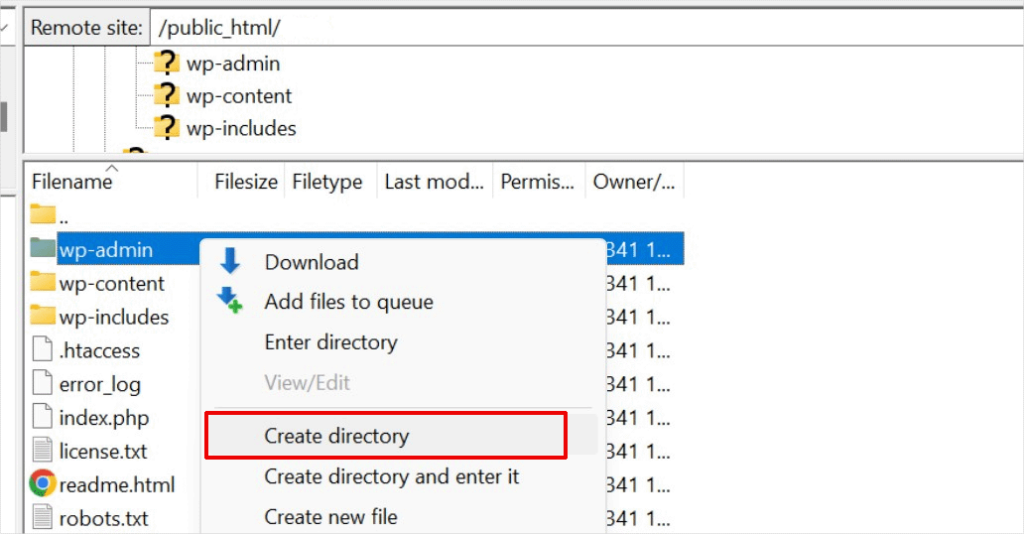
È necessario prestare attenzione alla scelta del nome della sottodirectory. Questo nome farà parte dell’URL del vostro nuovo sito WordPress e sarà quello che gli utenti digiteranno nel loro browser per raggiungere il sito.
Ad esempio, se si chiama questa directory guide-viaggi, l’indirizzo del sito WordPress sarà:
http://example.com/travel-guides/
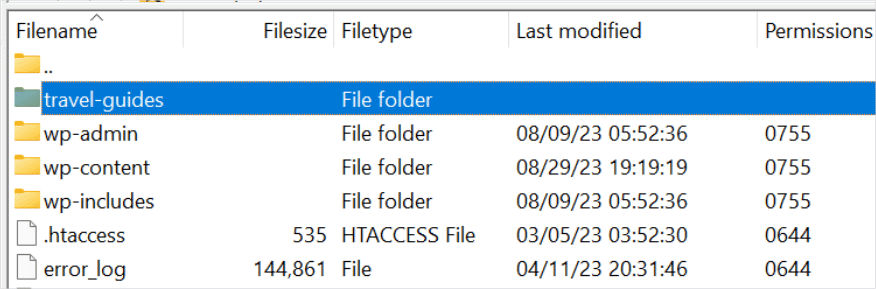
Passo 2: caricare i file di WordPress
La sottodirectory appena creata è al momento vuota. Cambiamo questa situazione caricando i file di WordPress.
Per prima cosa, è necessario visitare il sito web WordPress.org e fare clic sul pulsante “Download”.
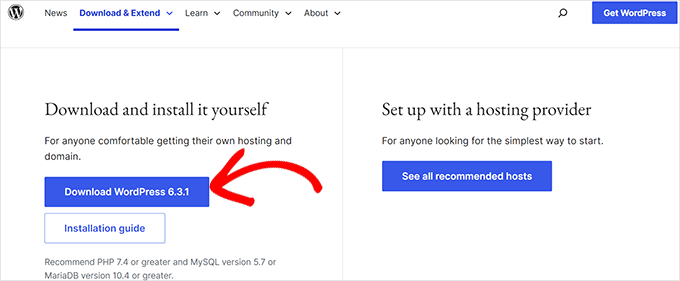
Il vostro browser scaricherà ora sul vostro computer il file zip contenente l’ultimo software di WordPress.
Dopo aver scaricato il file, è necessario selezionarlo ed estrarlo.
Gli utenti Mac possono fare doppio clic sul file per estrarlo, mentre gli utenti Windows devono fare clic con il pulsante destro del mouse e selezionare l’opzione “Estrai tutto”.
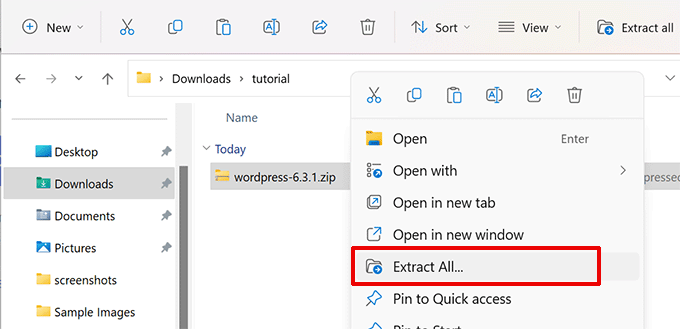
Dopo aver estratto il file zip, si vedrà una cartella “wordpress”.
All’interno della cartella wordpress sono presenti tutti i file e le cartelle principali di WordPress.
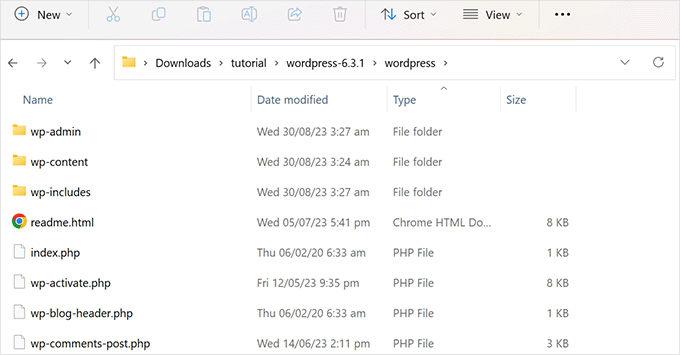
Ora carichiamo questi file nella nuova sottodirectory.
Collegatevi al vostro sito web utilizzando un client FTP e andate nella sottodirectory creata nel primo passaggio.
Nel pannello dei file locali del vostro client FTP, andate alla cartella ‘wordpress’ appena estratta.
Selezionare tutti i file all’interno della cartella e caricarli nella nuova sottodirectory.
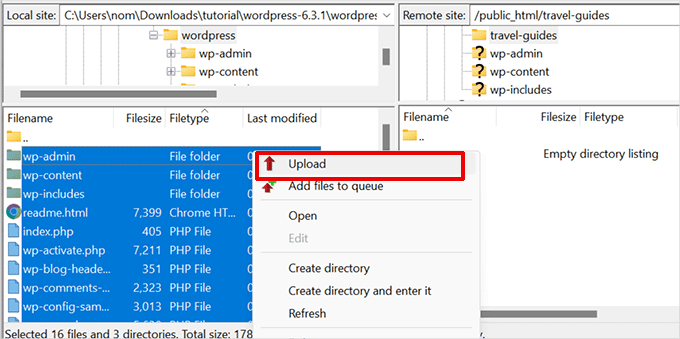
Passo 3: Creare un nuovo database
WordPress memorizza tutti i contenuti in un database. È necessario creare un nuovo database con il nuovo sito WordPress installato in una sottodirectory.
Per prima cosa, accedete alla dashboard del vostro account di hosting WordPress e fate clic sul pulsante “Impostazioni” sotto il vostro sito web.

Quindi, passare alla scheda “Avanzate” dal menu superiore.
Scorrete un po’ in basso fino alla sezione cPanel e fate clic su “Gestione”.

In questo modo si avvia il cPanel o il pannello di controllo avanzato dell’hosting.
Da qui, è necessario fare clic su “Database MySQL” nella sezione Database.
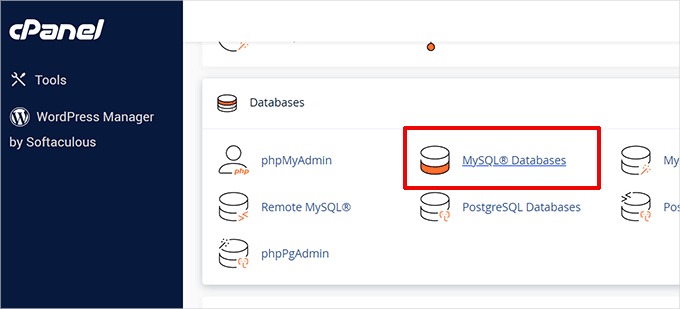
Nota: il cruscotto del vostro hosting potrebbe avere un aspetto diverso da quello della schermata qui sopra. È sufficiente individuare la sezione “Database”.
Nella schermata successiva, inserire il nome del nuovo database e fare clic sul pulsante “Crea database” per continuare.
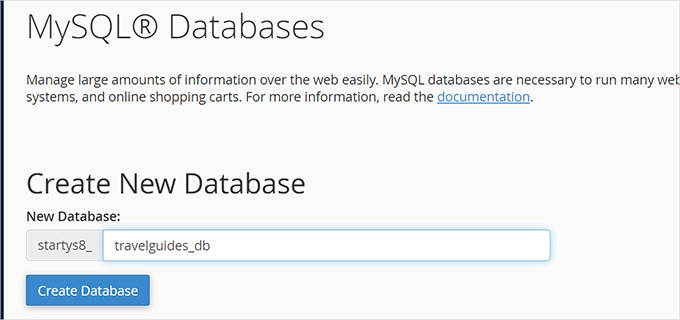
Il cruscotto di cPanel creerà ora il nuovo database MySQL. Fare clic sul pulsante “Torna indietro” per tornare alla pagina dei database.
Successivamente, è necessario aggiungere un nome utente e una password per il database.
È sufficiente scorrere fino alla sezione “Utenti MySQL” e fornire un nuovo nome utente e una nuova password. Fare clic sul pulsante “Crea utente” per continuare.
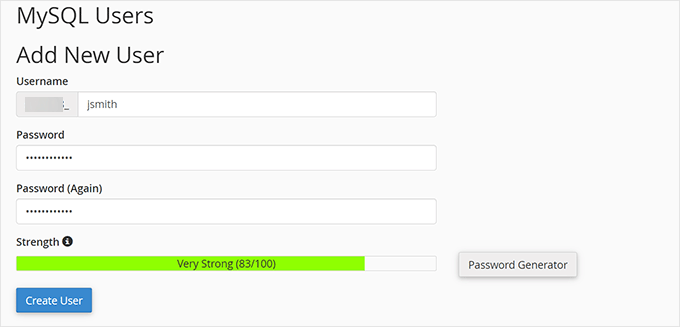
Successivamente, è necessario dare a questo nuovo utente i privilegi per lavorare sul database creato in precedenza.
Scorrete fino alla sezione “Aggiungi utente al database”. Selezionate il vostro nome utente MySQL e poi selezionate il database appena creato.
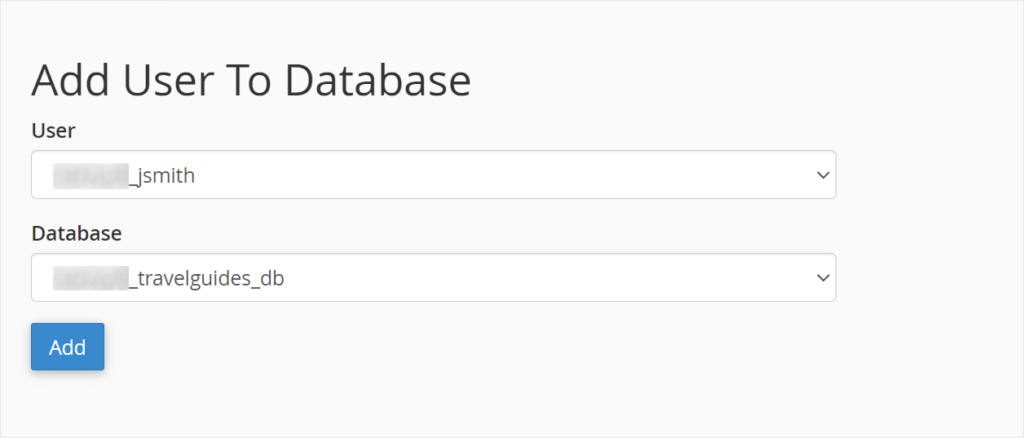
Fare clic sul pulsante “Aggiungi” per continuare.
Cpanel concederà ora all’utente MySQL i privilegi completi sul database appena creato.
Passo 4: Installare WordPress
Ora che tutto è a posto, si può procedere all’installazione di WordPress.
Visitate la directory creata in precedenza in un browser web digitando l’URL in questo modo:
http://example.com/your-subdirectory-name/
Si aprirà la procedura guidata di installazione di WordPress. Per prima cosa, selezionate la lingua del vostro sito WordPress e fate clic sul pulsante “Continua”.
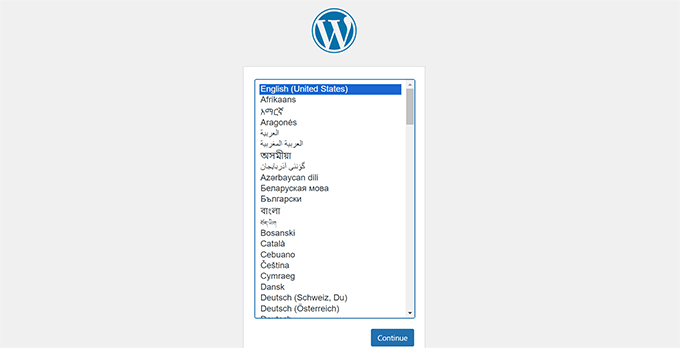
Successivamente, vi verrà chiesto di fornire il nome del database di WordPress, il nome utente del database, la password e l’host.
Immettere i dettagli del database e fare clic sul pulsante “Invia”.
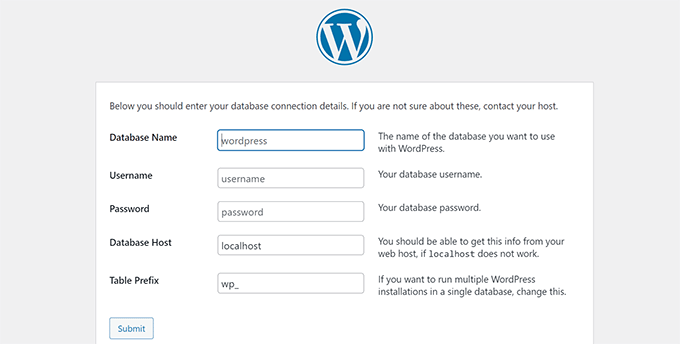
WordPress si collegherà ora al database.
Una volta stabilita la connessione, verrà visualizzato un messaggio di successo come questo:
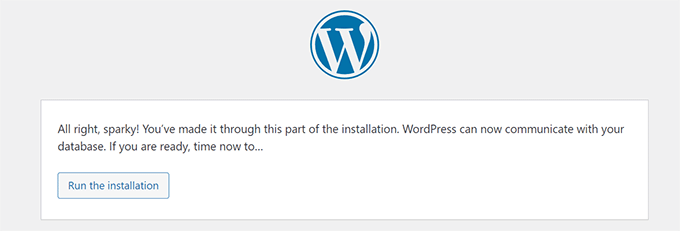
Fare clic sul pulsante “Esegui l’installazione” per continuare.
Nella schermata successiva, vi verrà chiesto di fornire un titolo per il vostro sito web e di scegliere un nome utente, una password e un indirizzo e-mail per l’amministratore.
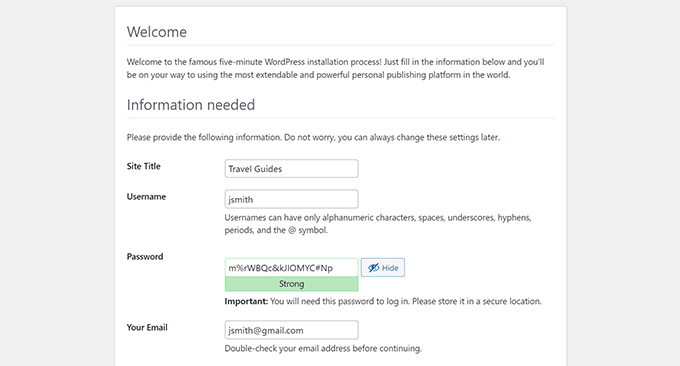
Dopo aver inserito i dettagli del sito web, fare clic sul pulsante “Esegui installazione” per continuare.
A questo punto WordPress configurerà il vostro sito web e vi mostrerà un messaggio di successo:
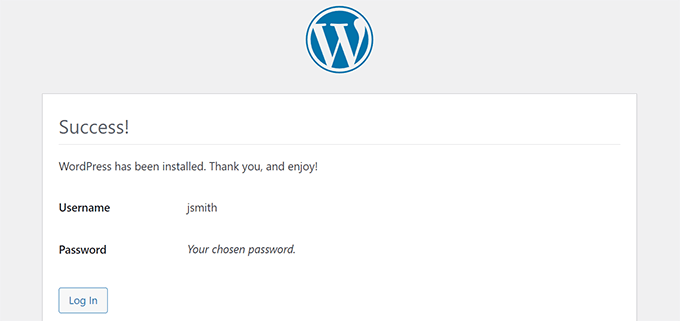
A questo punto è possibile effettuare l’accesso al nuovo sito web di WordPress, installato nella sottodirectory.
Passo 5: Correggere i permalink
Se avete un’installazione separata di WordPress nella directory principale, i file .htaccess della vostra sottodirectory causeranno un conflitto. Questo causerà errori 404 sul vostro sito web.
Per risolvere questo problema, è necessario modificare il file .htaccess nella sottodirectory WordPress install. Sostituite il codice all’interno del file .htaccess con il seguente codice:
# BEGIN WordPress
<IfModule mod_rewrite.c>
RewriteEngine On
RewriteBase /your-subdirectory/
RewriteRule ^index\.php$ - [L]
RewriteCond %{REQUEST_FILENAME} !-f
RewriteCond %{REQUEST_FILENAME} !-d
RewriteRule . /your-subdirectory/index.php [L]
</IfModule>
# END WordPress
Non dimenticate di sostituire /la vostra sottodirectory/ con il nome della vostra sottodirectory.
Speriamo che questo articolo vi abbia aiutato a installare WordPress in una sottodirectory. Potreste anche voler consultare la nostra guida definitiva passo-passo sulla SEO di WordPress per i principianti.
Se questo articolo vi è piaciuto, iscrivetevi al nostro canale YouTube per le esercitazioni video su WordPress. Potete trovarci anche su Twitter e Facebook.





Prem Krishnan P
I have installed WordPress on the subdirectory. (i.e)www.example.com/blog) and now I created a test post (i.e.)www.example.com/blog/test. Is it possible to remove the subdirectory from the url? Looking something like this example.com/test (i.e)www. Rootsitename.com/Postname
WPBeginner Support
If you want to do that then we do not have a specific recommendation to achieve that and it would likely be best to place the post on your primary domain to achieve that.
Admin
Jiří Vaněk
This can be done using the .htaccess file, which is the Linux apache configuration file. It is possible to upload rules to this file, which can be used to rewrite URL addresses in the browser. However, it is a relatively complex topic and it is necessary to approach such an intervention sensitively.
Yevhenii Korchak
Thanks for the tutorial! Very helpful. You’re the best
WPBeginner Support
Thank you and glad to hear our tutorial was helpful!
Admin
Mangkutak
is this type of wordpress installation still can enable multisite feature if i want it to enable for my wordpress site. i heard that before long time ago that’s not possible, is that still the case today?
WPBeginner Support
You can convert a site to a multisite installation.
Admin
Mohammed
hello,
I did the same steps, once I installed WordPress and do some tests I found that cannot make save posts or publish them. an error message appears
Updating failed. The response is not a valid JSON response.
please help.
WPBeginner Support
For the invalid JSON error, we would recommend going through our article below!
https://www.wpbeginner.com/wp-tutorials/how-to-fix-the-invalid-json-error-in-wordpress-beginners-guide/
Admin
alan
Thanks for this tutorial. I wasn’t sure if I had to previously create the database or make it during the install process.
WPBeginner Support
Glad our guide was helpful!
Admin
Giwa
Hello, this steps are self explanatory but in my case, our main website doesn’t run on WordPress however we want to run WordPress on a sub-directory /blog.
How do we go about this
the main website runs on NodeJs
WPBeginner Support
You should still be able to follow the steps in this guide for what you’re wanting to do.
Admin
Abid Hasan
Today I’ve set up my new WordPress inside sub-directory. Didn’t need to change the .htaccess file. I think WP is so smart now that can handle this automatically.
WPBeginner Support
Thanks for sharing, your hosting provider may have also set it up for you when installing as certain hosts set that up for you now.
Admin
Goran
Thanks a lot for great tutorial whithout any issues.
WPBeginner Support
Glad our guide was helpful
Admin
Sam
Thank you for this guide.
We are planning to have subdirectories on our next website. This guide really cleared the air.
One question though,
Is there a limited to how many subdirectories a WordPress website can have?
WPBeginner Support
There is not a hard limit to the number of directories at the moment.
Admin
Swetha
Hi.. thanks for this article… am unable to upload the folders wp-admin, wp-content and wp-includes in the sub directory… rest other files are uploaded.. how do I upload all of these???
WPBeginner Support
It would depend on why you are unable, if you reach out to your hosting provider they should be able to assist but it may be a permissions issue with your user.
Admin
Arinze
Thanks it worked.
Is it possible to the subdirectory name on the URL, for example example.com/seo/how-to-rank to example.com/how-to-rank
WPBeginner Support
If you would like your URLs not to have the subdirectory in the URL we would recommend installing the site on your primary domain rather than creating redirects to remove it from the URL.
Admin
Arinze
Thanks for this article. It is very insightful.
Will the installation of WordPress on the sub folder affect the overall speed of the site.
WPBeginner Support
It should not
Admin
dennis wille
there is an apparent error in your htaccess code example
should be
# BEGIN WordPress
RewriteEngine On
RewriteBase /your-subdirectory/
RewriteRule ^index\.php$ – [L]
RewriteCond %{REQUEST_FILENAME} !-f
RewriteCond %{REQUEST_FILENAME} !-d
RewriteRule . /your-subdirectory/index.php [L]
# END WordPress
note rewriterule line 5 change
WPBeginner Support
Thank you for catching that, while not specifically required, we’ll look to update the article
Admin
Deddy Hidayat
I want to build a web with a wordpress subdirectory, the first web is domain.com, and the second web is domain.com/blog … as far as I know wordpress uses domain.com/blog as the default post … will it hurt SEO?
WPBeginner Support
WordPress does not use /blog as a default, that is only the most common URL to use. Using blog for a subdirectory should not have a major effect on SEO.
Admin
Shashank Dubbewar
is it necessary to install and manage same plugins separately if I installed wordpress on main domain and sub directory each and manage wordpress sites separately ?
WPBeginner Support
If it is on a different site even on a subdirectory, the plugins are managed for each individual site. You could also take a look at some recommended tools for managing multiple sites in our article below:
https://www.wpbeginner.com/showcase/how-to-easily-manage-multiple-wordpress-sites/
Admin
Mohd Kaleem
Hello Sir, Can I create Subdirectory without login Cpanel. I forgot My Hosting Details. But I have WP details, is it possible to create subdirectory using wordpress any plugin or other way?
WPBeginner Support
You would need access to your hosting, you should be able to reach out to your hosting provider for assistance in being able to log back into your account.
Admin
Kosi
Thank you. This worked! Really grateful….
WPBeginner Support
You’re welcome, glad our guide was helpful
Admin
Nicoleiver
Hi, I would like to ask is it possible to copy all the file from my current folder to the sub directory? Because I want to have the same template and plugin for my sub directory site.
WPBeginner Support
For a starting point, you could take a look at our guide on how to make a staging site below and instead of installing the site on staging you could have all of your content on the subdomain of your choice and modify the content to be that of your new site. You can find our guide on setting up a staging site below:
https://www.wpbeginner.com/wp-tutorials/how-to-create-staging-environment-for-a-wordpress-site
Admin
John Doe
What if the I created a new subdirectory from another subdirectory, should the fix permalink still be relevant and work with no problem?
For example, I have firstwebsite.com/firstsubdir/ the second subdirectory will be firstwebsite.com/firstsubdir/secsubdir/ should I still use the same fix for the permalink?
Sorry English is not my first language.
WPBeginner Support
You would need to include the second subdirectory in the permalink change and it should still work.
Admin
keram
Thanks for a clear tutorial.
Is it possible to install WP in a subdirectory but use the main domain URL to access it and still have the main URL displayed in the browser address bar?
To clarify:
I would install WP in mydomain.com/sub/ but would like to access it by opening mydomain.com and have mydomain.com displayed in the browser so that visitors can bookmark my URL.
Is it possible to set it up?
WPBeginner Support
It is possible but would depend on your hosting provider to see if it is allowed. If you reach out to your hosting provider they should be able to assist.
Admin
keram
Will the pages load faster if WP is installed in the subdirectory?
WPBeginner Support
Where your site is installed on your host shouldn’t affect your site’s loading time to a noticeable degree
Ghulam Mujtaba
Salam, I just finished reading the article and i have question, how can i have the same header and footer from the wordpress installation in parent directory? I’ll be glad and thankful to you if you give me a clue, Thanks…
WPBeginner Support
For that, the simplest method would be to install the same theme on both sites.
Admin
Priscilla
Hello,
Thans for this awsome tuto, it works!
WPBeginner Support
Glad our guide was helpful
Admin
Sohail
Really helpful! One question please.
Do I have to add this line:
RewriteBase /your-subdirectory/
for every install in a sub directory in main WordPress installation?
Thanks
WPBeginner Support
Yes, we would recommend this to prevent any issues on the subdirectory
Admin
Samantha
Thank you for this information! Helped me a lot!
WPBeginner Support
You’re welcome, glad our guide could help
Admin
Alex
Hi. I manually copied my WordPress files to the root folder, without the plugin. I then copied the original database in a new one, where I replaced the siteurl to reflect the new location, the root folder. In the wp-config file at the root folder, I changed WP_HOME and WP_SITEURL to remove the /wordpress.
As a result, I was able to reach the wp-login for my new location, but no further.
And when I visited my site, I was getting a warning “too many redirections”.
Any advice?
WPBeginner Support
There are a few possible reasons, for a starting point, you would want to go through the steps in our article here: https://www.wpbeginner.com/wp-tutorials/how-to-fix-error-too-many-redirects-issue-in-wordpress/
Admin
Abhishek mahajan
Thanks a lot for WP subfolders step by step guide. One thing that i never undersatnd is how to create a exact Google news xml sitemap in WordPress?
WPBeginner Support
Most SEO plugins should add the required markup for you to be able to be added to Google News. If you are using an SEO plugin you would want to reach out to the plugin’s support for what they recommend for setttings.
Admin
Hesam
Thanks for your article. I have a question about transforming this sub domain or sub directory installed word press to main root of website and replace it with the main site. what should I do?
WPBeginner Support
It would depend on what you mean, you could take a look at our guide here: https://www.wpbeginner.com/wp-tutorials/how-to-get-rid-of-wordpress-from-your-wordpress-site-url/
Admin
Umesh Yellaboina
Hi Team, Thanks for this post, not only these… all the other posts in your blog are very helpful to us, I really appreciate your works. Thanks a lot for these.
And need a little help, actually did the same as in this post, installed wordpress in a sub directory, but I’m face a little issue, i.e. I’m unable to receive the emails from contact form, when it was on sub-domain it’s working fine, but when it is installed on sub-directory not receiving the form submissions, it’s going on loading but not getting submitted. Please help me with this. Thank you.
WPBeginner Support
If they’re not being stored in your site if they should when submitted you would want to reach out to your form plugin’s support. If you are not receiving an email then you would likely want to use SMTP: https://www.wpbeginner.com/plugins/how-to-send-email-in-wordpress-using-the-gmail-smtp-server/
Admin
David
Thanks for the info. I read every post you write.
Just I’ve a doubt. I created a new WP Install trough my Host provider, but searching, there is no .htaccess file in the subdirectory. It’s mandatory to have a new .htaccess file? it’s going to create errors in the future?
WPBeginner Support
WordPress should generate the htaccess file if you resave your permalinks. If you still don’t see it you may not have the option to show hidden files enabled
Admin
Rubens
thankkkkkkkssssssss <3
WPBeginner Support
You’re welcome
Admin
Eulises Quintero
Hello, I successfully installed WordPress in a subdirectory around 3 weeks ago, I already uploaded a theme, some plugins and made some posts. Question, can I change the name of my subdirectory? How? the name is Chose for my subdirectory and what shows after my original website URL is español, I want to make it es, I want to change this because I read somewhere that characters like ñ might cause some issues in terms of SEO….so now I’m worried, thank you for your time
WPBeginner Support
If the site has been set up for some time, you would want to follow the steps in our article here: https://www.wpbeginner.com/wp-tutorials/how-to-properly-move-wordpress-to-a-new-domain-without-losing-seo/
If you recently installed it on the subdomain then you wouldn’t need to notify Google
Admin
Mosiur Rahman
Hey, I just followed the process except i haven’t changed the htaccess file. My site is still working properly. I am using hostinger.
is changing the htaccess mandatory ? will it cause error in the future?
WPBeginner Support
Your host may have set up the redirect for you, if you reach out to your host they should be able to let you know.
Admin
Owaiz Yusufi
Just got it to work but little bit worried, does it increases my load time of both pages. I mean to say that
( currently I have made this on localhost for test but I am going to implement it in one or two days on my main server )
I have two website but single domain
Just want to know that does this will increase the bandwidth useage and load time.
Let’s suppose if I my main webpage size 1 mb and my second website size is also 1 mb so when someone load the main page does it loads all the 1+1 2mb size.
WPBeginner Support
Hi Owaiz,
Yes it will increase bandwidth usage depending on your traffic. Since both WordPress installs share the resources, traffic load on one website will affect the performance of other website as well.
Admin
billybob
Wow, worked first time! Thank you so much!!
maxime
Thank you very much, clear and working
Mauwiks
My site got a white screen of death after this.
Shankar
Really Its very useful for beginners to install
Karen
Hello, I dont understand something. What is the difference between installing wordpress in a subdirectory and just creating multiple pages???
I am a noob
Simson
I think I did everything as shown in your instructions. But the trouble I’m having is when I’m trying to customize my theme on the subdirectory it taking me to the root domain wp customizer. What should I do then… ?
Yoki andika
Hello, can you help me?
I installed my local wordpress to the subdir with ftp but the problem is the css doesn’t work properly, and i don’t know what’s wrong with my wordpress, because i follow this step.
Maybe Anyone can help?
Thank you
Kandra
Hi,
I am following the steps that you have recommended in creating the sub directory, but than I see the following error,
When I trying to open the URL after uploading all the files to the folder through FTP,
I see the URL redirecting to wp-admin/setup-config.php & throwing an server error 500 (This page isn’t working
simplyrent.in is currently unable to handle this request.
HTTP ERROR 500)
Jyotishman Nath
I have heard that subdirectories are treated as part of root domain in terms of ranking.But my subdirectory is not ranking, even for exact match keyword search.I have indexed Subdirectory using Fetch as Google Tool.I don’t know what is the problem?
I have submitted it to Search Console, Created separate robot.txt and sitemap (Sitemap is pending from last two days).
Should I give more time to Google to Crawl by Subdirectory?
Please Replay.
Thanks!
WPBeginner Support
Hi Jyotishman,
It is up to search engines to decide how they would rank your website in their results. All you can do is optimize your website for SEO and follow the best practices.
Admin
Layon
Thank you for this tutorial. It saved me after hours trying to understand why I was getting 404 errors all day long.
Johnny
just put this in your .htaccess
DirectoryIndex index.php
thank me later!
TH
Question: Login for main and subdirectory
Hi. I created a subdirectory with a separate WP install.
It looks like the user has to create an account for the main and subdirectory and to login for both the main and subdirectory.
Is there a way to let a user who has login to either the main or subdirectory site to have access to the other site without having to login again? i.e if user has login into main site, he/she does not need to login to the subdirectory site. and vice versa.
Thanks.
TH
Dragos
By default, if you are using softaculous, you are installing wordpress to the default directory named wp. You don’t need to install manually WordPress in a directory/ subdomain, you only need to change the name of the directory where you want Softaculous to install WordPress and it will also make a database and so on.
medmouncef
Thanks for this tutorial.
It would be interesting to show, when you have a little time of course, how to configure cPanel redirects to this subdirectory. For example, I can’t redirect my domain name to a WordPress subdirectory créé sous /public-html.