¿Quieres saber más acerca de los trackbacks y pingbacks en WordPress?
Recientemente, un usuario nos preguntó acerca de los trackbacks y pingbacks en WordPress. Se trata básicamente de modos de comunicación entre blogs de WordPress. Han existido desde los primeros días de los blogs, pero muy pocos usuarios saben acerca de estas características.
En este artículo, explicaremos los trackbacks y los pingbacks en WordPress. Hablaremos acerca de sus diferencias, cómo funcionan y cómo utilizarlos.
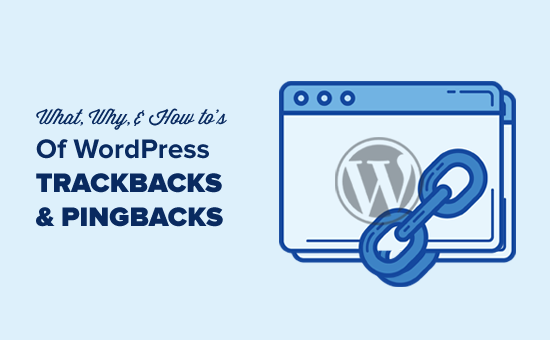
No dudes en utilizar los enlaces rápidos que aparecen a continuación para navegar por los distintos debates de este artículo:
¿Qué es un trackback?
Un trackback en WordPress es como un mensaje amistoso entre dos sitios web. Cuando un sitio menciona o enlaza a una entrada de otro sitio, envía un trackback para informar al otro sitio. He aquí cómo funciona:
- Supongamos que está escribiendo una entrada en WordPress. En tu entrada, incluyes un enlace especial llamado trackback URL a otra entrada en otro sitio web de WordPress. Es como un código secreto que se encuentra en la información de la entrada enlazada.
- Cuando publica una entrada, su sitio envía un trackback al enlace que ha incluido. Este trackback contiene información acerca de la entrada, como el título y un breve texto.
- El otro sitio de WordPress recibe tu trackback y comprueba si es un enlace válido y relevante. Se trata de una comprobación amistosa para ver si tu entrada encaja bien con la suya.
- Si todo es correcto, el trackback aparecerá en la sección de comentarios de la entrada enlazada. Su aspecto difiere un poco del de los comentarios normales, ya que suele mostrar el título de la entrada y un fragmento de código de su contenido.
¿Qué es un Pingback?
Un pingback en WordPress es un mensaje automático que un sitio envía a otro cuando enlaza a su contenido. A continuación se explica cómo funcionan los pingbacks en WordPress:
- Escribes una entrada con un enlace a otra entrada en otro sitio de WordPress.
- Cuando publicas una entrada, tu sitio WordPress envía automáticamente un pingback al sitio al que enlazaste. Este pingback incluye detalles acerca de tu entrada, como su título y un poco de texto.
- El otro sitio de WordPress recibe tu pingback y comprueba si el enlace es bueno y tiene sentido. Es una comprobación amistosa para ver si tu entrada encaja bien con la suya.
- Si todo va bien, el pingback aparecerá en la sección de comentarios de la entrada enlazada como un enlace a su sitio.
Los pingbacks también funcionan dentro de su sitio. Esto significa que si enlaza a uno de sus propios artículos en el mismo sitio, WordPress se enviará automáticamente un pingback a sí mismo.
Esto se llama autoping, y una vez que empieces a bloguear con regularidad, puede que los pings te resulten molestos. No te preocupes, se pueden desactivar fácilmente, como te mostraremos más adelante en este artículo.
¿Cuál es la diferencia entre trackbacks y pingbacks?
En realidad no hay mucha diferencia entre los pingbacks y los trackbacks. Ambos hacen lo mismo, pero con un enfoque ligeramente diferente.
La primera diferencia es que los trackbacks son manuales, mientras que los pingbacks son automáticos, ya que utilizan tecnologías de comunicación diferentes.
En segundo lugar, los pingbacks no envían el extracto de la entrada, mientras que los trackbacks sí.
Cómo enviar trackbacks y pingbacks en WordPress
Desde WordPress 5.0, la posibilidad de enviar manualmente un trackback a otros blogs ha sido eliminada de la pantalla del editor de bloqueos. No muchos usuarios utilizan mucho esta característica, y WordPress ya tiene activados por defecto los pingbacks automáticos.
Sin embargo, si utilizas el editor clásico, la funcionalidad sigue ahí. Simplemente edita una entrada en el editor clásico, y encontrarás la opción de enviar trackbacks debajo del área de edición.
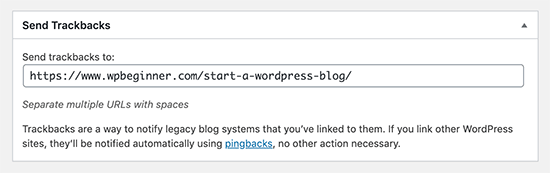
Si no encuentra la caja meta de trackbacks en el editor clásico, haga clic en el botón “Opciones de pantalla” en la esquina superior derecha de la pantalla.
Debe marcar / comprobar la casilla siguiente a la opción “Enviar trackbacks”, y WordPress empezará a mostrar una casilla de envío de trackbacks debajo del área de edición.
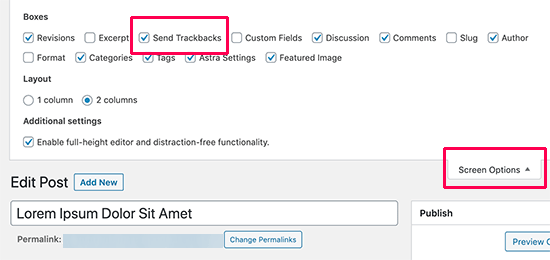
Cómo moderar los pingbacks y trackbacks en WordPress
Según nuestra experiencia, el 99% de los trackbacks y pingbacks son spam. Esta es la forma más fácil para los spammers de conseguir un backlink de su sitio.
En nuestro caso, a menudo vemos pingbacks de scrapers de contenido (ladrones de contenido) que copian nuestros artículos enteros palabra por palabra, incluidos todos los enlaces.
Gracias a esos enlaces, su software de blog envía automáticamente pingbacks a nuestros artículos.
Las pocas veces que los trackbacks/pingbacks nos resultaron útiles fue cuando blogueros de fiar nos enlazaron. De hecho, nos ayudaron a descubrir que nos habían caracterizado en Mashable y NYTimes.
En resumen, hemos descubierto que el 99% de los trackbacks/pingbacks son spam. Esta es la razón por la que los hemos desactivado por completo. No merece la pena dedicar tiempo a moderar un montón de Spam.
Hay otras formas de averiguar quién ha enlazado tus artículos. La más sencilla es utilizar Google Analytics para averiguar quién enlaza a su sitio.
Dicho esto, si usted todavía desea utilizar trackbacks y pingbacks, entonces es bueno moderarlos por spam. Lo que tienes que hacer es ir a Ajustes “ Discusión en el área de administrador de WordPress.
A continuación, en la sección “Antes de que aparezca un comentario”, marca la casilla que dice “El comentario debe aprobarse manualmente”. Esto asegurará que los trackbacks y pingbacks no aparezcan automáticamente y deban ser comprobados en busca de Spam.
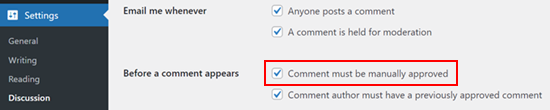
A continuación, puede ir al área de moderación de comentarios de WordPress para comprobar si hay pingbacks y trackbacks pendientes.
Desde aquí, puede aprobarlos, borrarlos o marcarlos como Spam.
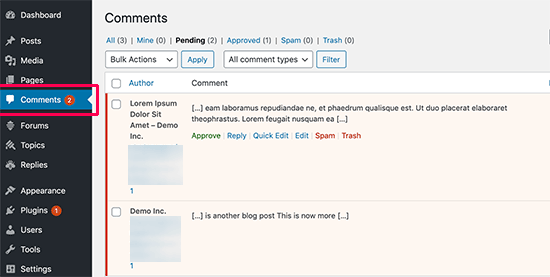
Cómo desactivar trackbacks, pingbacks y autopings
Si estás cansado de recibir trackbacks y pingbacks spam, existe una forma de desactivarlos por completo.
Sólo tiene que ir a la página Ajustes ” Debate y desmarcar la opción “Permitir avisos de enlaces desde otros blogs (pingbacks y trackbacks)”.
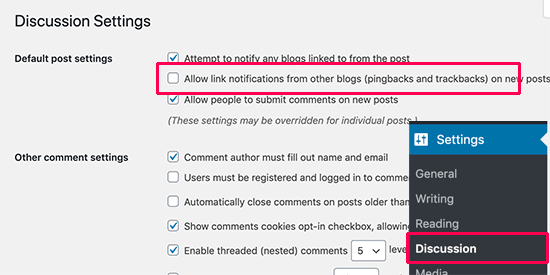
Desmarcando esta casilla solo se desactivarán los trackbacks y pingbacks para futuras entradas (no para entradas existentes).
Para desactivar los trackbacks en entradas existentes, debe seguir nuestra guía práctica sobre cómo desactivar los trackbacks y pingbacks en entradas existentes de WordPress.
Si estás cansado de que tu blog se autoenvíe, sólo tienes que instalar y activar el plugin No Self Pings. Para más detalles, consulta nuestra guía práctica sobre cómo instalar un plugin de WordPress.
Una vez activado, el plugin desactivará los auto-pings en su sitio WordPress.
Esperamos que este artículo te haya ayudado a aprender acerca de los trackbacks y pingbacks de WordPress. También te puede interesar nuestra lista de plugins imprescindibles para WordPress y nuestra guía sobre cómo escribir el esquema de una entrada de blog.
If you liked this article, then please subscribe to our YouTube Channel for WordPress video tutorials. You can also find us on Twitter and Facebook.





Syed Balkhi says
Hey WPBeginner readers,
Did you know you can win exciting prizes by commenting on WPBeginner?
Every month, our top blog commenters will win HUGE rewards, including premium WordPress plugin licenses and cash prizes.
You can get more details about the contest from here.
Start sharing your thoughts below to stand a chance to win!
Muhammad Atif says
Hi, There is mistake under “what is pingback”, 4th point ” we “wikk”
WPBeginner Support says
Thank you for catching that, we will get that typo fixed soon!
Administrador
Iftekhar Bhuiyan says
Helpful post indeed. Thank you.
On a personal level though, I stopped using it for quite some time now.
Marcia says
I’m curious is it weird to approve self-pings? Internal linking is still a good thing but would there be any cons//would it just look weird? Thanks!
WPBeginner Support says
It’s a bit of a personal preference question. It adds more admin tasks for you to do with the links to approve and you already have an internal link to cause the pingback so most do not find value in allowing self pings.
Administrador
Christopher Wilson says
I am so glad I discovered this website because it make everything so crystal clear especially if you are a beginner (I guess that’s why it’s named appropiately). I love it.
WPBeginner Support says
Glad you found our content helpful
Administrador
Mithu A Quayium says
What about the real blogger who don’t spam. Don’t you accept their trackback/pingback then , even though they are legit ?
LaShaun W says
Are there any advantages to approving a trackback. I just got one and I don’t know if I should or shouldn’t approve it. If someone clicks it, I risk losing a visitor, don’t I?
WPBeginner Support says
Hi,
Yes, you can delete it.
Administrador
Philip says
Thank you for explaining TrackBacks.
I got two but the commenters name etc looked false and immediately raized the alarm.
So, if they do copy your article word for word, no one should panick, because Google will not give that copied post good ranking and they will hurt their website rankings! Or, am I missing something more important here?
I will disable trackbacks.
Thanks.
WPBeginner Support says
Hi Philip,
Yes, you got that right. However, if you notice that someone with stolen content is outranking your articles in Google, then you can file DMCA and Google will remove those results. For more information, please see our guide on how to prevent blog content scraping in WordPress.
Administrador
Sherry says
Thank you so much for Tweeting this article! I just last week received 6 Pingbacks and had no idea what to do about them.
I had just moved from Blogger to WordPress.org earlier this year and I have been learning the platform and had never heard of Trackbacks and Pingbacks until last week.
I watched Your talk with Micheal Hyatt and learned so much too. I’m so glad I subscribed to Platform University and heard about your site it has been so helpful. I’m implementing a lot of the things you talked about with Micheal Hyatt.
Sherry
Editorial Staff says
Thank you so much for the kind words Sherry. I’m happy to help
-Syed
Administrador
Sinea says
Thanks for the explanation. I would instantly stop all trackbacks and pingbacks if I were more experienced. I’ve been blogging for 7 years but only just moved from Blogger to WP. THANK GOODNESS FOR YOUR WEBSITE. Without it, I do not know what I would do!
I host two blog hops. I love meaningful comments from my guests at the parties as well as on other posts. Will disabling trackbacks or pingbacks interfere with my parties or real commentary? If it won’t, I’m disabling immediately. Another question… on existing spammy comments, is it better to mark them as spam or send them to the trash?
WPBeginner Support says
Hi Sinea,
Thank you for kind words, we are glad that you find WPBeginner helpful. To answer your questions:
1. No, disabling pingbacks and trackbacks will not affect comments on your website.
2. It is better to mark spam comments as spam.
Administrador
Sinea says
Well, then, I will be disabling them! Thanks so much!
Sin Yee says
Thanks for the explanation. Finally know what both of them are!
Janine says
Thank you for addressing this! Honestly its a confusing topic. I recently had my post pinged back upon. (How on earth would one say that!?!)
I noticed that when she pinged me her post (in wordpress) automatically used my featured image for the post I had written.
I have pinged a different blogs post (not a wordpress blog) today and I don’t see if there is a way to include the image.
Is it still pinging if it is not a wordpress blog? Could that be what is different?
Thanks!
Tapiwa Zvakavapano says
Greetings
I see there is an unanswered question in all this; If I do not approve a Pingback, will the link still work. I am afraid I am not as fawning as all the other people above. I run a recently launched blog; Network Bees and I have lots of links to your pages. All of them are genuine, ie, I read your articles and link to relevant, well written materials.
It worries me therefore, that all that effort is for nought because you are labeling all my links as spam. I may be confused about the whole thing, however. I think one of the comments above asked the same issue. Does disabling pingbacks and trackbacks mean that people cant link to a page? Or do the links still work nevertheless?
One of the things that I have discovered is that established bloggers tend to be a bit “detached” when it comes to interacting with new bloggers. There is this blog that allows guest posts but does not allow even a single link to the author’s blog! I mean, what would be the point? In any case, that’s a digression. My question is above….
WPBeginner Support says
Hi Tapiwa,
When you link to another WordPress powered website, the link on your website will work just fine. If the site you are linking to has the pingbacks and trackbacks disabled, then they will not see the link in their moderation queue and will not be able to mark it as spam. You should keep working on your blog as you normally would.
Administrador
Michelle Belanger says
Thanks for this article and your site!
I got a rather generic comment with a link to a site in the UK that had content unrelated to my blog post (a garden photo post linked to a job seeking website). i approved the comment initially because I want people to read and respond to my posts. After reading this article, I went in and removed the links and left the comment by itself.
Is this method ever used as a way to break into someone’s site to hack it? Or is it just a way to get someone from another site to click their link and go to their site? Thanks again for your help with this subject.
WPBeginner Support says
Hey Michelle,
Most links submitted in a comments are often spam. Some times these links can lead users to malicious websites. You need to carefully review comments before approving them. See our guide on how to deal with comment spam in WordPress for more information.
Administrador
Arulmjoseph says
Thanks for the information.
gumusdis says
Perfect, Thanks for sharing these useful information with us.
Dattaraj says
Very good article. Thanks for detailed explanation.
Liz Ziser says
Great post! Thank you for sharing.
Personally, my confusion lies with moderation options. For example, if a legitimate blog links to my site, and I move it to “Trash”, is the link deactivated? i.e. It’s fine for them to link to me, but I don’t want the pingbacks displaying at the bottom of my post… so would this be the best selection?
I’d just like to better understand the consequence of each moderation selection: Approve, Unapprove, Trash, Spam, and Trash. What actually happens when each of these are selected.
Thanks a lot!!
ketul says
hello i am confusion about pingback in my wordpress its affect on seo keywords?
Daren says
Perfect! Been wondering about this for a while. Thanks for the focused “Don’t waster your time” advice.
Nebu John Thaliyath says
Really Helpfull. Thank You
Sanjay Kumarr says
Now I have good knowledge of Trackbacks and PingBacks, trackbacks are mannual with contents and pingbacks are automated / software based both will 99% spam.
Your article is very good and clearly belongs to questions that I was trying to find.
Good websites and information as well.
WPBeginner Support says
Hey Sanjay, glad you found it helpful
Don’t forget to join us on Twitter for more useful WordPress tutorials.
Administrador
Vasu says
This was very useful. Just the information what I was looking for.
thanks
Vasu
Amit says
This is very useful information for me too. Actually i was very confused before this. When i research on my website, that one trackback post show there.
After read this knowledgeable article about trackback and pingback . my problem has been solve.
Breanna says
So, are pingbacks/trackbacks bad or good to get?
Chris Webb says
Great Post, very thorough explanation on what these two types of linking mechanisms do.
Phil Owens says
Hi,
Considering your title is what, how, why, you haven’t explained how to create a trackback. I am a complete noobie to blogging, so treat me like an idiot
Brendan Hall says
I was going to use track backs on our site. We tried them for a while and we were just inundated with spamming comment (of which this comment is not lol). In the end I decided that is was not worth using track back at all.
Pushkar Kathayat says
How to make a pingback for another blog?
Heather says
Does disabling trackbacks and pingbacks affect my sites SEO?
WPBeginner Support says
No it does not.
Administrador
Luke Ward says
Hi, If I disable pingbacks/trackbacks as you’ve suggested, will that also stop internal pinkbacks?
Thanks
Heike Martin says
Internal pingbacks can be avoided by making sure that the url used only shows the extension of the full url. Look at the url for this post. To avoid self-pings you want the link to only read “/beginners-guide/what-why-and-how-tos-of-trackbacks-and-pingbacks-in-wordpress/”. This info is from the make.wordpress site. To do this add the link and check in text editor mode and delete the domain portion of the url
Robert says
Thanks for this article on trackbacks and pingbacks. I had been thinking of the advantages of allowing trackbacks from genuine bloggers but if your experience is that 99% comes from spam then I don’t think the 1% is worth it.
I think I will place a prominent notice advising bloggers to use the Contact Me form to request a link up.
James says
Have been reading the release notes on 4.0.1, specifically the XSS vulnerability in comments which launches upon moderating comments.
I don’t suppose any one would know if the trace ping backs could be exploited in the same way.