¿Quieres desactivar los trackbacks y pings en tus entradas de WordPress?
Los trackbacks y pingbacks le avisan de que otro blog ha enlazado su contenido y viceversa. Sin embargo, los spammers suelen abusar de esta característica enviando trackbacks y pings desde sitios web de spam.
En este artículo, le mostraremos cómo desactivar los trackbacks y pingbacks en sus entradas de WordPress existentes.
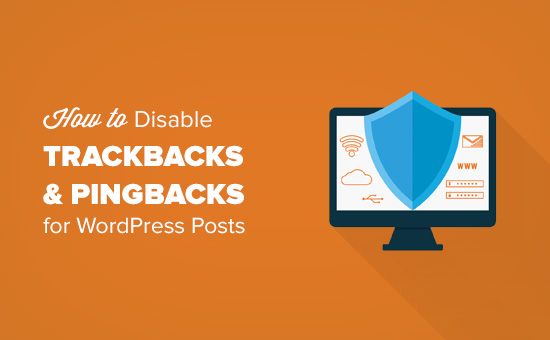
¿Por qué desactivar los trackbacks y pings en WordPress?
En los inicios de los blogs, los trackbacks y los pingbacks permitían avisarse mutuamente acerca de los enlaces.
Imagina que escribes un artículo y enlazas a una página importante del blog de un amigo. Tu blog enviará automáticamente un ping al blog de esa persona.
Este pingback aparecerá en la cola de moderación de comentarios de su blog con un enlace a tu sitio web. Sin embargo, los spammers y ladrones de contenido también pueden utilizar esta característica para enviar trackbacks y pings falsos, lo que puede perjudicar tu SEO.
Puedes desactivar la característica de trackbacks y pingbacks yendo a Ajustes ” Discusión en el escritorio de WordPress. A continuación, desactive la casilla situada junto a “Permitir avisos de enlaces de otros blogs (pingbacks y trackbacks) en entradas nuevas”.
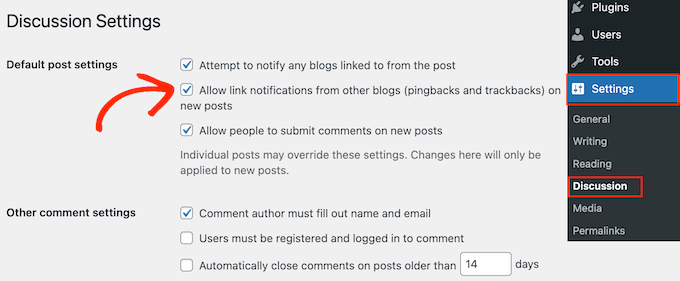
Ten en cuenta que este ajuste solo desactiva los trackbacks y pingbacks de los nuevos artículos que publiques. Todas tus entradas antiguas seguirán teniendo activados los trackbacks y pingbacks.
Teniendo esto en cuenta, veamos cómo desactivar fácilmente los trackbacks y pingbacks en entradas existentes de WordPress.
Desactivar Trackbacks y Pings para entradas de WordPress
La forma más sencilla de desactivar los trackbacks y pings en todo tu sitio web WordPress es utilizando la característica de edición por lotes / en lotes.
Primero, necesitarás cambiar los ajustes de paginación para que todas tus entradas aparezcan en la misma pantalla. Para ello, ve a Entradas ” Todas las entradas y luego haz clic en el botón Opciones de pantalla en la esquina superior derecha de la pantalla.
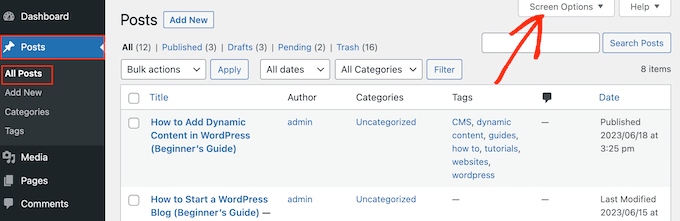
Por defecto, WordPress muestra 20 entradas por página.
Para cambiar esto, simplemente escriba un nuevo número en la casilla ‘Número de elementos por página’. Dado que desea actualizar todas sus entradas de WordPress, le recomendamos que introduzca un número alto, como 999.
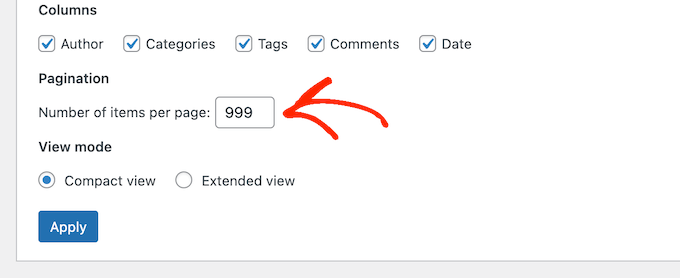
A continuación, haga clic en el botón “Aplicar” para recargar la lista de entradas.
Ahora, puede seleccionar todas las entradas marcando la casilla siguiente a “Título”.
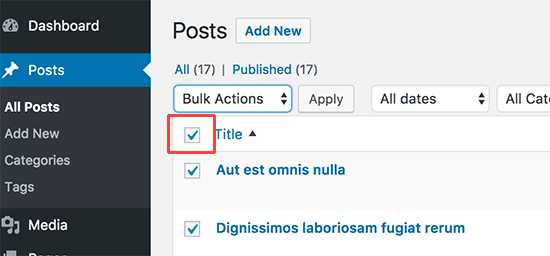
A continuación, abra el menú desplegable que muestra “Acciones en lote” por defecto y seleccione “Editar”.
A continuación, basta con hacer clic en “Aplicar”.
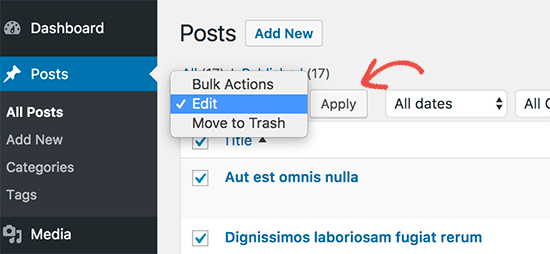
WordPress mostrará ahora los ajustes de edición por lotes / en lotes para todas estas entradas.
Basta con abrir el menú desplegable “Pings” y seleccionar “No tiene permisos”.
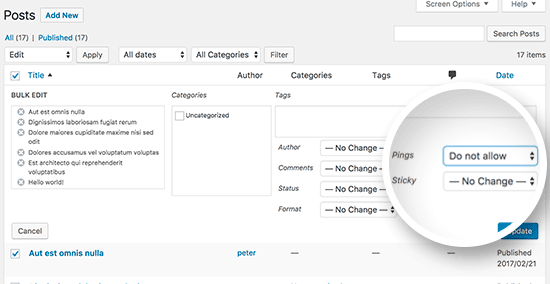
Por último, basta con hacer clic en el botón “Actualizar” para guardar los cambios y desactivar los pings y trackbacks en WordPress.
Si tiene más de 999 entradas en su blog de WordPress, tendrá que visitar la página siguiente y repetir el proceso.
Esperamos que este artículo te haya ayudado a aprender cómo desactivar fácilmente los trackbacks y pings en entradas de WordPress existentes. Puede que también quieras ver nuestra lista de las mejores herramientas gratuitas que todo blogger debería usar, o comprobar nuestra guía sobre cómo generar rápidamente más de 100 ideas para entradas de blog.
If you liked this article, then please subscribe to our YouTube Channel for WordPress video tutorials. You can also find us on Twitter and Facebook.





Oni
Hello,
maybe i do not understand fully so please sorry this question:
1) disabling pingback and trackback from wordpress do not preserve me from someone to write them back: is it so? If yes, if someone write something that cite me i will never see (not saying that this is a problem, i’m just trying to understand).
2) Comment in approval usually are not shown in pages(is this true?): how does the comments approval queue affect SEO of a website?
WPBeginner Support
Someone would still be able to write about and link to your site with trackbacks and pings disabled on the site you can normally use analytics tools to check for sites that are linking to your site without needing to use trackbacks and pingbacks.
Comments waiting for comment approval would not affect your site’s SEO and would not show up on the page until you approve the comment.
Admin
Moe Morales
Thanks for this tip! It saved me a TON of time! Cheers!
WPBeginner Support
You’re welcome, glad our guide was helpful
Admin
lin
This did not work. It is still showing on my existing blog posts at the bottom.
I have it updated in settings and “PINGS” are turned off on all posts as well
WPBeginner Support
Turning them off would disable them from being added, you would need to remove previous pings for what it sounds like you’re waning.
Admin
John Zimmer
Very helpful. Clear, concise instructions that got the job done efficiently.
Thank you!
WPBeginner Support
Glad our guide was helpful!
Admin
Zack
Thank you for this great and detailed guide it saved me alot of stress because I was getting alot of pingbacks with this guide I was able to get it fixed.
WPBeginner Support
Glad our guide was able to help!
Admin
Patrick Kamau
Thank you so much for this article. I have been stressed by these pingbacks for quite a while. I had turned off them from new articles but they kept coming. Now I know it was because of the old posts. I have followed your essay steps and now I hope they will be gone forever.
Thanks.
WPBeginner Support
You’re welcome, glad our guide could be helpful!
Admin
Steve
I’m not sure you indicated it, but if a trackback is found in a post (or page) using your Edit method (which will now be changed to be disallowed), will it alter the date currently shown for the post (or page)? I would not want the original post date to now suddenly indicate the date I ran this Edit as this would mess up the time order of the posts.
WPBeginner Support
Changing the trackback through the method in the article shouldn’t affect the published date for the post.
Admin
Dianne
Thanks so much! I never knew about bulk editing. This really helped
WPBeginner Support
Glad we could help
Admin
katie
Hi! Is there a way to allow pingbacks but not to show them in the comments? Or does that defeat the purpose of allowing them in the first place. Sorry if that’s a silly question, new to all of this. Thanks!
WPBeginner Support
To do that you would need to delete the pingbacks in your comments at which point we feel it would be better to prevent them altogether.
Admin
Stephanie
I did the steps correctly but when I go back to make sure everything is saved. The “ping” section does not stay on do not allow. It goes back to how it used to be. Why?
WPBeginner Support
You would want to start by following our troubleshooting guide below:
https://www.wpbeginner.com/beginners-guide/beginners-guide-to-troubleshooting-wordpress-errors-step-by-step/
Admin
Eduardo
Awesome!! Thank you very much
WPBeginner Support
You’re welcome
Admin
Timur
Hi, how can I turn on pings on older articles?
I have a lot of articles and mention that i disable “Attempt to notify any blogs linked to from the article” and now i want this ping to my article. I turned on this option but mine nothing has changed with old posts.
Regards/
WPBeginner Support
You would need to use the second method in the article to enable pings on the older posts
Admin
Tor
ah, nice. I have a blog post that spammers have kept banging on for the last week. thank you!
WPBeginner Support
You’re welcome, glad our guide could help
Admin
Babak Fakhamzadeh
I’ve got a few thousand posts. If I set my pagesize to over 30 or so, WordPress returns a ‘page not found’ after submitting the bulk edit and waiting for a while.
I really don’t want to do this 100 times with a page size of 20.
So, is there a plugin or other method that can help me do this?
WPBeginner Support
Sadly not one we would recommend at the moment, you may want to reach out to your host to increase your maximum execution time or try: https://www.wpbeginner.com/wp-tutorials/how-to-increase-the-maximum-file-upload-size-in-wordpress/
Admin
Babak Fakhamzadeh
Thanks for the quick response.
Asif
I have applied this tutorial as well as https://www.wpbeginner.com/wp-tutorials/how-disable-self-pingbacks-in-wordpress/ but still ping back comments are visible on my blog. May you please help out to get rid from them?
WPBeginner Support
Those pingbacks are probably older and approved. You will have to find and delete them by visiting the comments page in WordPress admin area.
Admin
Jean LeFebvre
Thank you, I followed your advice. I have worked so hard to get rid of spam in my life and I almost let it back in again because of not knowing what it was!
Wayne Shufelt
Just wanted to say thanks for this tutorial. I got a trackback on one of me website posts the other day and was not sure about what it was. I thought it might be something I should not open so I deleted it.
I have now followed youtr instructions and shut of that capability in WordPress.
So, Thanks again,
Wayne
Barbara
Thanks so much for this. My site was being overrun with trackbacks.
Brown Smith
Hi, If I off trackback then will stop SEO juice pass? I’m really worried about my blog i just off it after read this post.
WPBeginner Support
Hi Brown,
Turning off trackbacks doesn’t affect your site’s SEO.
Admin
Tim Romero
Thanks. This was a big help.
JD Lasica
Would be nice to know what version of WordPress this works on. I’ll upgrade because I’m not seeing the Bulk Edit option. Thanks!
WPBeginner Support
Hello,
This tutorial was written specifically for self-hosted WordPress.org websites. Please see our guide on the difference between self hosted WordPress.org vs free WordPress.com blog.
Admin
Tony Wang
Great article, but disabling pings on pages in bulk edit does not seem to work, there is no “ping” option. Is that true, or am I missing something? So now I need to turn off pings on every individual existing page? Just started getting a bunch of ping spam.
john
Thanks for the explanation. Mine were already disabled as it was configured by someone else / or switched off as a default. This article explains why they are switched off. What is also useful is to know how to do a bulk edit, i’ve not used this feature before as luckily my set up was done correctly in the first place and is a modern wordpress website with up-to-date security and secure plugins and a secure server configuration that also helps. But you can never be too sure and it is worth taking this measure of disabling pingbacks etc…You should however keep your sitemaps up to date and submit them to include new articles. This is the modern method for updating search engines. Other bloggers find out about the external links to their sites and visa versa using tools such as the google webmaster tools.
Ricardo Ribeiro
Unfortunately on the last step of this tutorial I get
Request-URI Too Large
The requested URL’s length exceeds the capacity limit for this server.
priya
All your article I read so far seems for self hosted site. Please help me find some useful articles for my wordpress blog site.
Brian
Hi Priya,
WordPress is a free tool to help create websites or blogs. It comes in a couple of different flavors. There is WordPress self hosted and WordPress.com, which is hosted. They are both still WordPress.
Here is an article that explains the difference:
https://www.wpbeginner.com/beginners-guide/self-hosted-wordpress-org-vs-free-wordpress-com-infograph/
If you want help with WordPress.com (hosted) specifically, here is a great starting point:
Hope this helps!
Tammi
Exactly the solution that I was looking for, thanks WPBeginner!
Ravi sharma
Really Awesome And Helpful Post
Christabel Hilda
That has been helpful