Hace apenas unas horas se ha lanzado la versión 5.0 de WordPress. Es la primera y la única versión importante de WordPress de 2018 con todo un nuevo conjunto de mejoras y algunos grandes cambios. En este artículo, te mostraremos las novedades de WordPress 5.0 y qué características deberías probar después de actualizar tus sitios web.
WordPress 5.0 es una versión importante y, a menos que estés en un servicio de alojamiento gestionado de WordPress, tendrás que iniciar manualmente la actualización.
Importante: No olvide crear una copia de seguridad completa de WordPress antes de iniciar la actualización.
Presentación de Gutenberg El nuevo editor basado en bloques
WordPress 5.0 viene con un editor completamente nuevo llamado Gutenberg. Es un editor basado en bloques que permite a los usuarios crear hermosas disposiciones utilizando bloques de contenido.
El antiguo editor de WordPress era una simple ventana de texto. Aunque funcionaba bien, había que utilizar distintos métodos para añadir imágenes, crear galerías, shortcodes, incrustar vídeos y otros elementos de contenido.
El nuevo editor los sustituye por una experiencia de escritura optimizada en la que cada elemento de contenido está envuelto en un bloque. Puedes moverlos por el editor, cambiar sus ajustes y crear estructuras / disposición / diseño / plantilla atractivas sin escribir código.
Por defecto, viene con varios bloques para añadir los elementos de contenido más utilizados. Esto incluye bloques para añadir imágenes, audio, vídeo, galería de fotos, imagen de portada, anuncios / catálogos / fichas, citas / medios, texto, botones y mucho más.
Los bloques vienen con su propia barra de herramientas y ajustes. Aparte de las opciones básicas de formato, también puedes cambiar la anchura, los colores y otros atributos.
Los widgets también se incluyen como bloques, por lo que puedes añadir fácilmente shortcodes, entradas recientes, comentarios recientes, categorías y archivos.
Si confiabas en añadir shortcodes a tus artículos, entonces puedes seguir utilizándolos como bloque.
El nuevo editor también hace que incrustar sea mucho más fácil. Simplemente expande la sección de incrustaciones bajo el botón de añadir bloque, y podrás ver todas las opciones compatibles con / dar soporte.
Esto hace que añadir vídeos, tweets e incrustaciones de Facebook sea mucho más fácil. Cada incrustar es su propio bloque, por lo que puede establecer sus ajustes como cualquier otro bloque.
Si la barra lateral del administrador de WordPress te distrae un poco, simplemente cambia al modo de pantalla completa sin distracciones. Esto ocultará la barra lateral del administrador de WordPress, y tendrás mucho más espacio para diseñar tu contenido.
Encontrarás todas las características habituales de edición de entradas en la barra lateral. Esto incluye opciones de publicación y guardado, permalink o slug de entrada, categorías y etiquetas, extracto, y más.
Crea y reutiliza bloques
Si a menudo añades cosas con el mismo estilo o contenido, ahora puedes guardarlas como bloques reutilizables para usarlos más tarde cuando los necesites.
Sólo tienes que editar un bloque que quieras hacer reutilizable. Cuando estés satisfecho con él, haz clic en los puntos del menú de la barra de herramientas de bloques y selecciona “Añadir a bloques reutilizables”.
Se le pedirá que proporcione un nombre para este bloque. Después, WordPress lo guardará como bloque reutilizable. Puedes encontrarlo en el botón Añadir Bloques y reutilizarlo en otras entradas.
Editar contenido existente después de actualizar a WordPress 5.0
WordPress 5.0 no afectará a ninguno de sus contenidos antiguos, y podrá seguir editando artículos antiguos. Al editar un artículo antiguo, verá su contenido dentro de un bloque de edición “Clásico”.
Puede seguir editando el artículo dentro del bloque clásico. También puede dividirlo en varios bloques, lo que le permitirá utilizar todas las características del nuevo editor de WordPress.
¿Puedo seguir utilizando el antiguo editor de WordPress?
Sí, puedes usar el antiguo editor de WordPress simplemente instalando y activando el plugin Editor Clásico. Para más detalles, consulte nuestra guía paso a paso sobre cómo instalar un plugin de WordPress.
Una vez activado, el plugin desactivará el nuevo editor basado en bloques, y podrás usar WordPress con el antiguo editor clásico al que estás acostumbrado. Para más detalles, consulta nuestro artículo sobre cómo desactivar Gutenberg y mantener el editor clásico en WordPress.
Twenty Nineteen – El nuevo tema por defecto de WordPress
WordPress 5.0 envía un nuevo tema por defecto llamado Twenty Nineteen. Es un tema de WordPress versátil y minimalista que se puede utilizar para iniciar un blog o hacer un sitio web.
Twenty Nineteen se basa en el tema de inicio de Gutenberg, lo que significa que es totalmente compatible con el nuevo editor de WordPress. Ofrece un lienzo limpio con distracciones mínimas, lo que te da la libertad de experimentar con el nuevo editor y crear hermosas disposiciones para tus entradas y páginas de WordPress.
Compatibilidad de WordPress 5.0 con temas y plugins
WordPress 5.0 supone un gran cambio en la forma en que los usuarios crean contenido con WordPress. Ha estado en desarrollo durante bastante tiempo, lo que ha dado a los desarrolladores de plugins y temas tiempo suficiente para probar sus productos y añadir compatibilidad con el nuevo editor.
La mayoría de los plugins esenciales de WordPress como WPForms y Yoast SEO ya son compatibles con WordPress 5.0 y el nuevo editor.
Todas las principales tiendas de temas de WordPress también han hecho sus temas compatibles con el nuevo editor.
Sin embargo, si un plugin o tema de su sitio web no funciona correctamente, póngase en contacto con el desarrollador de ese plugin o tema y pídale que lo actualice.
Si no obtienes respuesta, puedes desactivar temporalmente el plugin o tema y buscar una alternativa. Alternativamente, puede instalar el Editor Clásico hasta que su plugin / tema favorito haya cambiado.
Esperamos que este artículo le haya ofrecido una buena visión de las novedades de WordPress 5.0. Estamos particularmente entusiasmados acerca del nuevo editor de WordPress y las nuevas formas de crear contenido en WordPress. ¿Qué es lo que más te entusiasma?
Si te ha gustado este artículo, suscríbete a nuestro canal de YouTube para ver tutoriales en vídeo sobre WordPress. También puedes encontrarnos en Twitter y Facebook.

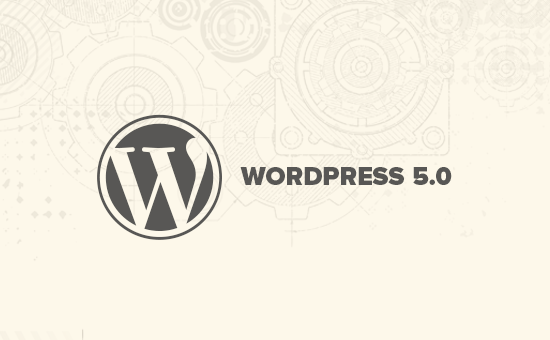
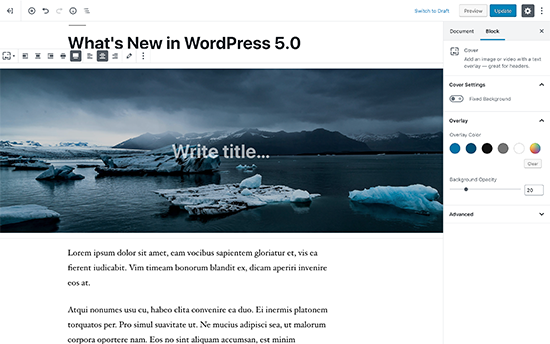
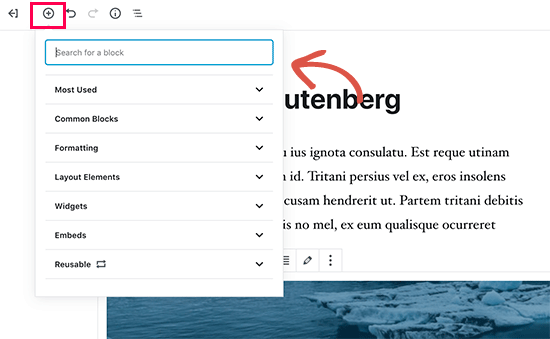
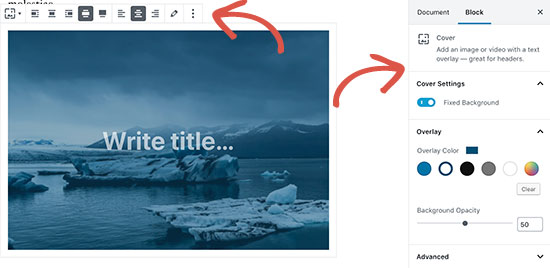
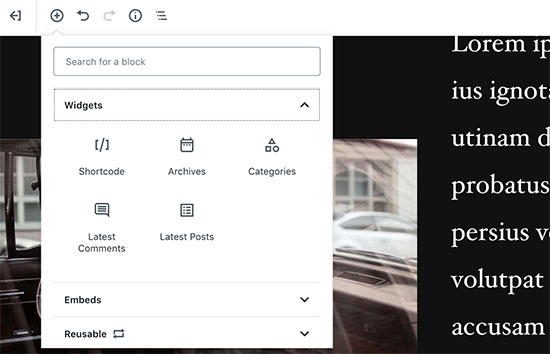
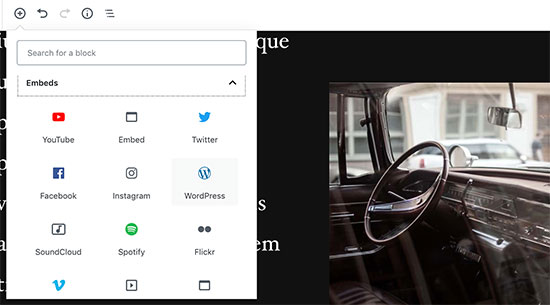
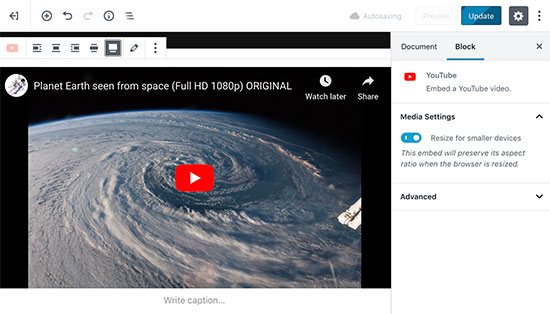
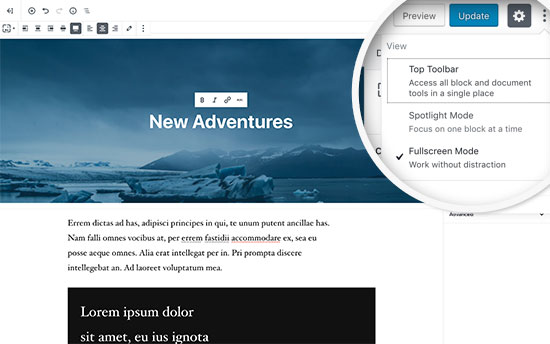
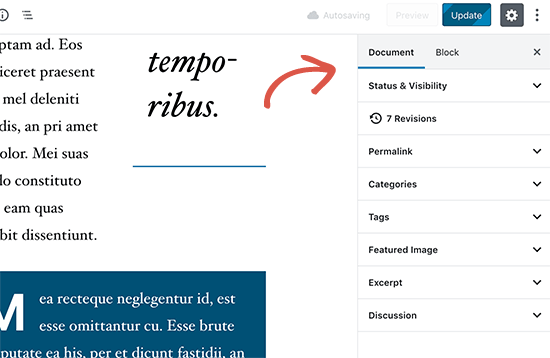
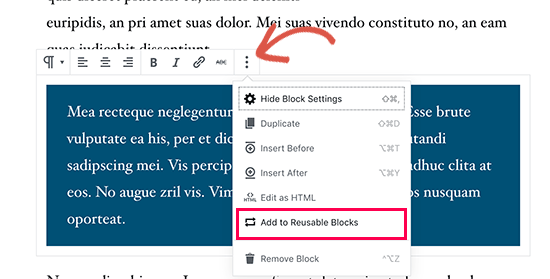
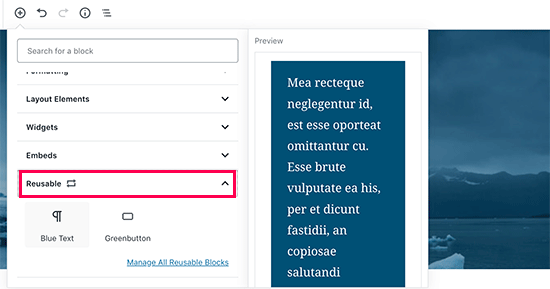
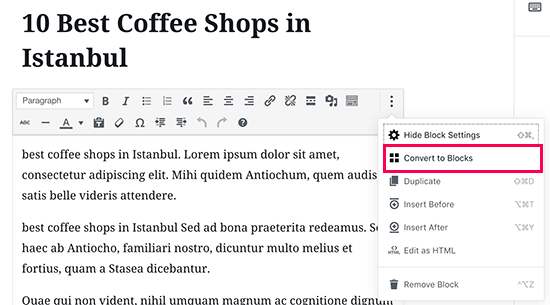
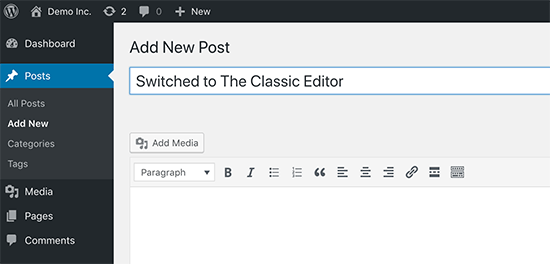
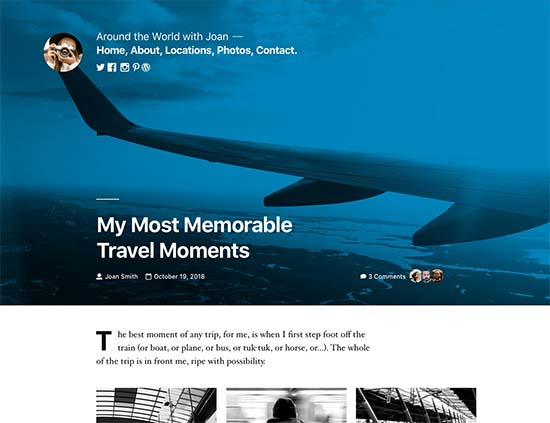




Syed Balkhi says
Hey WPBeginner readers,
Did you know you can win exciting prizes by commenting on WPBeginner?
Every month, our top blog commenters will win HUGE rewards, including premium WordPress plugin licenses and cash prizes.
You can get more details about the contest from here.
Start sharing your thoughts below to stand a chance to win!
Jay bro says
Okay, I have gone through the new updates and I really hate it. WordPress is a community centric CMS and they should avoid updates on fancy looks. The editor is worst formatted. With almost all the elements are ‘display on hover’. It will be really difficult for the newbie users to adapt to this messy format. It will waste hours of time for the first time users on just to figure out the editor.
WPBeginner Support says
As with any update, there are pains with changes made that will need to be addressed. If you agree or disagree with the current editor, it is what we have for the time being.
Administrador
chris says
not that happy with the whole block thing. i found lots of issues myself
taken off everything and reinstalling old version.
WPBeginner Support says
Rather than reinstalling the old version, you may want to use the classic editor so you can still receive security updates for your site.
Administrador
Isaac says
After upgrading to 5, our sites got complete disabled. No one can edit the pages any more with our paid visual composer.
We ended up having to pay visual composer again for the WP 5 compatible version.
WP should have told the users the impact and remedy upon upgrade.
WPBeginner Support says
Hi Isaac,
Always remember to create a complete back up of your WordPress site before updating it. This helps you easily troubleshoot issues after the update.
Administrador
Charles says
Thanks for the guidelines. Please, how do I justify text in the new Gutenberg? Again, How do I find the insert page break? Thanks.
Vaishnavi Patel says
Please check this another article from wpbeginner only :
https://www.wpbeginner.com/plugins/how-to-add-underline-and-justify-text-buttons-in-wordpress/
Cath says
Hello,
How do I change the size of my image gallery?
I already scaled the images down to 150pixels. But the gallery still displays them in their original size.
Cath says
How can I resize the gallery? The images are too big. I only have 2 in it and I just want them to be thumbnail size.
hafid says
With wp 5.0, do we still need a page build like ‘visual composer’, ‘DIVI’, ‘UX builder’? It will change the wordpress industry.
WPBeginner Support says
Hi Hafid,
Right now, you can continue using a page builder plugin if you want. It would be interesting to see how page builders evolve and what happens next as the block editor further improves in the future.
Administrador
ian says
this WP update is a disaster, just don’t do it. i have had nothing but problems. first, for some reason the feature image no longer shows on social shares although looking at the meta code the og:image tag is correct. Also, all of a sudden after the feature image and article title the content is hidden and readers must click a ‘read more’ button to see the entire article. the editor is confusing and embeds were already super easy with the classic editor. WP needs to rethink this change and whoever is set to make money from this junky editor and changes that make our sites less user-friendly now.
WPBeginner Support says
Hi Ian,
You can install the classic editor and you will not be affected by the new editor.
Administrador
Habib says
Yeah, that’s right. wordpress 5.0 is not for comfortable uses. Just install classic editor and feel free old times in your site.
Andy says
Thank you for your post – it is informative through 5.0 is a bit bulky to work on for the first time
I am just wondering how to add alt description for images if I upload a few at one time
thank you
Elise says
I am intrigued by all the potential benefits of WP 5! I’m playing with it but do y’all recommend any tutorials to get up to speed? Thanks.
Flueras says
Hello. How can i insert multiple columns because in the old version it was much more easier…. For instance i want to make 4 icons on a line inserted in the article and them to point me in some external links…
Ikechukwu says
How do I add a featured image to my posts? I tried using the cover image on 5.0 but it’s not working as a featured image
WPBeginner Support says
Hello,
WordPress 5.0 still has featured image option located in the right column.
Administrador
Amber Humphries says
For some reason the thumbnail when sharing in social media is now always our blog logo. Is this something that isn’t working with the new format or am I somehow doing something wrong? Would love to have it show up as the thumbnail I select.
Bryan F says
Most of the reports I’ve seen state that WP 5 will break a lot of sites. I run web sites to present content, not to exercise my programming skills.
Forcing Gutenberg onto all WP users is a colossal feat of hubris, especially given the overwhelming negative feedback given when the idea first floated. Telling people what they want is one of the most arrogant things anyone can do, and WP management is guilty of this.
Instead of “fixing” my sites to work with Gutenberg, I’ll most likely switch to the fork ClassicPress.
WPBeginner Support says
Hi Bryan,
We will recommend you to install Classic Editor plugin. It will keep your WordPress site as you liked it.
Administrador
Haseeb says
How can I add a button to a posts -page. what hook can be used to add a custom button
I’d like to place it next to, or near, the setting or publish button, to get content from The new Gutenberg editor to a web service.
Kingsley says
so this is the only change that was made in wordpress 5.0?
Editorial Staff says
Yes, but this was a huge platform change. The new block based editor approach will be implemented in other areas of WordPress in the coming months.
Administrador
EMB says
What the hell was the point of this? How do I simply insert an image? Why did you need to make this so pointlessly complicated? WHO ASKED FOR THIS??
Editorial Staff says
We can understand your frustrations. The direction of WordPress was decided by the core contributing team, and we believe it’s the right step forward. This will only get better over the next few months.
In the meantime, if you don’t like the Gutenberg Block Editor, you can switch back to the Classic Editor.
Administrador
Bryan F says
No one asked for Gutenberg.
WP management decided a new editor was needed to compete with other CMS. From what I’ve read, the initial feedback on Gutenberg was overwhelmingly negative, but WP management decided to go forward anyway. It appears that the decision was a financial one, not one that was community driven.
Martin N says
Bryan F : 100% Correct. There was no need for such a drastic change.
Take a look at the 2,000+ mainly negative comments over at the plugin hub – I think it speaks volumes.
I see from the Editorial Staff here the comment that more “Block” changes are coming.
Now, you simply cannot run a business with WP being a core part of it with such uncertainty.
Do those deciding on these changes understand this? Was the wider WP community consulted?
This is a watershed moment in the history of WordPress, one that I believe will be the start of its decline.
Let’s hope they come to there senses.
GetAwpTheme says
Can I still use the classic editor after update my site into 5.0?
Editorial Staff says
Yes, all you need to do is install the Classic Editor plugin.
We have a step by step guide on how to bring back the Classic Editor in WordPress.
Administrador
Asuu.com.ng says
This update is too heavy lol, its confusing and breakdown websites, just hate dat guterbeng of a thing
Editorial Staff says
Thanks for leaving your feedback. There is definitely a mixed bag of feelings around Gutenberg, but we believe its the right step forward to making WordPress even easier and beginner friendly over the years to come.
Administrador
Wojciech Pietrzak says
Hi,
Do you have some info about performance improvements between 4.9 and 5.0, or could you provide some tests? I would love to read about it!
I feel that my site is loading faster with 5.0 but maybe is a placebo effect
Editorial Staff says
That’s an interesting observation.
There is so much that goes into website speed that it’s hard to do a proper test.
But I’m glad to hear that your website feels like it’s loading faster with 5.0
Administrador
anne huffman says
how can I move images around on Left, Right or Center and place text around them? Thanks
WPBeginner Support says
Hi Anne,
You can use Media & Text block which allows you to add an image to the left or right and add text next to it.
Administrador
Cynthia U. says
For some of us who are not yet ready to switch over, please how can we disable or hide the notification block so we accidentally update or something.
I’d like to give some time for all plugin to adjust, then we can switch over. There’s no rush
WPBeginner Support says
Hi Cynthia,
We don’t recommend hiding update notifications. It is a major release and you should update as soon as possible. However, if you must do it, then you can use Easy Updates Manager plugin to do that.
Administrador
Sammy Jnr says
What about Jetpack. It has suddenly disappeared. What do I do to check my site stat?
Editorial Staff says
Hi Sammy, not sure why Jetpack would have disappeared after the 5.0 update. Can you make sure the plugin is active.
Alternatively, we recommend using MonsterInsights for more detailed analytics. It is what we use on our website.
Administrador