¿Quieres mostrar tus entradas recientes en WordPress? Mostrar entradas recientes ayuda a los usuarios a descubrir fácilmente tus nuevos contenidos y a pasar más tiempo en tu sitio.
Puedes añadir un listado de tus últimas entradas en tu barra lateral, al final del contenido de tu entrada, dentro del contenido de tu entrada con un shortcode, en el área de widget de tu pie de página, o donde quieras.
En este artículo, le mostraremos cómo mostrar entradas recientes en WordPress utilizando una variedad de métodos diferentes.
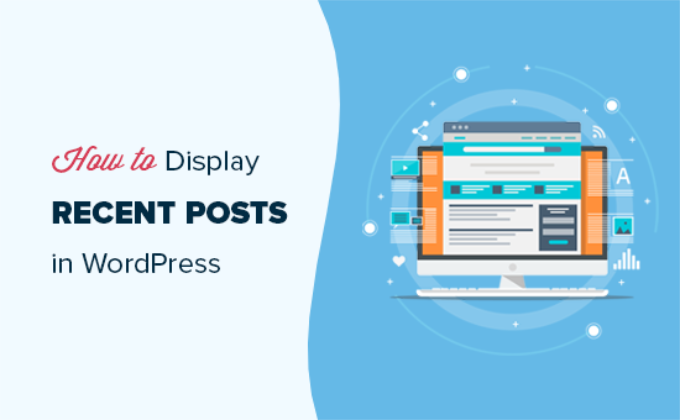
¿Por qué añadir entradas recientes en WordPress?
Si lleva mucho tiempo con un blog o sitio web en WordPress, es posible que tenga algunos artículos antiguos que reciben tráfico regular de los motores de búsqueda y otras fuentes.
Muchos de los visitantes marcarán / comprobarán la información que buscaban y se marcharán. Más del 75% de esos visitantes no volverán a ver su sitio web.
Para que los usuarios vuelvan a su sitio web, debe asegurarse de que pasan más tiempo en él.
Una forma de hacerlo es mostrándoles otras entradas recientes que deberían ver. Esto ayuda a los usuarios a descubrir más contenido en su sitio web, lo que les lleva a pasar más tiempo en su sitio web.
A medida que los usuarios ven más páginas, le da tiempo a convencerles de que se suscriban a su boletín de correo electrónico o realicen una compra.
Dicho esto, echemos un vistazo a cómo mostrar fácilmente entradas recientes en WordPress usando múltiples métodos. Puede hacer clic en los enlaces rápidos de abajo para saltar directamente a los diferentes métodos:
Tutorial en vídeo
Si prefiere instrucciones escritas, siga leyendo.
Método 1: Usar el bloque Gutenberg de últimas entradas de WordPress
El editor de bloques de WordPress (Gutenberg ) tiene un bloque integrado para mostrar tus últimas entradas. Puedes añadirlo fácilmente a cualquiera de las entradas o páginas de tu sitio.
Para utilizar este bloque, simplemente edita la entrada en la que quieres mostrar las entradas recientes. En la pantalla de edición de la entrada, tienes que añadir el bloque “Últimas entradas” al área de contenido.

Hay muchas maneras de configurar este bloque. Por defecto, sólo muestra los títulos de las entradas, pero puedes personalizarlo fácilmente.
Por ejemplo, puede activar o desactivar el contenido de la entrada en el panel derecho. Esto le permite añadir el contenido de la entrada o un extracto junto al título.
También puede personalizar la longitud del extracto, que por defecto es de 55 palabras, pero puede elegir cualquier valor entre 10 y 100 palabras.

Si lo desea, también puede mostrar la fecha y el autor de la entrada.
Sólo tienes que activar las opciones “Mostrar fecha de entrada” y “Mostrar nombre del autor” en Ajustes meta de entradas.
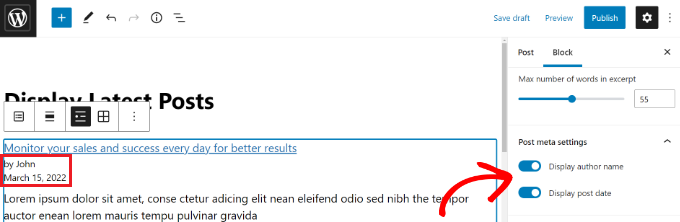
También puedes elegir exactamente cómo se mostrarán tus entradas. Puede ordenarlos de forma diferente a la predeterminada “De más reciente a más antiguo”, y puede mostrar solo las últimas entradas de una categoría específica.
Desde el panel de ajustes, también puedes elegir cuántas entradas se mostrarán. Por defecto, el bloque muestra 5 entradas, pero puedes mostrar entre 1 y 100 entradas.
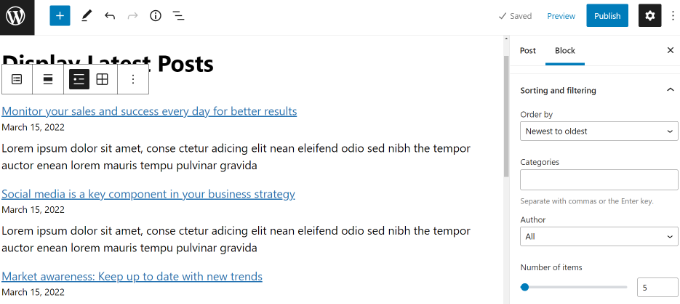
También tiene la opción de mostrar sus entradas recientes en una cuadrícula de columnas en lugar de en una lista.
Sólo tiene que seleccionar la opción “Vista de cuadrícula” en la barra de herramientas.
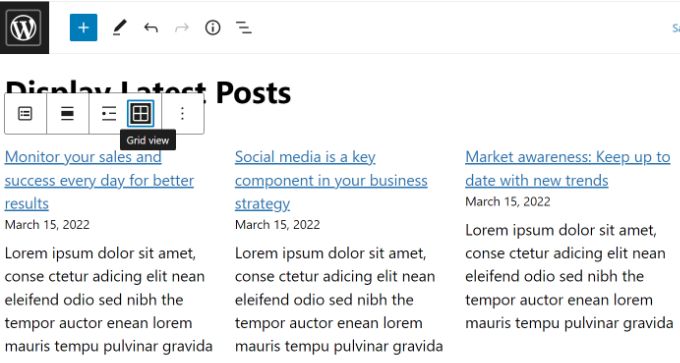
Puede personalizar la cuadrícula utilizando los ajustes de la parte derecha de la pantalla.
Por ejemplo, puede mostrar imágenes destacadas para sus entradas, cambiar el tamaño de las imágenes y alinearlas en consecuencia.
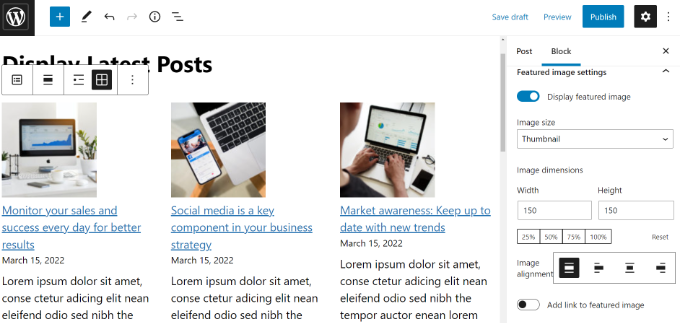
Una vez que haya terminado, puede obtener una vista previa de la entrada para verla en su sitio web.
Este es el aspecto del bloque terminado en nuestro sitio de pruebas.
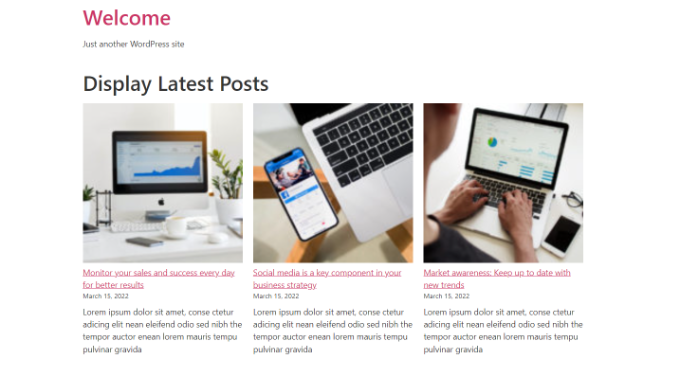
Método 2: Usar el bloque de widgets de entradas recientes de WordPress
¿Y si quieres mostrar una lista de tus últimas entradas en tu barra lateral en lugar de en una página? WordPress incorpora por defecto un widget para mostrar las entradas más recientes en la barra lateral de tu sitio o en cualquier zona preparada para widgets.
En tu escritorio de WordPress, ve a Apariencia ” Widgets y añade el bloque de widgets ‘Últimas entradas’ a tu barra lateral.
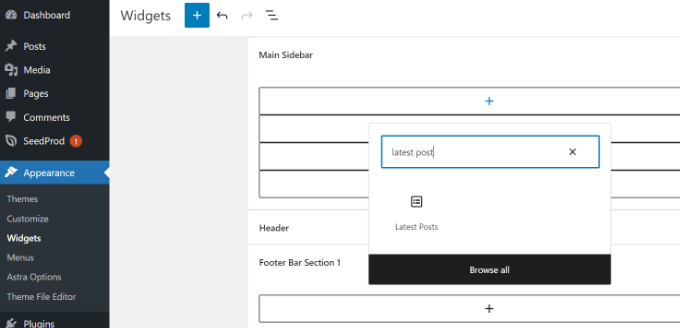
A continuación, puede personalizar el aspecto de sus entradas recientes en la barra lateral.
Por ejemplo, WordPress permite mostrar el contenido de las entradas, mostrar el autor y la fecha, activar las imágenes destacadas y ordenar las entradas más recientes.
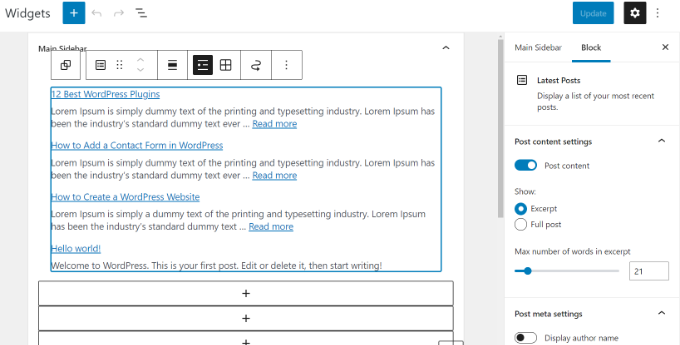
Cuando hayas terminado, haz clic en el botón “Actualizar” para guardar los ajustes de tu widget.
Aquí está el widget en vivo en el blog, con el título ‘Nuevas entradas’ y las fechas activadas:
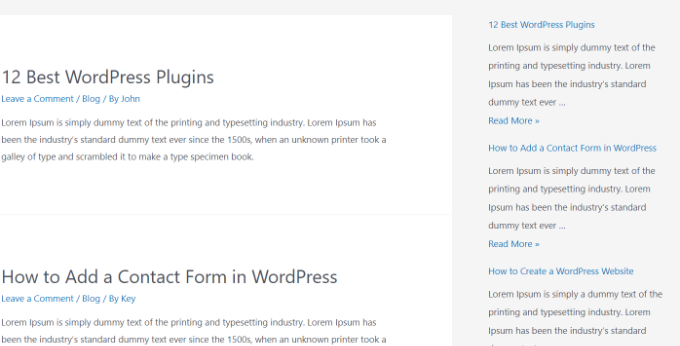
Método 3: Usar el widget de entradas recientes con el plugin de miniaturas
El widget integrado que hemos mencionado antes es bastante limitado.
¿Y si quieres mostrar miniaturas y extractos con tus entradas recientes? ¿Y si solo quieres mostrar entradas de una categoría específica en tu barra lateral?
Entonces es cuando el plugin Recent Posts Widget With Thumbnails resulta útil. Hace mucho más que sólo miniaturas, y es gratis.
En primer lugar, tendrás que instalar y activar el plugin WordPress Recent Posts Widget With Thumbnails.
A continuación, ve a la página Apariencia ” Widgets y añade el bloque de widgets “Entradas recientes con miniaturas”.
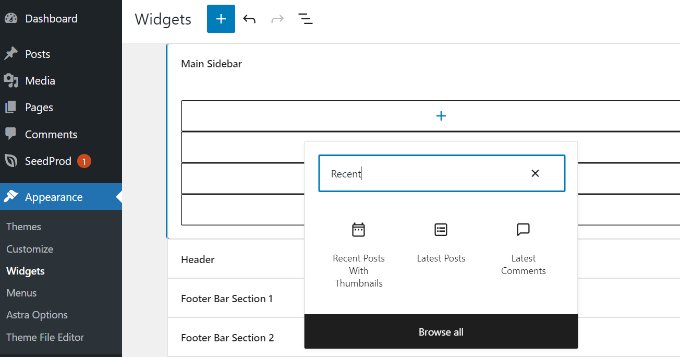
El widget Entradas recientes con miniaturas viene con un montón de opciones. Te da control total sobre cómo quieres mostrar las entradas recientes en tu sitio WordPress.
También puede mostrar extractos, mostrar entradas de categorías específicas, ignorar entradas fijas, elegir el número de entradas a mostrar, mostrar autores, etc.
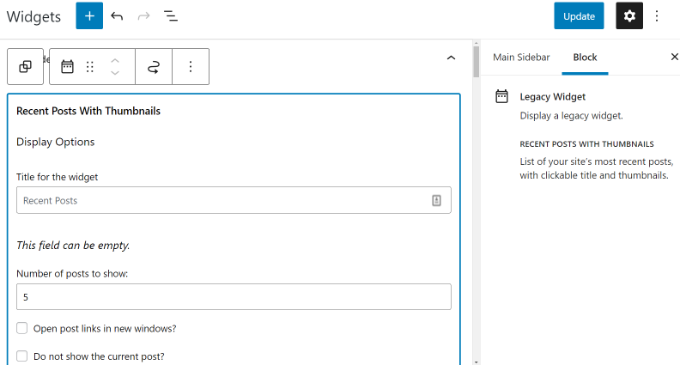
Cuando hayas terminado, no olvides hacer clic en el botón “Actualizar” para guardar tus ajustes.
Ahora puedes visitar tu sitio web para ver tus entradas recientes con miniaturas.
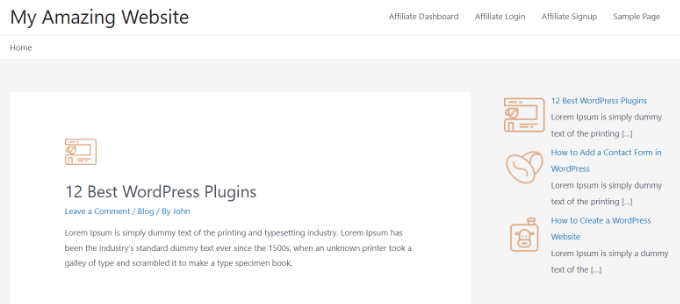
Método 4: Mostrar entradas recientes usando un shortcode
Usar el bloque ‘Últimas entradas’ es definitivamente la forma más fácil de mostrar entradas recientes en entradas y páginas de WordPress. Sin embargo, si decides desactivar Gutenberg y mantener el editor clásico, puedes utilizar shortcodes en su lugar.
En primer lugar, instale y active el plugin Relevant. Si necesita ayuda, consulte nuestra guía sobre cómo instalar un plugin de WordPress.
Es uno de los plugins de entradas más populares para WordPress. Tienes múltiples opciones para personalizar la apariencia de tus últimas entradas, como editar el título, el número de entradas, seleccionar si quieres mostrar una imagen destacada, un extracto, la fecha de la entrada y mucho más.
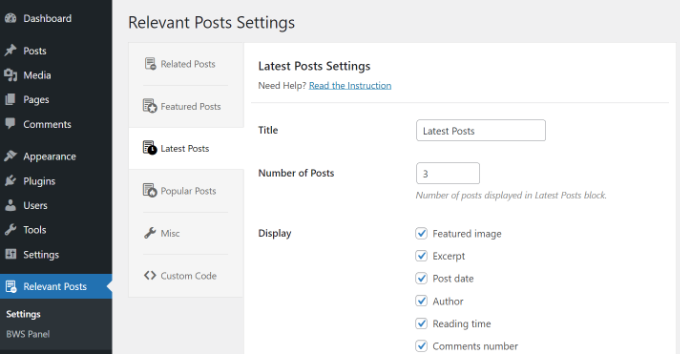
A continuación, edite una entrada o página en la que desee mostrar sus entradas recientes y utilice el shortcode [bws_latest_posts].
Este es el aspecto de nuestra lista de entradas recientes, siguiendo estas instrucciones:
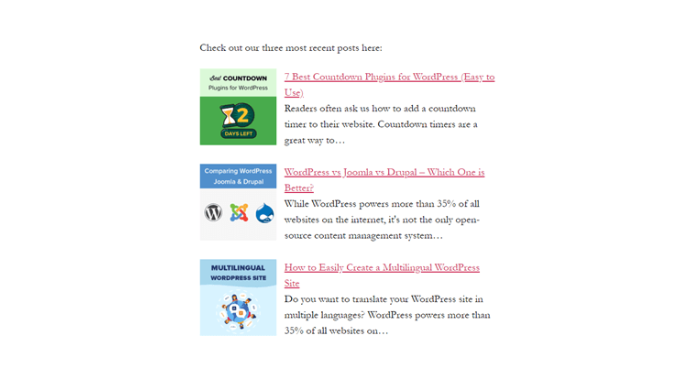
Método 5: Mostrar entradas recientes manualmente en WordPress
Los usuarios más avanzados de WordPress pueden querer añadir entradas recientes directamente a los archivos de su tema de WordPress. Por supuesto, deberías usar un tema hijo para esto, para que cuando actualices tu tema, no pierdas tus cambios.
Siempre es una buena idea crear una copia de seguridad antes de editar los archivos de tu tema. Si algo va mal, es posible que desee echar un vistazo a nuestra lista de los errores más comunes de WordPress y cómo corregirlos.
La forma más fácil de mostrar manualmente las entradas recientes es utilizar la clase incorporada WP_Query. Simplemente añade este código donde quieras mostrar las entradas recientes:
<ul>
<?php
// Define our WP Query Parameters
$the_query = new WP_Query( 'posts_per_page=5' ); ?>
<?php
// Start our WP Query
while ($the_query -> have_posts()) : $the_query -> the_post();
// Display the Post Title with Hyperlink
?>
<li><a href="<?php the_permalink() ?>"><?php the_title(); ?></a></li>
<li><?php
// Display the Post Excerpt
the_excerpt(__('(more…)')); ?></li>
<?php
// Repeat the process and reset once it hits the limit
endwhile;
wp_reset_postdata();
?>
</ul>
Este código muestra las cinco entradas más recientes con sus títulos y extractos. La clase WP_Query tiene montones de parámetros que le permiten personalizarla de la forma que desee. Para más información, consulte la documentación para desarrolladores de WordPress.
Guías de expertos para recomendar entradas en WordPress
Ahora que ya sabe cómo mostrar entradas recientes en WordPress, quizás le interese ver otros artículos relacionados con la promoción de contenidos entre sus lectores.
- Cómo mostrar entradas populares por vistas en WordPress
- Los mejores plugins de entradas populares para WordPress (Comparación)
- Cómo mostrar entradas relacionadas en WordPress (paso a paso)
- Los mejores plugins de entradas relacionadas para WordPress (Comparativa)
- Métodos probados para promocionar entradas antiguas en WordPress
- Cómo destacar nuevas entradas para los visitantes que regresan en WordPress
- Cómo mostrar entradas aleatorias en WordPress (Guía práctica fácil)
- Cómo mostrar las entradas más comentadas en WordPress
- Cómo mostrar entradas recientes de una categoría específica en WordPress
- Cómo aumentar el tráfico de tu blog de forma sencilla
Esperamos que este artículo te haya ayudado a aprender cómo mostrar entradas recientes en WordPress. Puede que también te interese nuestra guía práctica sobre cómo crear una página separada para entradas de blog en WordPress y nuestra selección experta de los mejores plugins editores de arrastrar y soltar para páginas de WordPress.
If you liked this article, then please subscribe to our YouTube Channel for WordPress video tutorials. You can also find us on Twitter and Facebook.




Syed Balkhi says
Hey WPBeginner readers,
Did you know you can win exciting prizes by commenting on WPBeginner?
Every month, our top blog commenters will win HUGE rewards, including premium WordPress plugin licenses and cash prizes.
You can get more details about the contest from here.
Start sharing your thoughts below to stand a chance to win!
Jiří Vaněk says
I would like to post these recents at the end of each article. But there are already more than 1000 of them. It doesn’t make sense to do it manually. Is it possible to take the php code, insert it into WPCode and use the embed code at the end of each article? Will it work like this?
WPBeginner Support says
If you wanted to you could certainly do that
Administrador
Mike says
Is any way to use shortcode like [bws_latest_posts tag=”something”]?
Thanks!
WPBeginner Support says
There are some options in the plugin settings to limit the categories but at the moment the plugin does not have a modifier like that for the shortcode.
Administrador
Bernie says
Thanks for lots of great advice!
I have been spending days so far, to solve a challange here:
Im using the Twenty Twenty-Three template.
Using Gutenberg.
Created a 2nd column where i would like to place a list of the latest posts by CURRENT author, incl. thumbnail, except etc.
I can only find this solution in plugins with widgets, and as far as I understand this Gutenberg thing, widgets cant be used here.
Any idea how to solve this?
WPBeginner Support says
If you are manually adding it to each post, there is a latest posts block that gives the option to limit the posts listed by author and a few other sorting options that you can use as well!
Administrador
Matt says
How to enable a link to more pages/posts? The widget only says up to 100, but how to paginate etc if there are 1000 or more?
WPBeginner Support says
We do not recommend having more than 100 posts in a widget due to that being difficult for most users to read through for its space. If you are displaying that many posts we would recommend displaying it on a page or something similar.
Administrador
Jack Yasgar says
When I use the WordPress Latest Posts Gutenberg Block, it displays all the texts of the posts. In the preview when I add it to the page, it looks fine, with the “Read More”, but when you actually preview or publish the page, all the text is displayed and it looks terrible. This is on Version 5.9.1. Any suggestions or is it just a bug?
WPBeginner Support says
You would want to check the settings for your widget as that should be where you can customize how your widget is displayed. If it is not following those settings then you would likely want to reach out to the support for your theme in case it is overriding your settings.
Administrador
Dileepa says
Is it possible to display posts that are specific for a certain ‘Category’ as a Recent Post?
WPBeginner Support says
The simplest method would be to add a category to your menu and that would link to a category page that would list your most recent posts in that category.
Administrador
Sean says
I’m using ‘Display Posts’ and love it. I run a gardening website so if a post is called ‘How to Grow Beetroot’, is there any way by using Display Posts that the only part of the title that is displayed is ‘Beetroot’?
Thank you
WPBeginner Support says
The plugin by default does not change your post titles. You would want to reach out to the plugin’s support if you wanted that functionality
Administrador
Lucy says
I can’t seem to get the Read More to appear in the published version. It appears in the editor but when I publish, it is gone. I’m using Astra theme.
WPBeginner Support says
You would want to check for if you need to enable excerpts with your specific theme for it to display how you are wanting.
Administrador
Hamza says
Hi, When I click on the “Read more..” on a post on Recent Posts, it does not to go to that specific post page rather it loads the home page.
Appreciate if you can help on this.
Thanks
WPBeginner Support says
It would depend on what method you are using for possible issues and solutions.
Administrador
Julian says
This was really helpful thanks. Just a correction to note, in the last code snippet the comments are using // but they’re not actually in the php so they will show up if you use this code as-is.
WPBeginner Support says
Thank you for pointing that out, we’ll update the code to fix this
Administrador
Michael Robinson says
Hi, I”m still lost. My posts still don’t show up on my homepage, I have content blocks set up on my homepage and using Guterberg to set up the content. When I publish the post. It does not show up on my Homepage feature posts grid. There is something I am not getting.
WPBeginner Support says
You may want to clear any caching on your site to ensure your caching is not preventing the changes from being seen.
Administrador
Venkat says
My blog shows bulleted post, how do I stop it from being an unordered list, and make it in grid?
WPBeginner Support says
You can use the new latest post block and use the built-in grid option in the block’s options
Administrador
Mohammed says
Hello Friends,
My query is what is the short code to display all the content of a post?!
WPBeginner Support says
It would depend on why you want to do that. If you want the entire content of a post to be visible to a user it would normally be best to link to the post you want to show so your users can read from the source.
Administrador
Miracle Lawrence says
My blog shows bulleted post, how do I stop it from being an unordered list, and make it in grid?
WPBeginner Support says
For making your posts appear in a grid, you would want to take a look at our article here:
https://www.wpbeginner.com/plugins/how-to-display-your-wordpress-posts-in-a-grid-layout/
Administrador
Sarah says
Hello – I am trying to figure out why the Recent Posts widget (the basic one) is excluding my most recent post. I would like that to show. Is there custom CSS I could add to make it show? or can I edit the code?
WPBeginner Support says
The most common reason for something like that would be if you have caching or similar on your site that is preventing the widget from updating, you would first want to clear your cache. We have an article on how you’re able to do so here:
https://www.wpbeginner.com/beginners-guide/how-to-clear-your-cache-in-wordpress/
Administrador
WPBeginner Support says
It would depend on how you want it styled but you could create a tabber widget for what I believe you’re wanting:
https://www.wpbeginner.com/wp-tutorials/how-to-add-jquery-tabber-widget-in-wordpress/
Administrador
Ata says
Thank you for the useful post.
I have a question. What if I want to display recent posts on front page categories wise. Like recent posts should appear on the front page under a particular category.
Is it possible?
Arif says
Awesome as always. When I found wpbeginner is sharing on this topic I was like . But my question is placing post widget on homepage is beneficial or it’s just easy to navigate? Can it help with seo perspective? Can it help with the ranking? Your response highly appreciated
WPBeginner Support says
Making your site easier to navigate can improve your SEO as well as making it easier for your users to continue navigating through your site.
Administrador
Rajiv Dave says
Thanks for recent post articles. I was trying so much but now its so easy to work just adding adding it. Thanks for sharing
WPBeginner Support says
Glad our article was helpful
Administrador
aditya tomar says
thank you so much. this helped me a lot. thank you thank you :).
:).
WPBeginner Support says
You’re welcome
Administrador
Trang says
When I tried to edit the page that’s supposed to display blog posts, the editor disappears wit this notice: “You are currently editing the page that shows your latest posts”. Does anyone have this same problem as me?
WPBeginner Support says
The Blog page is automatically generated by your theme so you will not have the option to edit it directly unless you have a theme specific setting to edit it.
Administrador
Nikos Tzortzis says
HI…..i just started using WP and i need some help! i want to publish articles from 3 different categories to 3 different pages.how can i make a page point to an article category?
Rob says
Is there a way to customize the way post titles are displayed? I don’t want to display the full title of the post or page, just the keywords… much like you shorten the slug for your url. Actually this is exactly what I’m looking for, to display the slug as a link, and not the entire page title. Ideas?
Bryan Free says
Great article, When I use the Recent post widget and set it to only display a category my sticky posts do not work. Have you encountered this before or know of a solution?
eyllan8547 says
Hi, thanks for this complete article.
I have a doubt, if I have my wordpress integrated with Magento, can I use magento within the short code to put the last entries in my magento house?
Mankirat Deep Kaur says
The short code to display recent posts with thumbnails does not work… only shows the posts title not the thumbnails… how to fix this.??? please reply…:(
Kevin says
Hi,
I am intending on adding the latest posts on my homepage, but I want a different section for the latest post to display on it’s own;
and another section under this designed differently for the latest posts that range from 2-5. (The 2nd, 3rd, 4th and 5th post).
What is the shortcode php for this to add to my theme template.
Many thanks.
James Gielow says
Hello,
I have post shortcode on my page:
I’ve tweaked it a little bit as follows:
[display-posts posts_per_page=”100″ include_excerpt=”false” image_size=”large” wrapper=”div” orderby=”comment_count”]
I’m noticing that the spacing in between the posts is cutting off the titles and it makes the page look sloppy. What code can I add to add a little space after each post preview?
thanks in advance!
James
WPBeginner Support says
Hi James,
You can adjust spacing between posts using CSS.
Administrador
Paul says
Thanks! I was struggling with adding recent posts to a page. Your guide saved me a lot of time
Erpel says
Thank you for this tutorial!
WPBeginner Support says
You are welcome
Administrador
Adam says
Love the idea, the only thing I don’t like is the display.
So it’s great how it has the thumbnail, title, excerpt, etc but the way the title and excerpt are positioned…I think they should be inline with the thumbnail, not at the bottom of it…it looks awkward and unappealing…any way to make it inline?
Kenneth says
Please help me with this
How to display recently post in a post on phone version?
Reply please… Thanks
sai says
If I am using 2 database. 1 for main site and 2nd for blog then how to add recent post on home page ?
djafa says
Hi, I put [display-posts posts_per_page=”5″ post_type=”page”] on my post, but not working, can you help how to find the problem?
Kev says
Great writeup. I want to display the recent post on a page. awahere am I suppose to paste the code?
Clark Keng says
this article can help me thank you : )
Id abdou says
gereat … thanks a lot .
PARAM says
How to show thumbnail of 1st post bigger and others smaller…..
Brad says
You could perhaps use :first-child CSS to do this.
Louise says
Hi,
Thank you for this post. Really helped a lot.
But then I have a problem. When I click on one of the recent posts – it directed me to the static page and not the post itself. Kindly help me resolved this issue. Thank you.
WPBeginner Support says
Try updating your permalink structure. Simply visit Settings » Permalinks and then click on the save changes button without changing anything.
Administrador
Ellen Allard (Gluten Free Diva) says
So glad to have found you!
I’m confused – I can’t seem to get my most recent blog post to appear on my blog page. Can you advise please? Thank you so much!
best, Ellen Allard, Gluten Free Diva
Tim Zeman says
So I was able to get the 5 latest post to show in the right sidebar but when I click on a post to read it I get the following error on Home Page Oops something went wrong
How do I get the selected post to display?
John Mason says
Are links to the recent posts widget dofollow links?
Val Archer says
Hi – thanks million for this manual method, very grateful. Please can you tell me how to add a thumbnail image to it? I’m referring to the method starting:
// Define our WP Query Parameters
Rajkumar says
hello,
To display a thumbnail image u can ues
Andrew Wilkerson says
Hi Val, Hope your doing well, I was just scrolling through this article and saw your name and thought straight away I know that name! It’s a small world.
I made one of your sprouters in the late 90’s I think it would have been.
Funny thing is I was just thinking about building another one a few days ago!
Crazy how things happen sometimes!
Weird that I then just stumbled across your comment on here today in 2018 while I’m working on my website for something totally unrelated.
I remember I really enjoyed reading about your life and the move to Sth Africa, your cures for tooth aces etc. I’ll have to have another look into it all again soon when I have time, anyway just thought I’d say Hi.
Farhad says
Hello, I used the same shortcut in my site but it not show my recent posts at all, what is the probelm?
WPBeginner Support says
This article shows several ways to display recent posts, which one you tried on your website?
Administrador
Marcio says
Hey, how to display recent posts from another wordpress site?
WPBeginner Support says
You can fetch them using RSS feed. Please see, how to fetch feeds in WordPress.
Administrador
Joe says
Hi,
On my recent posts on the sidebar, when I click a specific post it brings me to the latest post and then displays everything. How do I get it so that when I click a specific post it only shows that post?
Thanks!
Sally says
Is there a code I can add to activate pagination using the Recent Posts Extended widget?
Currently I have my home page widgetized so I’m using the widget.
Thanks!
alin dragoescu says
Hello,
Please let me know if it’s posible to show the post list in dropdown?
Nick NEvsky says
Hi! Great plugin, thank you!
Is it possible to have the author listed, instead of the post name?
Thanks!
Jason says
The version I downloaded does not include the ability to display thumbnails…cant see the option anywhere. I am using version 0.9.9
Any clues?