¿Quieres mostrar tus entradas recientes en WordPress? Mostrar entradas recientes ayuda a los usuarios a descubrir fácilmente tus nuevos contenidos y a pasar más tiempo en tu sitio.
Puedes añadir un listado de tus últimas entradas en tu barra lateral, al final del contenido de tu entrada, dentro del contenido de tu entrada con un shortcode, en el área de widget de tu pie de página, o donde quieras.
En este artículo, le mostraremos cómo mostrar entradas recientes en WordPress utilizando una variedad de métodos diferentes.
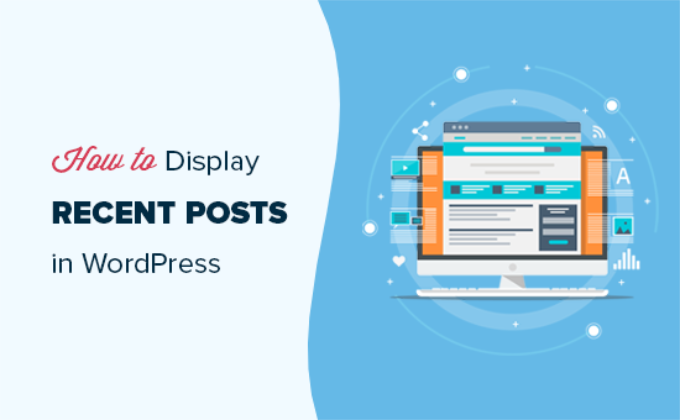
¿Por qué añadir entradas recientes en WordPress?
Si lleva mucho tiempo con un blog o sitio web en WordPress, es posible que tenga algunos artículos antiguos que reciben tráfico regular de los motores de búsqueda y otras fuentes.
Muchos de los visitantes marcarán / comprobarán la información que buscaban y se marcharán. Más del 75% de esos visitantes no volverán a ver su sitio web.
Para que los usuarios vuelvan a su sitio web, debe asegurarse de que pasan más tiempo en él.
Una forma de hacerlo es mostrándoles otras entradas recientes que deberían ver. Esto ayuda a los usuarios a descubrir más contenido en su sitio web, lo que les lleva a pasar más tiempo en su sitio web.
A medida que los usuarios ven más páginas, le da tiempo a convencerles de que se suscriban a su boletín de correo electrónico o realicen una compra.
Dicho esto, echemos un vistazo a cómo mostrar fácilmente entradas recientes en WordPress usando múltiples métodos. Puede hacer clic en los enlaces rápidos de abajo para saltar directamente a los diferentes métodos:
Tutorial en vídeo
Si prefiere instrucciones escritas, siga leyendo.
Método 1: Usar el bloque Gutenberg de últimas entradas de WordPress
El editor de bloques de WordPress (Gutenberg ) tiene un bloque integrado para mostrar tus últimas entradas. Puedes añadirlo fácilmente a cualquiera de las entradas o páginas de tu sitio.
Para utilizar este bloque, simplemente edita la entrada en la que quieres mostrar las entradas recientes. En la pantalla de edición de la entrada, tienes que añadir el bloque “Últimas entradas” al área de contenido.

Hay muchas maneras de configurar este bloque. Por defecto, sólo muestra los títulos de las entradas, pero puedes personalizarlo fácilmente.
Por ejemplo, puede activar o desactivar el contenido de la entrada en el panel derecho. Esto le permite añadir el contenido de la entrada o un extracto junto al título.
También puede personalizar la longitud del extracto, que por defecto es de 55 palabras, pero puede elegir cualquier valor entre 10 y 100 palabras.

Si lo desea, también puede mostrar la fecha y el autor de la entrada.
Sólo tienes que activar las opciones “Mostrar fecha de entrada” y “Mostrar nombre del autor” en Ajustes meta de entradas.
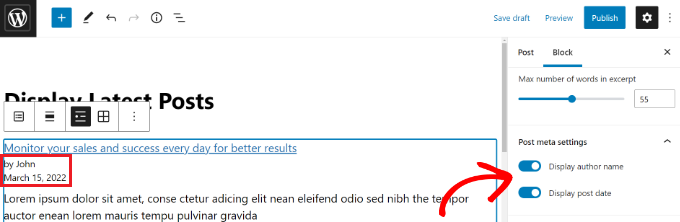
También puedes elegir exactamente cómo se mostrarán tus entradas. Puede ordenarlos de forma diferente a la predeterminada “De más reciente a más antiguo”, y puede mostrar solo las últimas entradas de una categoría específica.
Desde el panel de ajustes, también puedes elegir cuántas entradas se mostrarán. Por defecto, el bloque muestra 5 entradas, pero puedes mostrar entre 1 y 100 entradas.
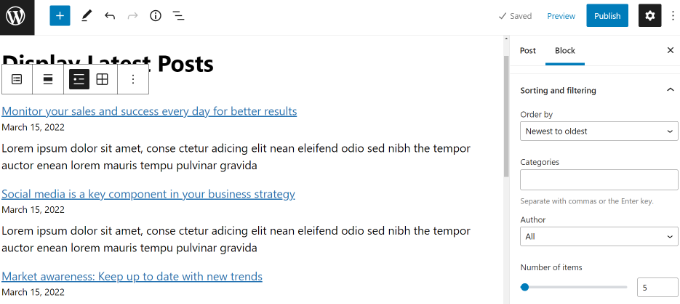
También tiene la opción de mostrar sus entradas recientes en una cuadrícula de columnas en lugar de en una lista.
Sólo tiene que seleccionar la opción “Vista de cuadrícula” en la barra de herramientas.
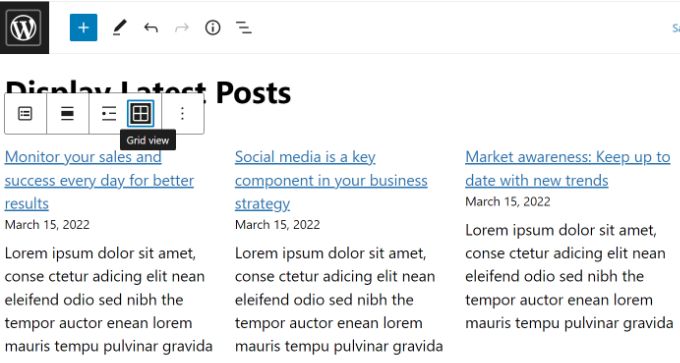
Puede personalizar la cuadrícula utilizando los ajustes de la parte derecha de la pantalla.
Por ejemplo, puede mostrar imágenes destacadas para sus entradas, cambiar el tamaño de las imágenes y alinearlas en consecuencia.
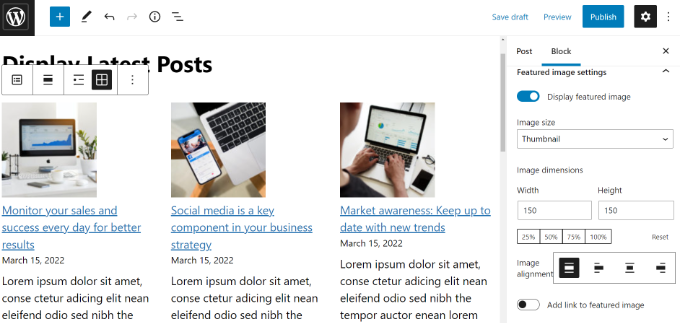
Una vez que haya terminado, puede obtener una vista previa de la entrada para verla en su sitio web.
Este es el aspecto del bloque terminado en nuestro sitio de pruebas.
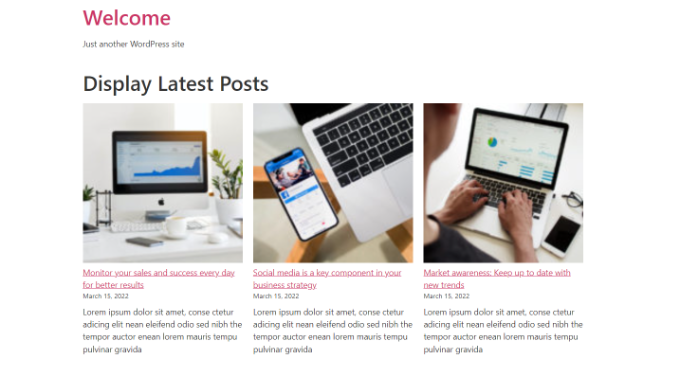
Método 2: Usar el bloque de widgets de entradas recientes de WordPress
¿Y si quieres mostrar una lista de tus últimas entradas en tu barra lateral en lugar de en una página? WordPress incorpora por defecto un widget para mostrar las entradas más recientes en la barra lateral de tu sitio o en cualquier zona preparada para widgets.
En tu escritorio de WordPress, ve a Apariencia ” Widgets y añade el bloque de widgets ‘Últimas entradas’ a tu barra lateral.
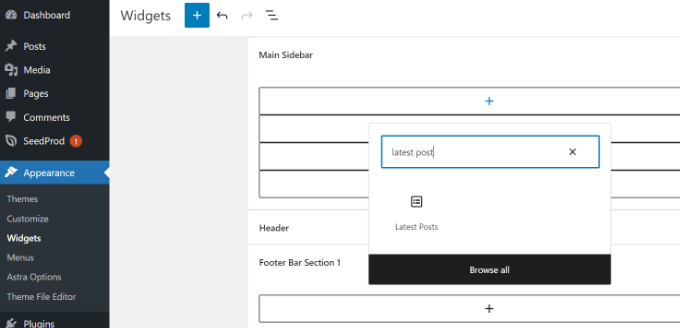
A continuación, puede personalizar el aspecto de sus entradas recientes en la barra lateral.
Por ejemplo, WordPress permite mostrar el contenido de las entradas, mostrar el autor y la fecha, activar las imágenes destacadas y ordenar las entradas más recientes.
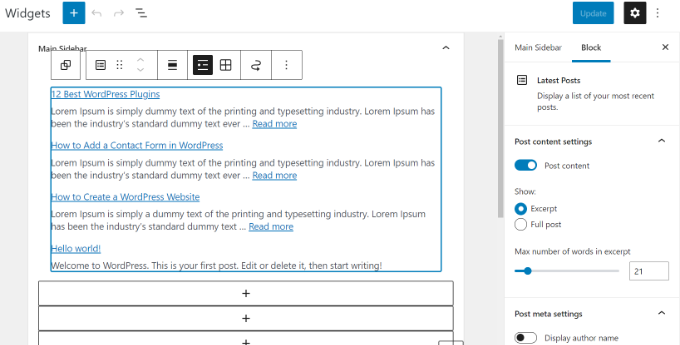
Cuando hayas terminado, haz clic en el botón “Actualizar” para guardar los ajustes de tu widget.
Aquí está el widget en vivo en el blog, con el título ‘Nuevas entradas’ y las fechas activadas:
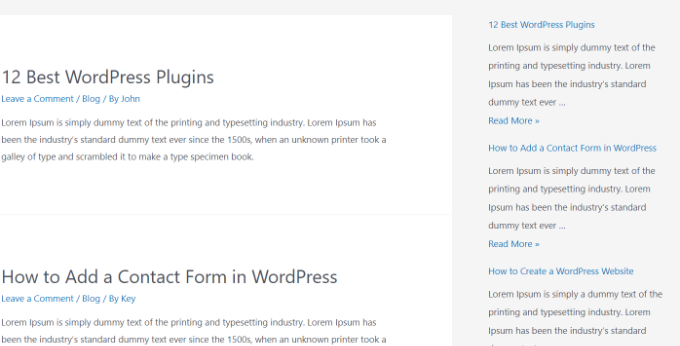
Método 3: Usar el widget de entradas recientes con el plugin de miniaturas
El widget integrado que hemos mencionado antes es bastante limitado.
¿Y si quieres mostrar miniaturas y extractos con tus entradas recientes? ¿Y si solo quieres mostrar entradas de una categoría específica en tu barra lateral?
Entonces es cuando el plugin Recent Posts Widget With Thumbnails resulta útil. Hace mucho más que sólo miniaturas, y es gratis.
En primer lugar, tendrás que instalar y activar el plugin WordPress Recent Posts Widget With Thumbnails.
A continuación, ve a la página Apariencia ” Widgets y añade el bloque de widgets “Entradas recientes con miniaturas”.
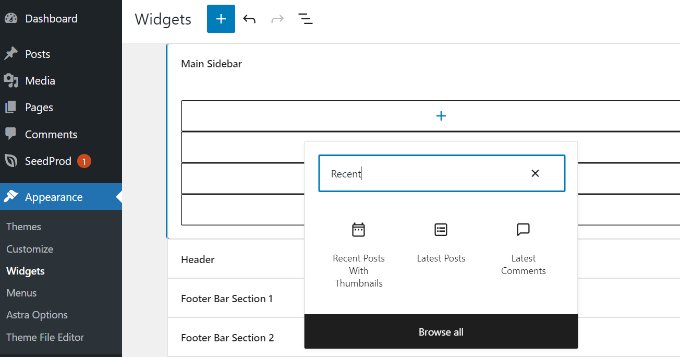
El widget Entradas recientes con miniaturas viene con un montón de opciones. Te da control total sobre cómo quieres mostrar las entradas recientes en tu sitio WordPress.
También puede mostrar extractos, mostrar entradas de categorías específicas, ignorar entradas fijas, elegir el número de entradas a mostrar, mostrar autores, etc.
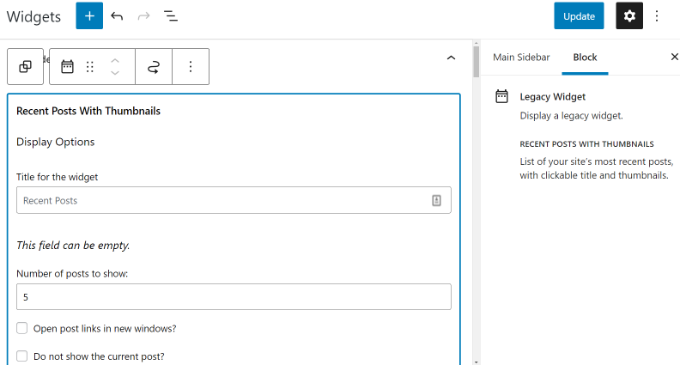
Cuando hayas terminado, no olvides hacer clic en el botón “Actualizar” para guardar tus ajustes.
Ahora puedes visitar tu sitio web para ver tus entradas recientes con miniaturas.
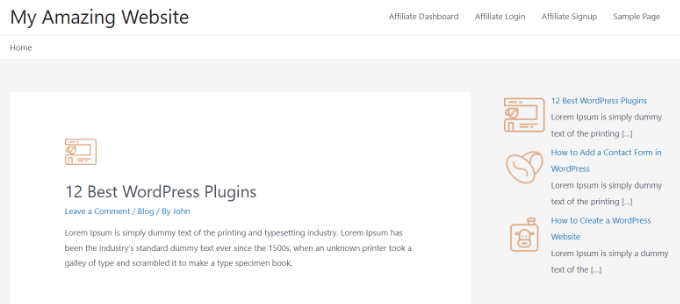
Método 4: Mostrar entradas recientes usando un shortcode
Usar el bloque ‘Últimas entradas’ es definitivamente la forma más fácil de mostrar entradas recientes en entradas y páginas de WordPress. Sin embargo, si decides desactivar Gutenberg y mantener el editor clásico, puedes utilizar shortcodes en su lugar.
En primer lugar, instale y active el plugin Relevant. Si necesita ayuda, consulte nuestra guía sobre cómo instalar un plugin de WordPress.
Es uno de los plugins de entradas más populares para WordPress. Tienes múltiples opciones para personalizar la apariencia de tus últimas entradas, como editar el título, el número de entradas, seleccionar si quieres mostrar una imagen destacada, un extracto, la fecha de la entrada y mucho más.
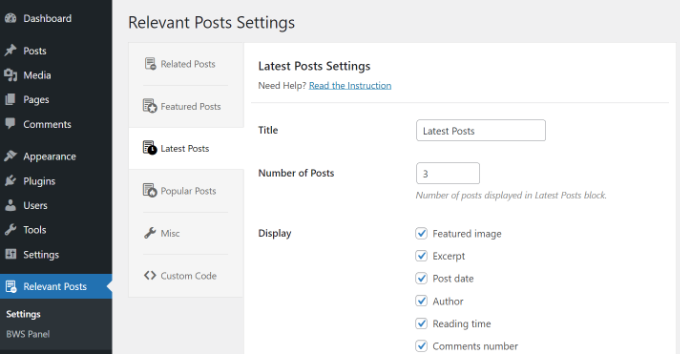
A continuación, edite una entrada o página en la que desee mostrar sus entradas recientes y utilice el shortcode [bws_latest_posts].
Este es el aspecto de nuestra lista de entradas recientes, siguiendo estas instrucciones:
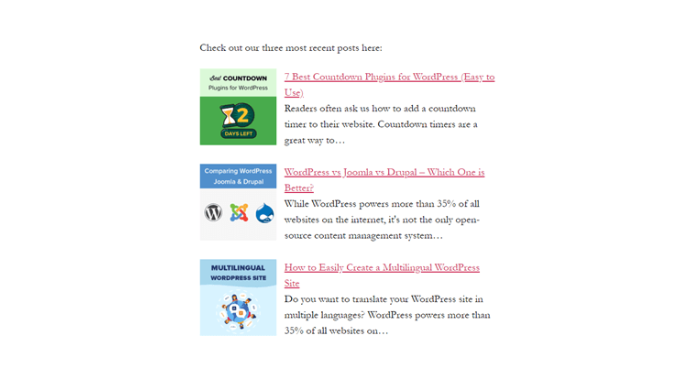
Método 5: Mostrar entradas recientes manualmente en WordPress
Los usuarios más avanzados de WordPress pueden querer añadir entradas recientes directamente a los archivos de su tema de WordPress. Por supuesto, deberías usar un tema hijo para esto, para que cuando actualices tu tema, no pierdas tus cambios.
Siempre es una buena idea crear una copia de seguridad antes de editar los archivos de tu tema. Si algo va mal, es posible que desee echar un vistazo a nuestra lista de los errores más comunes de WordPress y cómo corregirlos.
La forma más fácil de mostrar manualmente las entradas recientes es utilizar la clase incorporada WP_Query. Simplemente añade este código donde quieras mostrar las entradas recientes:
<ul>
<?php
// Define our WP Query Parameters
$the_query = new WP_Query( 'posts_per_page=5' ); ?>
<?php
// Start our WP Query
while ($the_query -> have_posts()) : $the_query -> the_post();
// Display the Post Title with Hyperlink
?>
<li><a href="<?php the_permalink() ?>"><?php the_title(); ?></a></li>
<li><?php
// Display the Post Excerpt
the_excerpt(__('(more…)')); ?></li>
<?php
// Repeat the process and reset once it hits the limit
endwhile;
wp_reset_postdata();
?>
</ul>
Este código muestra las cinco entradas más recientes con sus títulos y extractos. La clase WP_Query tiene montones de parámetros que le permiten personalizarla de la forma que desee. Para más información, consulte la documentación para desarrolladores de WordPress.
Guías de expertos para recomendar entradas en WordPress
Ahora que ya sabe cómo mostrar entradas recientes en WordPress, quizás le interese ver otros artículos relacionados con la promoción de contenidos entre sus lectores.
- Cómo mostrar entradas populares por vistas en WordPress
- Los mejores plugins de entradas populares para WordPress (Comparación)
- Cómo mostrar entradas relacionadas en WordPress (paso a paso)
- Los mejores plugins de entradas relacionadas para WordPress (Comparativa)
- Métodos probados para promocionar entradas antiguas en WordPress
- Cómo destacar nuevas entradas para los visitantes que regresan en WordPress
- Cómo mostrar entradas aleatorias en WordPress (Guía práctica fácil)
- Cómo mostrar las entradas más comentadas en WordPress
- Cómo mostrar entradas recientes de una categoría específica en WordPress
- Cómo aumentar el tráfico de tu blog de forma sencilla
Esperamos que este artículo te haya ayudado a aprender cómo mostrar entradas recientes en WordPress. Puede que también te interese nuestra guía práctica sobre cómo crear una página separada para entradas de blog en WordPress y nuestra selección experta de los mejores plugins editores de arrastrar y soltar para páginas de WordPress.
If you liked this article, then please subscribe to our YouTube Channel for WordPress video tutorials. You can also find us on Twitter and Facebook.





Syed Balkhi says
Hey WPBeginner readers,
Did you know you can win exciting prizes by commenting on WPBeginner?
Every month, our top blog commenters will win HUGE rewards, including premium WordPress plugin licenses and cash prizes.
You can get more details about the contest from here.
Start sharing your thoughts below to stand a chance to win!
Louise says
Hi,
Thank you for this post. Really helped a lot.
But then I have a problem. When I click on one of the recent posts – it directed me to the static page and not the post itself. Kindly help me resolved this issue. Thank you.
WPBeginner Support says
Try updating your permalink structure. Simply visit Settings » Permalinks and then click on the save changes button without changing anything.
Administrador
Ellen Allard (Gluten Free Diva) says
So glad to have found you!
I’m confused – I can’t seem to get my most recent blog post to appear on my blog page. Can you advise please? Thank you so much!
best, Ellen Allard, Gluten Free Diva
Tim Zeman says
So I was able to get the 5 latest post to show in the right sidebar but when I click on a post to read it I get the following error on Home Page Oops something went wrong
How do I get the selected post to display?
John Mason says
Are links to the recent posts widget dofollow links?
Val Archer says
Hi – thanks million for this manual method, very grateful. Please can you tell me how to add a thumbnail image to it? I’m referring to the method starting:
// Define our WP Query Parameters
Rajkumar says
hello,
To display a thumbnail image u can ues
Andrew Wilkerson says
Hi Val, Hope your doing well, I was just scrolling through this article and saw your name and thought straight away I know that name! It’s a small world.
I made one of your sprouters in the late 90’s I think it would have been.
Funny thing is I was just thinking about building another one a few days ago!
Crazy how things happen sometimes!
Weird that I then just stumbled across your comment on here today in 2018 while I’m working on my website for something totally unrelated.
I remember I really enjoyed reading about your life and the move to Sth Africa, your cures for tooth aces etc. I’ll have to have another look into it all again soon when I have time, anyway just thought I’d say Hi.
Farhad says
Hello, I used the same shortcut in my site but it not show my recent posts at all, what is the probelm?
WPBeginner Support says
This article shows several ways to display recent posts, which one you tried on your website?
Administrador
Marcio says
Hey, how to display recent posts from another wordpress site?
WPBeginner Support says
You can fetch them using RSS feed. Please see, how to fetch feeds in WordPress.
Administrador
Joe says
Hi,
On my recent posts on the sidebar, when I click a specific post it brings me to the latest post and then displays everything. How do I get it so that when I click a specific post it only shows that post?
Thanks!
Sally says
Is there a code I can add to activate pagination using the Recent Posts Extended widget?
Currently I have my home page widgetized so I’m using the widget.
Thanks!
alin dragoescu says
Hello,
Please let me know if it’s posible to show the post list in dropdown?
Nick NEvsky says
Hi! Great plugin, thank you!
Is it possible to have the author listed, instead of the post name?
Thanks!
Jason says
The version I downloaded does not include the ability to display thumbnails…cant see the option anywhere. I am using version 0.9.9
Any clues?
andrea says
Hi, my issue is to display the latest post full content in a static home page… and i was thinking that the last snippet was what i needed… but unfortunately it does not works properly. In effects it shows title but not the content. could u help me please
Tushar says
Hi I am new on wordpress, I want to show Client Testimonial using post….How should I do it..? any suggestions please ?
WPBeginner Staff says
Here is an easier way. Install Display Posts Shortcode plugin. Create a blank page and add the shortcode as described in plugins documentation. Publish the page. Go to Settings > Reading and select the page you just created as your static page. Redit the static page and add the slider just before the display posts shortcode. Hope this helps you.
philip says
please how do decrease the number of words showed before the read more link i.e decrease the excerpt
WPBeginner Support says
Please see our guide on How to customize WordPress excerpts (no coding required).
Administrador
Emily says
Hi, I am wanting to add a slider to the top of my homepage, but it will only allow me to do so if I use a static page. Right now when you go directly to my website, it is my latest posts in full length. If I change my homepage to a static page so that I can include the slider, will this work to add the recent posts below, just as it appears now? Where would I be posting this code? Into the static homepage?
Note– I recently tried messing with my php and broke my code and had some major issues.. so I’m pretty nervous messing with php.
Subrata says
hi!…can anyone tell me how to display top rated blog posts (only 5) in increasing order (numeric order) by using PHP codes?
Oliver says
Hi there. I am a designer so I’ve never been good at PHP. At least I can read and change it for my conditions most of the time. This time I’d like to call for the nine latest posts excluding the very last one inside my slideshow container.
For now I just set the first post on display none. This works fine; however the slideshow still counts to ten. That’s why you find the last page empty.
Is there any way to exclude the very last post when calling for recent posts? Thank you so much in advance!
KalanaDe says
Hi, I want to display blog posts only from a category called ‘Blog’ only. (I want to exclude all other posts from other categories.) What should I add to this code.?
Oliver says
Hi KalanaDe! I guess you already found a solution. In case you did not – here’s a widget that does the job:
https://wordpress.org/plugins/recent-posts-by-category-widget/
Bucur says
showposts is deprecated. However, posts_per_page is perfect for use with query_posts(), or even more particularly, WP_Query::query().
numberposts may be the equivalent argument for get_posts().
Dan says
This worked perfect! Thanks a lot to the author of this article.
Gabriel says
The link to Limit-Post Plugin doesnt work!?
WPBeginner Support says
Thanks for notifying us. We have updated the article with a new code snippet that does not require you to install any plugins. Hope this helps.
Administrador
Art says
Good article.
One piece of info that would increase it’s usefulness though, is how to (or a plugin that can) include an offset.
For example, I want my two most recent posts to be full text — got that.
But what if I want the next 10 to be excerpts, and maybe the next 10 older to be headlines only — the list?
So — how can you include an offset?
Cheers,
Art
Ryan says
Hi there,
I want my latest 4 posts to display inline across the screen, how would I do this?
Currently they only display down the page.
Thanks
Ryan
Mike says
Sounds like you need to create a container with the height/width you want the posts to appear as. Then allow them to wrap over.. make sure that the last piece of your “Post” code doesn’t have a line break.
Wilko says
Great post! Thanks!
Just one question. Is it possible to hide the latest post out of 5? I mean on my website I display the latest post already with full content, so I would like to hide the first.
WPBeginner Support says
Change your WP_Query like this:
1-click Use in WordPress
Administrador
Captain Code says
Exactly what I was looking for!
Thank You =)
Actors Alliance says
Where do I input the code to change the number of full posts displayed?
Amanda says
Lovely! Is there a way to make the headers of each post H2 ? And, can I hide a category?
Editorial Staff says
Yes use the second method and wrap it around h2. Use wp_query codex page to look at the parameter for hiding categories.
Administrador
Jeremy says
Finally a quick and to the point tutorial on this topic. Other posts on calling in the recent blog posts were not as quick and too the point. Thanks
Ellery Davies says
Hi Syed,
I use the WordPress Twenty-Eleven theme and have always displayed recent posts using the widget in Jetpack. But I want this list to show in the individual posts as well. Is there a way to do this? If it involves pasting code, into which file do I paste?
Editorial Staff says
Where in the individual posts do you want to show that list? Below post? Sidebar?
Administrador
Ellery Davies says
The home page of AWildDuck -d0t- com, shows recent posts along the right side, along with subscribe and a tag cloud. But this appears only on the home page. If I send you a link to any individual post (or if you click on the title of any post), the right frame disappears. My visitors can no longer see a list of recent posts. I am very frustrated by this, and I want to know how to get that list of recent posts to appear on all pages. (Not just the home page).
Editorial Staff says
Go to Appearance > Theme Options. Change the default Layout to content on left.
Ellery Davies says
Hi Syed,
Indeed, this is my current setting. It has always been my setting. Twenty Eleven with “Content on left”.
Editorial Staff says
Hmm that’s weird because that’s what I have and it is working fine.
Ellery Davies says
I don’t understand… Do you see Recent Posts on the right, even when you are looking at an individual post? If you do, are you using JetPack/Recent Posts?
If the answer to both questions is “Yes”, would you please send me your phone number. You already have my email address. -Or call me: Area code “Five-Oh-EIght”, 485 ..695O.
Thanks, –Ellery
darknote says
Thank you and with the_post_thumbnail ?
Editorial Staff says
Simply add the_post_thumbnail(); and style it however you like.
Administrador
darknote says
thank you, yes, but I ask not only for me but thinking of other visitors, it can be more useful in your article, give an example of recent articles with thumbnails.
Kylie says
Thanks so much for this tutorial! I used the code to display recent posts with a summary on my website’s homepage.
When adding the_post_thumbnail(); code could you please tell me what file and where in the file to add it? I tried looking it up and experimented by adding it to several files on my own and was not able to get the thumbnails to show up.
Any insight would be greatly appreciated.
Thank you,
Kylie
WPBeginner Support says
In your Post Edit area, post thumbnails are called featured image. If you can not see a featured image meta box, then click on Screen Options button on the top right corner of your post edit screen and check Featured image.
vajrasar says
Nice Post.
How can I achieve – Recent Posts in Menu. Like I have my category “Crime” on top-menu. Now whenever a user hover it, I want to show 5 recent posts from category “Crime” with their thumbnails?
muhabas says
Spent a lot of time to find out this information which works for me 100%. Its very easy and to the point. Thanks…… God bless you.
wanted20 says
Hello. I have a website with 3 subdomains. It’s possible to display in a widget in the main domain the lastest posts from a subdomain?
cwdcreative says
The link to the “limit-post” plugin does not work. Do you have a current link or an alternate?
Thank you!
broghanreilly says
I have tried to use this code and it doesn’t seem to work? I am a beginner and am using a standard theme and not hosting. Therefore I can’t upload anything I can only use HTML.
doodark says
Thanks so much for posting such a useful and concise article. Much appreciated!
YiLiu says
very usefull for me.thanks
Tiago Araujo says
Thank you very much for the post, I was looking for it for a while and found your explanation pretty simple and useful. Code worked just fine for me!
Panoz says
My WP homepage has a footer displaying the titles of my 4 latest posts (Recent Posts). This makes no sense, as these posts are already displayed above.
My question is how can my footer display the range between 5th and 8th post ??
The code its currently using is
<?php wp_get_archives('type=postbypost&limit=5');
Many thanx in advance for your help
Editorial Staff says
You can’t use wp_get_archives for that. You would have to run a loop and add the query_post function with the offset parameter.
Administrador
Panoz says
Thank you very much for your kind reply. Can you please let me know how I can do that? I know very few stuff and i definately need to have this done by the day after tomorrow that I’m launching my site.
Thanks
Phelan says
I’ve been looking for this code for a few days now. I can’t believe it’s not more readily available in the Template Tags pages or any other blogs.
I changed the code to include tags and tags instead of the tags like the following:
<a href="”>
Thanks for posting!
Katie says
One problem with the above code is when you call that function in your sidebar which is called before the start of the loop in single.php. Your single.php file will list down all the articles of your blog post irrespective of the one which is called.
In such cases, you can also use
Otherwise, calling query_posts(‘showposts=10’); function is fine.
Both of them will list down latest 10 posts in ul, li format. This is bit easier.
Mike says
Hi, is it possible to show the date before the linked post title when using:
<?php get_archives('postbypost', '10', 'custom', '’, ”); ?>
Thanks
Editorial Staff says
To do that, the better option would be to run a new loop.
Administrador
ali says
Hi Guys
I seem to be having some issues with this code. It works great on my index.php page but when I try adding it to either the page.php or single.php it prevents other content showing. For example when I click the ‘about us’ page it will display the latest article!
Hope this makes sense and any help anyone can offer would be greatly appreciated.
Thanks
Editorial Staff says
Try reading this article: https://www.wpbeginner.com/wp-tutorials/how-to-create-a-separate-page-for-blog-posts-in-wordpress/
Administrador
ravi says
i want to display posts in order of post date.. recent one first with pagination i am able to do the pagination but the posts are displaying on each page in random order somebody please help………….:(
Editorial Staff says
Don’t see why it wouldn’t display posts in the order of date. The loop method would only display the most recent ones at the top.
Administrador
Abhijit V. Chaore says
There were few articles around explaining the same thing. But you elaborated the topic with additional information which is very useful. Thanks for your efforts.
seminyak bali says
How about on spesific page – example i make new page called blog, i have try the code but get error,
Mark says
I want to know how to display rcenet posts with thimthumb thumbnial.
Unfortunately Google is being Google as usual and not giving me the results I want.
Thanks.
Editorial Staff says
You can simply add timthumb codes anywhere in these codes, and it should work. The query will be run the exact same way. If you are looking for a step by step guide, we haven’t written one. Although we might write one in the future.
Administrador
DaveK says
I am so glad I found this, I have been trying to do this for days and I couldnt find exactly how to do this on the wordpress codex !!! the only sollution they seemed to offer screwed up the custom homepage I built, but this works perfect.
Thanks very much.
Editorial Staff says
Glad we were able to help
Administrador
Justin says
Good info!
I’m trying to display the latest 5 posts using the last method you described, but I can’t figure out how to get page numbers. For example, the faux blog page displays the last five posts, but there is no way to go back in time from there.
I have not been able to find a solution for this. Any suggestions?
Thanks!
Editorial Staff says
Use the Super WordPress loop tutorial instead. You would just need to add the pagination code in there.
Administrador