WordPress 5.0 wurde erst vor wenigen Stunden veröffentlicht. Es ist die erste und einzige große WordPress-Version des Jahres 2018 mit einer ganzen Reihe neuer Verbesserungen und einigen großen Änderungen. In diesem Artikel zeigen wir Ihnen, was in WordPress 5.0 neu ist und welche Funktionen Sie nach der Aktualisierung Ihrer Websites ausprobieren sollten.
WordPress 5.0 ist ein wichtiges Release und wenn Sie nicht über einen verwalteten WordPress-Hosting-Service verfügen, müssen Sie das Update manuell initiieren.
Wichtig! Vergessen Sie nicht, ein vollständiges WordPress-Backup zu erstellen, bevor Sie das Update starten.
Einführung von Gutenberg Der neue blockbasierte Editor
WordPress 5.0 kommt mit einem völlig neuen Editor mit dem Codenamen Gutenberg. Es handelt sich um einen blockbasierten Editor, mit dem Benutzer schöne Layouts mit Inhaltsblöcken erstellen können.
Der alte WordPress-Editor war ein einfaches Textfenster. Er funktionierte zwar gut, aber man musste verschiedene Ansätze verwenden, um Bilder hinzuzufügen, Galerien, Shortcodes, Videoeinbettungen und andere Inhaltselemente zu erstellen.
Der neue Editor ersetzt sie durch eine optimierte Schreibumgebung, in der jedes Inhaltselement in einen Block verpackt ist. Sie können sie im Editor verschieben, ihre Einstellungen ändern und ansprechende Layouts erstellen, ohne Code zu schreiben.
Standardmäßig enthält der Editor mehrere Blöcke zum Hinzufügen der am häufigsten verwendeten Inhaltselemente. Dazu gehören Blöcke zum Hinzufügen von Bildern, Audio, Video, Fotogalerie, Titelbild, Listen, Zitat, Medien, Text, Schaltflächen und mehr.
Die Blöcke verfügen über eine eigene Symbolleiste und eigene Einstellungen. Neben den grundlegenden Formatierungsoptionen können Sie auch Breite, Farben und andere Attribute ändern.
Widgets sind ebenfalls als Blöcke enthalten, sodass Sie problemlos Shortcodes, neue Beiträge, neue Kommentare, Kategorien und Archive hinzufügen können.
Wenn Sie Ihren Artikeln Shortcodes hinzugefügt haben, können Sie diese auch weiterhin als Block verwenden.
Der neue Editor macht auch das Einbetten viel einfacher. Erweitern Sie einfach den Abschnitt „Einbettungen“ unter der Schaltfläche „Block hinzufügen“, und Sie werden alle unterstützten Einbettungsoptionen sehen können.
Das macht das Hinzufügen von Videos, Tweets und Facebook-Einbettungen sehr viel einfacher. Jede Einbettung ist ein eigener Block, so dass Sie die Einstellungen wie bei jedem anderen Block anpassen können.
Wenn Sie sich durch die WordPress-Admin-Seitenleiste ein wenig abgelenkt fühlen, wechseln Sie einfach in den ablenkungsfreien Vollbildmodus. Dadurch wird die WordPress-Admin-Seitenleiste ausgeblendet, und Sie haben viel mehr Platz für die Gestaltung Ihrer Inhalte.
Sie finden alle üblichen Funktionen zur Bearbeitung von Beiträgen unter der Seitenleiste versteckt. Dazu gehören Veröffentlichungs- und Speicheroptionen, Permalink oder Post-Slug, Kategorien und Tags, Auszug und mehr.
Blöcke erstellen und wiederverwenden
Wenn Sie häufig Dinge mit demselben Stil oder Inhalt hinzufügen, können Sie diese jetzt als wiederverwendbare Blöcke speichern, um sie später bei Bedarf zu verwenden.
Bearbeiten Sie einfach einen Block, den Sie wiederverwendbar machen möchten. Wenn Sie mit dem Block zufrieden sind, klicken Sie auf die Menüpunkte in der Blocksymbolleiste und wählen Sie „Zu wiederverwendbaren Blöcken hinzufügen“.
Sie werden aufgefordert, einen Namen für diesen Block anzugeben. Danach speichert WordPress diesen Block als wiederverwendbaren Block. Sie finden ihn unter der Schaltfläche Blöcke hinzufügen und können ihn in anderen Beiträgen wiederverwenden.
Vorhandene Inhalte nach dem Upgrade auf WordPress 5.0 bearbeiten
WordPress 5.0 wird keine Auswirkungen auf Ihre alten Inhalte haben, und Sie können ältere Artikel weiterhin bearbeiten. Wenn Sie einen älteren Artikel bearbeiten, sehen Sie Ihren Inhalt in einem „klassischen“ Editor-Block eingepackt.
Sie können den Artikel innerhalb des klassischen Blocks weiter bearbeiten. Sie können ihn auch in mehrere Blöcke aufteilen, um alle Funktionen des neuen WordPress-Editors nutzen zu können.
Kann ich noch den alten WordPress-Editor verwenden?
Ja, Sie können den alten WordPress-Editor verwenden, indem Sie einfach das Plugin für den klassischen Editor installieren und aktivieren. Weitere Einzelheiten finden Sie in unserer Schritt-für-Schritt-Anleitung zur Installation eines WordPress-Plugins.
Nach der Aktivierung deaktiviert das Plugin den neuen, auf Blöcken basierenden Editor, und Sie können WordPress mit dem alten, klassischen Editor verwenden, an den Sie gewöhnt sind. Weitere Details finden Sie in unserem Artikel über die Deaktivierung von Gutenberg und die Beibehaltung des klassischen Editors in WordPress.
Twenty Nineteen – Das neue Standard-WordPress-Theme
WordPress 5.0 wird mit einem neuen Standard-Theme namens Twenty Nineteen ausgeliefert. Es ist ein vielseitiges und minimalistisches WordPress-Theme, das zum Starten eines Blogs oder zum Erstellen einer Website verwendet werden kann.
Twenty Nineteen basiert auf dem Gutenberg-Starter-Theme, was bedeutet, dass es vollständig mit dem neuen WordPress-Editor kompatibel ist. Es bietet eine saubere Leinwand mit minimalen Ablenkungen, die Ihnen die Freiheit gibt, mit dem neuen Editor zu experimentieren und schöne Layouts für Ihre WordPress-Beiträge und -Seiten zu erstellen.
WordPress 5.0 Kompatibilität mit Themes und Plugins
WordPress 5.0 bringt eine große Veränderung in der Art und Weise, wie Benutzer mit WordPress Inhalte erstellen. Der neue Editor befindet sich bereits seit geraumer Zeit in der Entwicklung, was den Entwicklern von Plugins und Themes genügend Zeit gab, ihre Produkte zu testen und die Kompatibilität mit dem neuen Editor herzustellen.
Die meisten wichtigen WordPress-Plugins wie WPForms und Yoast SEO sind bereits mit WordPress 5.0 und dem neuen Editor kompatibel.
Alle Top-WordPress-Theme-Shops haben ihre Themes ebenfalls mit dem neuen Editor kompatibel gemacht.
Wenn jedoch ein Plugin oder Theme auf Ihrer Website nicht richtig funktioniert, wenden Sie sich an den Entwickler des Plugins oder Themes und bitten Sie ihn um ein Update.
Wenn Sie keine Antwort erhalten, können Sie das Plugin/Theme vorübergehend deaktivieren und eine Alternative finden. Alternativ können Sie den klassischen Editor installieren, bis Ihr bevorzugtes Plugin/Theme umgestiegen ist.
Wir hoffen, dass dieser Artikel Ihnen einen guten Einblick in die Neuerungen von WordPress 5.0 gegeben hat. Besonders gespannt sind wir auf den neuen WordPress-Editor und die neuen Möglichkeiten, Inhalte in WordPress zu erstellen. Worauf sind Sie gespannt?
Wenn Ihnen dieser Artikel gefallen hat, dann abonnieren Sie bitte unseren YouTube-Kanal für WordPress-Videotutorials. Sie können uns auch auf Twitter und Facebook finden.

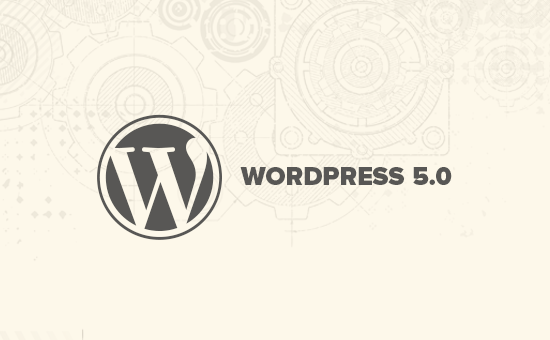
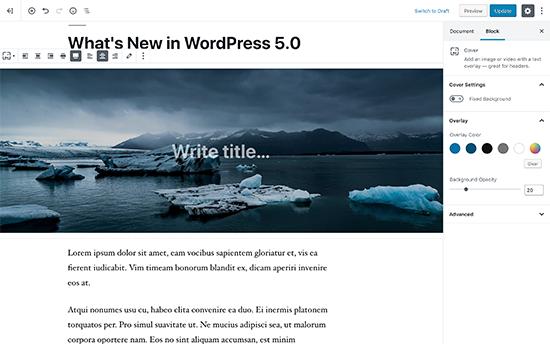
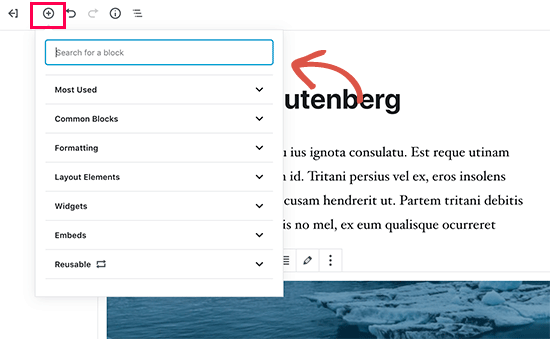
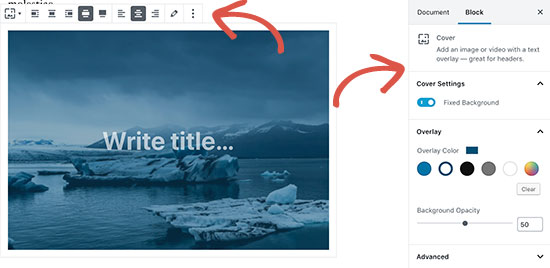
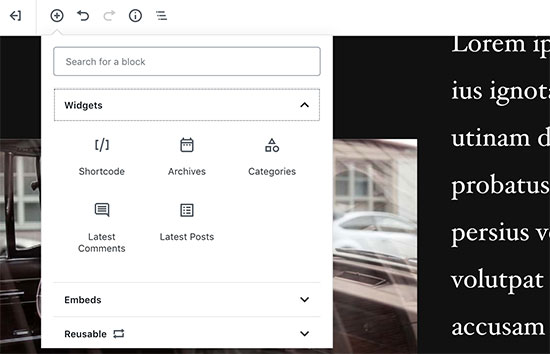
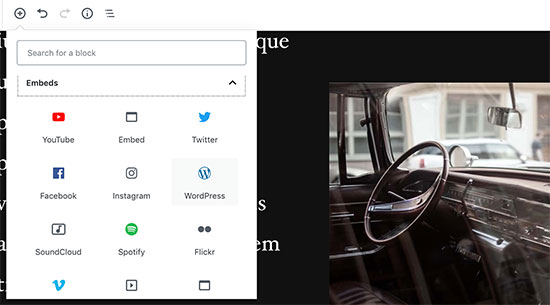
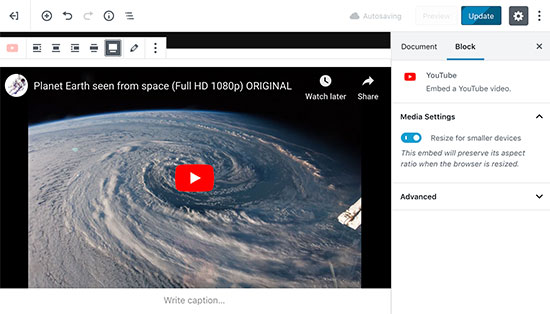
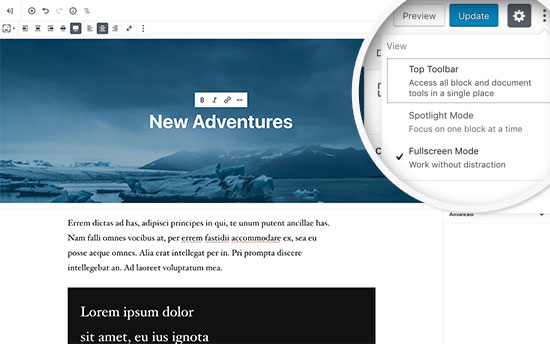
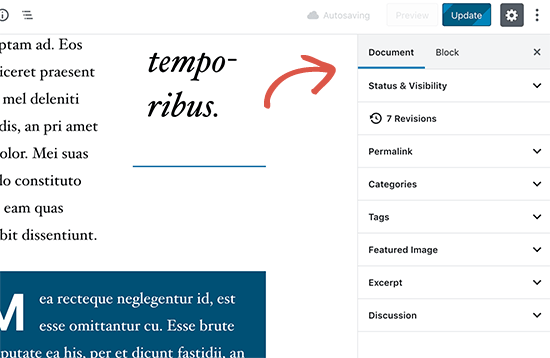
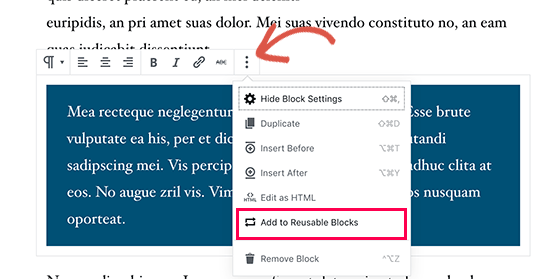
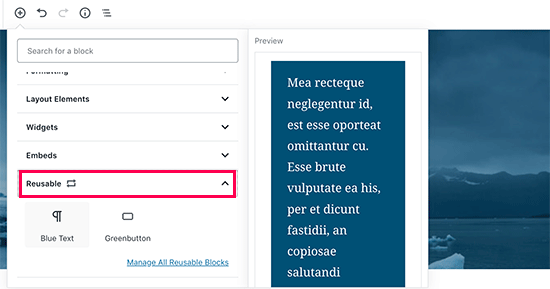
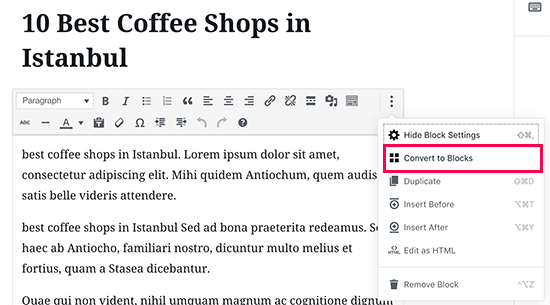
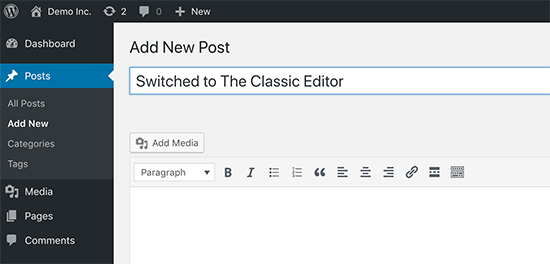
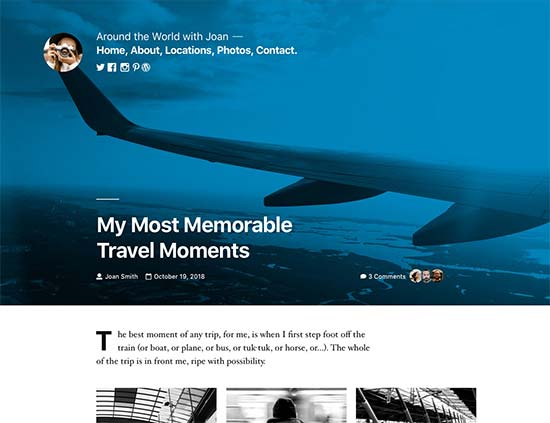



Syed Balkhi says
Hey WPBeginner readers,
Did you know you can win exciting prizes by commenting on WPBeginner?
Every month, our top blog commenters will win HUGE rewards, including premium WordPress plugin licenses and cash prizes.
You can get more details about the contest from here.
Start sharing your thoughts below to stand a chance to win!
Jay bro says
Okay, I have gone through the new updates and I really hate it. WordPress is a community centric CMS and they should avoid updates on fancy looks. The editor is worst formatted. With almost all the elements are ‚display on hover‘. It will be really difficult for the newbie users to adapt to this messy format. It will waste hours of time for the first time users on just to figure out the editor.
WPBeginner Support says
As with any update, there are pains with changes made that will need to be addressed. If you agree or disagree with the current editor, it is what we have for the time being.
Admin
chris says
not that happy with the whole block thing. i found lots of issues myself
taken off everything and reinstalling old version.
WPBeginner Support says
Rather than reinstalling the old version, you may want to use the classic editor so you can still receive security updates for your site.
Admin
Isaac says
After upgrading to 5, our sites got complete disabled. No one can edit the pages any more with our paid visual composer.
We ended up having to pay visual composer again for the WP 5 compatible version.
WP should have told the users the impact and remedy upon upgrade.
WPBeginner Support says
Hi Isaac,
Always remember to create a complete back up of your WordPress site before updating it. This helps you easily troubleshoot issues after the update.
Admin
Charles says
Thanks for the guidelines. Please, how do I justify text in the new Gutenberg? Again, How do I find the insert page break? Thanks.
Vaishnavi Patel says
Please check this another article from wpbeginner only :
https://www.wpbeginner.com/plugins/how-to-add-underline-and-justify-text-buttons-in-wordpress/
Cath says
Hello,
How do I change the size of my image gallery?
I already scaled the images down to 150pixels. But the gallery still displays them in their original size.
Cath says
How can I resize the gallery? The images are too big. I only have 2 in it and I just want them to be thumbnail size.
hafid says
With wp 5.0, do we still need a page build like ‚visual composer‘, ‚DIVI‘, ‚UX builder‘? It will change the wordpress industry.
WPBeginner Support says
Hi Hafid,
Right now, you can continue using a page builder plugin if you want. It would be interesting to see how page builders evolve and what happens next as the block editor further improves in the future.
Admin
ian says
this WP update is a disaster, just don’t do it. i have had nothing but problems. first, for some reason the feature image no longer shows on social shares although looking at the meta code the og:image tag is correct. Also, all of a sudden after the feature image and article title the content is hidden and readers must click a ‚read more‘ button to see the entire article. the editor is confusing and embeds were already super easy with the classic editor. WP needs to rethink this change and whoever is set to make money from this junky editor and changes that make our sites less user-friendly now.
WPBeginner Support says
Hi Ian,
You can install the classic editor and you will not be affected by the new editor.
Admin
Habib says
Yeah, that’s right. wordpress 5.0 is not for comfortable uses. Just install classic editor and feel free old times in your site.
Andy says
Thank you for your post – it is informative through 5.0 is a bit bulky to work on for the first time
I am just wondering how to add alt description for images if I upload a few at one time
thank you
Elise says
I am intrigued by all the potential benefits of WP 5! I’m playing with it but do y’all recommend any tutorials to get up to speed? Thanks.
Flueras says
Hello. How can i insert multiple columns because in the old version it was much more easier…. For instance i want to make 4 icons on a line inserted in the article and them to point me in some external links…
Ikechukwu says
How do I add a featured image to my posts? I tried using the cover image on 5.0 but it’s not working as a featured image
WPBeginner Support says
Hello,
WordPress 5.0 still has featured image option located in the right column.
Admin
Amber Humphries says
For some reason the thumbnail when sharing in social media is now always our blog logo. Is this something that isn’t working with the new format or am I somehow doing something wrong? Would love to have it show up as the thumbnail I select.
Bryan F says
Most of the reports I’ve seen state that WP 5 will break a lot of sites. I run web sites to present content, not to exercise my programming skills.
Forcing Gutenberg onto all WP users is a colossal feat of hubris, especially given the overwhelming negative feedback given when the idea first floated. Telling people what they want is one of the most arrogant things anyone can do, and WP management is guilty of this.
Instead of „fixing“ my sites to work with Gutenberg, I’ll most likely switch to the fork ClassicPress.
WPBeginner Support says
Hi Bryan,
We will recommend you to install Classic Editor plugin. It will keep your WordPress site as you liked it.
Admin
Haseeb says
How can I add a button to a posts -page. what hook can be used to add a custom button
I’d like to place it next to, or near, the setting or publish button, to get content from The new Gutenberg editor to a web service.
Kingsley says
so this is the only change that was made in wordpress 5.0?
Editorial Staff says
Yes, but this was a huge platform change. The new block based editor approach will be implemented in other areas of WordPress in the coming months.
Admin
EMB says
What the hell was the point of this? How do I simply insert an image? Why did you need to make this so pointlessly complicated? WHO ASKED FOR THIS??
Editorial Staff says
We can understand your frustrations. The direction of WordPress was decided by the core contributing team, and we believe it’s the right step forward. This will only get better over the next few months.
In the meantime, if you don’t like the Gutenberg Block Editor, you can switch back to the Classic Editor.
Admin
Bryan F says
No one asked for Gutenberg.
WP management decided a new editor was needed to compete with other CMS. From what I’ve read, the initial feedback on Gutenberg was overwhelmingly negative, but WP management decided to go forward anyway. It appears that the decision was a financial one, not one that was community driven.
Martin N says
Bryan F : 100% Correct. There was no need for such a drastic change.
Take a look at the 2,000+ mainly negative comments over at the plugin hub – I think it speaks volumes.
I see from the Editorial Staff here the comment that more „Block“ changes are coming.
Now, you simply cannot run a business with WP being a core part of it with such uncertainty.
Do those deciding on these changes understand this? Was the wider WP community consulted?
This is a watershed moment in the history of WordPress, one that I believe will be the start of its decline.
Let’s hope they come to there senses.
GetAwpTheme says
Can I still use the classic editor after update my site into 5.0?
Editorial Staff says
Yes, all you need to do is install the Classic Editor plugin.
We have a step by step guide on how to bring back the Classic Editor in WordPress.
Admin
Asuu.com.ng says
This update is too heavy lol, its confusing and breakdown websites, just hate dat guterbeng of a thing
Editorial Staff says
Thanks for leaving your feedback. There is definitely a mixed bag of feelings around Gutenberg, but we believe its the right step forward to making WordPress even easier and beginner friendly over the years to come.
Admin
Wojciech Pietrzak says
Hi,
Do you have some info about performance improvements between 4.9 and 5.0, or could you provide some tests? I would love to read about it!
I feel that my site is loading faster with 5.0 but maybe is a placebo effect
Editorial Staff says
That’s an interesting observation.
There is so much that goes into website speed that it’s hard to do a proper test.
But I’m glad to hear that your website feels like it’s loading faster with 5.0
Admin
anne huffman says
how can I move images around on Left, Right or Center and place text around them? Thanks
WPBeginner Support says
Hi Anne,
You can use Media & Text block which allows you to add an image to the left or right and add text next to it.
Admin
Cynthia U. says
For some of us who are not yet ready to switch over, please how can we disable or hide the notification block so we accidentally update or something.
I’d like to give some time for all plugin to adjust, then we can switch over. There’s no rush
WPBeginner Support says
Hi Cynthia,
We don’t recommend hiding update notifications. It is a major release and you should update as soon as possible. However, if you must do it, then you can use Easy Updates Manager plugin to do that.
Admin
Sammy Jnr says
What about Jetpack. It has suddenly disappeared. What do I do to check my site stat?
Editorial Staff says
Hi Sammy, not sure why Jetpack would have disappeared after the 5.0 update. Can you make sure the plugin is active.
Alternatively, we recommend using MonsterInsights for more detailed analytics. It is what we use on our website.
Admin