WordPress 5.0 è stato rilasciato solo poche ore fa. Si tratta della prima e unica major release di WordPress del 2018 con una serie di miglioramenti e alcuni grandi cambiamenti. In questo articolo vi mostreremo quali sono le novità di WordPress 5.0 e quali funzioni dovreste provare dopo aver aggiornato i vostri siti web.
WordPress 5.0 è una major release e, a meno che non abbiate un servizio di hosting WordPress gestito, dovrete avviare manualmente l’aggiornamento.
Importante: Non dimenticate di creare un backup completo di WordPress prima di avviare l’aggiornamento.
Introduzione a Gutenberg Il nuovo editor a blocchi
WordPress 5.0 è dotato di un editor completamente nuovo, chiamato Gutenberg. Si tratta di un editor a blocchi che consente agli utenti di creare bellissimi layout utilizzando blocchi di contenuto.
Il vecchio editor di WordPress era una semplice finestra di testo. Pur funzionando bene, era necessario utilizzare approcci diversi per aggiungere immagini, creare gallerie, shortcode, video embed e altri elementi di contenuto.
Il nuovo editor li sostituisce con un’esperienza di scrittura semplificata in cui ogni elemento di contenuto è racchiuso in un blocco. È possibile spostarli nell’editor, modificarne le impostazioni e creare layout accattivanti senza scrivere codice.
Per impostazione predefinita, l’editor è dotato di diversi blocchi per aggiungere gli elementi di contenuto più comunemente utilizzati. Sono inclusi blocchi per aggiungere immagini, audio, video, galleria fotografica, immagine di copertina, elenchi, citazioni, media, testo, pulsanti e altro ancora.
I blocchi sono dotati di una propria barra degli strumenti e di impostazioni. Oltre alle opzioni di formattazione di base, è possibile modificare larghezza, colori e altri attributi.
Anche i widget sono inclusi nei blocchi, per cui è possibile aggiungere facilmente shortcode, post recenti, commenti recenti, categorie e archivi.
Se vi siete affidati all’aggiunta di shortcode ai vostri articoli, potete continuare a utilizzarli come blocchi.
Il nuovo editor semplifica anche le incorporazioni. È sufficiente espandere la sezione degli incorporamenti sotto il pulsante Aggiungi blocco per vedere tutte le opzioni di incorporamento supportate.
In questo modo l’aggiunta di video, tweet e embed di Facebook è molto più semplice. Ogni embed è un blocco a sé stante, per cui è possibile regolare le impostazioni come qualsiasi altro blocco.
Se la barra laterale dell’amministrazione di WordPress vi distrae un po’, passate semplicemente alla modalità a schermo intero, priva di distrazioni. In questo modo, la barra laterale di amministrazione di WordPress verrà nascosta e avrete molto più spazio per progettare i vostri contenuti.
Troverete tutte le consuete funzioni di modifica dei post ordinatamente nascoste sotto la barra laterale. Queste includono opzioni di pubblicazione e salvataggio, permalink o post-slug, categorie e tag, excerpt e altro ancora.
Creare e riutilizzare i blocchi
Se aggiungete spesso oggetti con lo stesso stile o contenuto, ora potete salvarli come blocchi riutilizzabili da usare in seguito quando necessario.
È sufficiente modificare un blocco che si desidera rendere riutilizzabile. Una volta soddisfatti, fare clic sui punti del menu nella barra degli strumenti dei blocchi e selezionare “Aggiungi ai blocchi riutilizzabili”.
Vi verrà chiesto di dare un nome a questo blocco. Dopodiché, WordPress lo salverà come blocco riutilizzabile. È possibile trovarlo sotto il pulsante Aggiungi blocchi e riutilizzarlo in altri post.
Modifica del contenuto esistente dopo l’aggiornamento a WordPress 5.0
WordPress 5.0 non avrà alcun effetto sui vostri vecchi contenuti e sarete ancora in grado di modificare gli articoli più vecchi. Quando modificate un vecchio articolo, vedrete il vostro contenuto racchiuso in un blocco di editor “classico”.
È possibile continuare a modificare l’articolo all’interno del blocco classico. È anche possibile suddividere l’articolo in più blocchi, in modo da poter utilizzare tutte le funzionalità del nuovo editor di WordPress.
Posso ancora utilizzare il vecchio editor di WordPress?
Sì, è possibile utilizzare il vecchio editor di WordPress semplicemente installando e attivando il plugin Classic Editor. Per maggiori dettagli, consultate la nostra guida passo passo su come installare un plugin di WordPress.
Una volta attivato, il plugin disabiliterà il nuovo editor basato sui blocchi e sarete in grado di utilizzare WordPress con il vecchio editor classico a cui siete abituati. Per maggiori dettagli, consultate il nostro articolo su come disabilitare Gutenberg e mantenere l’editor classico in WordPress.
Twenty Nineteen – Il nuovo tema predefinito di WordPress
WordPress 5.0 viene fornito con un nuovo tema predefinito chiamato Twenty Nineteen. Si tratta di un tema WordPress versatile e minimalista che può essere utilizzato per aprire un blog o creare un sito web.
Twenty Nineteen è basato sul tema iniziale Gutenberg, il che significa che è pienamente compatibile con il nuovo editor di WordPress. Offre una tela pulita con distrazioni minime, che offre la libertà di sperimentare con il nuovo editor e di creare bellissimi layout per i post e le pagine di WordPress.
Compatibilità di WordPress 5.0 con temi e plugin
WordPress 5.0 porta un grande cambiamento nel modo in cui gli utenti creano contenuti con WordPress. È stato in fase di sviluppo per un bel po’ di tempo, il che ha dato agli sviluppatori di plugin e temi il tempo necessario per testare i loro prodotti e aggiungere la compatibilità con il nuovo editor.
La maggior parte dei plugin essenziali di WordPress, come WPForms e Yoast SEO, sono già compatibili con WordPress 5.0 e il nuovo editor.
Anche tutti i migliori negozi di temi per WordPress hanno reso i loro temi compatibili con il nuovo editor.
Tuttavia, se un plugin o un tema del vostro sito web non funziona correttamente, contattate lo sviluppatore del plugin o del tema e chiedetegli di aggiornarlo.
Se non ricevete risposta, potete disabilitare temporaneamente il plugin o il tema e trovare un’alternativa. In alternativa, è possibile installare l’Editor classico fino a quando il plugin/tema preferito non sarà stato sostituito.
Ci auguriamo che questo articolo vi abbia offerto una buona panoramica delle novità di WordPress 5.0. Siamo particolarmente entusiasti del nuovo editor di WordPress e dei nuovi modi di creare contenuti in WordPress. Cosa vi entusiasma?
Se questo articolo vi è piaciuto, iscrivetevi al nostro canale YouTube per le esercitazioni video su WordPress. Potete trovarci anche su Twitter e Facebook.

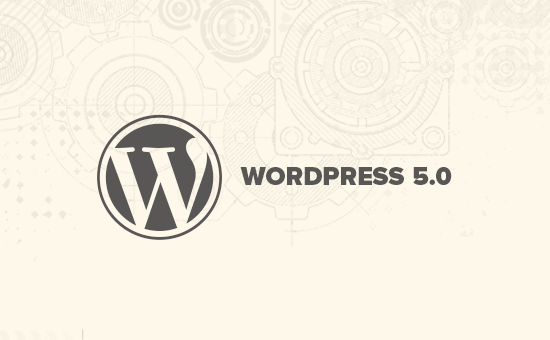
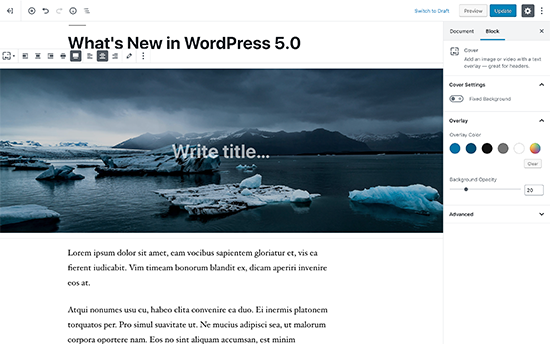
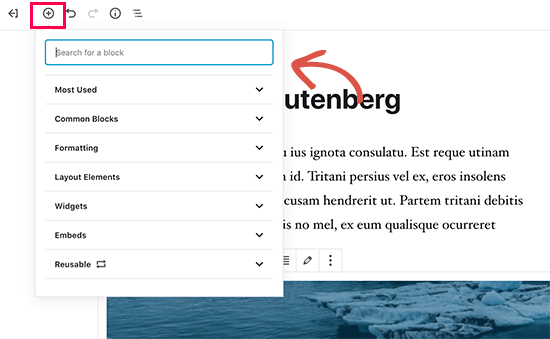
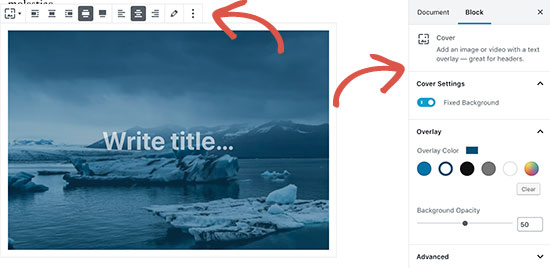
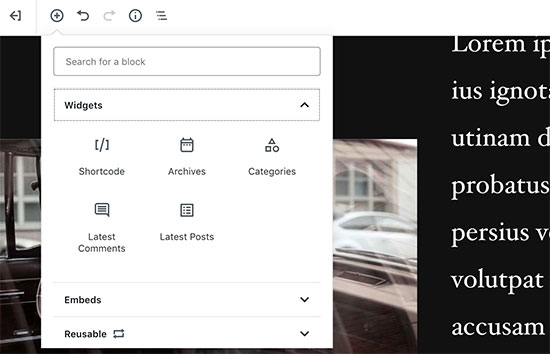
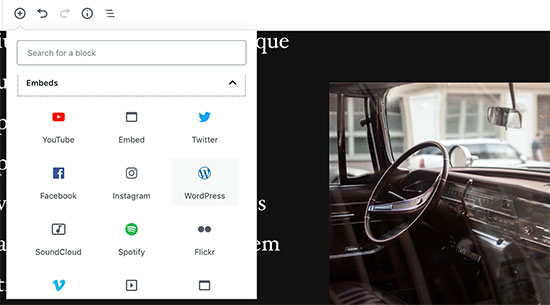
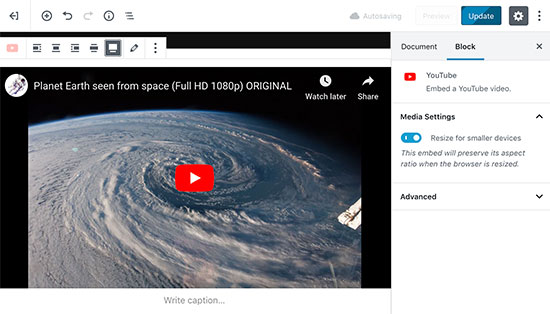
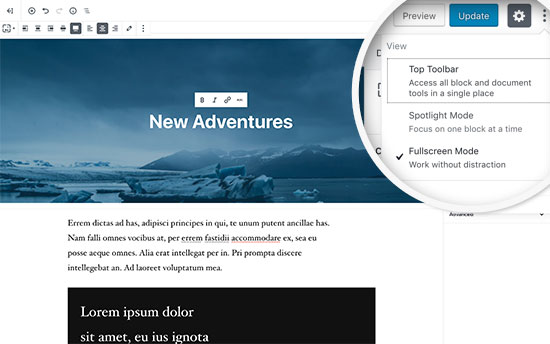
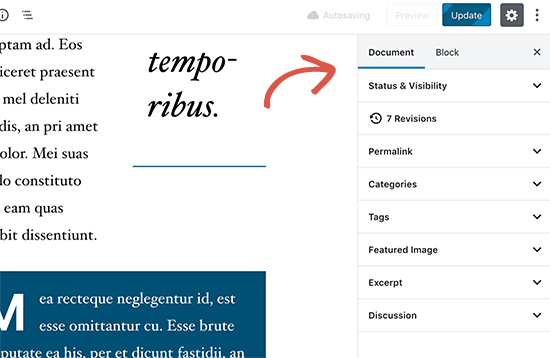
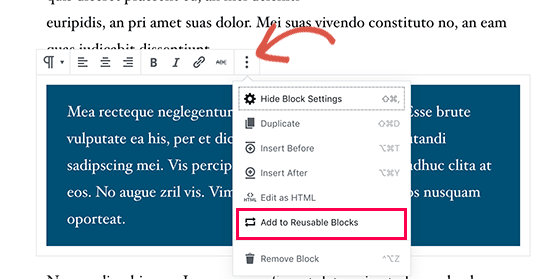

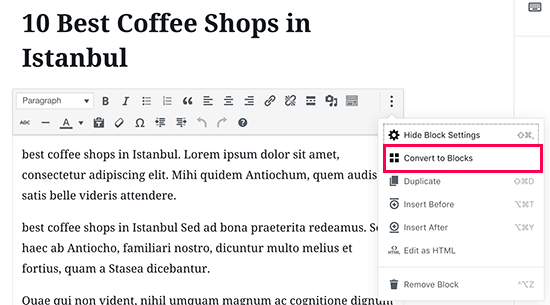
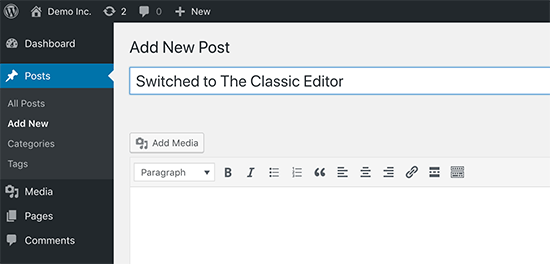
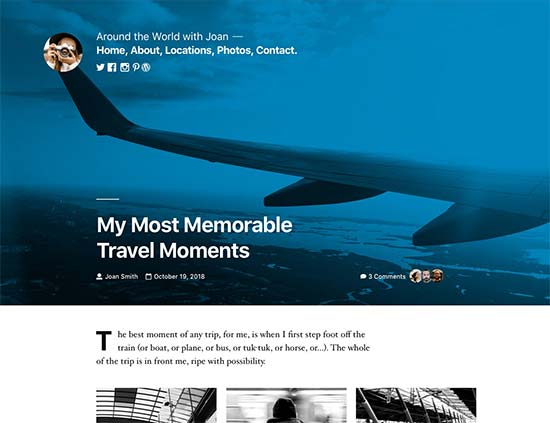




Syed Balkhi says
Hey WPBeginner readers,
Did you know you can win exciting prizes by commenting on WPBeginner?
Every month, our top blog commenters will win HUGE rewards, including premium WordPress plugin licenses and cash prizes.
You can get more details about the contest from here.
Start sharing your thoughts below to stand a chance to win!
Jay bro says
Okay, I have gone through the new updates and I really hate it. WordPress is a community centric CMS and they should avoid updates on fancy looks. The editor is worst formatted. With almost all the elements are ‘display on hover’. It will be really difficult for the newbie users to adapt to this messy format. It will waste hours of time for the first time users on just to figure out the editor.
WPBeginner Support says
As with any update, there are pains with changes made that will need to be addressed. If you agree or disagree with the current editor, it is what we have for the time being.
Admin
chris says
not that happy with the whole block thing. i found lots of issues myself
taken off everything and reinstalling old version.
WPBeginner Support says
Rather than reinstalling the old version, you may want to use the classic editor so you can still receive security updates for your site.
Admin
Isaac says
After upgrading to 5, our sites got complete disabled. No one can edit the pages any more with our paid visual composer.
We ended up having to pay visual composer again for the WP 5 compatible version.
WP should have told the users the impact and remedy upon upgrade.
WPBeginner Support says
Hi Isaac,
Always remember to create a complete back up of your WordPress site before updating it. This helps you easily troubleshoot issues after the update.
Admin
Charles says
Thanks for the guidelines. Please, how do I justify text in the new Gutenberg? Again, How do I find the insert page break? Thanks.
Vaishnavi Patel says
Please check this another article from wpbeginner only :
https://www.wpbeginner.com/plugins/how-to-add-underline-and-justify-text-buttons-in-wordpress/
Cath says
Hello,
How do I change the size of my image gallery?
I already scaled the images down to 150pixels. But the gallery still displays them in their original size.
Cath says
How can I resize the gallery? The images are too big. I only have 2 in it and I just want them to be thumbnail size.
hafid says
With wp 5.0, do we still need a page build like ‘visual composer’, ‘DIVI’, ‘UX builder’? It will change the wordpress industry.
WPBeginner Support says
Hi Hafid,
Right now, you can continue using a page builder plugin if you want. It would be interesting to see how page builders evolve and what happens next as the block editor further improves in the future.
Admin
ian says
this WP update is a disaster, just don’t do it. i have had nothing but problems. first, for some reason the feature image no longer shows on social shares although looking at the meta code the og:image tag is correct. Also, all of a sudden after the feature image and article title the content is hidden and readers must click a ‘read more’ button to see the entire article. the editor is confusing and embeds were already super easy with the classic editor. WP needs to rethink this change and whoever is set to make money from this junky editor and changes that make our sites less user-friendly now.
WPBeginner Support says
Hi Ian,
You can install the classic editor and you will not be affected by the new editor.
Admin
Habib says
Yeah, that’s right. wordpress 5.0 is not for comfortable uses. Just install classic editor and feel free old times in your site.
Andy says
Thank you for your post – it is informative through 5.0 is a bit bulky to work on for the first time
I am just wondering how to add alt description for images if I upload a few at one time
thank you
Elise says
I am intrigued by all the potential benefits of WP 5! I’m playing with it but do y’all recommend any tutorials to get up to speed? Thanks.
Flueras says
Hello. How can i insert multiple columns because in the old version it was much more easier…. For instance i want to make 4 icons on a line inserted in the article and them to point me in some external links…
Ikechukwu says
How do I add a featured image to my posts? I tried using the cover image on 5.0 but it’s not working as a featured image
WPBeginner Support says
Hello,
WordPress 5.0 still has featured image option located in the right column.
Admin
Amber Humphries says
For some reason the thumbnail when sharing in social media is now always our blog logo. Is this something that isn’t working with the new format or am I somehow doing something wrong? Would love to have it show up as the thumbnail I select.
Bryan F says
Most of the reports I’ve seen state that WP 5 will break a lot of sites. I run web sites to present content, not to exercise my programming skills.
Forcing Gutenberg onto all WP users is a colossal feat of hubris, especially given the overwhelming negative feedback given when the idea first floated. Telling people what they want is one of the most arrogant things anyone can do, and WP management is guilty of this.
Instead of “fixing” my sites to work with Gutenberg, I’ll most likely switch to the fork ClassicPress.
WPBeginner Support says
Hi Bryan,
We will recommend you to install Classic Editor plugin. It will keep your WordPress site as you liked it.
Admin
Haseeb says
How can I add a button to a posts -page. what hook can be used to add a custom button
I’d like to place it next to, or near, the setting or publish button, to get content from The new Gutenberg editor to a web service.
Kingsley says
so this is the only change that was made in wordpress 5.0?
Editorial Staff says
Yes, but this was a huge platform change. The new block based editor approach will be implemented in other areas of WordPress in the coming months.
Admin
EMB says
What the hell was the point of this? How do I simply insert an image? Why did you need to make this so pointlessly complicated? WHO ASKED FOR THIS??
Editorial Staff says
We can understand your frustrations. The direction of WordPress was decided by the core contributing team, and we believe it’s the right step forward. This will only get better over the next few months.
In the meantime, if you don’t like the Gutenberg Block Editor, you can switch back to the Classic Editor.
Admin
Bryan F says
No one asked for Gutenberg.
WP management decided a new editor was needed to compete with other CMS. From what I’ve read, the initial feedback on Gutenberg was overwhelmingly negative, but WP management decided to go forward anyway. It appears that the decision was a financial one, not one that was community driven.
Martin N says
Bryan F : 100% Correct. There was no need for such a drastic change.
Take a look at the 2,000+ mainly negative comments over at the plugin hub – I think it speaks volumes.
I see from the Editorial Staff here the comment that more “Block” changes are coming.
Now, you simply cannot run a business with WP being a core part of it with such uncertainty.
Do those deciding on these changes understand this? Was the wider WP community consulted?
This is a watershed moment in the history of WordPress, one that I believe will be the start of its decline.
Let’s hope they come to there senses.
GetAwpTheme says
Can I still use the classic editor after update my site into 5.0?
Editorial Staff says
Yes, all you need to do is install the Classic Editor plugin.
We have a step by step guide on how to bring back the Classic Editor in WordPress.
Admin
Asuu.com.ng says
This update is too heavy lol, its confusing and breakdown websites, just hate dat guterbeng of a thing
Editorial Staff says
Thanks for leaving your feedback. There is definitely a mixed bag of feelings around Gutenberg, but we believe its the right step forward to making WordPress even easier and beginner friendly over the years to come.
Admin
Wojciech Pietrzak says
Hi,
Do you have some info about performance improvements between 4.9 and 5.0, or could you provide some tests? I would love to read about it!
I feel that my site is loading faster with 5.0 but maybe is a placebo effect
Editorial Staff says
That’s an interesting observation.
There is so much that goes into website speed that it’s hard to do a proper test.
But I’m glad to hear that your website feels like it’s loading faster with 5.0
Admin
anne huffman says
how can I move images around on Left, Right or Center and place text around them? Thanks
WPBeginner Support says
Hi Anne,
You can use Media & Text block which allows you to add an image to the left or right and add text next to it.
Admin
Cynthia U. says
For some of us who are not yet ready to switch over, please how can we disable or hide the notification block so we accidentally update or something.
I’d like to give some time for all plugin to adjust, then we can switch over. There’s no rush
WPBeginner Support says
Hi Cynthia,
We don’t recommend hiding update notifications. It is a major release and you should update as soon as possible. However, if you must do it, then you can use Easy Updates Manager plugin to do that.
Admin
Sammy Jnr says
What about Jetpack. It has suddenly disappeared. What do I do to check my site stat?
Editorial Staff says
Hi Sammy, not sure why Jetpack would have disappeared after the 5.0 update. Can you make sure the plugin is active.
Alternatively, we recommend using MonsterInsights for more detailed analytics. It is what we use on our website.
Admin