State vedendo un errore 503 di servizio non disponibile sul vostro sito web WordPress?
Il problema dell’errore 503 è che non fornisce alcun indizio sulla sua causa, il che lo rende estremamente frustrante per i principianti.
In questo articolo vi mostreremo come risolvere l’errore 503 service unavailable in WordPress.
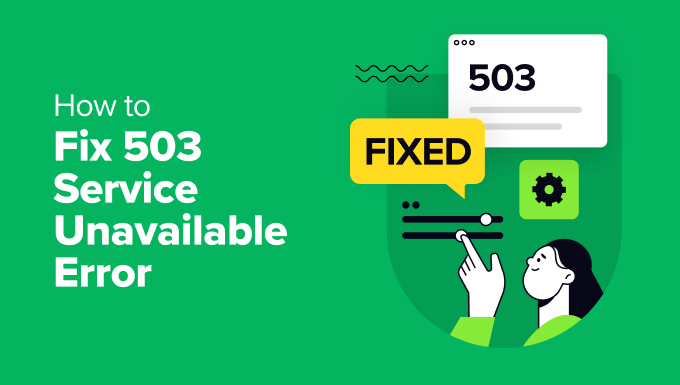
Che cos’è l’errore 503 Service Unavailable?
Un errore 503 di servizio non disponibile indica che il server del vostro sito web non è in grado di gestire alcuna richiesta a causa di un sovraccarico o di una manutenzione.
L’errore 503 si verifica quando il server web non è in grado di ottenere una risposta corretta da uno script PHP. Questo script PHP potrebbe essere un plugin di WordPress, un tema o un frammento di codice personalizzato che si comporta male.
Tutte le società di hosting WordPress offrono una quantità fissa di risorse per ogni account di hosting. Per i siti web su hosting condiviso, questo limite non è in grado di gestire un uso intensivo delle risorse del server.
Se l’errore è causato da un uso intenso, da un problema del server o da un attacco DDoS, potrebbe scomparire automaticamente in pochi minuti. Tuttavia, se l’errore è causato da un codice errato sul vostro sito web, continuerà a verificarsi a meno che non troviate e disattiviate il codice che lo causa.
Detto questo, vediamo come risolvere facilmente gli errori 503 di servizio non disponibile in WordPress.
Correzione dell’errore 503 Service Unavailable in WordPress
Come abbiamo già detto, questo errore si verifica quando il server web non è in grado di ottenere una risposta adeguata da uno script PHP in esecuzione in background.
Per risolvere il problema, disabilitiamo uno per uno tutti gli script PHP non necessari, finché l’errore non viene risolto.
Cominciamo.
1. Disattivare tutti i plugin di WordPress
Tutti i plugin di WordPress sono script PHP, quindi la prima cosa da fare è disattivare tutti i plugin di WordPress.
Poiché non è possibile accedere alla dashboard di WordPress a causa dell’errore 503, è necessario collegarsi al sito web utilizzando un client FTP o il File Manager di cPanel.
Se si utilizza un client FTP, è sufficiente collegarlo al proprio sito web. Per maggiori dettagli, consultate la nostra guida su come usare FTP per caricare file su WordPress.
Una volta collegati, basta andare nella cartella /wp-content/. Quindi fare clic con il tasto destro del mouse sulla cartella “plugins” e rinominarla in “plugins-old”.

Successivamente, è necessario creare una nuova cartella e chiamarla plugins.
Ora è necessario visitare il sito WordPress per verificare se l’errore è stato risolto.
Se così fosse, significa che l’errore è causato da un plugin installato sul vostro sito web. I passaggi precedenti hanno disattivato tutti i plugin di WordPress.
Per capire quale sia il plugin che ha causato il problema, si può andare nella cartella /wp-content/. Da qui, fare clic con il tasto destro del mouse sulla cartella vuota dei plugin e selezionare l’opzione “Elimina”.

Successivamente, è necessario rinominare la cartella plugins-old in plugins. In questo modo, tutti i plugin precedentemente installati saranno disponibili per WordPress. Tuttavia, questi plugin rimarranno disattivati.
È necessario visitare l’area di amministrazione di WordPress e andare alla pagina dei plugin. È possibile attivare i plugin uno per uno e visitare diverse pagine del sito web dopo aver attivato ciascun plugin. Continuate a farlo fino a quando non trovate il plugin che causa l’errore 503.
Se questo passaggio risolve il problema, non è necessario seguire il resto delle istruzioni di questa pagina. In caso contrario, è possibile passare alla fase successiva.
Per maggiori dettagli, consultare la nostra guida su come disattivare tutti i plugin quando non si può accedere a wp-admin.
2. Passare a un tema predefinito di WordPress
Se la disattivazione dei plugin non ha risolto il problema, il passo successivo è passare a un tema WordPress predefinito. In questo modo si disattiverà il tema WordPress corrente.
Per prima cosa, dovete collegarvi al vostro sito WordPress utilizzando un client FTP o il File Manager di cPanel. Una volta collegati, andate alla cartella /wp-content/themes/.

Successivamente, è possibile individuare il tema WordPress attualmente attivo e scaricarlo sul computer come backup.
Per farlo, è sufficiente fare clic con il tasto destro del mouse sulla cartella con il nome del tema del sito web e fare clic sull’opzione “Download”.

Dopo aver scaricato i file del tema, è possibile procedere alla sua eliminazione dal server.
Se avete già installato un tema predefinito come Twenty Twenty-Four, questo verrà attivato automaticamente. In caso contrario, potete procedere all’installazione di un tema predefinito sul vostro sito web.
Controllate accuratamente il vostro sito web per assicurarvi che l’errore 503 service unavailable sia stato risolto.
3. Reinstallare WordPress con una nuova copia
Se, dopo aver disattivato i plugin e cambiato il tema del sito, il sito WordPress continua a presentare errori 503, potrebbe essere necessario reinstallare WordPress.
Questo metodo è solitamente necessario se uno dei file principali di WordPress viene danneggiato o modificato. Di conseguenza, potrebbe interferire con la funzionalità del sito e causare un errore 503 di servizio non disponibile.
Prima di reinstallare WordPress, è meglio creare un backup del vostro sito web. In questo modo, potrete tornare allo stato precedente e recuperare i vostri dati nel caso in cui qualcosa vada storto.
Per maggiori dettagli, potete seguire la nostra guida passo-passo su come disinstallare e reinstallare WordPress.
4. Aggiornare le risorse del server
È anche possibile che le risorse del server del sito web non siano in grado di gestire tutte le richieste. In questo caso, vale la pena di aggiornare il piano di hosting del sito web e verificare se l’errore 503 viene risolto.
Tuttavia, prima di procedere con il processo di aggiornamento, sarebbe meglio contattare il proprio provider di hosting e scoprire cosa sta causando l’errore 503.
Se il problema è dovuto alla mancanza di risorse del server, potete scegliere il provider di hosting più veloce o passare a un pacchetto di prezzo più elevato con la vostra società di hosting esistente.
Ricordate di scegliere un server per siti web con maggiore spazio di archiviazione e velocità. Dovrebbe essere in grado di gestire carichi di traffico elevati senza ritardi.
Se utilizzate un hosting WordPress condiviso, prendete in considerazione il passaggio a una soluzione di hosting gestito. Inoltre, dovreste cercare una cache integrata, che vi aiuterà a migliorare le prestazioni del vostro server.
Risorse aggiuntive per la correzione di altri errori di WordPress
Ecco alcune risorse aggiuntive per altri errori di WordPress in cui potreste imbattervi durante la gestione del vostro sito web:
- Come risolvere ERR_NAME_NOT_RESOLVED in WordPress (passo dopo passo)
- Cos’è l’errore 414 Request URI Too Long e come risolverlo
- Come risolvere l’errore 500 Internal Server in WordPress
- Come risolvere l’errore critico in WordPress (passo dopo passo)
- Come risolvere l’errore DNS Server Not Responding in WordPress (5 modi)
- Come risolvere l’errore ERR_CONNECTION_RESET in WordPress
- Come risolvere facilmente l’errore This Site Can’t Be Reached in WordPress (8 modi)
Speriamo che questo articolo vi abbia aiutato a capire come correggere l’errore 503 service unavailable di WordPress. Potreste anche voler consultare il nostro elenco definitivo degli errori più comuni di WordPress e la guida definitiva per aumentare la velocità e le prestazioni di WordPress.
Se questo articolo vi è piaciuto, iscrivetevi al nostro canale YouTube per le esercitazioni video su WordPress. Potete trovarci anche su Twitter e Facebook.





Syed Balkhi says
Hey WPBeginner readers,
Did you know you can win exciting prizes by commenting on WPBeginner?
Every month, our top blog commenters will win HUGE rewards, including premium WordPress plugin licenses and cash prizes.
You can get more details about the contest from here.
Start sharing your thoughts below to stand a chance to win!
mohadese esmaeeli says
Hello, thank you for this excellent article. I have realized that malicious plugins in WordPress and the use of improperly coded plugins consistently contribute the most to the occurrence of the 503 error on hosting. Not installing plugins from the WordPress repository can result in a worse impact, as some individuals download plugins from unreliable sources, leading to the installation of problematic WordPress plugins due to the presence of malicious or outdated code, resulting in the 503 error.
WPBeginner Support says
If you are installing plugins from non-trustworthy sources then you certainly can run into this error from those plugins.
Admin
Anumit Jooloor says
This resolved my 503 issue. Thanks very much.
WPBeginner Support says
You’re welcome, glad it was helpful!
Admin
karma tsheten says
@Wpbeginner Mine worked Now,
Solution: I checked for PHP version from Cpanel, PHP Version was 7.3 so i update PHP Version to 8.2 and now my site is all good.
Thank you Team
karma tsheten says
I tried both renaming Plugins folder and and renaming theme folder still same not working for me.
WPBeginner Support says
In that situation you would want to reach out to your hosting provider to ensure there are no errors on the hosting’s end.
Admin
Gerlof says
Thanks. Worked great!!
WPBeginner Support says
You’re welcome, glad our guide was helpful!
Admin
Bency says
Hi,
I got the 503 error when I visit the website, but if I reload the page, the error has gone. How can I fix the error?
WPBeginner Support says
In that case, you would want to check with your hosting provider and let them know about the issue to see if they can look into the error from their end.
Admin
Josh says
Holy cow it actually worked. I don’t get it but I can see my sight and admin page. I’m not even tech savvy but I’m glad to see some good results. Thanks a ton!!
WPBeginner Support says
Glad our guide could help fix the error
Admin
Chandan Chaudhari says
I reinstalled a fresh WordPress but 503 error is till there. I don’t know what to do Please, help me.
karma tsheten says
Check for your PHP version from Cpanel-PHP setting and Change PHP version to latest (8.2) Mine worked after changing PHP Version
Andy says
Thank you for the article. Over the past 3 months, the 503 error has been on my site 5 times. Now I think that I need to change hosting in order to avoid problems in the future.
lainie says
i followed your steps of renaming plug in folder as old plugins and then renaming it back to just plugins and none of my plugins show up in the dashboard and i tried reinstalling one and received an error that wordpress could not create directory please help
WPBeginner Support says
There’s a chance the permissions changed when you renamed it, you would want to take a look at our guide below for the most likely method for fixing this:
https://www.wpbeginner.com/beginners-guide/how-to-fix-file-and-folder-permissions-error-in-wordpress/
Admin
Diane says
Hi my issue is i don’t have access to the cpanel but can access the dashboard for my wordpress how do i solve this 503 error from here
WPBeginner Support says
If you don’t have access to your cPanel, reach out to your hosting provider and they should be able to assist.
Admin
Magnus says
I had this problem, well still having under specific circumstances. I tried everything: updated php, disabled some plugins, increased memory. And after all that I noticed that when I close admin panel for one of my websites, I have two websites on the same hosting, error stops. When I login into two admin panels simultaneously the problem appears. Any advice on how to solve this?
WPBeginner Support says
You would want to reach out to the support for your specific hosting to see if you are hitting a resource limit or something similar as the most likely cause.
Admin
Katy Durnford says
I have error 503 on my news feed at my site. How can I mend it please. I had to delete some plugins. It cleared 503 error on my fiction page, but I still have it showing on news feed. I have contacted my hosts, who gave me more memory, but then it show error 503. On deleting plugins made no change.
WPBeginner Support says
If the recommendations in our article did not work, we would recommend reaching out to your hosting provider for them to ensure there are no errors on the hosting end.
Admin
Paul Jolley says
Have to add my thanks to the 36 others to date for this support post.
My site was getting slower and slower after a recent plug-in update both loading and when accessing pages / posts within my Admin area.
Thinking it was my PC or Internet connection I logged out. Then things really got worrying for this beginner as I couldn’t log back in. Having installed a 2 factor authentication plug-in by the time the log in page loaded the verification access code had expired and I was locked out.
Following the steps above, (just to disabling all Plug-ins stage, thankfully), cured both access, page load speeds and no, (currently after 3 hours testing), 503 service unavailable errors.
BIG THANK YOU to all at WP Beginner.
Like others below you are my first “go to” resource for all things WordPress.
WPBeginner Support says
You’re welcome, glad our recommendations were able to help
Admin
Ravi says
Thanks mate.. it worked.. what i did is just made a new folder named as Plugins and copied plugins one by one to it it worked for me..
WPBeginner Support says
Glad you were able to find a solution to your issue
Admin
Stefan says
The actual reason I received this error, is not listed here. To everybody reading this: Before you go through all the steps above, check the following first!
After I updated my plugins I started receiving this error. Apparently, some of the newer plugins don’t work as well with older versions of PHP! I logged-in to cpanel and changed the PHP version of my site to 7.0.
In my case, 7.0 solved the error for me, but earlier as well as some later versions DID NOT.
WPBeginner Support says
Thank you for sharing what solved the error for you
Admin
Babatunde Peter oluwatimileyin says
Wow! Great! I followed this article and find out that it was caused by one of my plugins.. But it one of the most important plugins I got.. If I install and activate it back. Would this error happen again?
WPBeginner Support says
You can reinstall it to see if the error continues and if so you would want to reach out to the plugin’s support for them to know about the error.
Admin
Aziz says
Thanks a million! You saved my life. I deactivated my plugins via cpanel as you mentioned and it worked. Jetpack plugins turned out to be the cause of that trouble since the last update.
WPBeginner Support says
Glad our guide could help
Admin
Sven says
In my case the issue was caused by me using my registered emailaddress instead instead of user name at the login prompt. Dunno why, because it used to work in the past. But anyway, using the user name at the login prompt solved it for me.
WPBeginner Support says
Thanks for sharing what solved the issue for you
Admin
Ellie says
WOW, that was it for me too!! Thank you so much for sharing this!!
Saddam Kassim says
I read many solutions for fixing 503 error like your one and few other blogs and I tried to rename plugins with an underscore at the end but still not getting the issue resolved. In case if none of the solutions works then what is the last option to follow?
WPBeginner Support says
You would want to use the steps in the troubleshooting section of contacting your hosting provider for what they can see on their end as well as possibly reuploading the WordPress files.
Admin
mojtaba says
I uninstall theme after that i install the latest version of my theme and website got alive again.
Thanks.
WPBeginner Support says
Thanks for sharing your solution
Admin
Sudeesh says
When I tried to contact Go Daddy, they were asking me to customize the content but on average my page memory is of 50KB, and all the plugins were removed from wordpress. Im using Avada Theme do I need to switch back to the basic theme?
WPBeginner Support says
You would want to try disabling the theme to see if it could be a conflict with the theme and your site in which case you could reach out to the theme’s support for their assistance.
Admin
Martha says
I increased php version and got the 503 error. By increasing the wp memory limit my site was restored.
define( ‘WP_MEMORY_LIMIT’, ‘256M’ );
As per https://www.wpbeginner.com/wp-tutorials/fix-wordpress-memory-exhausted-error-increase-php-memory/
Stefan Pabst says
In my case, there was an active spam filter that blocked various POST requests. Just had to turn off the filter to remove the 503 error.
Matt says
Hi Guys,
Before you go for clean install go and disable SSL setup on your hosting/plugins.
Solves many 503 admin-ajax process errors!
Worked for my “add media” issues
Mariska says
Deactivate Plugins did not work, delete theme did not work.
Still working on this, but in the meantime. After (downloading and) deleting the theme, my site did not go to the default theme and is now blanc. How can I re-install the old theme so that even if I cannot login to the admin page, my site will still be visible?
marlene ytterland says
It was my brand new theme! I just couldn’t…! Thank you soooo so much!!
Armando says
Hi,
I had 503 error and just logged in the WP admin panel it solved the problem. This happened with to different sites at different time.
Do you know something about it? I can’t find anything about this.
Thanks
Alex Seidanis says
This should be titled “How to locate the root cause of a 503 error in WordPress”, as it only provides hints to pinpoint what causes the error, but no rectification advise. My root cause was woocommerce; now what?
Jennifer W says
Contact your webhost! I just did that and they fixed the problem. I was having an issue with Woocommerce too and they just changed a version in cPanel. Good luck!
Mark says
What did they change? PHP version? I’m having some similar issues and I’m thinking it’s coming from woocommerece too…
WPBeginner Support says
It was likely a php version change, if you reach out to your hosting provider they should be able to assist.
James says
Same here… what next?
Musthafa PA says
Hello,
I can upload and install a theme using ftp or c panel. But how can i activate the theme if i am facing error 503. I can not access the dashboard as you know.
Ene Sorin says
Issue seems to be that hosting providers after migration keep PHP version of 5.3 for compatibility.
Change to higher and should work.
Vivek Athalye says
Thanks Ene. This solved my problem.
Kiley Hernandez says
I noticed this issue on a couple of sites. Even after replacing all the WP core files. I noticed that the official WP zip is missing critical files. I just downloaded the alternate .tar file just under the big blue download button and it worked.
Krzysiek Dróżdż says
So basically your advice is to potentially destroy all the site, since you have no idea what dependencies there were and what will get destroyed after these operations… That’s a really great advice, I guess…
WPBeginner Support says
Hey Krzysiek,
Renaming or deactivating WordPress plugins does not destroy a website or delete any data. Once a user finds the culprit, they can activate all their plugins and find a replacement for the one causing the issue.
However, if the issue persists, then a fresh install is necessary. Again, reinstalling WordPress files doesn’t affect the data stored in the database or images stored in the uploads folder.
Admin
Jeremy grates says
I have also seen cases where it could be a maintenance plugin as well while you are working k n a website. This also will also result in a 503 error
Rushikesh Thawale says
Hello,
Thank you for this Wonderful website. Whenever I get any problem on WordPress, I come to your site for finding the solution.
Thank you for awesome service.