Wenn Sie die Fehlermeldung 503 service unavailable gesehen haben und keine Ahnung haben, wie es dazu kam, sind Sie nicht allein. Das Problem mit der 503-Fehlermeldung ist, dass sie Ihnen keine Hinweise auf die Ursache gibt, was sie für Anfänger extrem frustrierend macht.
In der Vergangenheit haben wir diesen Fehler auch auf unseren eigenen Websites und auf anderen Websites gesehen. Unserer Erfahrung nach gibt es keine schnelle Lösung zur Behebung des Fehlers. Sie können jedoch einfache Schritte befolgen, wie das Deaktivieren aller Plugins Ihrer Website, die Rückkehr zu einem Standard-Theme oder die Neuinstallation von WordPress, um den 503-Fehler zu beheben.
In diesem Artikel zeigen wir Ihnen, wie Sie den Fehler 503 service unavailable in WordPress beheben können.
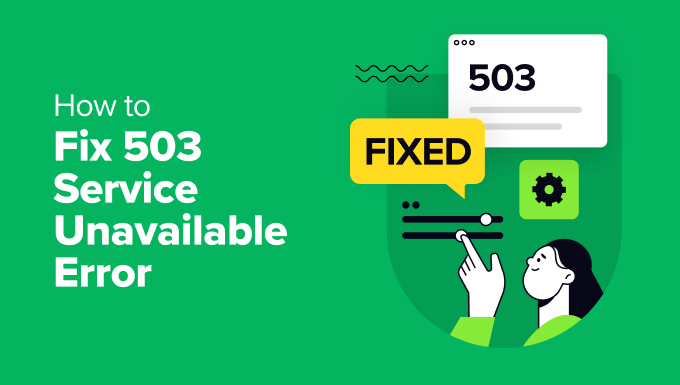
Was ist der Fehler 503 Service nicht verfügbar?
Ein Fehler 503 service unavailable zeigt an, dass Ihr Webserver aufgrund von Überlastung oder Wartungsarbeiten keine Anfragen bearbeiten kann.
Der 503-Fehler tritt auf, wenn Ihr Webserver keine korrekte Antwort von einem PHP-Skript erhalten kann. Dieses PHP-Skript kann ein WordPress-Plugin, ein Theme oder ein fehlerhaftes benutzerdefiniertes Code-Snippet sein.
Alle WordPress-Hosting-Unternehmen bieten eine feste Menge an Ressourcen für jedes Hosting-Konto. Bei Websites auf gemeinsam genutztem Hosting kann dieses Limit die starke Nutzung der Serverressourcen nicht bewältigen.
Wenn der Fehler durch eine starke Nutzung, eine Serverstörung oder einen DDoS-Angriff verursacht wird, kann er in wenigen Minuten automatisch verschwinden. Wenn er jedoch durch fehlerhaften Code auf Ihrer Website verursacht wird, tritt er immer wieder auf, bis Sie den verursachenden Code finden und deaktivieren.
Sehen wir uns also an, wie man 503 Service Unavailable-Fehler in WordPress leicht beheben kann.
Behebung des Fehlers 503 Service Unavailable in WordPress
Wie bereits erwähnt, wird dieser Fehler verursacht, wenn Ihr Webserver nicht in der Lage ist, eine korrekte Antwort von einem im Hintergrund laufenden PHP-Skript zu erhalten.
Um den Fehler zu beheben, werden wir alle unnötigen PHP-Skripte nacheinander deaktivieren, bis der Fehler behoben ist.
Fangen wir an.
1. Deaktivieren Sie alle WordPress-Plugins
Alle Ihre WordPress-Plugins sind PHP-Skripte. Daher müssen Sie als erstes alle Ihre WordPress-Plugins deaktivieren.
Da Sie sich aufgrund des 503-Fehlers nicht in Ihr WordPress-Dashboard einloggen können, müssen Sie eine Verbindung zu Ihrer Website mit einem FTP-Client oder dem Dateimanager im cPanel herstellen.
Wenn Sie einen FTP-Client verwenden, dann verbinden Sie ihn einfach mit Ihrer Website. Weitere Einzelheiten finden Sie in unserer Anleitung zum Hochladen von Dateien in WordPress mit FTP.
Sobald die Verbindung hergestellt ist, wechseln Sie einfach in den Ordner /wp-content/. Klicken Sie dann mit der rechten Maustaste auf den Ordner „plugins“ und benennen Sie ihn in „plugins-old“ um.

Als Nächstes müssen Sie einen neuen Ordner erstellen und diesen Plugins nennen.
Jetzt müssen Sie Ihre WordPress-Website besuchen, um zu sehen, ob der Fehler dadurch behoben wurde.
Wenn ja, dann bedeutet dies, dass ein auf Ihrer Website installiertes Plugin den Fehler verursacht hat. Die obigen Schritte haben alle WordPress-Plugins deaktiviert.
Um herauszufinden, welches Plugin das Problem verursacht hat, können Sie den Ordner /wp-content/ aufrufen. Klicken Sie von hier aus mit der rechten Maustaste auf den leeren Plugin-Ordner und wählen Sie die Option „Löschen“.

Danach müssen Sie den Ordner plugins-old in plugins umbenennen. Dadurch werden alle zuvor installierten Plugins für WordPress verfügbar. Diese Plugins bleiben jedoch deaktiviert.
Sie müssen den WordPress-Verwaltungsbereich aufrufen und dann zur Seite Plugins gehen. Sie können Ihre Plugins nacheinander aktivieren und nach der Aktivierung jedes Plugins verschiedene Seiten Ihrer Website besuchen. Machen Sie das so lange, bis Sie das Plugin gefunden haben, das den 503-Fehler verursacht.
Wenn dieser Schritt Ihr Problem löst, brauchen Sie den Rest der Anweisungen auf dieser Seite nicht zu befolgen. Andernfalls können Sie mit dem nächsten Schritt fortfahren.
Weitere Details finden Sie in unserer Anleitung, wie Sie alle Plugins deaktivieren, wenn Sie keinen Zugriff auf wp-admin haben.
2. Wechseln Sie zu einem Standard-WordPress-Theme
Wenn die Deaktivierung von Plugins das Problem nicht behebt, wäre der nächste Schritt der Wechsel zu einem Standard-WordPress-Theme. Dadurch wird Ihr aktuelles WordPress-Theme deaktiviert.
Zuerst müssen Sie sich mit einem FTP-Client oder dem Dateimanager im cPanel mit Ihrer WordPress-Website verbinden. Sobald Sie verbunden sind, gehen Sie zum Ordner /wp-content/themes/.

Als Nächstes können Sie Ihr derzeit aktives WordPress-Theme ausfindig machen und es als Backup auf Ihren Computer herunterladen.
Klicken Sie dazu einfach mit der rechten Maustaste auf den Ordner, der nach Ihrem Website-Theme benannt ist, und klicken Sie auf die Option „Herunterladen“.

Nachdem Sie Ihre Themadateien heruntergeladen haben, können Sie sie von Ihrem Server löschen.
Wenn Sie bereits ein Standardthema wie Twenty Twenty-Four installiert haben, wird es automatisch aktiviert. Wenn nicht, dann können Sie ein Standard-Theme auf Ihrer Website installieren.
Überprüfen Sie Ihre Website gründlich, um sicherzustellen, dass der Fehler 503 service unavailable behoben ist.
3. WordPress mit einer frischen Kopie neu installieren
Wenn Sie nach der Deaktivierung von Plugins und der Änderung des Website-Themas immer noch 503-Fehler auf Ihrer WordPress-Website haben, müssen Sie WordPress möglicherweise neu installieren.
Diese Methode ist in der Regel erforderlich, wenn eine Ihrer WordPress-Kerndateien beschädigt oder verändert wurde. Infolgedessen kann die Funktionalität Ihrer Website beeinträchtigt werden und ein Fehler 503 service unavailable auftreten.
Vor der Neuinstallation von WordPress ist es besser, ein Backup Ihrer Website zu erstellen. Auf diese Weise können Sie zum vorherigen Zustand zurückkehren und Ihre Daten wiederherstellen, falls etwas schiefgeht.
Weitere Informationen finden Sie in unserer Schritt-für-Schritt-Anleitung zur Deinstallation und Neuinstallation von WordPress.
4. Upgrade Ihrer Server-Ressourcen
Es ist auch möglich, dass die Ressourcen Ihres Webservers nicht in der Lage sind, alle Anfragen zu bearbeiten. In diesem Fall lohnt es sich, Ihr Website-Hosting-Angebot zu aktualisieren und zu prüfen, ob der 503-Fehler dadurch behoben wird.
Bevor Sie jedoch mit dem Upgrade fortfahren, sollten Sie sich mit Ihrem Hosting-Provider in Verbindung setzen und herausfinden, was den 503-Fehler verursacht.
Wenn es an mangelnden Server-Ressourcen liegt, können Sie den schnellsten Hosting-Anbieter wählen oder zu einem höherpreisigen Paket bei Ihrem bestehenden Hosting-Unternehmen wechseln.
Denken Sie daran, einen Webserver mit mehr Speicherplatz und Geschwindigkeit zu wählen. Er sollte in der Lage sein, einen hohen Datenverkehr ohne Verzögerung zu bewältigen.
Wenn Sie ein gemeinsam genutztes WordPress-Hosting verwenden, sollten Sie einen Wechsel zu einer verwalteten Hosting-Lösung in Betracht ziehen. Außerdem sollten Sie auf ein integriertes Caching achten, um die Leistung Ihres Servers zu steigern.
Zusätzliche Ressourcen zur Behebung anderer WordPress-Fehler
Hier sind einige zusätzliche Ressourcen für andere WordPress-Fehler, auf die Sie beim Betrieb Ihrer Website stoßen können:
- Wie man ERR_NAME_NOT_RESOLVED in WordPress behebt (Schritt für Schritt)
- Wie man den 500 Internal Server Error in WordPress behebt
- Wie man den kritischen Fehler in WordPress behebt (Schritt für Schritt)
- Wie behebt man den Fehler „DNS Server antwortet nicht“ in WordPress
- Wie behebt man den ERR_CONNECTION_RESET-Fehler in WordPress?
- Wie man den Fehler „Diese Website kann nicht erreicht werden“ in WordPress leicht behebt
- So beheben Sie den Fehler „WordPress Database Error Disk Full“.
- Wie man den WordPress Admin Ajax 400 (Bad Request) Fehler behebt
Wir hoffen, dass dieser Artikel Ihnen geholfen hat zu erfahren, wie Sie den Fehler 503 service unavailable in WordPress beheben können. Vielleicht interessieren Sie sich auch für unsere ultimative Liste der häufigsten WordPress-Fehler und die ultimative Anleitung, was der 414 request URI too long Fehler ist und wie man ihn behebt.
Wenn Ihnen dieser Artikel gefallen hat, dann abonnieren Sie bitte unseren YouTube-Kanal für WordPress-Videotutorials. Sie können uns auch auf Twitter und Facebook finden.





mohadese esmaeeli
Hello, thank you for this excellent article. I have realized that malicious plugins in WordPress and the use of improperly coded plugins consistently contribute the most to the occurrence of the 503 error on hosting. Not installing plugins from the WordPress repository can result in a worse impact, as some individuals download plugins from unreliable sources, leading to the installation of problematic WordPress plugins due to the presence of malicious or outdated code, resulting in the 503 error.
WPBeginner Support
If you are installing plugins from non-trustworthy sources then you certainly can run into this error from those plugins.
Admin
Anumit Jooloor
This resolved my 503 issue. Thanks very much.
WPBeginner Support
You’re welcome, glad it was helpful!
Admin
karma tsheten
@Wpbeginner Mine worked Now,
Solution: I checked for PHP version from Cpanel, PHP Version was 7.3 so i update PHP Version to 8.2 and now my site is all good.
Thank you Team
karma tsheten
I tried both renaming Plugins folder and and renaming theme folder still same not working for me.
WPBeginner Support
In that situation you would want to reach out to your hosting provider to ensure there are no errors on the hosting’s end.
Admin
Gerlof
Thanks. Worked great!!
WPBeginner Support
You’re welcome, glad our guide was helpful!
Admin
Bency
Hi,
I got the 503 error when I visit the website, but if I reload the page, the error has gone. How can I fix the error?
WPBeginner Support
In that case, you would want to check with your hosting provider and let them know about the issue to see if they can look into the error from their end.
Admin
Josh
Holy cow it actually worked. I don’t get it but I can see my sight and admin page. I’m not even tech savvy but I’m glad to see some good results. Thanks a ton!!
WPBeginner Support
Glad our guide could help fix the error
Admin
Chandan Chaudhari
I reinstalled a fresh WordPress but 503 error is till there. I don’t know what to do Please, help me.
karma tsheten
Check for your PHP version from Cpanel-PHP setting and Change PHP version to latest (8.2) Mine worked after changing PHP Version
Andy
Thank you for the article. Over the past 3 months, the 503 error has been on my site 5 times. Now I think that I need to change hosting in order to avoid problems in the future.
lainie
i followed your steps of renaming plug in folder as old plugins and then renaming it back to just plugins and none of my plugins show up in the dashboard and i tried reinstalling one and received an error that wordpress could not create directory please help
WPBeginner Support
There’s a chance the permissions changed when you renamed it, you would want to take a look at our guide below for the most likely method for fixing this:
https://www.wpbeginner.com/beginners-guide/how-to-fix-file-and-folder-permissions-error-in-wordpress/
Admin
Diane
Hi my issue is i don’t have access to the cpanel but can access the dashboard for my wordpress how do i solve this 503 error from here
WPBeginner Support
If you don’t have access to your cPanel, reach out to your hosting provider and they should be able to assist.
Admin
Magnus
I had this problem, well still having under specific circumstances. I tried everything: updated php, disabled some plugins, increased memory. And after all that I noticed that when I close admin panel for one of my websites, I have two websites on the same hosting, error stops. When I login into two admin panels simultaneously the problem appears. Any advice on how to solve this?
WPBeginner Support
You would want to reach out to the support for your specific hosting to see if you are hitting a resource limit or something similar as the most likely cause.
Admin
Katy Durnford
I have error 503 on my news feed at my site. How can I mend it please. I had to delete some plugins. It cleared 503 error on my fiction page, but I still have it showing on news feed. I have contacted my hosts, who gave me more memory, but then it show error 503. On deleting plugins made no change.
WPBeginner Support
If the recommendations in our article did not work, we would recommend reaching out to your hosting provider for them to ensure there are no errors on the hosting end.
Admin
Paul Jolley
Have to add my thanks to the 36 others to date for this support post.
My site was getting slower and slower after a recent plug-in update both loading and when accessing pages / posts within my Admin area.
Thinking it was my PC or Internet connection I logged out. Then things really got worrying for this beginner as I couldn’t log back in. Having installed a 2 factor authentication plug-in by the time the log in page loaded the verification access code had expired and I was locked out.
Following the steps above, (just to disabling all Plug-ins stage, thankfully), cured both access, page load speeds and no, (currently after 3 hours testing), 503 service unavailable errors.
BIG THANK YOU to all at WP Beginner.
Like others below you are my first „go to“ resource for all things WordPress.
WPBeginner Support
You’re welcome, glad our recommendations were able to help
Admin
Ravi
Thanks mate.. it worked.. what i did is just made a new folder named as Plugins and copied plugins one by one to it it worked for me..
WPBeginner Support
Glad you were able to find a solution to your issue
Admin
Stefan
The actual reason I received this error, is not listed here. To everybody reading this: Before you go through all the steps above, check the following first!
After I updated my plugins I started receiving this error. Apparently, some of the newer plugins don’t work as well with older versions of PHP! I logged-in to cpanel and changed the PHP version of my site to 7.0.
In my case, 7.0 solved the error for me, but earlier as well as some later versions DID NOT.
WPBeginner Support
Thank you for sharing what solved the error for you
Admin
Babatunde Peter oluwatimileyin
Wow! Great! I followed this article and find out that it was caused by one of my plugins.. But it one of the most important plugins I got.. If I install and activate it back. Would this error happen again?
WPBeginner Support
You can reinstall it to see if the error continues and if so you would want to reach out to the plugin’s support for them to know about the error.
Admin
Aziz
Thanks a million! You saved my life. I deactivated my plugins via cpanel as you mentioned and it worked. Jetpack plugins turned out to be the cause of that trouble since the last update.
WPBeginner Support
Glad our guide could help
Admin
Sven
In my case the issue was caused by me using my registered emailaddress instead instead of user name at the login prompt. Dunno why, because it used to work in the past. But anyway, using the user name at the login prompt solved it for me.
WPBeginner Support
Thanks for sharing what solved the issue for you
Admin
Ellie
WOW, that was it for me too!! Thank you so much for sharing this!!
Saddam Kassim
I read many solutions for fixing 503 error like your one and few other blogs and I tried to rename plugins with an underscore at the end but still not getting the issue resolved. In case if none of the solutions works then what is the last option to follow?
WPBeginner Support
You would want to use the steps in the troubleshooting section of contacting your hosting provider for what they can see on their end as well as possibly reuploading the WordPress files.
Admin
mojtaba
I uninstall theme after that i install the latest version of my theme and website got alive again.
Thanks.
WPBeginner Support
Thanks for sharing your solution
Admin
Sudeesh
When I tried to contact Go Daddy, they were asking me to customize the content but on average my page memory is of 50KB, and all the plugins were removed from wordpress. Im using Avada Theme do I need to switch back to the basic theme?
WPBeginner Support
You would want to try disabling the theme to see if it could be a conflict with the theme and your site in which case you could reach out to the theme’s support for their assistance.
Admin
Martha
I increased php version and got the 503 error. By increasing the wp memory limit my site was restored.
define( ‚WP_MEMORY_LIMIT‘, ‚256M‘ );
As per https://www.wpbeginner.com/wp-tutorials/fix-wordpress-memory-exhausted-error-increase-php-memory/
Stefan Pabst
In my case, there was an active spam filter that blocked various POST requests. Just had to turn off the filter to remove the 503 error.
Matt
Hi Guys,
Before you go for clean install go and disable SSL setup on your hosting/plugins.
Solves many 503 admin-ajax process errors!
Worked for my „add media“ issues
Mariska
Deactivate Plugins did not work, delete theme did not work.
Still working on this, but in the meantime. After (downloading and) deleting the theme, my site did not go to the default theme and is now blanc. How can I re-install the old theme so that even if I cannot login to the admin page, my site will still be visible?
marlene ytterland
It was my brand new theme! I just couldn’t…! Thank you soooo so much!!
Armando
Hi,
I had 503 error and just logged in the WP admin panel it solved the problem. This happened with to different sites at different time.
Do you know something about it? I can’t find anything about this.
Thanks
Alex Seidanis
This should be titled „How to locate the root cause of a 503 error in WordPress“, as it only provides hints to pinpoint what causes the error, but no rectification advise. My root cause was woocommerce; now what?
Jennifer W
Contact your webhost! I just did that and they fixed the problem. I was having an issue with Woocommerce too and they just changed a version in cPanel. Good luck!
Mark
What did they change? PHP version? I’m having some similar issues and I’m thinking it’s coming from woocommerece too…
WPBeginner Support
It was likely a php version change, if you reach out to your hosting provider they should be able to assist.
James
Same here… what next?
Musthafa PA
Hello,
I can upload and install a theme using ftp or c panel. But how can i activate the theme if i am facing error 503. I can not access the dashboard as you know.
Ene Sorin
Issue seems to be that hosting providers after migration keep PHP version of 5.3 for compatibility.
Change to higher and should work.
Vivek Athalye
Thanks Ene. This solved my problem.
Kiley Hernandez
I noticed this issue on a couple of sites. Even after replacing all the WP core files. I noticed that the official WP zip is missing critical files. I just downloaded the alternate .tar file just under the big blue download button and it worked.
Krzysiek Dróżdż
So basically your advice is to potentially destroy all the site, since you have no idea what dependencies there were and what will get destroyed after these operations… That’s a really great advice, I guess…
WPBeginner Support
Hey Krzysiek,
Renaming or deactivating WordPress plugins does not destroy a website or delete any data. Once a user finds the culprit, they can activate all their plugins and find a replacement for the one causing the issue.
However, if the issue persists, then a fresh install is necessary. Again, reinstalling WordPress files doesn’t affect the data stored in the database or images stored in the uploads folder.
Admin
Jeremy grates
I have also seen cases where it could be a maintenance plugin as well while you are working k n a website. This also will also result in a 503 error
Rushikesh Thawale
Hello,
Thank you for this Wonderful website. Whenever I get any problem on WordPress, I come to your site for finding the solution.
Thank you for awesome service.