Vi state chiedendo come installare un tema WordPress?
Esistono migliaia di temi WordPress disponibili (sia gratuiti che a pagamento). Come principianti, potreste voler provare alcuni di essi sul vostro sito fino a trovare quello giusto.
In questa guida per principianti, condivideremo istruzioni dettagliate, passo dopo passo, su come installare un tema WordPress. Verranno illustrati tre diversi modi per installare un tema WordPress, in modo che possiate scegliere il metodo più adatto a voi.
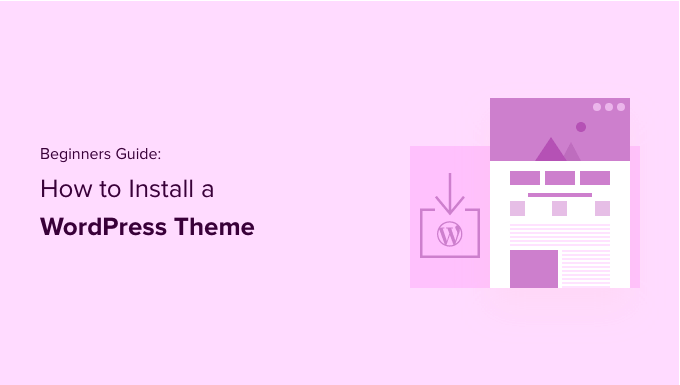
Prima di installare un tema WordPress
L’installazione di un tema WordPress è facile, ma tenete presente che se attivate un nuovo tema, questo cambierà l’aspetto e il funzionamento del vostro sito WordPress.
Se state passando da un tema esistente, potete consultare la nostra lista di controllo delle cose da fare prima di cambiare tema WordPress.
Se state installando un tema all’avvio di un nuovo sito web WordPress, siete pronti a partire.
Suggerimento bonus: Consultate il nostro elenco dei temi WordPress migliori e più popolari per avere qualche idea.
Video tutorial
Se il video non vi piace o avete bisogno di ulteriori istruzioni, continuate a leggere. Fate semplicemente clic sui link sottostanti per passare alla sezione desiderata:
Metodo 1: Installare un tema utilizzando la ricerca dei temi nell’amministrazione di WordPress
Se state cercando di installare un tema WordPress gratuito dalla directory dei temi di WordPress.org, potete esplorare questa directory dall’interno della vostra dashboard di WordPress.
Per farlo, accedere all’area di amministrazione di WordPress. Quindi, visitate la pagina Aspetto ” Temi e fate clic sul pulsante “Aggiungi nuovo” nell’angolo in alto a destra.
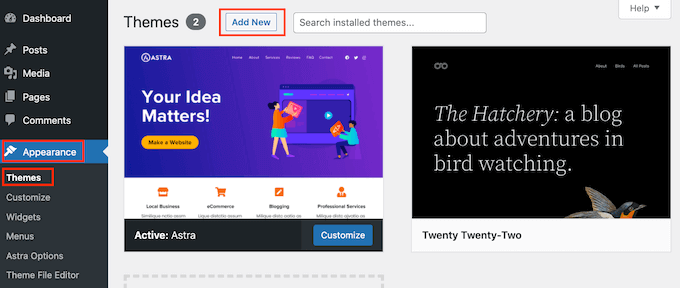
Nella schermata successiva, è possibile scegliere tra: Popolari, Ultimi o Preferiti.
Se si conosce già il tema che si desidera utilizzare, è sufficiente digitarne il nome nel campo “Cerca temi…”.
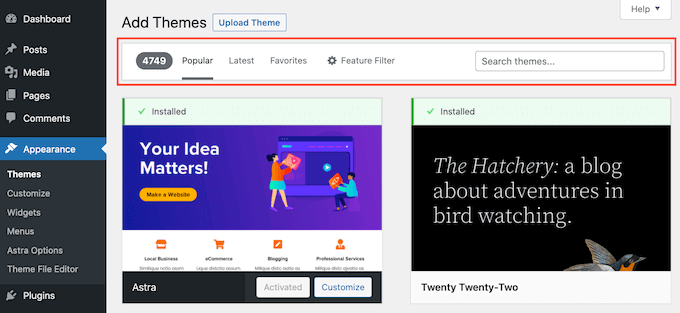
Facendo clic su “Filtro caratteristiche” è possibile ordinare i temi in base a diverse caratteristiche.
È possibile ordinare i temi per argomento, caratteristiche specifiche e layout.

In base alla vostra ricerca, vedrete un elenco di temi che soddisfano i vostri criteri. Nel nostro caso, abbiamo cercato il popolare tema Astra.
Quando si vede il tema che si desidera installare, è sufficiente passare il mouse sulla sua immagine. In questo modo appariranno i pulsanti Installa, Anteprima e “Dettagli e anteprima”.
Fate quindi clic sul pulsante “Installa”.

A questo punto WordPress installerà il tema.
Quando il tema è pronto, WordPress mostrerà un messaggio di successo.
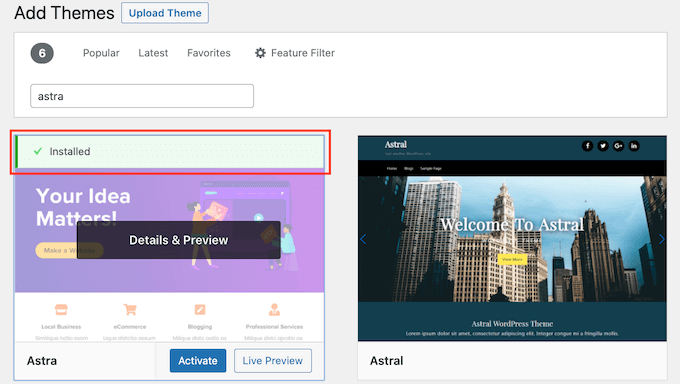
WordPress visualizzerà anche i pulsanti “Attiva” e “Anteprima dal vivo”.
Per iniziare a utilizzare questo tema sul vostro sito web WordPress, fate clic sul pulsante “Attiva”. Ora avete installato e attivato con successo il vostro tema WordPress.
Se visitate il vostro sito, ora utilizzerà questo nuovo tema.
Alcuni temi hanno impostazioni aggiuntive che possono essere configurate.
Ad esempio, il tema può richiedere l’installazione di alcuni plugin WordPress indispensabili, il download di dati demo o la revisione delle impostazioni.
È possibile seguire le istruzioni sullo schermo. Come si può vedere, il tema Astra aggiunge una sezione “Opzioni Astra”.
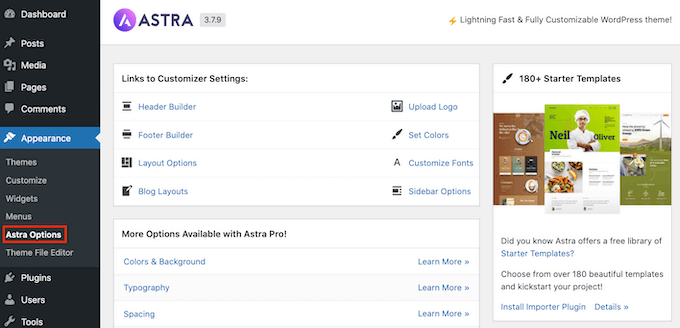
È inoltre possibile modificare il tema utilizzando il personalizzatore di temi di WordPress.
Per farlo, è necessario selezionare Aspetto ” Personalizza.

Per maggiori dettagli, consultate le nostre guide su come utilizzare il personalizzatore di temi di WordPress come un professionista.
Se si utilizza un tema a blocchi di WordPress, è necessario andare su Aspetto ” Editor . In questo modo si aprirà l’editor completo del sito, che consente di modificare i modelli di pagina e le parti del tema.
Per maggiori dettagli, consultate la nostra guida su come utilizzare WordPress per la modifica completa del sito.
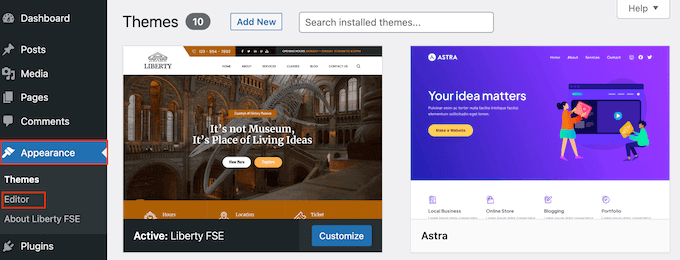
Metodo 2: Installare un tema utilizzando il metodo di caricamento dall’amministrazione di WordPress
Il primo metodo che abbiamo illustrato consente di installare solo i temi gratuiti disponibili nella directory dei temi di WordPress.org.
E se volete installare un tema WordPress premium di aziende come StudioPress, Elegant Themes o Themify?
E se si desidera installare un tema personalizzato? In questo caso, dovrete installare il tema caricandolo sul vostro account WordPress.
Iniziate scaricando il file .zip del tema che avete acquistato da un marketplace o da un negozio di temi commerciali.
Quindi, andare alla pagina Aspetto ” Temi nell’area di amministrazione di WordPress e fare clic sul pulsante “Aggiungi nuovo” in alto.
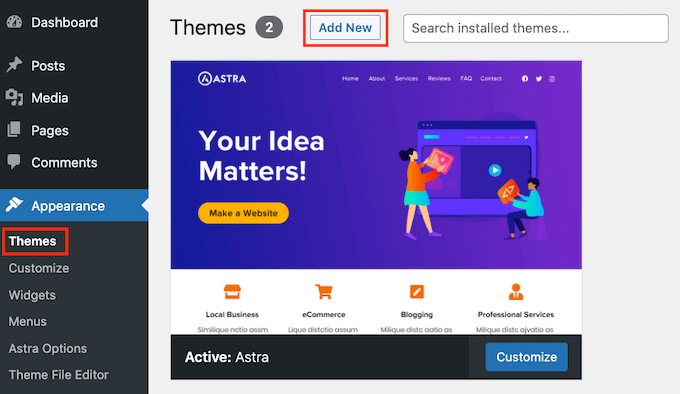
Si accede così alla pagina Aggiungi temi che mostra i temi gratuiti in evidenza.
Poiché si dispone già del tema che si desidera installare, è sufficiente fare clic sul pulsante “Carica tema”.
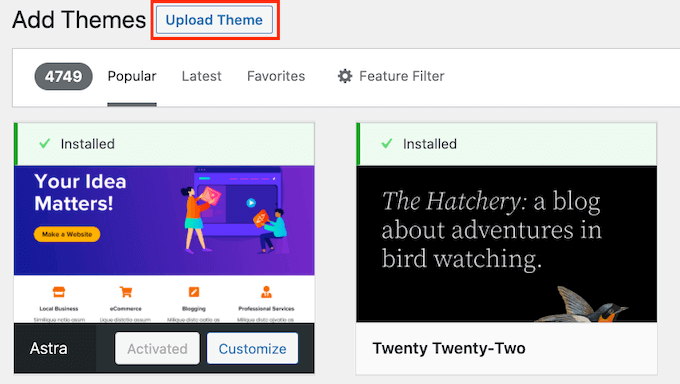
A questo punto è possibile fare clic su “Scegli da” e selezionare il file .zip scaricato in precedenza dal computer.
Quindi fate semplicemente clic sul pulsante “Installa ora”.

Una volta installato il tema, verrà visualizzato il messaggio “Tema installato con successo”.
Sono presenti anche i link per l’anteprima o l’attivazione del tema. Per iniziare a utilizzare questo tema sul vostro sito web WordPress, basta cliccare su “Attiva”.

Se visitate il vostro sito web, dovreste vedere il nuovo tema in azione.
Alcuni temi aggiungono impostazioni aggiuntive che potrebbero essere necessarie per la configurazione. A seconda del tema, potrebbe essere necessario apportare queste modifiche nel customizer di WordPress o attraverso un pannello di opzioni del tema separato.
Nella schermata seguente, è possibile vedere il menu Opzioni di Hestia. Si tratta di uno speciale pannello di opzioni del tema che è possibile utilizzare per configurare il tema WordPress Hestia.

Nota: la funzione di caricamento dei temi è disponibile solo per gli utenti di WordPress.org con hosting autonomo. Se utilizzate WordPress.com, non vedrete questa opzione perché vi limita.
Per utilizzare la funzione di caricamento dei temi personalizzati, è necessario utilizzare WordPress.org in hosting. Per maggiori dettagli, consultate il nostro confronto tra WordPress.com e WordPress.org.
Se volete passare da WordPress.com a WordPress.org, leggete il nostro tutorial su come passare correttamente da WordPress.com a WordPress.org.
Metodo 3: Installazione di un tema WordPress tramite FTP
Se vi sentite avventurosi e volete passare al livello successivo, potete imparare a installare un nuovo tema di WordPress utilizzando l’FTP.
Ricordate che questo metodo non è adatto ai veri principianti perché è un po’ più avanzato.
Per prima cosa, è necessario scaricare il file .zip del tema sul computer. Successivamente, è necessario decomprimere il file.
Questo creerà una nuova cartella con il nome del tema sul vostro computer. Abbiamo scaricato la versione gratuita del tema WordPress Hestia.

Ora che avete i file del tema, siete pronti a caricarli sul vostro sito web.
Per farlo, dovete collegarvi al vostro account di hosting WordPress utilizzando un client FTP. Se avete bisogno di aiuto, consultate la nostra guida su come usare FTP per caricare i file di WordPress.
Una volta collegati, dovete andare alla cartella /wp-content/themes/. Al suo interno, troverete le cartelle di tutti i temi attualmente installati sul vostro sito web.
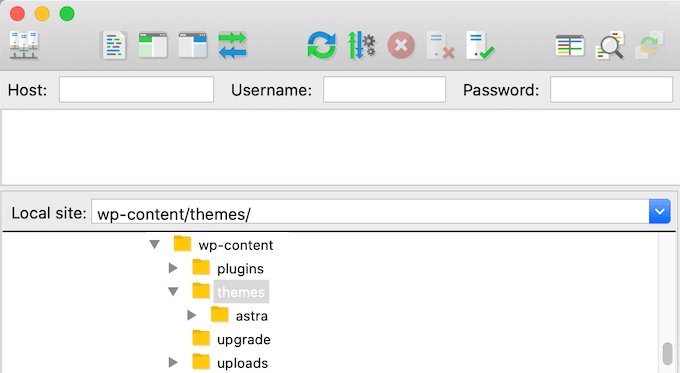
È possibile caricare il nuovo tema aggiungendolo alla cartella wp-content/themes.
Selezionare la cartella dei temi decompressa dal computer. È quindi possibile trascinare e rilasciare la cartella dei temi nella cartella themes del sito web.

Una volta caricato il tema, tornare alla dashboard di WordPress. Andate quindi su Aspetto ” Temi.
Ora si dovrebbe vedere il tema appena caricato.
Per utilizzare questo tema sul proprio sito web, è sufficiente passare il mouse sul tema in questione. Quindi fare clic sul pulsante “Attiva”.
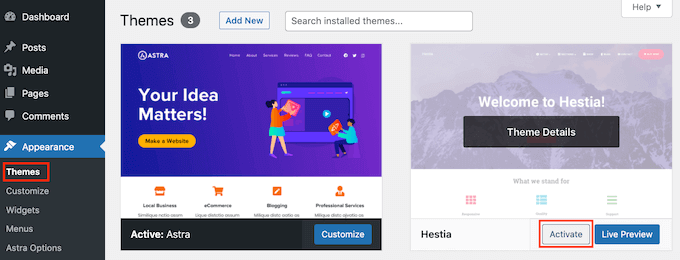
Domande frequenti sull’installazione dei temi di WordPress
Di seguito sono riportate alcune delle domande più frequenti sull’installazione dei temi di WordPress.
1. Quanti temi posso utilizzare in WordPress?
È possibile utilizzare un solo tema alla volta. Tuttavia, è possibile installare tutti i temi che si desidera. Non tutti i temi installati sul vostro sito WordPress sono attivi.
Non appena si attiva un tema WordPress, si disattiva automaticamente il tema attivo precedente e si rende attivo il nuovo tema.
2. Che cos’è un tema figlio in WordPress?
Un tema figlio in WordPress è un sottotema che eredita tutte le funzionalità, le caratteristiche e lo stile del tema padre. Per utilizzare un tema figlio, è necessario installare sia il tema padre che il tema figlio sul proprio sito web e poi attivare il tema figlio.
Per maggiori dettagli, consultate le nostre guide su come creare un tema figlio in WordPress e come installare un tema figlio in WordPress.
3. Posso creare il mio tema WordPress?
È possibile creare un tema personalizzato per WordPress. Ancora meglio, è possibile progettare, costruire e pubblicare il proprio tema senza dover scrivere alcun codice.
Per farlo, è sufficiente un plugin per WordPress.
SeedProd è il miglior costruttore di temi per WordPress sul mercato. È possibile creare facilmente pagine completamente personalizzate per il proprio sito web utilizzando il costruttore drag-and-drop di SeedProd.

Potete anche utilizzare SeedProd per creare i vostri temi WordPress. Per maggiori dettagli, consultate la nostra guida su come creare facilmente un tema WordPress personalizzato.
4. Che cos’è un framework per temi WordPress?
I framework di temi sono temi WordPress altamente ottimizzati, progettati per essere utilizzati come temi madre.
Destinati a utenti e sviluppatori avanzati, questi framework di temi contengono diverse ottimizzazioni del codice e della velocità che consentono ad altri sviluppatori di basarsi rapidamente su di essi per creare i propri temi.
Genesis di StudioPress è il miglior esempio di framework per temi WordPress. Per maggiori informazioni, potete consultare il nostro articolo sui framework per temi WordPress.
5. Temi premium e temi gratuiti: quale utilizzare?
Se siete agli inizi e avete un budget limitato, vi consigliamo di scegliere un tema flessibile e gratuito. Consultate la nostra selezione dei migliori temi WordPress gratuiti per blog e dei migliori temi gratuiti per siti web aziendali.
Se potete spendere un po’ di più, vi consigliamo di scegliere un tema premium. Questi temi sono dotati di un’assistenza prioritaria che si rivela utile soprattutto per i principianti.
Per saperne di più su questo argomento, consultate la nostra guida sui temi WordPress gratuiti e premium, oppure date un’occhiata a quanto costa davvero costruire un sito web WordPress.
6. Come faccio a scegliere il tema migliore per il mio sito web?
Ci sono tantissimi temi WordPress in circolazione e la maggior parte di essi sono progettati da professionisti, quindi hanno un aspetto davvero fantastico.
Questo rende un po’ confusa la scelta del tema perfetto per il proprio sito web da parte dei principianti.
Si consiglia di mantenere la semplicità. Scegliete un tema minimalista che si avvicini molto al design che avete in mente. Assicuratevi che il tema sia perfetto per i dispositivi mobili ed eseguite un test di velocità del sito web sul sito demo del tema.
Consultate la nostra guida per principianti su come scegliere il tema WordPress perfetto per il vostro sito web. Potreste anche dare un’occhiata alla nostra selezione di esperti del miglior software di web design.
7. Posso utilizzare lo stesso tema che ho visto su un altro sito WordPress?
Se non si tratta di un tema WordPress personalizzato, potete trovare e utilizzare lo stesso tema sul vostro sito web. Consultate la nostra guida su come scoprire il tema WordPress utilizzato da un sito.
Speriamo che questa guida passo passo vi abbia aiutato a installare un tema WordPress sul vostro sito. Potreste anche voler consultare la nostra guida definitiva per aumentare la velocità e le prestazioni di WordPress e le nostre scelte di esperti sui migliori temi WordPress per grafici.
Se questo articolo vi è piaciuto, iscrivetevi al nostro canale YouTube per le esercitazioni video su WordPress. Potete trovarci anche su Twitter e Facebook.





Syed Balkhi says
Hey WPBeginner readers,
Did you know you can win exciting prizes by commenting on WPBeginner?
Every month, our top blog commenters will win HUGE rewards, including premium WordPress plugin licenses and cash prizes.
You can get more details about the contest from here.
Start sharing your thoughts below to stand a chance to win!
Jillian says
I’m trying to upload my theme, but it’s telling me I need to buy a business account for $300 to do that?? Help!
WPBeginner Support says
That is a limitation of WordPress.com, our tutorials are for WordPress.org sites. For a better understanding of the differences, we would recommend taking a look at our article below:
https://www.wpbeginner.com/beginners-guide/self-hosted-wordpress-org-vs-free-wordpress-com-infograph/
Admin
Noon Babiker Ali says
How can I install theme with its content??
Kathy Friend says
I need some help. From the appearance tab, I have no option to add a new theme. The site I am trying to update was made with Divi (and no one knows that password for that site) – so I need to update it using one of the WP free themes.
WPBeginner Support says
You may want to check your user role permissions following our guide below:
https://www.wpbeginner.com/beginners-guide/wordpress-user-roles-and-permissions/
Admin
Ken says
So this is a common issue? Free themes has this issue all the time?
WPBeginner Support says
It depends on the specific theme, some have demo content and others do not. It does not matter if the theme is free or not.
Admin
Ken says
Hi
I have activated a free theme from the list you provided but the website does not look same as the demo. I get a single blog page “sample page”. No other pages or anything else.
How to fix this issue?
WPBeginner Support says
If you want the site to look the same as the demo, you would want to reach out to the theme’s support for if they offer demo content that you can import to your site.
Admin
ericka says
i do not have an “add new” button at top of screen as shown. how do i install?
WPBeginner Support says
Are you using WordPress.com? We would recommend taking a look at our guide below for the comparison below:
https://www.wpbeginner.com/beginners-guide/self-hosted-wordpress-org-vs-free-wordpress-com-infograph/
Admin
Rabiul Sany says
If I want to develop a website on localhost server by premium theme,how to install the premium theme?
WPBeginner Support says
It would depend on the specific theme, you would want to reach out to the theme’s support for how they handle local installs
Admin
Sumaiya Patel says
Hello
I can’t find the Appearance tab in my WordPress. Please help me
WPBeginner Support says
f you are using a WordPress.org site you may be seeing their interface, for the difference between WordPress.com and WordPress.org you would want to take a look at our article below:
https://www.wpbeginner.com/beginners-guide/self-hosted-wordpress-org-vs-free-wordpress-com-infograph/
Admin
Dan says
Hi,
If I install a new theme after loading demo data from the first, but without creating any live content, will I have a problem installing the demo data from the new theme?
WPBeginner Support says
It would depend on the theme but for the most part, you shouldn’t have an issue.
Admin
kaushal says
Uhhhh…. I have following ur methods but when I go to Appearance> Theme page… I don’t see “add new” icon…. so what to do???????
WPBeginner Support says
You may be on WordPress.com, in which case you would want to take a look at our article below:
https://www.wpbeginner.com/beginners-guide/self-hosted-wordpress-org-vs-free-wordpress-com-infograph/
Admin
lbahi says
hi thank you for the information
please i have a question about paid themes, could i use my licenses to design my website on localhost and then move it to live because i want to familiarise with the theme and design it the way i want before .
have a nice day
WPBeginner Support says
It would depend on the specific theme for their limitations but you should normally be able to do that.
Admin
imlil says
Can I use a premium them multiple times and in different websites
Thank you
WPBeginner Support says
It would depend on the specific theme. If you reach out to your theme’s support they should let you know their licensing limitations.
Admin
Andrea says
Hey,
When I try to do this, the web tells me that I have to upgrate to a paid version, is there any way I can install this theme on my free account?
WPBeginner Support says
Not on the free WordPress.com at the moment, part of your confusion would be our guides are for WordPress.org sites and we cover the difference here:
https://www.wpbeginner.com/beginners-guide/self-hosted-wordpress-org-vs-free-wordpress-com-infograph/
Admin
zainul says
amazing information
WPBeginner Support says
Thank you
Admin
Will says
When i download my themes for some reason it seems I am missing something. For instance the last them i downloaded and installed had a graphic next to the page title and that wasn’t there, there was a graphic on the side bad, again not there…. as well as the background color. Which was sorta lavender and as well that was not their either.. What am i doing wrong?
WPBeginner Support says
Not all themes have their demo content as their defaults. If you reach out to your theme’s support they can let you know if they offer their demo content.
Admin
Will says
Ok. The themes that are with WordPress should have all the demo content there right? or is that also just for demo
WPBeginner Support says
You would need to reach out to each theme for if their demo content is available.
Stephen Newdell says
I want to know how to open a theme on my desktop so I can work with it here as a “Local Server” and then either copy/paste a page to my WordPress site or upload with FTP. I have the theme in a zipped folder on my desk now but how do I open it and put it to work learning my way around it?
Please help: Advanced Thanks
WPBeginner Support says
Modifying a theme would require some coding knowledge, for a starting point you may want to take a look at our child theme article here: https://www.wpbeginner.com/wp-themes/how-to-create-a-wordpress-child-theme-video/
Admin
Ahmad says
Hello,
I followed the instructions to upload my custom theme, however, there isn’t an “Add New” button. Any ideas?
WPBeginner Support says
Is your site on WordPress.com? We have an article explaining the differences here:
https://www.wpbeginner.com/beginners-guide/self-hosted-wordpress-org-vs-free-wordpress-com-infograph/
Admin
Dogood says
How do I maintain the graphics that comes with a theme? Themes will look very beautiful on vendor’s site but after installation, it’ll be looking boring. I’m sure there’s something I’m not doing correctly.
WPBeginner Support says
You would want to reach out to the theme’s support for if they have a method to replicate their demo content for how much of the demo content is available
Admin
Emmanuel Kileo says
Not Found
The requested URL /index.php was not found on this server.
Additionally, a 404 Not Found error was encountered while trying to use an ErrorDocument to handle the request.
Please I need some help guys
WPBeginner Support says
You may want to recreate your htaccess file using the steps in: https://www.wpbeginner.com/beginners-guide/beginners-guide-to-troubleshooting-wordpress-errors-step-by-step/
Admin
Douglas Hamilton says
Thankyou. Unfortunately (i wont mention the website), dosent actually show you how to install the themes properly. They give you a brief look over, but not actually how to do it step by step. Sometimes, its what you need, thanks again.
sweta says
Hi, I uploaded a new theme and activated it. But i am unable to visit the particular site. One default theme is showing. Why? How can i visit the site which i uploaded?
Ken Hay says
Pity you don’t make it very obvious at the start that you are ONLY working with WordPress.org
Morgan says
So I just followed these instructions to add a theme and after the theme uploaded successfully and I clicked “Activate”, I received a Parse error. How do I now undo this issue? Thanks!
WPBeginner Support says
Hey Morgan,
You can undo this by connecting to your website using FTP or File Manager in cPanel dashboard. Once connected, go to wp-content/themes/ folder and delete the theme you were trying to install.
Admin
Carla says
I have dowloaded the Pro version of my basic free wordpress theme because the Pro version unlocks more features for colours and design. In my free theme it said : Go Pro. So that’s what I want to do.
However when I upload the pro version through WP theme installer, it says installation failed because there is already a folder with that name. Do you think the Pro zip file has the same name as the free basic version?
What should I do? Use an other theme for a few minutes and de-install the free basic theme first? And then install the pro zip file? I’m unsure what to do. And will deinstalling it from my wordpress theme collection also deinstall it from my host server?
Editorial Staff says
You would want to first reach out to the theme’s support to ensure they do not have a recommended method to change to the pro version as it could have the same name.
Admin
Kennedy Mukaria says
Hi
I found a new theme that I have downloaded and subsequently installed onto my WordPress site for under Add Themes> upload theme. I want to activate it and move no contents from the existing site. I intend to have it the way it is. Any advice?
Thanks in advance
Lola says
I bought a premium theme which I tried to upload to WordPress localhost. It keeps giving me this message;
Warning: post content length of 26678057 bytes exceeds the limit of 8388608 bytes in unknown on line 0
Are you sure you want to do this?
Please try again.
What could be wrong? And how can I rectify it?
Thanks
WPBeginner Support says
Hi Lola,
Please follow the instructions in our guide on how to fix WordPress memory exhaustion error.
Admin
Kristy Em says
Hi, I am having issues here.. I have followed all this site’s steps to get my website on wordpress.org. I have a domain I bought a while ago, transferred it and have it successfully hosted now on BlueHost. I just purchased a WordPress premium theme for $125 (which is p expensive..) and I can’t get the .zip file anywhere.. Also, it auto installed onto the example.WORDPRESS sites instead of my wordpress.org Bluehosted nerdvegan.com and I have no idea how to switch it since there is nowhere to download the .zip file. Also, having multiple sites listed in and of itself is messing me up, how do I get rid of everything but just the example.com that is on wordpress.org? please help!~ thank you in advance!!
WPBeginner Support says
Hi Kristy,
Please contact the theme shop you purchased the theme from to help you find the ZIP file you need to install. Once you are certain that you have the theme’s zip file on your computer. Go a head and login to your WordPress website where you want to install the theme. Go to the Appearance » Themes page and then click on the Add New button. Next, you need to click on the upload button to upload the theme file from your computer.
Please see the screenshots in the article above.
Admin
Kelly says
I am on WordPress right now and there is no button to add a theme as the screenshots show. Did their pricing models change? Does it require a premium version now to be able to do this?
Eghenure Peace says
This’ really helpful
Thanks a lot
Greg says
Do you guys have a tutorial for homemarket themes? Can you guys help me find one? Thanks
Manikandan says
I will installed wp in my Linux fedora 24 64-bit laptop wp theme add button is hide never to see my localhost site
kristiana says
Thank you so much, this was so simple and clear, I hope you live a truly blessed life
robert edward says
hi i tried using all the options but still installation of new theme fails, what might the problem be???
fuad says
I am using a free plan wordpress theme. And i have download a new theme I liked. When I tried to install the new, there was no upload button. How can I install the new one?
Thank you
WPBeginner Support says
Hi Fuad,
It looks like you are using WordPress.com. Please see our guide on the difference between WordPress.come and WordPress.org.
Admin
Alexis G says
I just purchase my premium plan with my domain name and storage space (that whole package). When going to appearance>themes, there is no add new button? Recommendations?
WPBeginner Support says
Hey Alexis,
Are you sure you are using self hosted WordPress.org? Please see our guide on the difference between self hosted WordPress.org vs free WordPress.com blog.
Admin
idan says
Hi I don’t find the add new button what you suggest to do?
I have your help!!?
Thanks!
vamshi says
how to install .rar files in wp
Selin says
Thanks for the article. I have a few questions as I’m a bit confused. I already have a live website hosted by Inmotion hosting. I wanted to change the design so I found a theme on Envato by Themeforest, the provider was Themezaa – and I bought the theme I liked. It was a wordpress theme. After I bought, I realised I don’t know the difference between a normal theme and a wordpress theme. I found out that I can only use this wordpress theme I bought from a wordpress editor – which is fine by me as I’m not a coder (I only received a 3 month online course on html and css circuits) so I know a bit about editing html and css. Now that I bought the wordpress theme, I’m thinking, can I simply download the wordpress editor, keep my existing host (inmotion hosting), install this new theme, edit the contents and colors and then when I’m done simply connect my domain to my new website?
Is this how I’m suppose to do it?
or do I need to cancel my existing host, and start paying wordpress.com to host my website as I’m using their editor? Can you please let me know how this works?
Selin
WPBeginner Support says
Hi Selin,
First, please see our guide on the difference between self hosted WordPress.org vs free WordPress.com blog.
Your theme would only work with self-hosted WordPress.org site.
Having said that, follow the instructions in our step by step WordPress installation tutorial to get started with WordPress.
Admin
Lorna says
Hi
I also I found a theme on Envato by Themeforest that I have downloaded and subsequently tried to upload onto my WordPress site for under Add Themes> upload theme and it does not want to install. It just says: “Error: fail to upload.” Any advice?
I then went to load it through the C-Panel- I loaded the Zip file, unzipped it and went to my dashboard. The theme box comes up empty, I pressed activate and the theme shows up only as HTML.
Suggestions?
Thank you
Lorna
WPBeginner Support says
Hi Lorna,
Please see your theme’s installation instructions. Some theme developers on themeforest actually send you package which has documentation, PSD files, and theme itself is a separate zip file inside the main folder.
Khet Kumar says
If you don’t have the domain name or hosting still can you make the website on WordPress? After finishing the design can we buy the hosting and domain? Is it possible?
Somnathdas says
Do not charge my font
vaibhav arora says
it’s quite easy to follow
thanks
Kevin says
It doesn’t matter what one believes they know. Or .. How much of whatever it may be they THINK they know.
With an open mind to receive an understanding. One may even amaze themselves of how easy life can be.
I Didn’t realize just how easy it was to install a theme I purchased. I’ve been at this marketing THING 8+ years. And I still don’t know everything there is to be successful online/
Thanks!
WP Beginners for simplest advice for installing my “purchased” theme.
Sourav says
I have clicked in appearance>theme. But i didn’t found add new button. Please help me sir. Make new and updated article.
Pankaj Patidar says
Go to theme and then upload a theme then you will see add new theme.
sandeep says
when iam trying to click on appearance->theme-> they were not showing add new option
RAASHID DIN DAR says
are you premium user or free user
Dejan says
Every time I install a new theme the old one get derange (menu, sliders…)
Any idea why? tnx
Floramae Hallazgo says
Thank you a bunch! All articles thatI have read and video tutorials I have watched here really helped me a lot. Congratulations to all the people behind this. It’s really amazingly helpful.
Nancy Upchurch says
How long does it usually take to down load your theme? I’m importing demo data & it’s been 4 hours. I’m thinking something is wrong.
Thanks
WPBeginner Support says
Please contact your WordPress theme developer.
Admin
Yogi says
Hello Nancy,
There is something wrong. I bought some themes from themeforest and they are all 60 to 90 mb in size. It took me about 20 minutes to download them. So i think that the 4 hours download (which still did not completes), there is something wrong.
You should contact the website admin from where you are downloading the theme.
Kind regards,
Yogi
Axel (Quibblehead) says
Do I need to be a Premium User to upload a theme?
WPBeginner Support says
No. Not if you are using the self hosted WordPress.org. Please see our guide on the difference between self hosted WordPress.org vs free WordPress.com blog.
Admin
Joe says
Great piece keep up the good work
Connor Moulton says
There is no button for me to press to upload a theme, what should I do?
neeshu says
after applying theme into exiting once no slider supported with image please solve problem