Do you want to learn how to use cookies on your WordPress site?
Cookies are useful tools that store temporary information in a user’s browser. You can use this information to enhance user experience through personalization and behavioral targeting.
In this ultimate guide, we will show you how to set, get, and delete WordPress cookies like a pro.
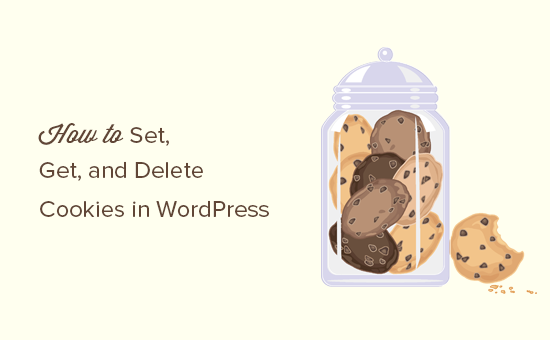
Note: This is an advanced tutorial. It requires you to have a proficient understanding of HTML, CSS, WordPress sites, and PHP.
What Are Cookies?
Cookies are plain text files that are created and stored in the users’ browsers when they visit a website. You can use cookies to add different features to your WordPress website.
Here are some common use cases for cookies:
- Storing and managing a user’s login information
- Storing temporary session information during a user’s visit
- Remembering cart items during a user’s visit to an eCommerce store
- Tracking user activity on a site to offer a personalized user experience
As you can see, cookies are a highly useful tool for website owners but can also be a bit invasive. Recent trends in email marketing, growth hacking, and online marketing as a whole allow websites to set cookies that act as a beacon and can be used to save and even share user activity across websites.
This is why the European Union enacted the EU Cookie Law, which requires website owners to declare that they use cookies to store information.
You can learn how to do this on your own site in our guide on how to add a cookies popup for GDPR/CCPA.
How Cookies Are Used on a Typical WordPress Website
By default, WordPress uses cookies to manage logged-in user sessions and authentication and to remember a user’s name and email address if they fill out a comment form.
However, many WordPress plugins on your website may also set their own cookies.
For example, OptinMonster allows you to show different email optin forms to new vs. returning visitors, and it does that by using cookies.
If you are using external web services on your website, like Google Analytics or Google AdSense, then they may also set third-party cookies on your website.
You can view all website cookies in your browser’s settings. For example, in Google Chrome, you need to start by opening the Settings page.
You can do this by clicking the ‘3 dots’ icon at the top right and selecting ‘Settings’ or by typing chrome://settings into the address bar.
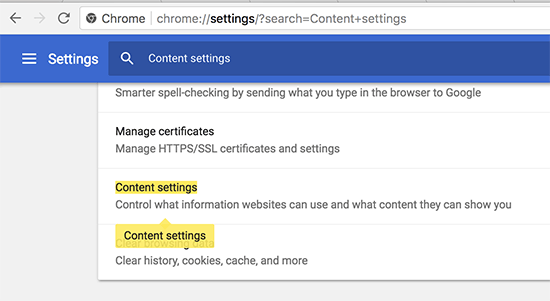
On the Settings page, you need to search for ‘Content settings’.
Under ‘Content settings’, you will need to click on ‘Cookies’.
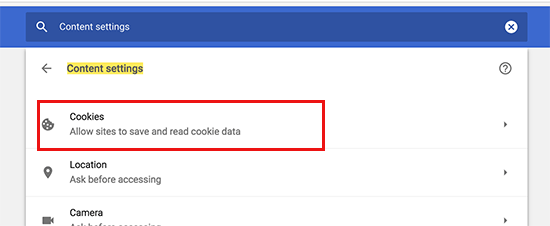
This will open the cookies settings page.
Next, you need to click on the ‘See all cookies and site data’ option.
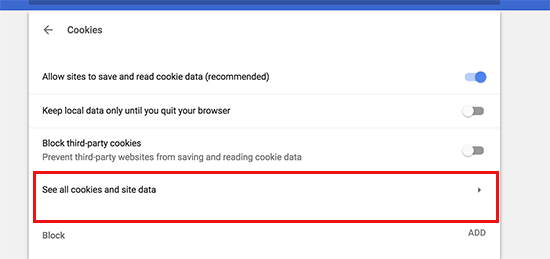
On the next page, you will see a list of all cookies and site data stored on your browser by all websites you have visited.
You can type a website address in the search box, and you will be shown the data stored by that website.

Clicking on a single item will show you more details about individual cookies and their contents.
How to Set a Cookie in WordPress
To follow this tutorial, you will need to add code to your theme’s functions.php file or use a code snippet plugin such as WPCode. If you haven’t done this before, then please take a look at our guide on how to copy and paste code snippets in WordPress.
First, we will use the setcookie() function in PHP. This function accepts the following parameters:
- Cookie name
- Cookie value
- Expire – optional and sets a time period after which the cookie expires
- Path – optional and will use the site’s root by default
- Domain – optional and uses your website’s domain by default
- Secure – optional, and only transfers cookie data via HTTPS if true
- httponly – optional, and when set to true, the cookie is only accessible via HTTP and cannot be used by scripts
Now, let’s add a code snippet to your WordPress site. This code stores the exact timestamp when a user visited your website in a cookie:
function wpb_cookies_tutorial1() {
$visit_time = date('F j, Y g:i a');
if(!isset($_COOKIE[wpb_visit_time])) {
// set a cookie for 1 year
setcookie('wpb_visit_time', $visit_time, time()+31556926);
}
}
You can now visit your website and then check your browser cookies. You will find a cookie with the name wpb_visit_time.
How to Get a Cookie and Use It in WordPress
Now that we have created this cookie that’s stored in the user’s browser for one year, let’s look at how we can use this information on our website.
If you know the name of a cookie, then you can easily call it anywhere in PHP using the $_COOKIE[] variable. Let’s add some code that not only sets the cookie but also uses it to do something on your website:
function wpb_cookies_tutorial2() {
// Time of user's visit
$visit_time = date('F j, Y g:i a');
// Check if cookie is already set
if(isset($_COOKIE['wpb_visit_time'])) {
// Do this if cookie is set
function visitor_greeting() {
// Use information stored in the cookie
$lastvisit = $_COOKIE['wpb_visit_time'];
$string .= 'You last visited our website '. $lastvisit .'. Check out whats new';
return $string;
}
} else {
// Do this if the cookie doesn't exist
function visitor_greeting() {
$string .= 'New here? Check out these resources...' ;
return $string;
}
// Set the cookie
setcookie('wpb_visit_time', $visit_time, time()+31556926);
}
// Add a shortcode
add_shortcode('greet_me', 'visitor_greeting');
}
add_action('init', 'wpb_cookies_tutorial2');
We have commented within the code to show you what each part does. This code uses the information stored in the cookie and outputs it using shortcode.
You can now add the shortcode [greet_me] anywhere on your website, and it will show when a user last visited.
Feel free to modify the code to make it more useful for your website. For example, you can show recent posts to returning users and popular posts to new users.
Deleting a Cookie in WordPress
So far, we have learned how to set a cookie and use it later on your website. Now, let’s take a look at how to delete cookies.
To delete a cookie, you need to add the following line to your code:
unset($_COOKIE['wpb_visit_time']);
Don’t forget to replace wpb_visit_time with the name of the cookie you are trying to delete.
Let’s put this code in some context using the same sample code we used above. This time, we will delete a cookie and set it again with new information:
function wpb_cookies_tutorial2() {
// Time of user's visit
$visit_time = date('F j, Y g:i a');
// Check if cookie is already set
if(isset($_COOKIE['wpb_visit_time'])) {
// Do this if cookie is set
function visitor_greeting() {
// Use information stored in the cookie
$lastvisit = $_COOKIE['wpb_visit_time'];
$string .= 'You last visited our website '. $lastvisit .'. Check out whats new';
// Delete the old cookie so that we can set it again with updated time
unset($_COOKIE['wpb_visit_time']);
return $string;
}
} else {
// Do this if the cookie doesn't exist
function visitor_greeting() {
$string .= 'New here? Check out these resources...' ;
return $string;
}
}
add_shortcode('greet_me', 'visitor_greeting');
// Set or Reset the cookie
setcookie('wpb_visit_time', $visit_time, time()+31556926);
}
add_action('init', 'wpb_cookies_tutorial2');
As you can see, this code deletes the cookie once we have used the information stored inside. Later, we set the cookie again with the updated time information.
Expert Guides on Using Cookies With WordPress
Now that you know how to use code to set, get, and delete WordPress cookies, you may like to see some other guides related to using cookies in WordPress.
- Glossary: Cookies
- How to Use Cookie Retargeting in WordPress to Show Custom On-Site Messages
- How to Know if Your WordPress Website Uses Cookies
- How to Add a Cookies Popup in WordPress for GDPR/CCPA
- How to Clear Your Browser Cache in All Major Browsers (Fast Way)
- How to Manage and Delete Transients in WordPress (The Easy Way)
We hope this article helped you learn how to easily set, get, and delete WordPress cookies. You may also want to see our guide on common WordPress errors and how to fix them and our expert picks for the best analytics solutions for WordPress users.
If you liked this article, then please subscribe to our YouTube Channel for WordPress video tutorials. You can also find us on Twitter and Facebook.





Syed Balkhi says
Hey WPBeginner readers,
Did you know you can win exciting prizes by commenting on WPBeginner?
Every month, our top blog commenters will win HUGE rewards, including premium WordPress plugin licenses and cash prizes.
You can get more details about the contest from here.
Start sharing your thoughts below to stand a chance to win!
Alan Brady says
A very useful and informative article, thank you.
I found that just using unset didn’t seem to delete the cookie, I had to set the cookie expiry time to sometime in the past, e.g.:
setcookie(‘wpb_visit_time’, $visit_time, time()-1);
WPBeginner Support says
Thank you for sharing that for those who may run into that issue as well.
Admin
Debbie Kurth says
Problem is, when I implement code like this, I get an warning error and the cookie fails, when in wordpress.
Warning: Cannot modify header information – headers already sent by (output started
How do you go around that?
WPBeginner Support says
There are a few possible reasons for that specific error, we would recommend taking a look at our article below that goes a bit more in-depth on the error and how to resolve it:
https://www.wpbeginner.com/wp-tutorials/how-to-fix-pluggable-php-file-errors-in-wordpress/
Admin
Pete says
How can I use a cookie to restrict users visit a page just once.
Nigel says
Thanks for the awesome tutorial!
A small mistake: In the first code snippet $wpb_visit_time should be ‘wpb_visit_time’
WPBeginner Support says
Thanks for catching that, we’ll be sure to update the code
Admin
Matt says
Hi there, you seem to have an error in your code for the first example:
function wpb_cookies_tutorial1() {
$visit_time = date(‘F j, Y g:i a’);
if(!isset($_COOKIE[$wpb_visit_time])) {
// set a cookie for 1 year
setcookie(‘wpb_visit_time’, $current_time, time()+31556926);
}
}
You specify the variable as $visit_time but in the setcookie function you call $current_time.
Thank for the guide(s) though they are super useful.
WPBeginner Support says
Thanks for pointing that out, we will be sure to update and fix that, glad our guides have been useful
Admin
Anastasia says
Your articles are really helpful but I need to understand the codings very well so I want to know,
Do I have to copy and paste all the code displayed here?
Do I replace wbp_visit_time, wbp_cookies_tutorial with the name of my site?
WPBeginner Support says
For understanding how to add the code, you would want to take a look at our article below:
https://www.wpbeginner.com/beginners-guide/beginners-guide-to-pasting-snippets-from-the-web-into-wordpress/
You do not need to replace the names with the name of your site.
Admin
Brian says
I don’t know why anytime I try to search my website using any search engines it writes website not trusted
What’s wrong? How can My website be trusted by all browsers and search engines?
WPBeginner Support says
You may want to ensure your site is using HTTPS and take a look at our guide below:
https://www.wpbeginner.com/wp-tutorials/how-to-add-ssl-and-https-in-wordpress/
Admin
Geeby says
Apologies for resurrecting this thread but i need some help.
The first page of my site asks customers to select their region. The products available will differ depending on where they choose.
I don’t want them to have to re-select this location every time they go to the homepage.
Any advice?
WPBeginner Support says
You would want to check with the support for your eCommerce plugin for if they have a method to set that for your users.
Admin
Les says
Great article. You said to put the code in the functions.php file. I am using WP Elementor, I only need the cookie values pulled up when a user goes to a certain page. Can this code be added on a specific page? I want to create the cookie with certain values that come from a form, the first time the user completes the form. After that, the next time they come back to this page, the form should auto populate from the cookie data., this reduces the fields they need to complete on a return visit.
WPBeginner Support says
For that, you would want to reach out to the form plugin you are using for if they have a system for that already set up.
Admin
Anthony Coffey says
You can add the code to functions.php and use the WordPress function “is_page()” to add conditional logic to your cookie code snippet.
The is_page() function accepts either page ID, slug or name/title. It’s pretty easy to use, you can read more about the is_page() function online in the WordPress codex.