Fast food restaurants can serve popular meals quickly by preparing them in advance. If they had to cook every meal from scratch, then the kitchen would slow down.
Transients offer the same benefits to WordPress. They provide an easy way for plugins and themes to temporarily store cached data. If that data had to be generated repeatedly, it would use a lot of server resources.
This clever approach helps keep your website speedy and efficient.
But there’s a problem. Over time these temporary data bits can pile up and get out of date, which can slow your site down. That is why it’s important to regularly clean up and manage transients, so your site stays quick and efficient for everyone who visits.
In this article, we will show you how to easily manage and delete transients in WordPress. This will make sure your website runs smoothly and efficiently and provides a better experience for your visitors.
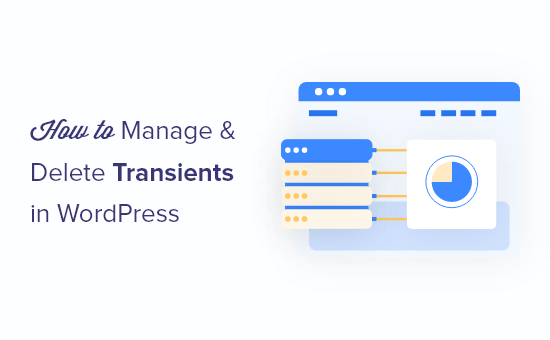
What Are Transients in WordPress?
WordPress plugin and theme developers often use transients to store time-sensitive information in your WordPress database.
This helps to make plugins and themes function faster, which improves your WordPress website performance while reducing overall server load.
For example, many WordPress social media plugins will use transients to store share count data for blog posts.
If they didn’t use transients, then your server would need to connect to every social network on each page load, which would significantly increase your loading times.
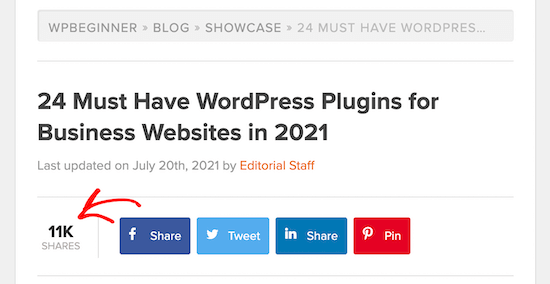
Why would you want to delete and manage transients?
Transients can be incredibly useful, but sometimes things can go wrong.
For example, if the connection between Facebook and your WordPress website isn’t working, it will show a post share count of 0.
Instead of waiting for the transient to expire, you can simply clear the cached data to get the correct share count instantly.
If you are experiencing an issue with your popular posts or share counts showing up, and you’ve cleared your WordPress cache, then it could be an issue with your transients.
Clearing out expired transients can also help to optimize your WordPress database and give you better performance. This can be helpful when you are moving a staging site to a live WordPress hosting server.
Are WordPress transients like cookies?
WordPress transients are similar to cookies in that they both let developers store temporary information. However, transients are much more powerful and can do a lot more.
For example, cookies are stored in your visitor’s browser and have several limitations. They aren’t as programmable, and they are less secure.
On the other hand, transients are stored in the WordPress database, can store multiple types of data, are easily programmable, and are more secure.
That said, let’s take a look at how you can manage and delete your transients in WordPress. We will cover two methods, and Method 1 is recommended for most users:
Method 1: Managing Transients With Transients Manager (Free)
The best way to manage and delete transients in WordPress is by using the Transients Manager plugin. It lets you easily manage, delete, and edit your WordPress transients.
The first thing you need to do is activate and install the plugin. For more details, see our step-by-step guide on how to install a WordPress plugin.
Upon activation, you need to go to Tools » Transients in your WordPress dashboard. From here, you will see a list of transients stored in your WordPress database.
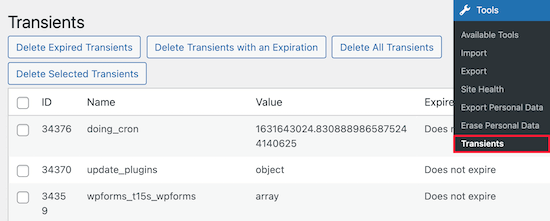
You can perform bulk deletion tasks or delete transients individually.
This page lets you perform the following bulk actions:
- Delete expired transients.
- Delete selected transients.
- Delete all transients with an expiration date.
- Delete all transients.
To identify a transient, simply look at the name. For example, the transient named ‘wpforms_t15s_wpforms’ is associated with the WPForms plugin.
Right next to the name column, you’ll see the value for each particular transient. The transients value could be an object, array, number, or alphanumeric string as the value.
You’ll also see an expiration time for each transient. Some of them may not have an expiration time set and will be displayed as ‘Does not expire’.
You can delete any of these transients by simply clicking the ‘Delete’ button.
To edit individual transients, simply click the ‘Edit’ link in the ‘Actions’ column. This brings up a screen that lets you set the value and expiration time, and even rename the transient.
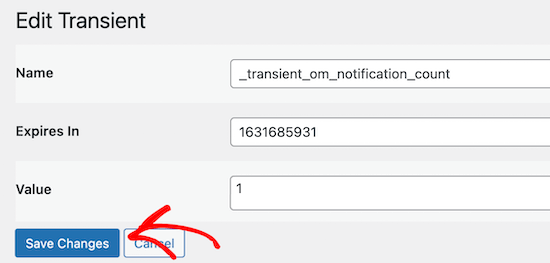
This feature comes in handy when you are testing a theme or plugin and want to check it with different transient values.
If you make changes to the transient, then make sure you click the ‘Save Changes’ button.
Method 2: Managing Transients With WP Rocket
If you are using the WP Rocket caching plugin, then there’s a built-in setting to help manage and delete transients.
Simply navigate to Settings » WP Rocket and then click on the ‘Database’ menu option.
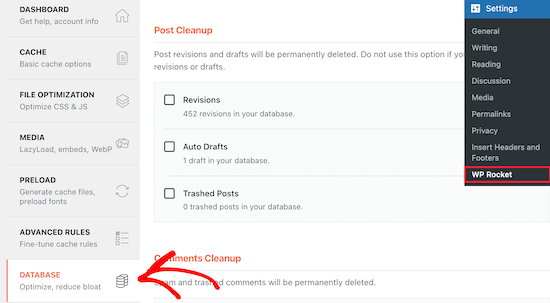
Then, scroll down to the ‘Transients Cleanup’ section.
Here you can check the boxes if you want to automatically remove all or only expired transients.
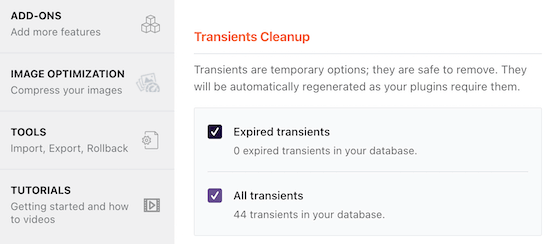
Once you are done making changes, make sure to click ‘Save Changes and Optimize’ at the bottom of the page.
For more details, see our guide on how to properly set up WP Rocket to speed up your WordPress site.
We hope this article helped you learn how to manage and delete transients in WordPress easily. You may also want to see our guide on how to clear your cache in WordPress or our expert pick of the best WordPress caching plugins to speed up your website.
If you liked this article, then please subscribe to our YouTube Channel for WordPress video tutorials. You can also find us on Twitter and Facebook.





Dennis Muthomi
EXCELLENT overview of managing transients in WordPress.
I’d like to share: when working with custom plugins that use transients, it’s beneficial to implement a “flush transients” option in the plugin settings.
This allows site administrators to clear plugin-specific transients without affecting the entire site.
Jiří Vaněk
Should I delete transients regularly or only when some problems occur?
WPBeginner Support
You should normally only need to delete them if you run into a problem with them
Admin
Jiří Vaněk
Thank you for the clarification. I use the sweep plugin for deleting revisions, so I was wondering if I should also delete the trsnsient that it sees there, or only in case of problems. I delete revisions regularly.
Rob
@wpbeginner, Plugin page at WordPress shows last update of Transients Manager plugin was 2022. As the plugin is maintained by WPBeginner, any updating to be done soon?
WPBeginner Support
The plugin should have been updated yesterday for your concerns
Admin
Margarida Fernandes
Is it completely safe to delete all Transients? Even the ones that have nor expired?
Can anything get broken in the site or stop working properly?
I use WooCommerce and WPML. Both of these save transients. Is this safe to delete from their tables in the database also?
WPBeginner Support
If a plugin needs a transient that you deleted as long as it is a well coded plugin, it will recreate the transient. If you’re editing the database correctly, we would recommend checking with the plugin’s support first to ensure you’re removing the correct data.
Admin
Margarida Fernandes
All Plugins I use are reliable like WPML, Woocomerce and Yoast.
I see a lot of transients from woocomerce and WPML and I just want to be sure it is safe to delete them. But I will do as you suggest.
Thank you so much for the attention.
Finn
As mentioned in one of the above posts, Pippin’s plugin does now have a button for bulk delete.
I suggest that you update the post – I almost missed that post and installed two plugins, where only one was needed.
Otherwise, great and straightforward post as always.
WPBeginner Support
Thank you for letting us know about that update
Admin
Daniel
Hi, great post! I am using Transients in the same way–for social media share counts. Using the Answer posted here:
Everything is working, however it is not giving me accurate share counts for all of the posts. Some have the correct share count others just show what appears to be a random number. For example a post that has 65 facebook likes only shows 1 when the transient code is added. When I remove the Transient it shows the accurate number of shares for all of them. Any ideas of what could cause this?
Anything that could point me in the right direction would be appreciated.
Thanks
Matthias
Hey there,
how would one bulk delete transients which are not needed but also do not have any expiration date?
Bhawna
There is a wordpress plugin by the name Transients Manager . That will solve your purpose
Nicolai
Great post! This helped me clear about 300 megabytes from my wp_options table! I still have thousands of entries in there, many with no expiration date. I have a feeling that most are not needed. How do I go about finding out? For example, I have hundreds like these: “wc_max_related_3461814294618….” They have no expiration so will conceivably be there forever! What is the worst that could happen if I delete ALL transients?
gWorldz
Pippin Williamson’s Transients Manager now has a bulk deletion option for expired transients negating the need for Delete Expired Transients. It does not offer the ability to delete all transients but this is probably for the best for beginners and inexperienced users o.O
RW
@wpbeginner, great post! This is one area where wordpress, for some reason, doesn’t clean up after it’s self. I just use this simple SQL in phpmyadmin
DELETE FROM `wp_options` WHERE `option_name` LIKE ('%_transient_%')and replace wp_options with whatever my options table has been renamed to. Takes 30 seconds….I like the idea of being able to do this through admin of the site, but sometimes I feel I have too many plugins already.