Many WordPress websites use cookies to store temporary information in users’ browsers. Cookies help improve the user experience by remembering site preferences and login statuses.
Understanding how cookies are used on your site is important because many countries have strict laws about disclosing cookie usage. These laws require website owners to tell visitors about the cookies they use and the information they track.
This article will guide you through finding out whether your WordPress website uses cookies. We will also discuss how to manage these cookies to ensure compliance with local laws.
By the end of this guide, you’ll have a clear understanding of how cookies work on your site and the steps you can take to handle them responsibly.
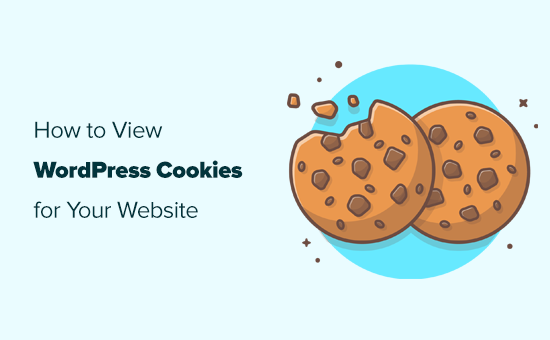
What Are Cookies?
Cookies are small files containing data a website sends to store in a user’s browser. Cookies play a significant role on the web and are widely used to improve user experience.
WordPress uses two types of cookies out of the box.
First, there are session cookies. These cookies are used to log in and are set for all logged-in users on a WordPress website.
Then, there are comment cookies. These cookies are set when users leave a comment on your WordPress blog. Their purpose is to store the user’s name, email address, and URL information so that they don’t have to re-enter it the next time they comment on your website.
Apart from WordPress, third-party plugins and tools may also set cookies for your WordPress website.
What Are Cookie Laws?
Cookies are powerful tools that can be used to track a lot of information about users. Considering the privacy risks, many countries and regions have created laws that set compliance guidelines for website owners.
For instance, the European Union has the GDPR and ePrivacy Directive. Similarly, countries like Canada, the UK, Japan, and many more have laws that require website owners to get user consent and disclose the information they collect, store, and track about users.
That’s the reason why you see cookie popups on many different websites. These banners allow website owners to comply with GDPR, cookie laws, and other privacy laws in different countries.
How to See Which Cookies Are Stored by a WordPress Website
All modern web browsers make it easy to view the cookies set by any website that you visit.
Before you begin, you should log out of your WordPress website and delete cookies and browsing data. This will allow you to see cookies used when regular users visit your website.
If you allow users to log in to your website, like on a membership website or an online store, you may want to test your website while logged in as a registered user.
Let’s look at how to view which cookies are stored by a WordPress website.
Google Chrome
In Google Chrome, first, you need to visit your WordPress website.
You must click on the Padlock icon next to your website address in the browser’s address bar and then select ‘Cookies and site data’.
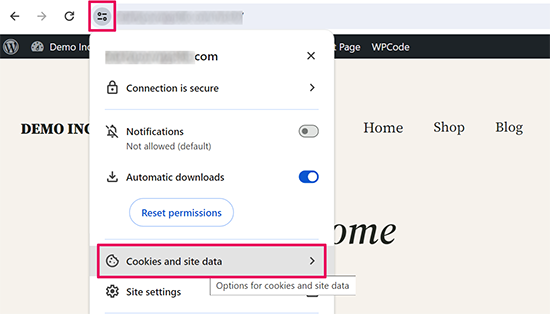
Next, you will see the number of sites allowed to set cookies.
Click on the ‘Manage on-device site data’ option.
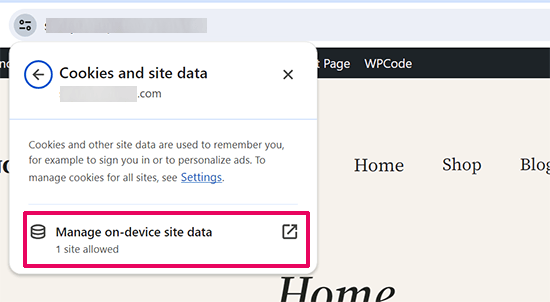
Next, Google Chrome will show your own website if it is using any cookies.
It will also show you any third-party cookies set by your website.
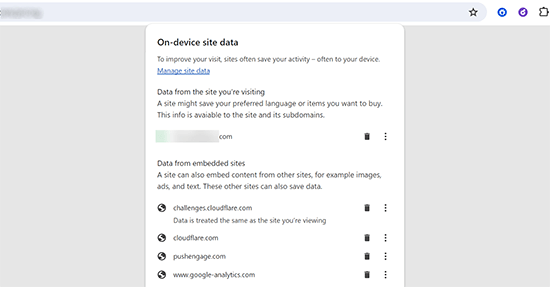
As you can see, this doesn’t show how many cookies are set by your website or third-party domains.
To view these cookies, you need to dig a little deeper.
Click on the three-dot menu in the top right corner of the browser’s address bar.
Next, select More Tools » Developer Tools from the browser menu.
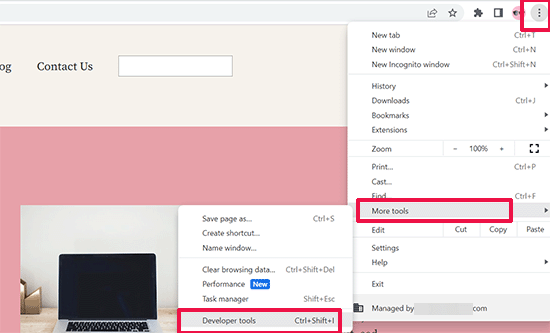
Alternatively, you can also open the developer tools by right-clicking anywhere on your website and selecting Inspect from the browser menu.
This will open the developer tools panel. From here, switch to the ‘Application’ tab and then look for the Cookies in the Storage section.
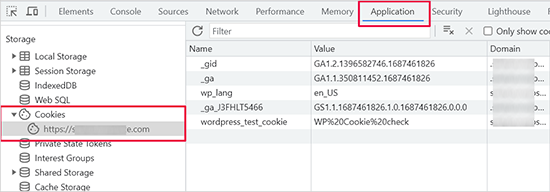
In the Cookies section, you will see your website URL. Clicking on it will show you the cookies used by your website.
If your website uses third-party cookies, you will see another domain listed there. Clicking on it will show which third-party cookies from that domain are stored by your website.
You can also click on any cookie to see the data it is storing in your browser. The data will be shown as a Cookie Value in the developer tools.
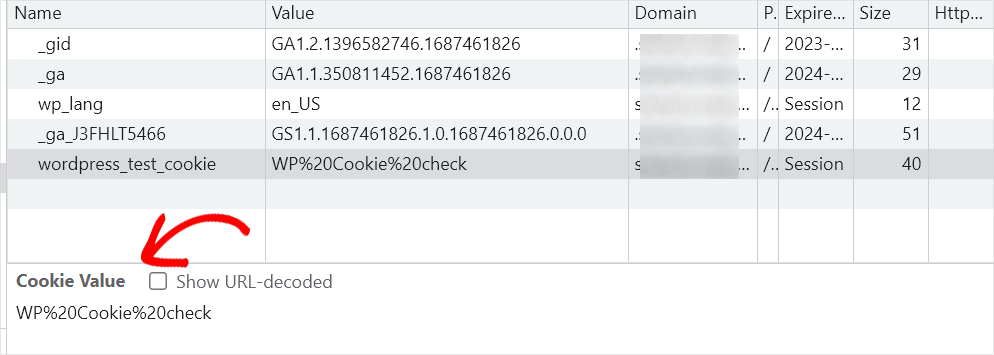
Mozilla Firefox
In Firefox, you need to visit the website you want to check and then right-click anywhere to use the ‘Inspect Element’ tool.
This will split the browser window, and you will see the developer console panel. From here, you need to switch to the ‘Storage’ tab and click on ‘Cookies’ to view all the cookies.
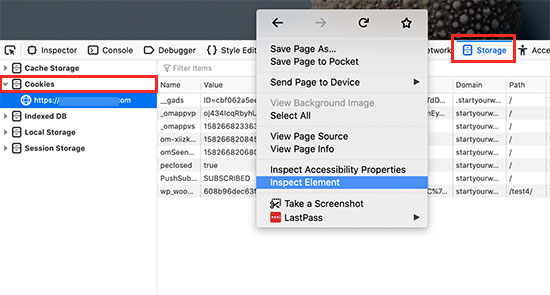
Plugins That Allow You to Turn Off Cookies
When reviewing the cookies set by your WordPress website, you may notice that there are some cookies set by different WordPress plugins that you are using.
As a website owner, you may not want to use these cookies so that you can comply with cookie laws in different countries and limit your liability.
However, not all WordPress plugins come with easy ways to turn off cookies and make your website compliant. Here are some of the plugins that allow you to easily turn off cookies without breaking plugin functionality.
1. MonsterInsights
MonsterInsights is the best Google Analytics plugin on the market. It allows you to properly install Google Analytics and set up an EU compliance addon.
First, you need to install and activate the MonsterInsights plugin. For more help, see our article on how to install Google Analytics in WordPress.
Once you have set up the plugin, just go to the Insights » Addons page and install the EU Compliance addon.
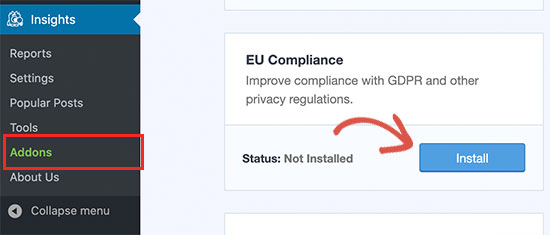
The addon works out of the box, and there are no settings for you to configure.
You can see that the addon is enabled by visiting the Insights » Settings page and switching to the ‘Engagement’ tab.
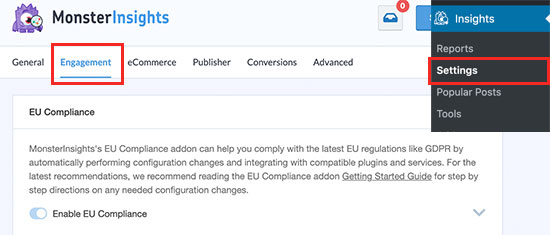
The addon will now automatically anonymize IP addresses, disable the Demographics and Interests Reports, turn off user and author tracking, and more. It also integrates with the Cookie Notice and CookieBot plugins automatically.
2. WPForms
WPForms is the best WordPress contact form plugin on the market. It allows you to easily create GDPR-compliant forms for your WordPress website.
First, you need to install and activate the WPForms plugin. For more details, see our step-by-step guide on how to install a WordPress plugin.
Upon activation, you need to visit the WPForms » Settings page and switch to the ‘General’ tab.
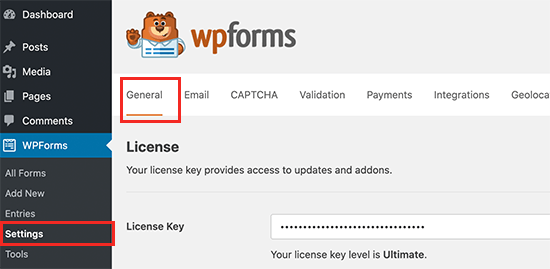
From here, you need to scroll down to the GDPR section.
Then, check the box next to the ‘GDPR Enhancements’ option.
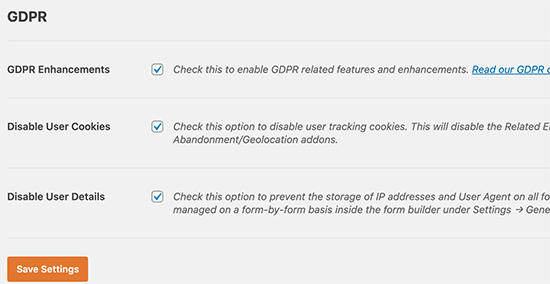
Checking the option will expand it, and you’ll see the option to disable user cookies and user details for all forms.
WPForms also allows you to make individual forms GDPR-compliant. For more details, see our article on how to create GDPR-compliant forms in WordPress.
3. OptinMonster
OptinMonster is the best lead generation software on the market. It helps you create GDPR-compliant optin forms and lead campaigns for your website.
It allows you to easily add a Privacy Policy with a customizable checkbox. Users can then only submit the form once they have checked the box. It also allows you to enable double optin for your forms.
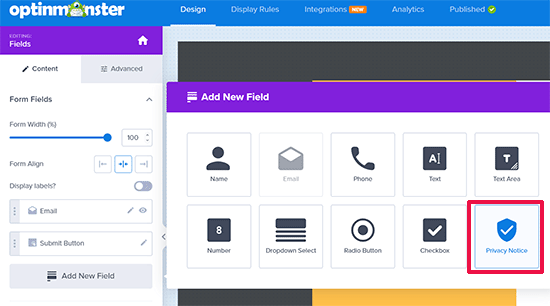
Plus, OptinMonster lets you target visitors based on their location. That way, you can make sure you are showing GDPR-compliant optins to customers in EU countries.
OptinMonster only creates cookies to improve user experience on your website, and these cookies can only be utilized for on-site tracking.
4. Smash Balloon
Smash Balloon is the best social media plugin for WordPress websites. It allows you to create social media feeds that are compliant with cookie and GDPR laws.
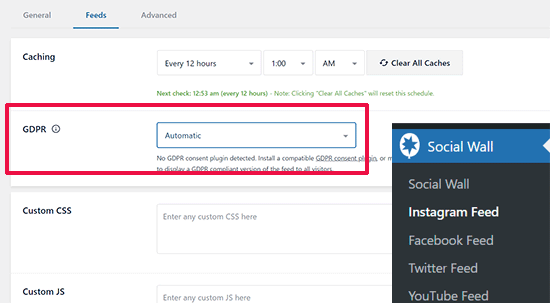
The plugin detects if you have a cookie notification plugin enabled and then holds any cookies until the user gives cookie consent.
More Ways to Comply With Cookie Laws for WordPress Websites
It is the website owner’s responsibility to comply with cookie laws in different regions. Here are some basic steps to make your website more compliant.
1. Add a Privacy Policy Page
A privacy policy page is legally required to comply with privacy and cookie laws in different regions.
See our guide on how to easily add a privacy policy page to your WordPress website.
2. Install a Cookie Notification Plugin
Cookie notification plugins show a notification on your website that it uses cookies and seeks consent from the users.
Cookie Notice and CookieBot are two of the most popular cookie notification plugins that are compatible with many other popular WordPress plugins.
You can follow our tutorial on how to add a cookies popup in WordPress for step by step instructions.
For more options, you can see our list of the best WordPress GDPR plugins to improve compliance.
3. Keep an Eye on Plugins and Tools That Use Cookies
Check your website cookies to make sure that you can connect each cookie to an installed plugin and tool on your website. When installing new WordPress plugins or third-party tools, make sure to check if they have options to make them GDPR and cookie-law compliant.
We hope this article helped you learn how to check if your WordPress website uses cookies and ways to make your website compliant with cookie laws. You may also want to see our WordPress security guide and our expert picks for the best WordPress security plugins to protect your website and user data.
If you liked this article, then please subscribe to our YouTube Channel for WordPress video tutorials. You can also find us on Twitter and Facebook.





Jiří Vaněk
Thank you for the great advice. I have a website in the Czech Republic, where the GDPR law applies and is quite strictly monitored, especially when it comes to commercial websites. The issue of GDPR is fairly complex if you’re not a lawyer, so it’s good to read such tutorials and also check if your website complies with all the legal requirements it needs to. I appreciate anyone who delves into this complicated topic and provides some valuable insights.