Do you want to move your Tumblr blog to WordPress?
WordPress is the most powerful website builder and blogging platform in the world. It gives you complete freedom to build any website that you want.
In this article, we will show you how to move your blog from Tumblr to WordPress properly.
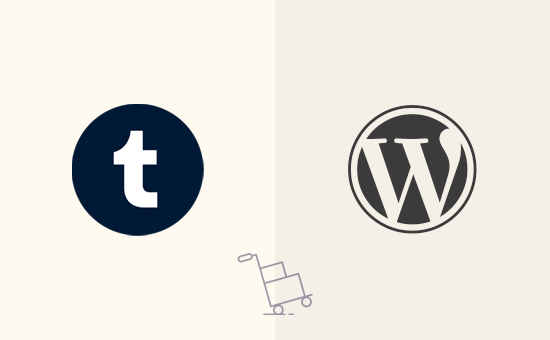
Why You Should Move Your Tumblr Blog to WordPress?
Tumblr started out as a fully hosted microblogging platform and gained popularity among the more casual bloggers.
However, it offers limited ability to monetize the content. Users find it difficult to design their blogs and connect their content to eCommerce and subscription features.
WordPress, on the other hand, is the most popular blogging platform in the world. It powers more than 43% of all websites on the internet.
It gives users more flexibility to design websites, add an online store, offer membership features, and more.
To learn more about WordPress and what you can do with it, please see our complete WordPress review with pros and cons.
There are two types of WordPress.
First, there is WordPress.com, a hosted platform, and then there is WordPress.org, also called self-hosted WordPress. To understand the difference, please see our comparison of WordPress.com vs. WordPress.org.
We recommend using WordPress.org because it allows you to build any website. It also gives you access to all powerful WordPress features out of the box.
Things You’ll Need to Move Tumblr to WordPress
To start with WordPress.org, you’ll need a domain name and a web hosting account.
We recommend using Bluehost. They are an officially recommended WordPress hosting provider and one of the largest hosting companies in the world.
They are offering WPBeginner users a free domain name, a free SSL certificate, and a discount on hosting. Basically, you can get started for $1.99 / month.
If you can spend a little more, then we recommend SiteGround. They are also an officially recommended WordPress hosting service.
Note: Bluehost and SiteGround don’t allow the hosting of adult content on their servers.
If your Tumblr blog contains adult content, then we recommend Hostinger. They are also on our list of the top WordPress hosting companies.
Once you have purchased hosting, the next step is to install WordPress. Most hosting providers offer 1-click WordPress installation. If you cannot find the option, then ask your hosting company, and they will install WordPress for you.
Alternatively, you can follow our step-by-step guide on how to install WordPress to do it yourself.
After installation, you’ll reach the WordPress dashboard screen, which looks like this:
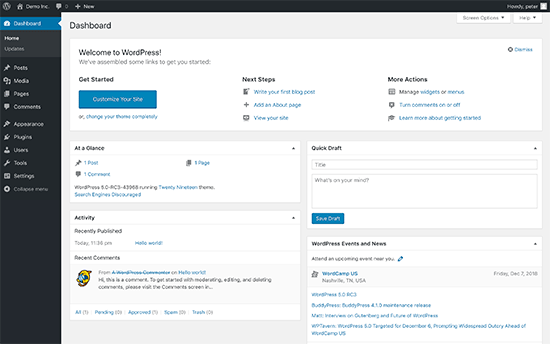
Moving Your Content From Tumblr to WordPress
To migrate your Tumblr blog to WordPress, First, you need to visit the Tools » Import page in your new WordPress site’s admin area.
After that, click on the ‘Install Now’ button below Tumblr.
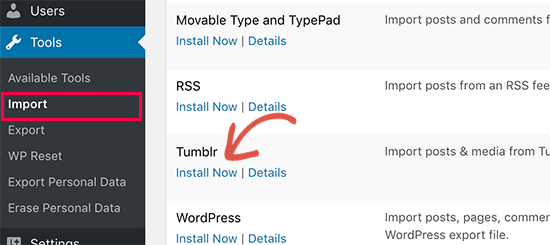
WordPress will now fetch and install the Tumblr Importer tool for you.
Once done, click on the ‘Run Importer’ link to continue.
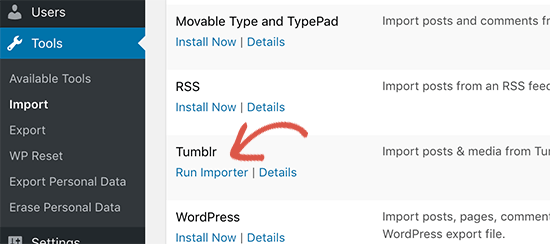
On the next screen, you’ll need to provide the OAuth Consumer Key and Secret key. These keys allow your WordPress site to connect and import your content from Tumblr servers.
To get these keys, you need to click on the URL shown on the screen.
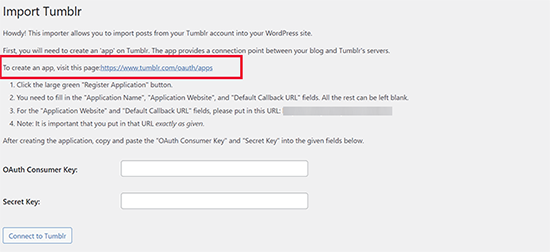
This will take you to the Tumblr website. If you are not logged in, then you will be asked to log in.
After that, click on the ‘+ Register application’ button to continue.
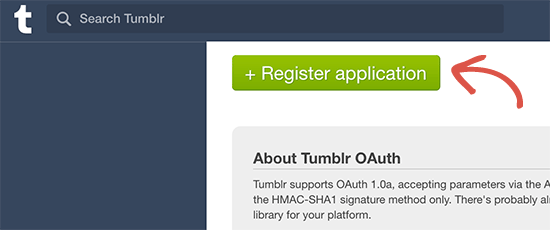
Next, you need to fill in the ‘Application Name’, ‘Application Website’, ‘Application Description, and ‘Default Callback URL’ fields. All the rest can be left blank.
For the website and default callback URL fields, you need your WordPress site’s full URL. You can use anything you want for the Application name and description.
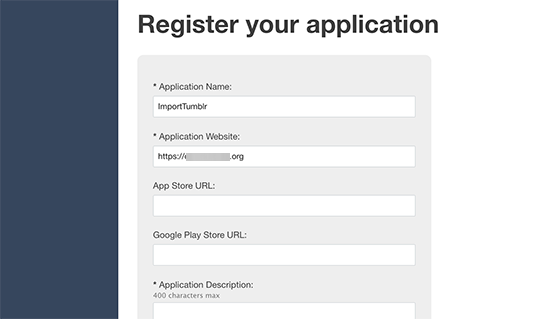
Once you are done, click the ‘Register’ button at the bottom to continue.
Tumblr will now register the application and return you to the application dashboard.
From here, you can copy the consumer key. You need to click on the ‘Show Secret’ to reveal and copy the secret key.
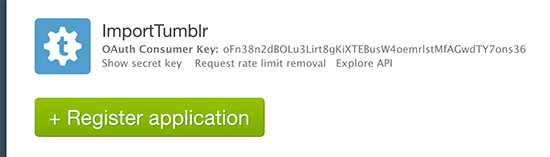
You now need to go back to your WordPress admin area, go to the Tools » Import page, and rerun the importer.
You can enter the keys you copied earlier in the importer settings and click on the ‘Connect to Tumblr’ button.
On the next screen, you need to click on the ‘Authorize the Application’ button.
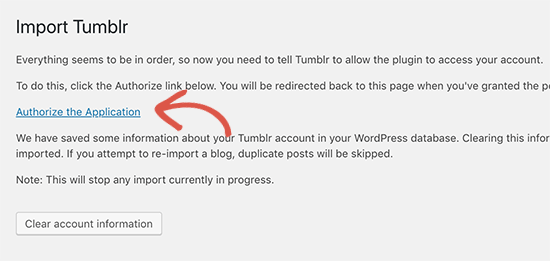
This will take you to Tumblr, where you will be asked to allow the app to connect with your account.
Click on the ‘Allow’ button to continue.
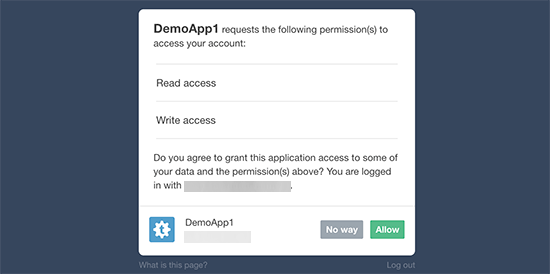
Next, you’ll be redirected back to your WordPress site, and the importer will now show your Tumblr blogs.
Simply click on the ‘Import this blog’ button next to the blog you want to import.
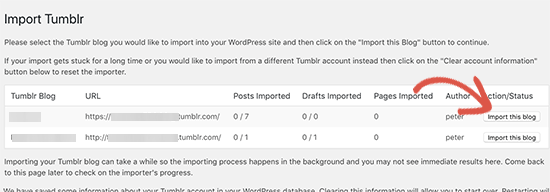
The importer will now start importing your Tumblr content to WordPress. The import process may take some time, depending on how much content you have.
Once finished, you will see the success message.
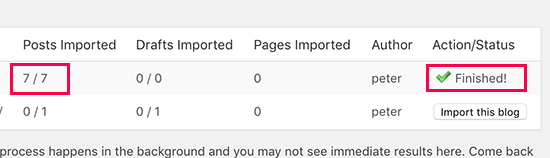
You can now visit the Posts and Pages sections of your WordPress blog to see your imported content.
You can also visit your WordPress website to see how the posts are displayed on your live website.
Redirecting Tumblr Visitors to Your New WordPress Blog
Now that you have imported the content, you will want your Tumblr visitors to be able to find your new blog.
To do this, you need to edit your Tumblr blog’s theme. First, go to the Tumblr settings page.
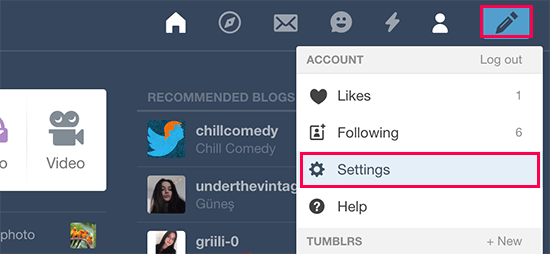
From here, it will show you a list of blogs you have created under your Tumblr account.
Click on the blog name that you want to edit to open its settings.
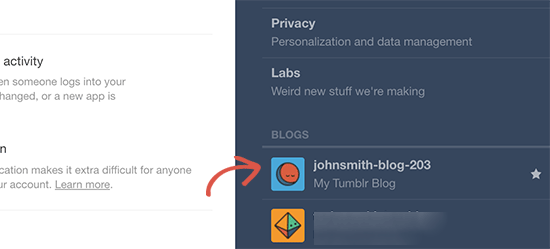
This will open your blog settings.
On this screen, you need to click on the ‘Edit theme’ button to continue.
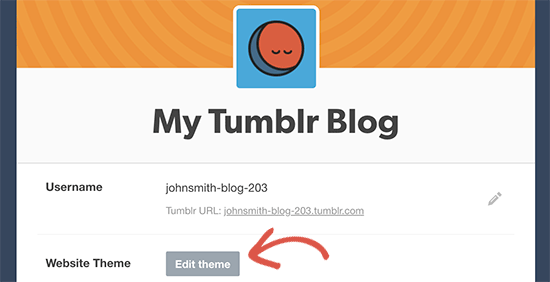
Next, click on the ‘Edit HTML’ option under the theme name.
This will allow you to edit the HTML code of your Tumblr theme.
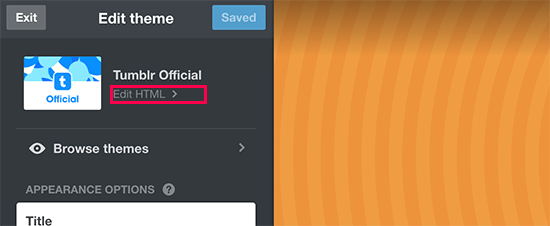
Tumblr will now show you the HTML code of the theme.
First, you need to paste this code snippet right after the <head> tag:
<!-- Inside head -->
<meta name="description" content="this is a legacy blog page, and will redirect to the same post on my new blog">
<script type='text/javascript'>
let new_slug = window.location.pathname;
let new_root = "https://example.com";
let new_url = new_root + new_slug;
console.log(`<link rel=\"canonical\" href=\"" + ${new_url} + "\">`);
</script>
Don’t forget to replace example.com with the actual URL of your new WordPress blog.
After that, you need to paste this second piece of code right after the <body> tag:
<!--Inside of <body> -->
<script type='text/javascript'>
window.location = new_url;
</script>
You can now click on the ‘Update Preview’ button and then click on the ‘Save’ to store your settings.
This code will send your Tumblr visitors to your WordPress site. However, users visiting a specific page or post will see a 404 error. That’s because the URL format of Tumblr and your WordPress site are different, so you will need to redirect users to the correct posts.
Setting Up Redirects in WordPress for Your Tumblr Posts
There are two easy ways to set up redirects in WordPress for your Tumblr posts. We will show you both of them, and you can choose one that best suits you.
1. Set Up Redirects Using All in One SEO
All in One SEO for WordPress is the best WordPress SEO plugin on the market. It allows you to easily optimize your WordPress website for search engines.
It also comes with a powerful Redirection Manager, which we will be using for this tutorial.
First, install and activate the All in One SEO for WordPress plugin. For more details, see our step-by-step guide on how to install a WordPress plugin.
Upon activation, you need to visit the All in One SEO » Redirects page. Under ‘Add New Redirection’, you need to enter the following values:
Source URL: ^//post/\d+/(.)
Target URL: /$1/
Don’t forget to check the ‘Regex’ box under the Source URL option.
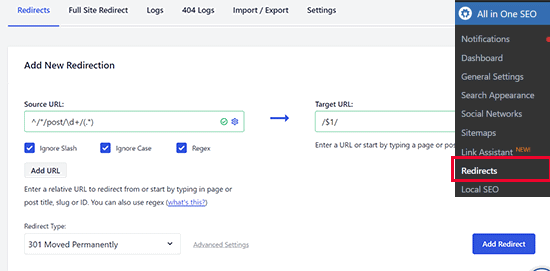
After that, click on the Add Redirect button to save your changes. All in One SEO will redirect users to the correct articles on your site.
2. Set Up Redirects Using Redirection
This method is helpful if you are not using the All in One SEO plugin.
First, you need to install and activate the Redirection plugin. For more details, see our step-by-step guide on how to install a WordPress plugin.
Upon activation, you need to visit the Tools » Redirection page to configure settings. Under the ‘Add new redirection’ section, you need to add redirection using regular expressions like this:
Source URL: .*/post/\d+/(.*)
Target URL: /$1
After that, check the ‘Regex’ checkbox and then click on the ‘Add Redirect’ button to save your settings.
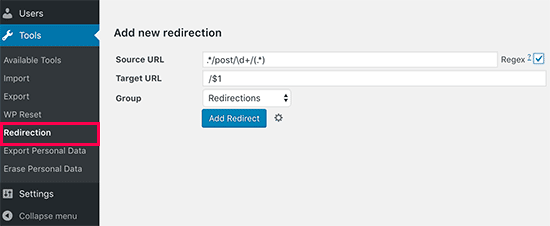
That’s all. Your Tumblr blog posts will now redirect to the correct article on your new WordPress blog.
Congratulations! You have successfully moved your blog from Tumblr to WordPress.
Things to Do After Moving From Tumblr to WordPress
Now that you have moved your content from Tumblr to WordPress, you may want to explore WordPress, learn the basics, and take advantage of this powerful platform.
Following are a few pointers to help you get going.
Set Up a WordPress Theme
The first thing most users want to do after moving to WordPress is to change their blog’s design. WordPress comes with thousands of free and paid WordPress themes to choose from.
Here are some of our expert picks of the best WordPress themes for different kinds of blogs:
- Best free WordPress blog themes
- Best WordPress magazine themes
- Best free WordPress photography themes
- Best Tumblr Style WordPress themes
Need help setting up a new theme? See our step-by-step guide on how to install a WordPress theme.
Installing WordPress Plugins
Next, you would want to take advantage of WordPress plugins.
WordPress plugins are like apps for your WordPress site. They allow you to add new features and functionality to your website, like adding a contact form, installing Google Analytics, adding membership features, social media buttons, and more.
However, choosing the right plugins can be overwhelming for new users. That’s why we have compiled a list of essential WordPress plugins that you can install.
Learning WordPress
WordPress is quite easy to use and manage. However, there is a learning curve involved whenever you start with a new platform. This is where WPBeginner can help.
WPBeginner is the largest free WordPress resource site for beginners. We have lots of helpful content that is created specifically for beginners, business owners, and bloggers.
Following are a few of the helpful resources you will find on WPBeginner (all of them are completely free):
- WPBeginner Blog – The central place for all our WordPress tutorials and guides.
- WPBeginner Dictionary – Our WordPress glossary will help you quickly familiarize yourself with the WordPress lingo
- WPBeginner Videos – New WordPress users can start with these videos to master WordPress.
- WPBeginner on YouTube – Need more video instructions? Subscribe to our YouTube channel with more than 337,000+ subscribers and 50 Million+ views.
- WPBeginner Engage – WPBeginner’s Facebook group has 97,000+ active users. It is a good place to ask your WordPress questions and get answers from the WPBeginner community.
- WPBeginner Blueprint – Check out the plugins, tools, and services we use on WPBeginner.
- WPBeginner Deals – Exclusive discounts on WordPress products and services for WPBeginner users.
Many of our users use Google to find answers on WPBeginner by adding ‘wpbeginner’ at the end of their search term.
We hope this article helped you move your blog from Tumblr to WordPress. You may also want to see our actionable tips to drive traffic to your new WordPress blog.
If you liked this article, then please subscribe to our YouTube Channel for WordPress video tutorials. You can also find us on Twitter and Facebook.





Syed Balkhi says
Hey WPBeginner readers,
Did you know you can win exciting prizes by commenting on WPBeginner?
Every month, our top blog commenters will win HUGE rewards, including premium WordPress plugin licenses and cash prizes.
You can get more details about the contest from here.
Start sharing your thoughts below to stand a chance to win!
Mario says
I have problem with this
I do not understand in the codes to be written on
var new_root = “example.com”;
I claim my website instead example.com and have 404 EROR
And from the phone does not want to redirect my page
Please answer me as soon posible
WPBeginner Support says
You would change example.com to the address of your new site in the same format as example.com and you would want to clear your caching to help your devices notice the changes sooner
Admin
Krishna says
Hello,
I have followed the above process and imported posts form Tumblr to my WordPress website (hosted in AWS server). I have 10,000+ posts in Tumblr with images.
All the imported posts are having images in content area with URL “tumblr.com” how can I change this to my domain URL?
WPBeginner Support says
You can import external images using the method from our article here: https://www.wpbeginner.com/plugins/how-to-import-external-images-in-wordpress/
Admin
Jason gomes says
Should i post the same article on my website and on Tumblr? Will it become plagarized content for my website?
WPBeginner Support says
If you have a post on both then it could be considered duplicate content by search engines which could hurt your SEO
Admin
Marieam Kimbro says
Once I complete this set up how would I make a new blog post? Would I do it through Tumbler or WordPress and if I make a new post on Tumbler would it automatically update on WordPress?
WPBeginner Support says
No it will not. This tutorial will move your tumblr posts to WordPress and then you can use WordPress.
Admin
Tony Zeoli says
First, this post needs to be updated because the screenshot of Tumblr setting screen is old and outdated.
Second, I am trying to redirect from subdomain at Tumblr to subdomain at WordPress self-hosted. I used the code an inserted into HEAD and BODY, but it does not seem to work.
Any ideas?
Sofia says
I was able to successfully move all of my posts from tumblr to my new wp site, however when i tried to redirect and follow all of the steps, it isn’t working! I have sofies-world.tumblr.com and my new site is http://www.sofies-world.com
when I copied and pasted the html codes in the theme editor on tumblr, nothing changed. i do not understand html at all, so not sure if i’m doing something wrong? i currently put a temporary “i’ve moved” post to direct other users to my new site, but i’m desperate and need help!!!
Katie - cookbookmeals.com says
When I created my WordPress, I had the permalink set to default (?p=#). Is there still a way to redirect my old posts (www.yourdomain.com/post/2610988231/my-post) from Tumblr to my new WordPress?
WPBeginner Staff says
No it will not be possible.
Rachel says
I completed all of these steps to move my tumblr blog to my WordPress website. I do not have a custom domain for my tumblr site so I had to paste in the html code in tumblr for the redirect, but I do not think I did this correctly. When I click “Update Preview” on my tumblr html page I get a 404 error on my website. I no absolutely nothing about coding so perhaps I pasted the code in wrong? Is anyone able to help me verify?
Also it looks like none of my photos or videos were moved from my tumblr posts to my WordPress posts. Is there another step I need to take?
Stan Williams says
Awesome! I can’t wait to try this
, i have several self hosted wordpress installs. stans-songs.com being one, and 3 Tumblr blogs, 2 Tumblr blogs are using custom domain names and 1 isn’t.
I will have fun trying i suppose…
WPBeginner Support says
Good luck, let us know how it went.
Admin
Christina says
I imported my tumblr site {I had a custom domain} with the wordpress import {disabling the custom domain to import}. My site is functioning great and my images and content were imported. However I need to redirect my images from tumblr to wordpress because my older articles cannot be found with the old address. I did the “Redirecting Old Tumblr URLs to WordPress” for a custom domain and my links are not being forwarded. Its showing track 404s. Am I supposed to redirect every single link I have in order for it to work? Thanks.
WPBeginner Support says
Christina no you do not need to redirect every single link. Under Tools &requo; Redirection, you can define source URL with regular expressions. Check the screenshot above for an example.
Admin
hannah says
Is there a way to port a tumblr blog over to a free wordpress blog site? I’m interested in porting from tumblr to a site that would be myblog.wordpress.com, not a site with my own name. I don’t speak developer, so if someone could explain whether or not this is possible in simple terms, this would be quite helpful
Editorial Staff says
Yes that is possible. Go to WordPress.com and signup for a free account. Then go to Tools > Import and follow the same process mentioned here.
Admin
Krzysiek says
Is this action is copying only posts or whole whole blog even with theme? I’m trying to move whole blog (even with theme) to WP and I realy don’t have any idea how.
Editorial Staff says
Moving the theme would require you to create a custom theme that matches your styling at Tumblr.
Admin
Glenn Dixon says
Two items to be aware of:
1 – If you are using your own domain name on Tumblr, you need to disable this before you start, otherwise you will have to do most of these steps all over again…
2 – During the authorization process something went awry and I ended up with a bunch of extra characters in the URL. Here are the characters I had to manually replace before the authorization would complete…
%25 is %
%26 is &
%3D is =
%3A is :
%3F is ?
%2F is /
Matt Cromwell says
When I try to authorize the Tumblr app from the WP admin panel I get
“The requested URL /oauth/http://www.mywebsite.com/wp-admin/admin.php?import=tumblr was not found on this server.
(Where “mywebsite.com” is my domain of course). Any suggestions or how I can resolve this?
Editorial Staff says
Really hard to tell what is going wrong. One possible cause is if your callback URL doesn’t match.
Admin
Otto says
This appears to be a bug with Tumblr’s system at the moment. They’re not handling the callbacks correctly. It’s a bit annoying.
Otto says
Nevermind, I found a fix. Tumblr made a change to their OAuth handling and didn’t document it anywhere. I’m releasing 0.8 of the Tumblr plugin to correct this issue.
Matt Cromwell says
That’s great news. Thanks so much. Looking forward to the update. Lack of documentation!? Just another reason to ditch Tumblr.
Editorial Staff says
Thank you Otto. You are awesome.
Admin