Are you looking to fix the missing admin bar issue in WordPress?
The admin bar is a floating bar that appears on every page of your website when you are logged in. It has helpful shortcuts that take you to different sections of the WordPress admin area.
In this article, we will show you how you can fix the missing WordPress admin bar issue, step by step.
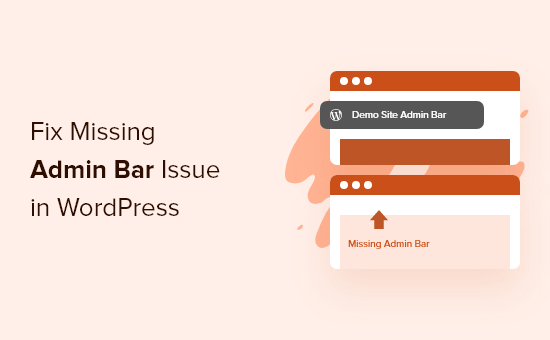
What Is the WordPress Missing Admin Bar Issue?
For most WordPress websites, the admin bar is always at the top of the screen when you are logged in. But, when users are experiencing the missing admin bar issue, it will be replaced by a white bar at the top of the screen.
This can be very inconvenient since you have to go to your WordPress admin panel (WP admin) whenever you want to edit posts and pages, respond to comments, change plugin settings, and do other actions. This means logged-in users can’t easily do things from the front end of your website.
The missing admin bar issue is usually caused by poorly coded themes, plugin conflicts, and user profiles that aren’t set up the right way.
With that said, let’s take a look at a few ways you can fix missing admin bar issue on your site. Simply use the quick links below to go straight to the method you want to try:
Method 1: Fix Missing Admin Bar by Checking User Profile Settings
One of the easiest fixes for the WordPress admin bar issue is checking your WordPress user profile settings. There is a setting that lets you turn off the admin bar for specific users.
This could have been turned off by mistake or disabled by another user on your website.
To check this, simply go to Users » Profile in your WordPress admin panel and then locate the ‘Toolbar’ option.
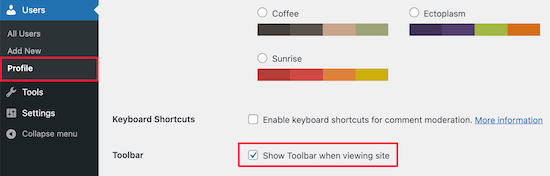
You need to make sure the box that says ‘Show Toolbar when viewing site’ is checked.
Then, click the ‘Update Profile’ button at the bottom of the page to save your settings.
Method 2: Fix Missing Admin Bar By Checking WordPress Theme Files
Another common reason for the missing admin bar is when your WordPress theme is missing the wp_footer function.
First, you will want to switch back to a default theme. This will help you see if your current theme is causing the problem.
Simply go to Appearance » Themes in your WordPress dashboard, hover over one of the default theme options, and then click ‘Activate’.
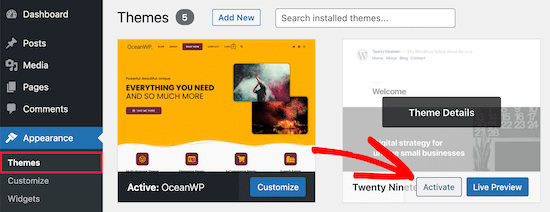
If the admin bar appears, then you know there is an issue with your existing WordPress theme.
Now, switch back to your original theme and create a complete WordPress backup so that you can restore your site if anything goes wrong.
After that, you must connect to your WordPress site using an SFTP/FTP client or the File Manager app in your WordPress hosting account dashboard.
For more details, you can see our beginner’s guide on how to use FTP to upload files to WordPress.
Next, go to your website theme folder, which is located inside wp-content/themes/your-theme-name, and find a file called footer.php.
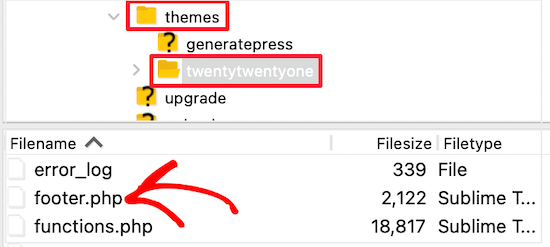
After that, you need to open the file in your preferred text editor and scroll to the end of the file to see if you have this code before the closing <body> tag:
<?php wp_footer(); ?>
If you don’t have this, then you will need to add the code and upload the saved file back to your server.
Checking Functions.php File for Added Line of Code
Another reason for the missing admin bar error is that it is being hidden by your theme’s functions.php file. This code snippet could have been added by your theme developer.
To fix this, you need to open up your functions.php file and then look for the following code snippet in the file and delete it.
add_filter( 'show_admin_bar', '__return_false' );
After that, you just need to save the file and upload it back to your website’s theme folder.
Method 3: Fix Missing Admin Bar By Checking for WordPress Plugin Issues
A plugin conflict or a poorly-coded plugin could also be causing the missing admin bar issue in WordPress.
First, you need to figure out which plugin is causing the problem. To do this, navigate to Plugins » Installed Plugins to reach the active plugins page.
Next, you need to select all the plugins, then select ‘Deactivate’ from the ‘Bulk Actions’ dropdown menu.
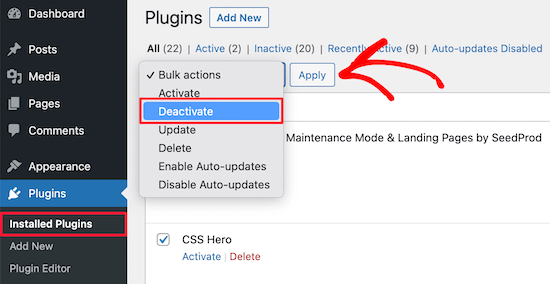
Next, click the ‘Apply’ button to deactivate every plugin.
After that, you can go one by one and click the ‘Activate’ button underneath each plugin.
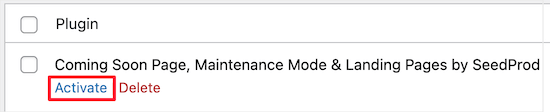
If you activate a plugin and it causes the admin bar to disappear, then you need to deactivate it and find a replacement. For more ideas, see our list of the must-have WordPress plugins for business websites.
Finally, another problem could be causing the admin bar to disappear. If none of the above solutions worked, then you can turn on debugging so that WordPress will show you warnings and notices that were hidden before.
To do this, you need to open your wp-config.php file and locate the line of code that says:
define('WP_DEBUG', false);
Then, you need to change the ‘false’ to ‘true’.
This will give you clues as to what is causing the issue so that you can troubleshoot WordPress to solve the problem.
For more details, see our beginner’s guide to troubleshooting WordPress errors.
We hope this article helped you fix the ‘WordPress admin bar not showing’ issue. You may also want to see our guide on how to get a free SSL certificate for your WordPress website and our comparison of the best GoDaddy alternatives.
If you liked this article, then please subscribe to our YouTube Channel for WordPress video tutorials. You can also find us on Twitter and Facebook.





Syed Balkhi says
Hey WPBeginner readers,
Did you know you can win exciting prizes by commenting on WPBeginner?
Every month, our top blog commenters will win HUGE rewards, including premium WordPress plugin licenses and cash prizes.
You can get more details about the contest from here.
Start sharing your thoughts below to stand a chance to win!
Ravi says
Method 3 Worked ! “Simple event planner” plugin was causing the issues, thanks a lot.
WPBeginner Support says
You’re welcome, glad our guide could help
Admin
photoMaldives says
Thanks for all your excellent tuts – they have proved invaluable over the years.
And good news for us that you are often featured high up in google rankings.
For this particular issue, I had installed a security plugin that was limiting login by country – my admin bar was disappearing cos I was logged out!
WPBeginner Support says
Thanks for sharing, its always good to double check if there is a simple reason behind the bar going missing. Glad to hear you were able to find what was causing it on your site
Admin
Elliott Rodgers says
Brilliant! Probably saved me hours of work. At least taught me something new.
WPBeginner Support says
Glad our guide was helpful
Admin
Sam says
I had this problem. The toolbar was randomly popping in and out as a move through the pages. I hard reloaded the cache and it seems to have fixed for now.
Clint D. says
My issue was caused by a plugin. I forgot that I had disabled the admin bar through the plugin, White Label CMS.
Just wasted about an hour on this. Hope this helps somebody else.
WPBeginner Support says
Thanks for sharing this should someone else run into a similar issue
Admin
Carsten Legaard says
Now it is gone again, the admin bar, as it did so many times over the years. I have the footer.php right, but still the admin bar does not show.
What else could bug it?
WPBeginner Support says
You may want to check in your user settings to see if it is disabled there.
Admin
Sarah Delta T says
Work !!! Thanks
WPBeginner Support says
Glad our guide was helpful
Admin
Eszter says
I had the same problem, tried a lot of suggestions, but the solution was a row in functions.php: show_admin_bar (false); . The ‘true’ value solved the problem!
WPBeginner Support says
Glad you were able to find the issue and thanks for sharing your solution
Admin
Dora says
Thank you, Eszter! This solved the issue for me.
andy says
this man deserves a medal
Malo says
Thank you !! it worked on the first try.
WPBeginner Support says
Glad our recommendation was helpful
Admin
Joshua says
I had to re activate the default theme then switch it back and it solved my issue.
WPBeginner Support says
Thanks for sharing what solved the issue for you
Admin
Michael G. Brattland says
I recently over the last two weeks had my WordPress Admin Bar go missing on all but about a half dozen pages of my 560 WordPress Elegant Thems DIVI and DIVI Builder site. I tried all the fixes posted here and discovered that my change of the web page URL in setting to take advantage of my ISP provided security certificate, making the address a https versus http caused this issue. I changed it back to a http URL and it resolved it allowing the WordPress Admin Bar to come back on all 560 pages. My ISP is using PHP 5.4 and I have the most current WordPress 5.1. thought I would share. This has been a big challenge to resolve. Hoping my ISP can advise why this could be.
WPBeginner Support says
You may want to also check with your hosting provider to ensure the SSL certificate was added correctly.
Admin
Fatima says
Thanks! it Worked!
Tim Helmer says
You may want to disable CDN and W3 Total while doing edits.
That allows me to see the edit bar and also see changes I make real time.
Cloudflare turns itself back on after 3hrs so no need to worry. W3 Total needs to be turned back on tho… Preview mode: under General settings
Okereke Divine says
The best solution that worked for me is creating a new user and if the issue repeats, then clear cache.
Cory says
Thank you so much for the quick answer.
Kaleel says
Perfect Solution
Harry W says
I have tried all of these. Nothing. Admin bar still not showing. I login and I go straight back to logged out.
Can only get to dashboard through direct link.
Any suggestions? Bluehost “service” is non-existent.
Federico Mastrianni says
Check the ‘Admin Bar Menu’ setting in Yoast SEO>General>Features. It must be set to “OFF”.
Deepak says
Thanks alot. You saved my day (y)
Ayoola Adesoye says
Fixed. Thanks guys.. You guys are the reason why wordpress still exists till date. You just saved my income. My question please. I use Jetpack stat to view ,my web stat, and also use Google analytic, but they both do not bring the same stat. Jetpack can will for example show 200, while Google will show 300. And the funny part is that, on my host gator cpanel, i can view my site stat, and it also does not show the same stat. Please help, I am confused.,
Ionut says
For those who use WP Fastest Cache put in exclude/exclude css, following css:
admin-bar.min.css, dashicons.min.css
At least for me this was the solution – i hope it will help
SiGa says
@IONUT – thanks for saving my day by leaving this hint here. Adminbar was not showing up only on Edge, adding those rules in WPFC solved it. Never would have thought of this!
Todd says
That worked for me too. Thank you.
Pharid Ali says
It’s Working..
Thank you..
Omar says
how you make it i tried several times and i can’t solve it, could you plz help me
Chris says
Hey and thanks for the post. I have the same “blocked” message on my website
I have added the part as described and it shows up when I look at the files, however it does not show up in the actual liive website. Looking at the source code there, I can just see inserted code from the plugins.
I also checked with my provider one.com as well and they cant replicate the issue, it works for them using my account. So i reformatted my pc to make sure its not a browser issue, still the problem is happening. Also tried the default theme and diasbling all plugins as well as adding code to the htaccess file..
Any idea why this is happening?
Thanks
Chris
Arech Lim says
Just add another user account it was the easiest way to solve the problem.
Eddie P says
That was so easy. Thank you
sadatia says
my site is
Suddenly i have found that my admin bar (logged in user) info open to all viewers.
Its horrible. Need a solutions.
Arinze Prince says
Please help me out
When I try to login via the front-end of the site, I enter my credentials, and hit log in. The page refreshes, and I’m not logged in. The admin bar does not appear, and I cannot access member-only parts of the site.
When I log in via wp-admin, I can log in just fine. I go to the back-end admin dashboard. However, when I, while logged into wp-admin, browse to the main site (kmtc.be) it still shows I’m not logged in. The admin bar does not appear, I cannot access member-only parts of the site – despite being logged in. I’m thinking there’s some sort of breach between the back and front end of the site.
When I deactivate all plugins, the problem persists. When I change the theme AND deactivate the plugins, still, I can’t login. I’ve done an overwrite of all wordpress and theme files – I still cannot login via the front-end.
Help will be very much appreciated!
Fernando Santos says
If nothing mentioned in the post works, try changing the WordPress Address (URL) and the Site Address (URL) at Settings > General by adding or removing the www to them.
If it works, you can switch it back then.
Worked for me!
Raphael says
thanks man! this solved my isue.
It seems that some url rewrite in the database was not completed and after doing what you instructed it gets updated and all gets back. simple as that.
Valeu meu caro! abs!
Paul says
This did it for me. Nothing else in this thread helped, but this did it.
Thank you for this. Duly noted this fix!
JohnSmith says
This worked for me as well, although I changed the http to https.
Michael Warren says
In my case it was a CSS conflict hiding the text of the wpadmin bar. But not CSS from the theme or plugin stylesheets. It was a Chrome extension called Stylebot adding conflicting CSS that hid some of the items.
Mesh says
Perfect solution…just what i was looking for..thanks very much for this post
Silver Knight (Greg) says
I noticed there was some script code below the wp_footer() call. I moved that line of code to below the script and my admin bar came back.
Thanks for the info.
Greg
Behdad Lotf says
none of these solutions worked for me! something weird happened to my site when I log in I cant view admin bar and also visual composer grid posts dont load they show nothing I have to admit that in my previous server i didnt have this problem can the problem be caused becauase of something related to server I recently moved to?
korkiat says
Thank You.
Wayan Adika says
thanks a lot, I try to build WordPress theme from scratch, and find if admin bar is missing, then I search through Internet for the solution and found your site and fix the problem by put the code to the footer. Once again thank you very much
Terry says
Thanks for posting this! However, after trying these suggestions, discovered that my problem was Sucuri security plugin hardening settings, which did not go away even when the plugin was turned off, so it masked the plugin being the problem when I tried that troubleshooting step that you listed. I had to reactivate the plugin and “unharden” the settings to fix the problem. (Not sure which specific hardened item did the trick, as I just reverted all to the original state.) It also fixed the problem we were having with the visual editor not working as well, by the way. Overzealous security setting! Just sharing this in case someone else is pulling out their hair like I was and wishing a search had brought up this particular issue that was not easily uncovered.
santanu chowdhury says
Thanks for this tutorial…
John O'Brien says
What do we do if the line IS there? I checked my file and everything is AOK. The wierd thing about my development site I am playing with is that if I go to the HOME page, the admin bar goes away. If I navigate to any of the other pages, the admin bar comes back. What is causing this?
Andre says
I just changed to the parent theme again and it worked. Worth to try changing themes.
pete says
in my case it was because of a caching plugin (fastest cache). I m not 100% sure why but it was about caching issues.
Hajrullah says
Thank you for your simply solution you da best
Rajat says
Thank you for the blog… This saved a lot of headache for me and helped me to solve my missing admin bar problem.
Cara says
HELP! I can’t figure out what in the world is wrong with this theme… I’m mostly just changing the CSS, as it’s a theme that I’ve built and used on other WordPress sites before without problems. The and are in the right places. I checked to see if this problem existed with the other pre-installed themes and it is! So I thought maybe plugins… I deactivated, then deleted all my plugins. Nothing. I’m out of luck and don’t have a clue what to do now. Any ideas? Thanks!
Lee says
After many hours of losing my mind I fixed it : ) stupid wp_footer() xD
Christine says
Genius. Just making sure the box was checked worked for me! It was strange because it has been working perfectly and it suddenly stopped, but really happy you showed me where to look first!
emeka says
worked like a charm…you are the best!
Jan vD says
Had the same problem, tried a lot of suggestions, but them I found out there war a white line in the header. Removing the white line did the job.
Chukwuma says
Hello, thanks a lot for making this post, but unfortunately in my own case the admin bar shows for only users with admin roles. Users with roles such as shop manager do not see the admin bar at the front end, but they see the admin bar at the back end. Is there a possible solution for this fix?
RaMGoN GaLLaGHeR says
Hello,thanks, I resolve this problem in Dashboard> user perfil > Admin Bar > see admin bar
shams says
Thanks @RAMGON GALLAGHER
Lenyman says
Worked for me! Thanks.
Redrambles says
Also helpful would be to mention that you can deactivate your plugins by renaming the folders in your plugins folder, via FTP. (I usually put an underscore at the beginning of the name, such as ‘_akismet’).
The ‘disappearing admin bar’ happened to me recently and I was unable to log into the dashboard with the ‘wp-admin’ suffix in the url. I deactivated the site’s plugins via FTP and was able to get back in the dashboard to do the rest.