Are you looking for a WooCommerce review to help you decide whether it’s worth it?
WooCommerce is a free WordPress plugin that’s used by over 3.9 million eCommerce websites. It has everything you need to turn your WordPress website into an online marketplace, and start selling online.
In this WooCommerce review, we’ll look at its features, support options, and more, to see whether it’s the right eCommerce plugin for you.
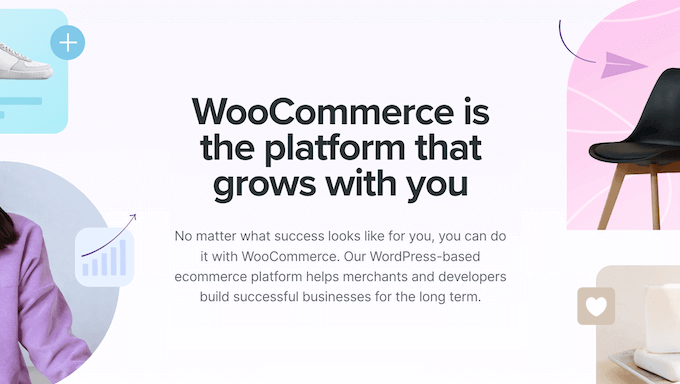
What is WooCommerce?
WooCommerce is the world’s most popular eCommerce platform that makes it easy to sell physical and digital products online.

Unlike some other eCommerce solutions, WooCommerce is delivered as a free WordPress plugin, so you can create and manage your store using the world’s most popular website builder.
If you already have a WordPress website, then you can simply download WooCommerce from the official WordPress repository.
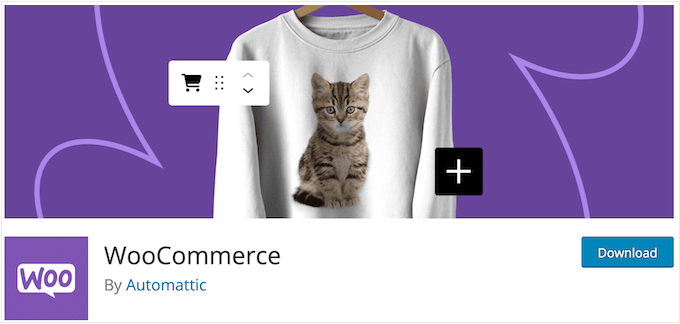
Alternatively, you can install WooCommerce on a new WordPress website.
No matter what approach you take, WooCommerce allows you to add a shopping cart, inventory management, and other essential eCommerce features to WordPress.
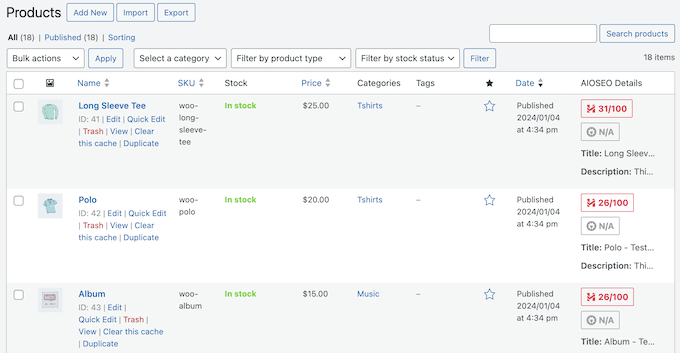
You can then create an unlimited number of physical, digital, and variable products and accept credit cards payments using all the major gateways.
WooCommerce has separate dashboards where you can manage your customers, orders, shipping, tax, inventory, and perform other important eCommerce tasks.
As you’re making sales, WooCommerce tracks what’s happening across your online store and creates detailed reports.
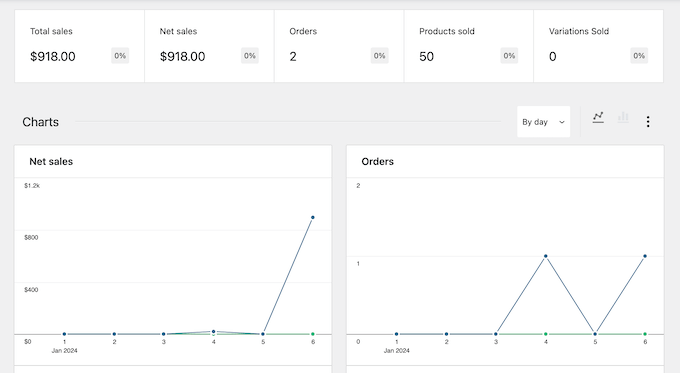
In this way, you can make sure your WooCommerce store is turning a profit, and identify any areas you need to improve.
WooCommerce Review: Is It the Right eCommerce Plugin for You?
Over the years, WooCommerce has become the most popular eCommerce platform in the world used by businesses of all sizes. However, there are plenty of other website builders on the market, and they all have their own unique strengths and features.
With that in mind, let’s see if WooCommerce is the right online store builder for you.
1. Free and Open Source
Unlike some other eCommerce solutions, WooCommerce is open source so it’s free to download and use. With WooCommerce, you get complete freedom and control over your eCommerce website. There are also no licensing fees, so you can use WooCommerce to create as many online marketplaces and eCommerce sites as you want.
You can also create as many products as you want, register an unlimited number of customers, and make an unlimited number of sales.
However, unlike some other solutions such as Shopify, you’ll need to set up your own domain name and web hosting in order to use WooCommerce.
As your store grows, your WooCommerce hosting costs may even increase.
The good news is that there are lots of web hosts to choose from, so you should have no problems finding one that suits your budget. You can even use a managed WordPress hosting provider like SiteGround or WP Engine to help scale your store with ease.
2. Built on WordPress
Unlike fully-hosted solutions such as BigCommerce, WooCommerce is built on top of WordPress. This means you can use the world’s most powerful content management system (CMS) to run your online store.
You can also use any WordPress theme or plugin, even if it wasn’t designed specifically for WooCommerce. For example, you can use WordPress plugins to add features like contact forms, click-to-call buttons, galleries, and security firewalls to your WooCommerce store.
Since it’s such a popular eCommerce platform, many WordPress plugins integrate seamlessly with WooCommerce. For example, MonsterInsights is the best Google Analytics plugin and can be used on any WordPress website.
However, for online store owners it also comes with WooCommerce tracking so you can see your conversions and sales data.
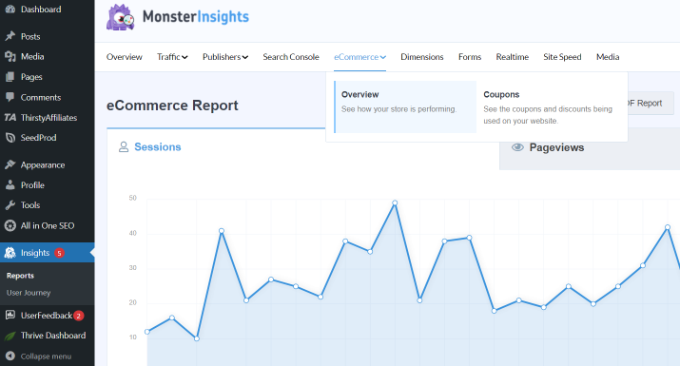
3. A Ton of eCommerce Themes
There are countless online stores all competing to sell products and services, so it’s important to stand out from the crowd.
The good news is there are countless free and premium WooCommerce themes that can help you create an eye-catching and professional-looking store.
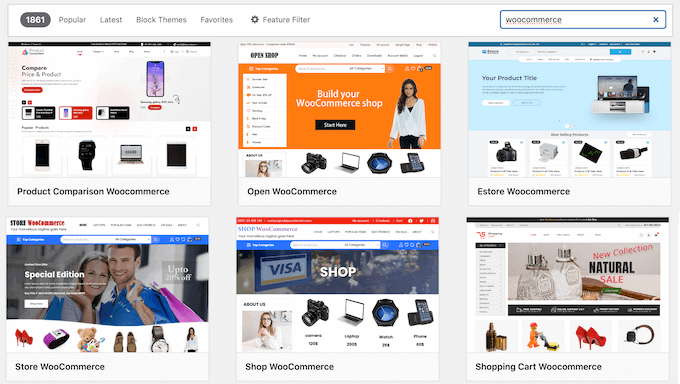
Since they’re designed specifically for WooCommerce, these themes can often help you convert visitors into customers.
However, you can use any WordPress theme on your online store.
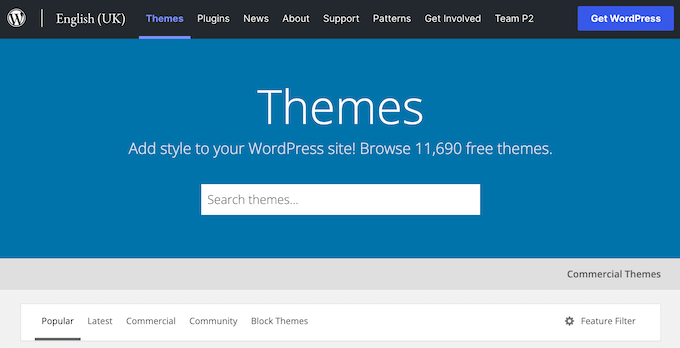
After making your decision, you can go ahead and install your WordPress theme.
WordPress themes are fully customizable so you can fine-tune the design using tools like the WordPress Customizer, or the full-site editor if you’re using one of the newer block-enabled themes. You can even use a dedicated page builder such as SeedProd.

SeedProd is the best drag and drop page builder plugin for WooCommerce. It allows you to create beautiful landing pages to promote your products and services.
You can even use SeedProd to create a custom checkout page or make a custom WooCommerce theme without any coding knowledge.
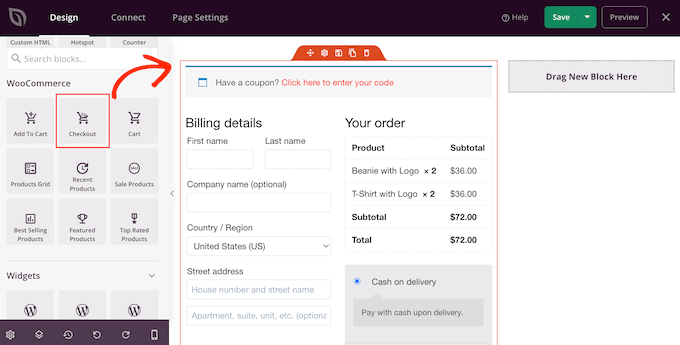
4. Countless WooCommerce Extensions and Plugins
You can add also extend WooCommerce by installing plugins. There are countless dedicated WooCommerce plugins that can add features like subscriptions, sales tax collection, and shipping platform integrations.
For example, you can use FunnelKit to optimize the default WooCommerce checkout by adding one-click upsells and order bumps.
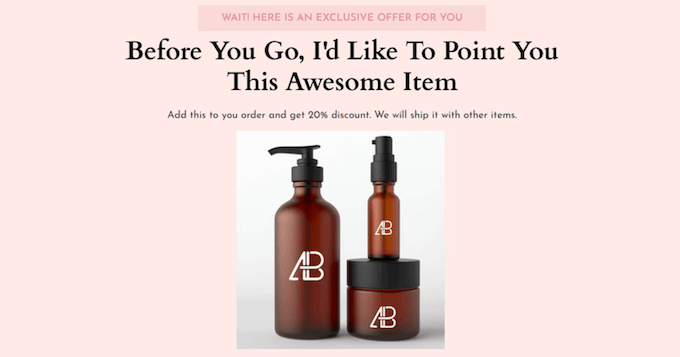
WooCommerce also has extensions that allow you to use it as a booking platform, auction site, multi-vendor marketplace, and more.
There are also several WooCommerce dropshipping plugins that allow you to purchase products from vendors and ship them directly to your customers.
Another option is turning WooCommerce into an eBay-like eCommerce marketplace using a plugin such as WC Vendors. This will allow other vendors to sell on your website, while you get to keep a cut of the profits.
5. Easy to Use
To start, you can install and active WooCommerce, just like any other WordPress plugin.
Upon activation, you’ll see the WooCommerce setup wizard.
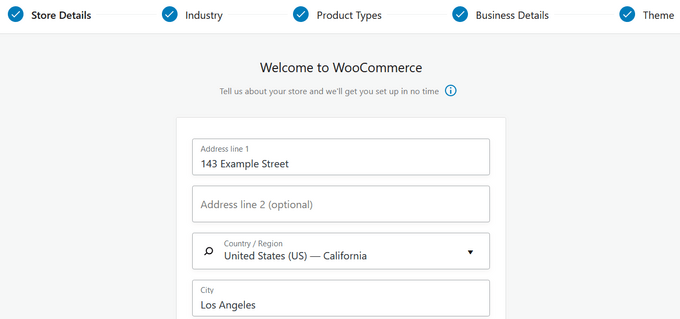
Simply follow the onscreen instructions to set your store location, industry, product type, and other business details. After that, WooCommerce will ask what kind of products you’re going to sell, such as physical products or digital downloads.
You can also add recommended business features to your online store.
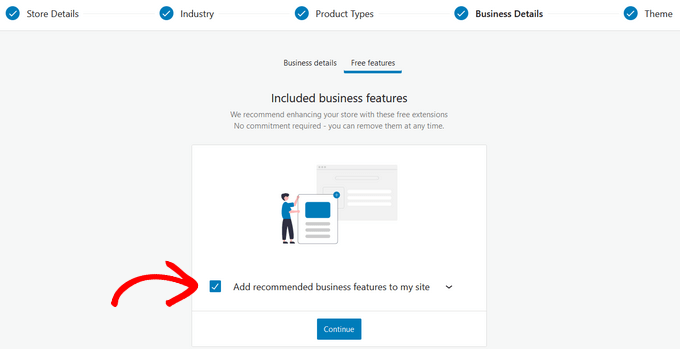
With that done, you’ll be redirected to the WooCommerce dashboard.
Here, you’ll see all the steps you need to take, to finish setting up your online store.
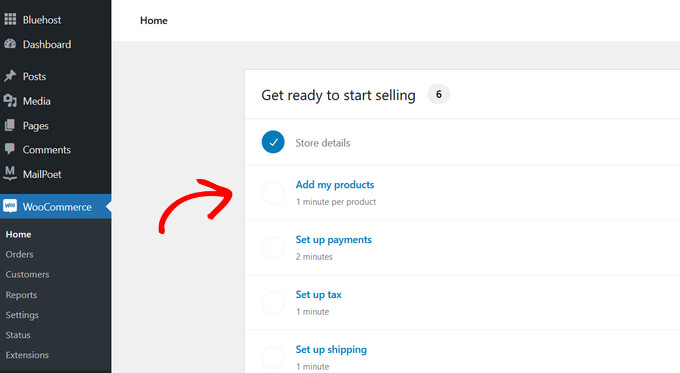
Simply work your way through this checklist and you’ll be ready to start selling online.
6. Sell an Unlimited Number of Products
WooCommerce allows you to sell as many physical products, digital downloads, and services as you want. You can even offer the same product in multiple variations. For example, you might sell a t-shirt in different colors or sizes.
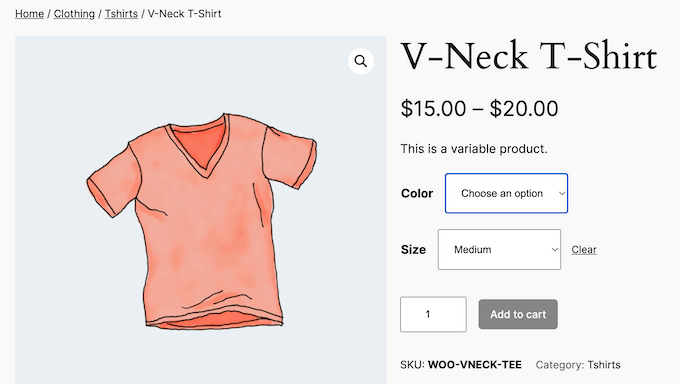
The customer can then build their own product and add it to their shopping cart.
No matter what kind of products you sell, you can add them to your site using WooCommerce’s intuitive product editor.
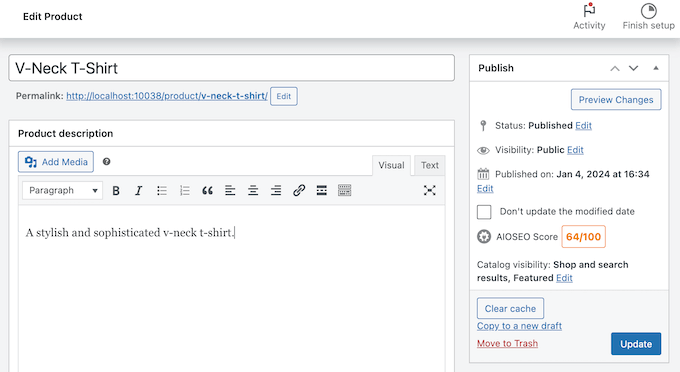
However, if you have lots of products then this can take a lot of time and effort.
With that said, you may want to import all your WooCommerce products as a CSV file instead.
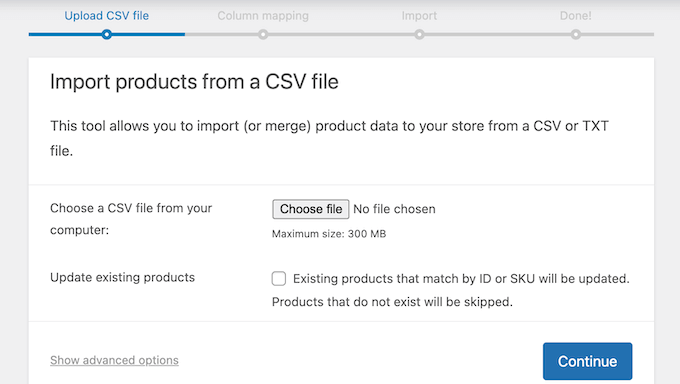
7. Support for Major Payment Gateways
If you’re going to run a successful online business, then you need a way to safely accept payments in WordPress.
The good news is that WooCommerce supports multiple payment methods. By default, you can choose from PayPal Standard, Cash on Delivery, Checks, and Bank Transfers.
They also have a WooCommerce Payments solution, which is powered by Stripe.
You can add more payment gateways and services using addons, including some of the lesser-known and regional payment gateways.
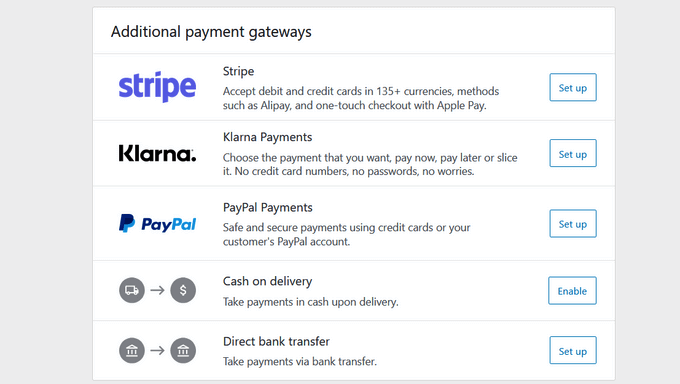
For each payment gateway, simply click the ‘Set up’ button and then follow the onscreen instructions to configure the gateway.
Since there is no barrier to entry, any payment company can create add-ons for WooCommerce. For example, you can use the free Stripe Payment Gateway for WooCommerce plugin instead of the default WooCommerce option.
FunnelKit’s add-on comes with extra features like Google and Apple Pay express checkouts, which can improve the checkout process and help you get more sales.
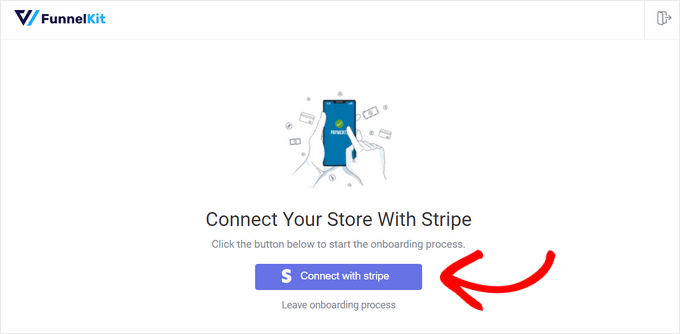
Unlike some other eCommerce plugins, you are only charged transaction fees by your payment gateway or bank. Unless you’re using WooCommerce Payments, WooCommerce doesn’t charge a percentage fee on transactions so you get to keep more of the profits.
8. Convenient Order Management
WooCommerce has a convenient dashboard where you can manage all your orders.
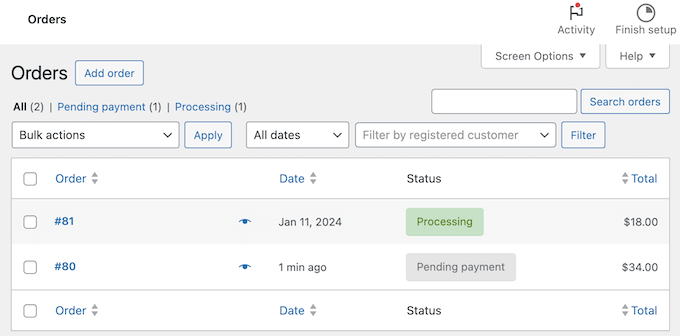
Here, you can see detailed information about each order, including the billing and shipping address, shipping fees, the order date, and more.
You can also edit the order details, change its status, and add notes. This is particularly useful if you share your WordPress website with other people, such as customer support agents who need to know when an order is ready to ship.
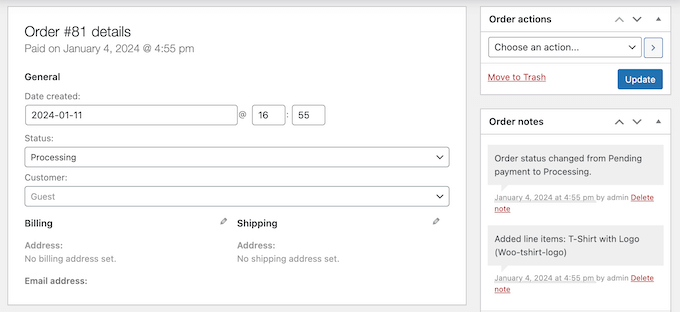
9. Tax Management
Depending on your region, you may need to add sales tax, VAT, or other taxes. This may sound complicated, but WooCommerce comes with a few different settings that can help you manage your tax.
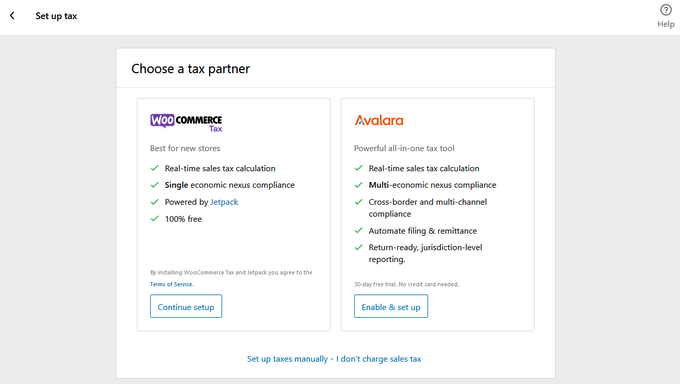
You can set up taxes through WooCommerce Tax or Avalara, or even set them up manually.
If you choose the manual option, then you can enter your tax details like the country, state, city, and zip code. Then, enter the tax rate and tax name like sales tax or GST. After that, you can manage your tax directly in the WordPress dashboard.

There’s also a ‘I don’t charge sales tax’ option if you don’t need to add taxes.
10. Multiple Shipping Options
If you sell physical products, then you’ll need a way to charge shipping fees, or even give your customers a choice of shipping methods.
With WooCommerce, you can offer free shipping, or enter a set shipping fee for all orders within your country.
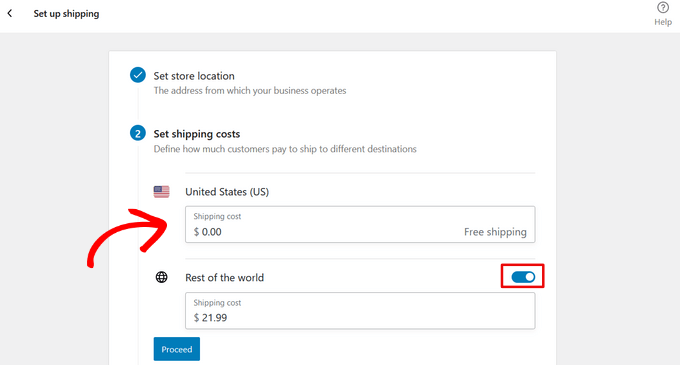
If you sell internationally, then you can select ‘Rest of the world’ and create different shipping zones with their own unique fees.
You can also offer different rates for different types of products. For example, you may charge more for shipping very large or heavy items.
Do you have access to a printer? Then you can save time by enabling WooCommerce Shipping, which allows you to print your USPS and DHL Express labels at home.
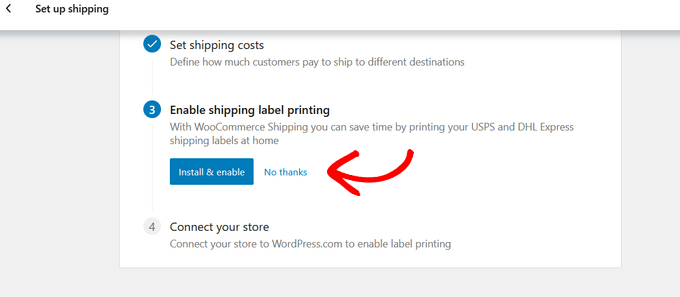
11. Built-in Analytics
If you’re going to grow your online business then you need to monitor how it’s performing.
You can then make decisions based on real data. For example, when planning your advertising and marketing spending, it’s important to know how much profit your business is making. You can then adjust your plans based on your reporting and analytics.
WooCommerce comes with a detailed Analytics dashboard where you’ll get an overview of important statistics such as your total sales, net sales, and total products sold.
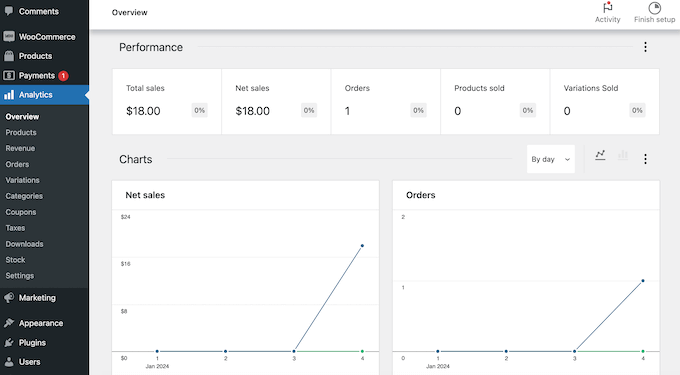
You can then access a range of reports covering specific topics. For example, the ‘Orders’ report shows your average order value and average items per order.
Meanwhile, the ‘Stock’ report helps with inventory management by showing the status of your different products, such as ‘out of stock’ and ‘low stock.’
12. Optimized for the Search Engines
WooCommerce is SEO-friendly out of the box and comes with many features that can help improve your WordPress SEO.
For example, you can use categories and tags to help search engines understand your store’s contents and then show them to people who are looking for products just like yours.
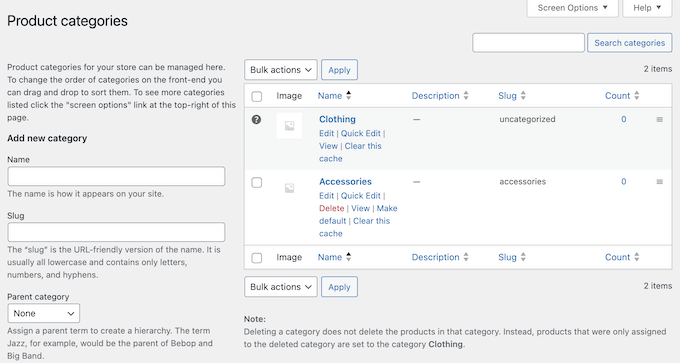
WooCommerce also runs on top of WordPress, which is optimized for the search engines and gives you an extra SEO boost.
You can also use WordPress’ built-in SEO features. For example, you can add image alt text to all your product images.
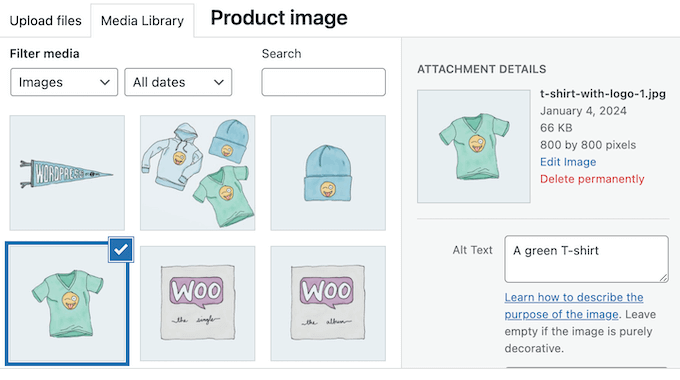
In addition, you can use all the best WordPress SEO plugins, including AIOSEO.
This popular plugin allows you to add meta descriptions and SEO titles to your products, optimize your product slugs, and more.
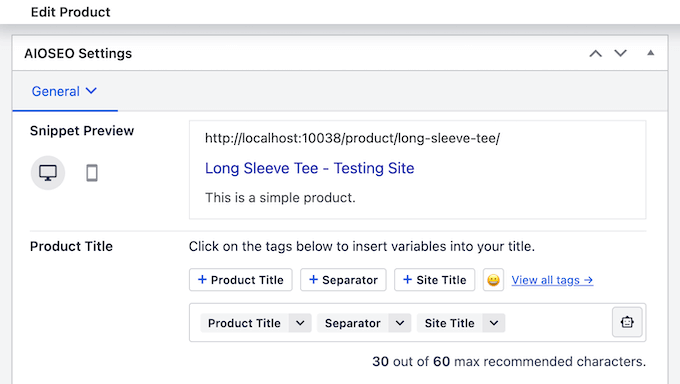
13. Community and Professional Support
Since WooCommerce is so popular, there’s lots of support options available.
To start, the official WooCommerce website has a ton of documentation, plus a blog where they cover topics such as how to offer Klarna payments, and how to sell products on Instagram.
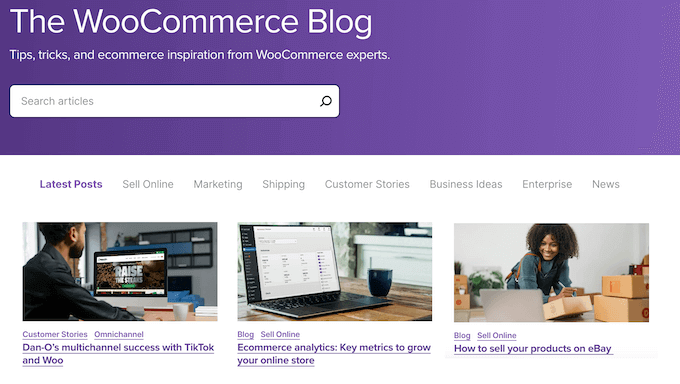
If you prefer one-on-one professional support, then we recommend choosing a WooCommerce hosting provider.
Many of these plans include specialist support. For example, all of SiteGround’s WooCommerce hosting plans include 24/7 support via live chat, phone, and tickets. In fact, according to the SiteGround website they can often address serious issues in under 5 minutes.
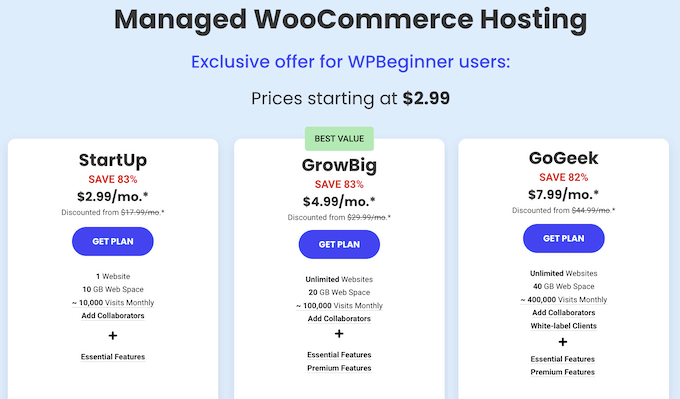
If you upgrade to SiteGround’s GoGeek plan, then you’ll also get advanced priority support. This means your support requests will be automatically assigned to the most experienced agents, and marked as priority.
If you’re using premium WooCommerce themes, extensions, or plugins, then these may also include professional support. With that in mind, we recommend checking the developer’s website or documentation for more information.
You can also reach out to the developer directly. For more on this topic, please see our guide on how to properly ask for WordPress support and get it.
Finally, if you need help developing or customizing your online store, then you can hire a WordPress developer from a trusted WordPress services provider such as Seahawk.
WooCommerce Pricing and Plans
WooCommerce is open source and available as a free plugin so you can use it on as many WordPress websites as you want. However, if you don’t already have a WordPress website, then you’ll need a domain name, SSL certificate, and a hosting account to create your online store.
Website hosting usually starts at $7.99 per month, domain names typically cost $14.99 per year, and SSL Certificate start at $69 annually. All these costs can add up, especially if you’re just getting started or have a limited budget.
That’s why we’ve partnered with SiteGround to offer our readers over 80% discount on their WooCommerce hosting.
SiteGround provide unique in-house performance optimizations and security, and they’re even an officially recommended WooCommerce hosting provider, along with BlueHost.
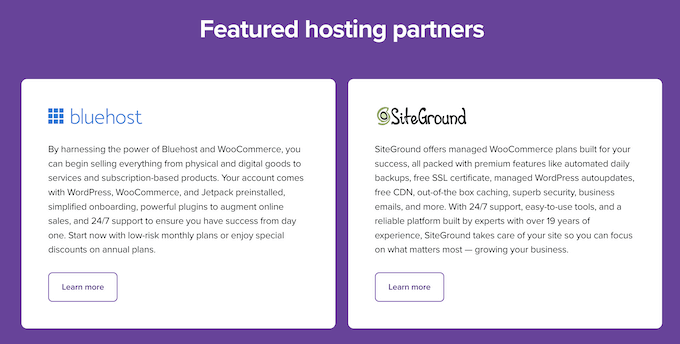
For more information, please see our in-depth SiteGround review.
Beyond hosting, you may also need to buy premium themes, plugins, extensions, and other tools. To learn more, please see our guide on how much eCommerce websites cost.
Conclusion: Is WooCommerce the Right eCommerce Plugin for Your WordPress Website?
After looking at the features, support, and hosting options, we’re confident that WooCommerce is a great eCommerce plugin.
It’s open source and free to use, so you can create as many online stores as you want, or even use WooCommerce to set up a low cost business.
It’s also scalable and allows you to manage your products, inventory, customers, and orders, no matter how big your business gets. With that in mind, WooCommerce is perfect for all kinds of projects, from small side businesses right through to enterprises.
To get started with WooCommerce, you’l need a domain name, SSL certificate, and web hosting. You can use any WordPress hosting provider, but for the best results we recommend a managed WooCommerce provider such as SiteGround.
SiteGround comes with WooCommerce pre-installed so you can get started straight away. Their WooCommerce plans also include a free Let’s Encrypt SSL certificate, daily backups, managed updates, and other features that can help you create a successful online store.
We hope this WooCommerce review helped you decide whether it’s the right eCommerce plugin for your WordPress website. You can also check out our guide on how to create a WooCommerce popup to increase sales, or see our expert pick of the best coupon code plugins for your online store.
If you liked this article, then please subscribe to our YouTube Channel for WordPress video tutorials. You can also find us on Twitter and Facebook.

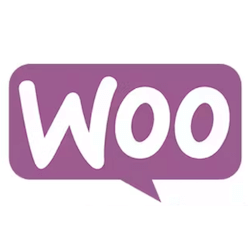

Syed Balkhi says
Hey WPBeginner readers,
Did you know you can win exciting prizes by commenting on WPBeginner?
Every month, our top blog commenters will win HUGE rewards, including premium WordPress plugin licenses and cash prizes.
You can get more details about the contest from here.
Start sharing your thoughts below to stand a chance to win!