Do you want to know what your visitors are REALLY thinking?
As someone who’s spent years helping WordPress site owners improve their online presence, I’ve seen firsthand how frustrating it can be to try and understand why visitors do the things they do.
Sure, Google Analytics gives you some insights, but let’s face it – you can only learn so much from numbers.
That’s why I designed UserFeedback. This really useful survey plugin helps you get feedback from your users, so you can finally understand what they’re thinking and make smart choices to make their experience on your site better.
But I also know that UserFeedback isn’t the only survey plugin out there – so, is it the right one for you? In this UserFeedback review, I’m taking a good look at all the main features, the support you get, and how much it costs, to help you decide for yourself.

UserFeedback Review: Why Use It in WordPress?
Struggling to understand how users interact with your website? I know how frustrating that can be! That’s why I created UserFeedback – a survey plugin that helps me collect quality feedback from the people who matter the most: my website visitors.
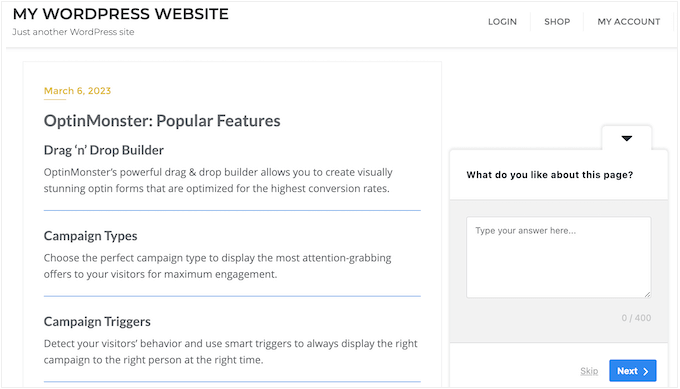
With UserFeedback, I can finally get the insights I need to improve everything from my premium WordPress plugins, to our customer support, WordPress pro services, and everything inbetween.
It all starts with our 20+ questionnaire templates and user-friendly editor, which makes it easy for me to create surveys that actually engage my audience.
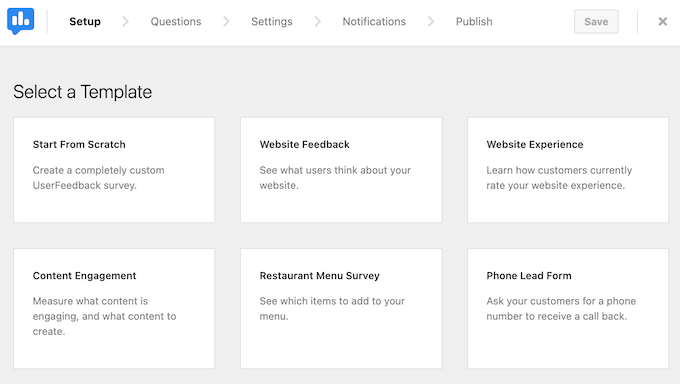
But what really sets UserFeedback apart is its flexibility. With multiple question types and targeting options, I can ask exactly the right questions to get the information I need – and present them in a way that encourages visitors to participate.
Want to know how users are interacting with your WooCommerce product pages? No problem! Just set up a survey to appear when they scroll halfway down the page.
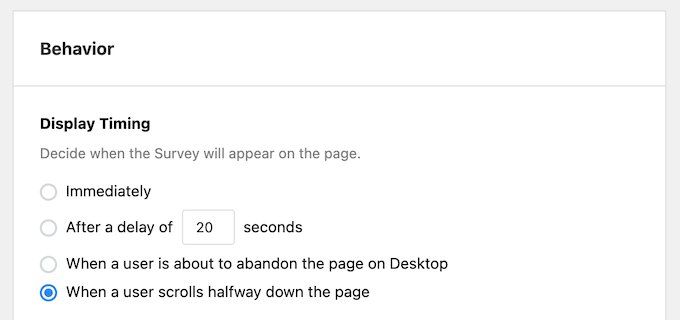
And the best part? You can download UserFeedback from the official WordPress repository.
This plugin has essential features that allow you to create as many surveys as you want. It has 5 built-in templates, plus a blank design so you can create a survey from scratch.
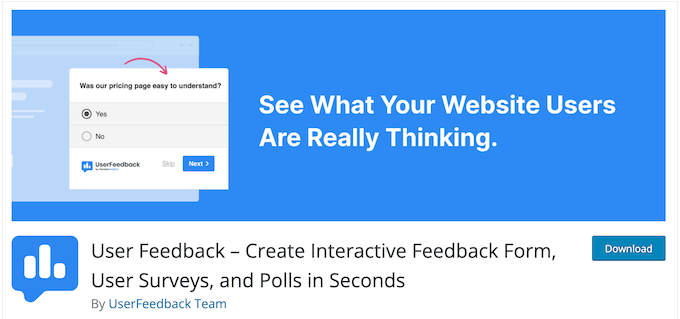
Of course, if you want to schedule surveys, ask different questions based on the visitor’s device, randomize the answers, and unlock other powerful features, then you’ll need to upgrade to the premium UserFeedback plugin.
UserFeedback Review: Is it the Right Survey Plugin for You?
When it comes to running a successful WordPress website, I’ve always believed that listening to your users is key. Whether you’re building an online store with WooCommerce or a blog, getting feedback from your visitors can help you fix problems, improve what’s not working, and even add new features that people will love.
Unfortunately, tools like Google Analytics only tell half the story – they reveal what’s happening on your website, but not WHY.
I designed UserFeedback to tell the rest of the story, and I’ve seen firsthand how this tool can transform a website’s performance.
But every business is unique, and what works for me may not work for you. That’s why I’m excited to share my in-depth review of UserFeedback, covering each feature, support, and pricing options, so you can make an informed decision about whether our solution is the right fit for your WordPress website.
1. Easy to Use
One of the things I love about UserFeedback is just how easy it is to get started.
You can install and activate UserFeedback, just like any other WordPress plugin – straightforward and hassle-free. From there, creating your first survey is a breeze. No coding required!
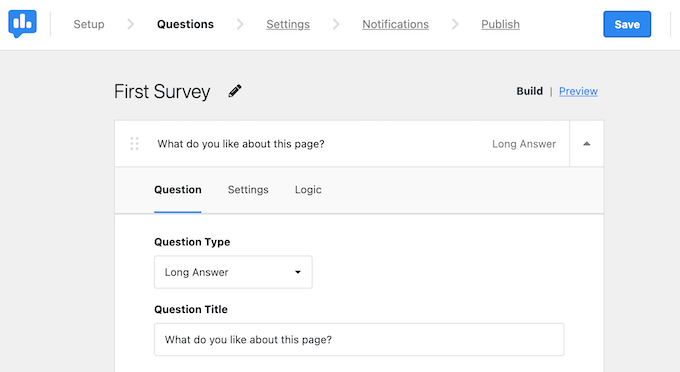
Just type in your questions and answers, follow the on-screen instructions, and you’ll have a survey up and running in no time.
When you’re finished, UserFeedback will show a helpful summary of how the survey will act on your WordPress blog or website.
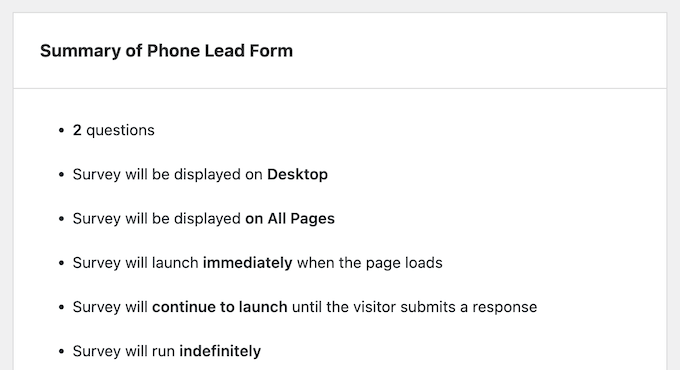
If everything looks good to you, just click the ‘Publish’ button and you’re done.
My Honest Thoughts/Review: I’ve seen firsthand how UserFeedback allows us to get a survey up and running in minutes. It couldn’t be easier!
2. Over 20 Ready-Made Templates
I designed UserFeedback with one goal in mind: making it ridiculously easy to create surveys that actually help you achieve your goals. To get you started, we’ve included a library of pre-built question templates that are tailored to specific use cases.
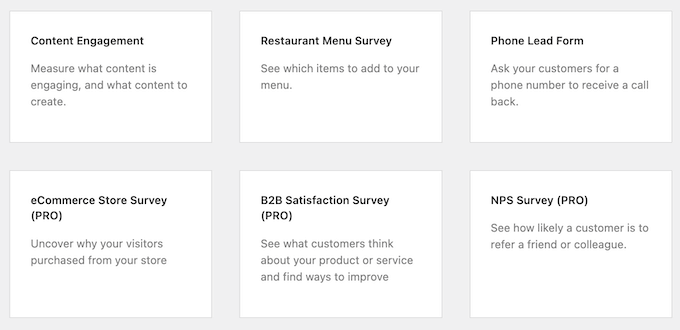
If you run a store, then you’ll find ready-made surveys that help you learn more about your visitors, their experiences on your website, and what they think about your prices.
You can use this information to optimize your online store, get more conversions, and grow your online business.
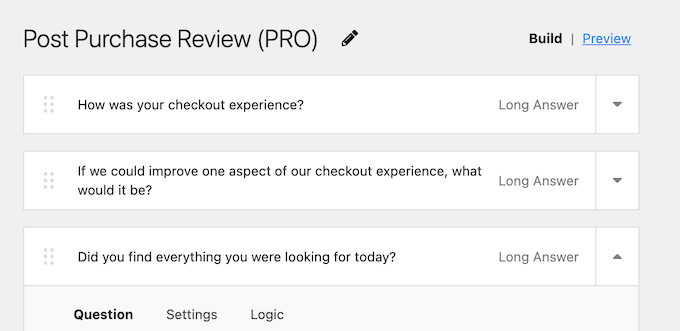
The best part? These templates are fully customizable, so you can tweak them to fit your unique needs. Add or remove questions, change the wording, make certain questions required – it’s up to you!
My Honest Thoughts/Review: I’ve tried all of UserFeedback’s templates, and they’re all really nicely designed. They’re perfect for starting a new survey, and you can change them in so many different ways. I can imagine these templates saving you HOURS of work.
3. Ask Unlimited Questions
One of the things I love about UserFeedback is its flexibility – you can ask as many questions as you need to get the insights you’re looking for. Want to dig deeper into a particular topic? No problem! You can add follow-up questions and use comment boxes to learn why the visitor answered your survey in the way they did.
If you run an online marketplace, then you might ask visitors to rate their shopping experience and then use a comment box to find out why they gave you that rating.
UserFeedback also doesn’t limit how many people you can survey. Want to survey thousands of visitors? No problem! Our plugin is designed to handle high volumes of traffic, so you can keep using it even if you increase your blog traffic and get lots of new visitors.
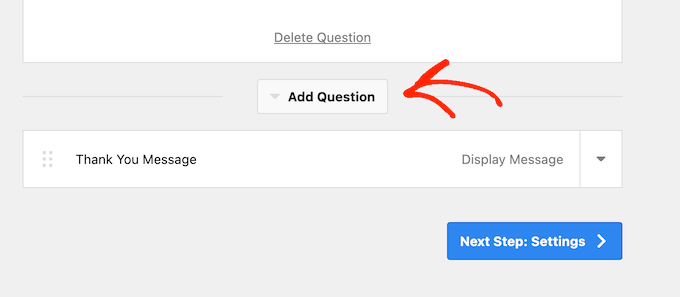
My Honest Thoughts/Review: In my opinion, having the option to ask as many questions as you want is a game-changer. It means you can really dig deep and understand what your users are thinking without having to worry about hitting a limit.
4. Choose From Multiple Question Types
Want to make it easy for users to provide feedback with multiple choice options? Done! Need more nuanced insights from your visitors? No problem – you can ask free form questions so they can share their thoughts and opinions in their own words.
For example, you might ask shoppers if they’d prefer free shipping or faster shipping so you can improve the customer experience and keep people coming back to your online store.
Star ratings are also a great way to gauge user satisfaction (that’s why I use star ratings on every single Solution Center post!) UserFeedback supports star ratings, which is perfect if you sell digital downloads or physical products on an eCommerce store.
If you’ve got a WordPress blog, then you might want to know which articles are resonating with your readers. By asking them to rate individual posts, you can get insights into what content is working and what’s not.
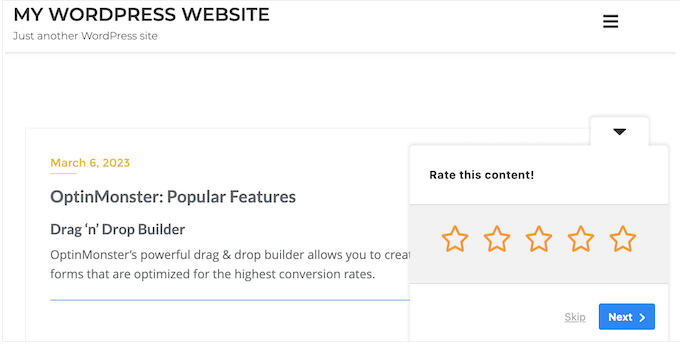
But sometimes, users just need a little extra space to share their thoughts and ideas. That’s where comment boxes come in – they’re perfect for collecting additional feedback, thoughts, and ideas from the people who visit your website.
For example, if you run a restaurant website then you might ask visitors what items they’d like to see on your menu. By asking this question, you can get valuable insights that help you improve your offerings and keep customers coming back for more.
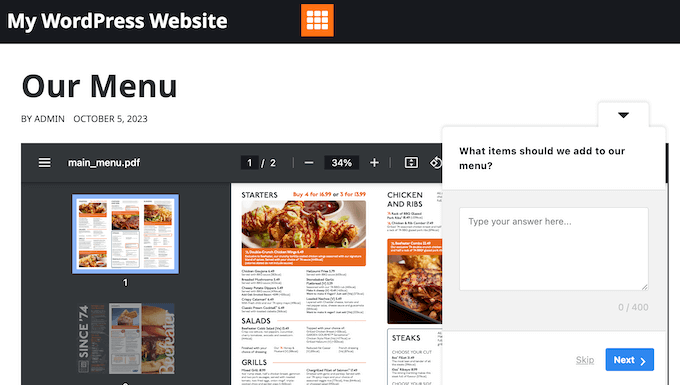
My Honest Thoughts/Review: Loads of people have been telling us how much they love all these different question types. They’re mixing and matching the question types and finding out all sorts of interesting things from their users!
5. Create Mandatory Questions
Not all questions are created equal – some are crucial to getting the insights you need, while others might be nice-to-knows. That’s why I designed UserFeedback with flexibility in mind.
Want to make sure visitors don’t skip over a particular question? No problem! With UserFeedback, you can mark fields as required, so visitors must complete them before submitting their answers. This ensures you get the most valuable feedback possible, and helps you avoid missing out on critical insights.
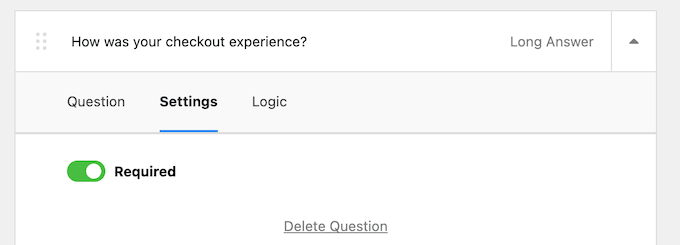
My Honest Thoughts/Review: I’m always asking the audience for feedback, whether it’s our big yearly survey for readers, trying to better understand what our web design customers need, asking for product suggestions, or anything inbetween.
But the truth is, some questions are just more important than others. Being able to say, “Right, you have to answer this one,” is absolutely key for me.
6. Randomized Answers
When creating multiple choice questions, it’s easy to overlook the order of the answers – but trust me, it matters! Research shows that respondents tend to favor choices at the beginning and end of a list, which can skew your results.
That’s why I built UserFeedback with a feature that helps minimize this ‘order bias.’ By randomizing the order of your answer options, you can ensure that your results are as accurate as possible. And it’s not just about accuracy – randomized answers can also keep visitors engaged, even if they’ve seen the survey before.
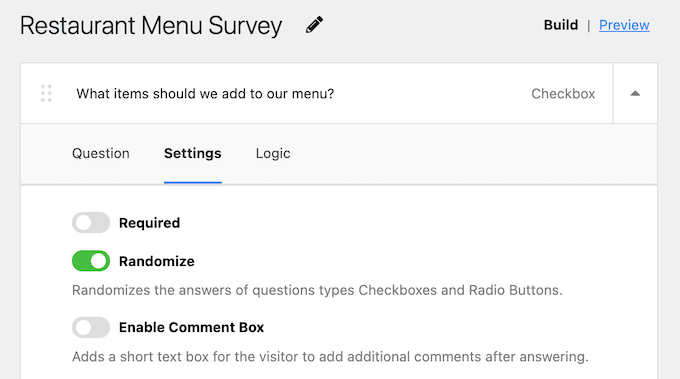
For example, let’s say you’re running a post-purchase satisfaction survey on your WooCommerce store. If you randomize the answer options, shoppers will be less likely to get bored or feel like they’ve already answered these questions. It’s a simple tweak that can make a big difference in the quality of your feedback.
My Honest Thoughts/Review: This is the perfect example of a simple feature that makes a big impact. Simply click the ‘Randomize’ slider and UserFeedback will completely eliminate order bias in your surveys.
7. Device Type Targeting
When it comes to collecting feedback from your visitors, every detail matters – including the device they’re using to access your site. That’s why I designed UserFeedback with flexibility in mind, so you can tailor your surveys to specific devices and screen sizes.
For example, let’s say you’re worried that mobile users might find your surveys too distracting, given the smaller screens. In that case, you can easily hide your surveys on mobile devices, so your visitors don’t get overwhelmed.
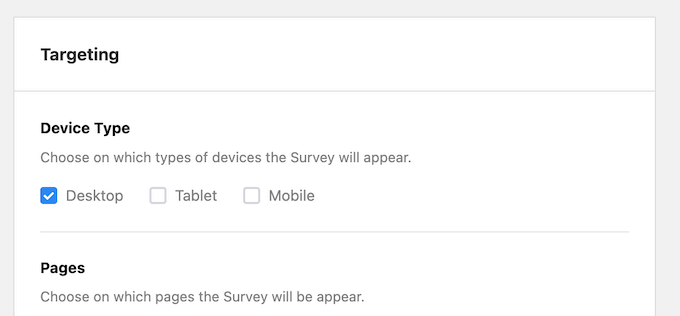
But what if you want to tailor your feedback collection to specific device types?
With UserFeedback, you can create separate surveys for desktop, tablet, and mobile users. This is perfect for scenarios where the browsing experience differs significantly between devices – like when you’re asking for feedback on website design.
You might ask more in-depth questions about the mobile browsing experience, or focus on different aspects of the design that are relevant to each device type.
My Honest Thoughts/Review: I put a lot of effort into making sure all my websites, products, surveys, everything, looks great no matter what device the person is using. Whether the visitor is on a big computer screen or a small phone, I want their experience to be spot on, every time. And that’s the EXACT thinking behind UserFeedback’s design.
8. Add a Survey Delay
One of the biggest mistakes I see website owners make is showing surveys too early – as soon as someone arrives on their site. But that can actually have the opposite effect: it can increase bounce rate and drive visitors away.
That’s why I built UserFeedback with a few clever tricks up its sleeve. For one, you can add a delay to when your survey appears, so visitors only see it after they’ve spent a certain amount of time on your site.
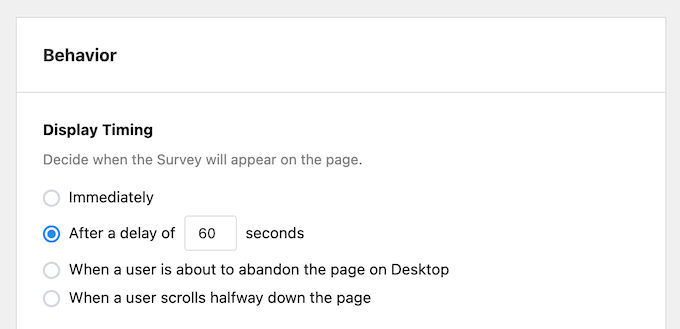
And if that’s not enough, you can also show the survey when a user scrolls halfway down the page – by which point, they’re already engaged and invested in what you have to say.
By using these settings, you can show surveys to people who are truly interested in your content, and more likely to provide valuable feedback as a result. It’s all about timing, folks!
My Honest Thoughts/Review: No-one wants to be bombarded with questions the moment they arrive on a website. That said, in my opinion this is a must-have feature.
8. Add Surveys to Any Page, Post, or Widget-Ready Area
When you first create a survey with UserFeedback, it will automatically appear on all pages of your website. This might be exactly what you want if you’ve got a super-short and super-relevant survey.
But let’s face it: most surveys are a bit more complex than that. For example, maybe you only want to show a certain survey on your Services page, as part of your lead generation efforts. Or maybe you don’t want to distract visitors who are in the middle of checking out – so you’d rather not show the same survey on your checkout page.
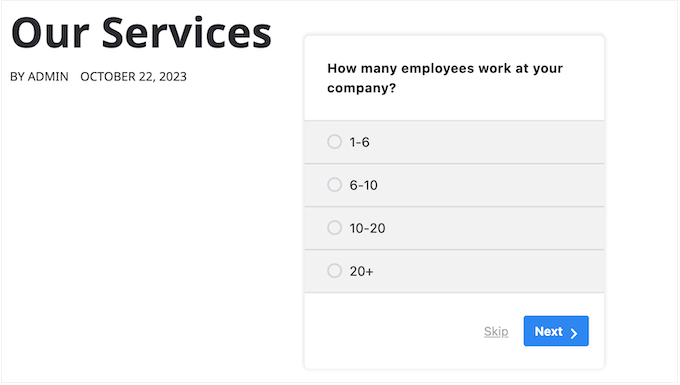
That’s where our targeting rules come in.
With these powerful tools, you can fine-tune exactly where and when your surveys appear on your site. Want to show a survey only on pages with a specific category or tag? No problem! How about limiting it to a particular URL or setting of characteristics? Easy peasy!
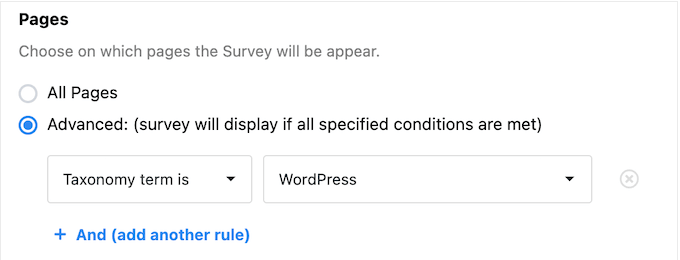
And if you want even more control, then you can use our exclusion and inclusion rules to create multiple targeting options.
In this way, you can really drill down and get your surveys in front of the right people.
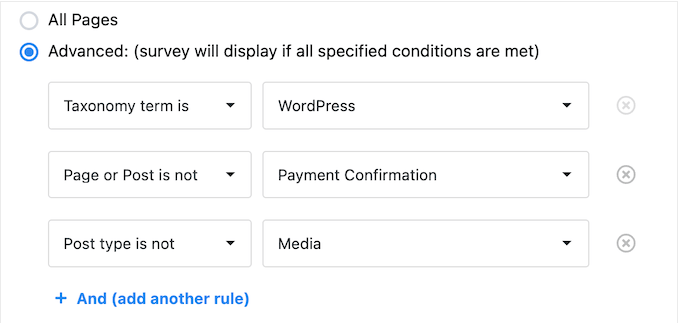
Another option is adding the survey to a widget-ready area such as the sidebar or footer.
This can be an easy way to show the same survey across your entire site, without distracting from the main page content.
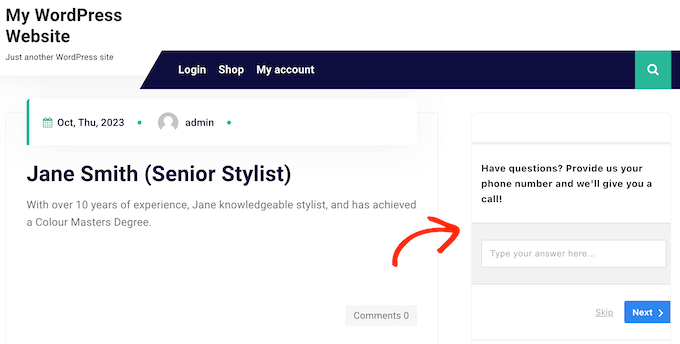
My Honest Thoughts/Review: Think about it, if you want to get feedback on a certain page, what’s better than putting the survey right there on that page? People see the survey when it’s relevant to them. It’s all about putting the right question in front of the right person at the right time, and UserFeedback makes that easy.
9. Fully Customizable Survey Widget
I know how important it is to maintain consistency and style across your WordPress site – which is why I designed UserFeedback’s widget so it’s fully customizable.
Want to match your survey widget to your WordPress theme and font styles? Easy!
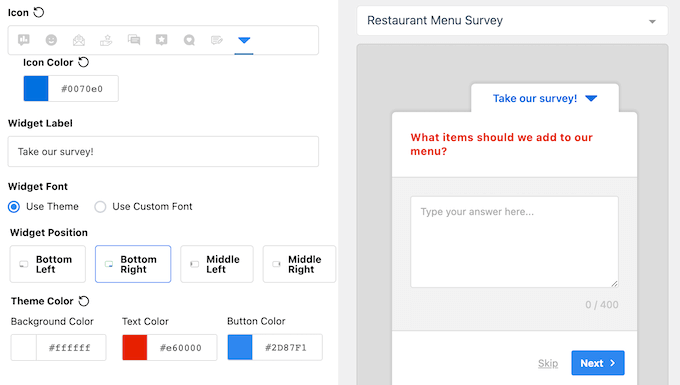
With UserFeedback, you can change everything from the background color and font to the widget label and icon color.
But it’s not just about looks – with UserFeedback, you can also control where the survey widget appears on your site. Want to keep it out of the way? No problem! You can set the widget to appear in different positions, so it doesn’t distract from the rest of your content.
And here’s the best part: as you make changes, UserFeedback shows a live preview – so you can see exactly how everything will look on your site. This makes it easy to try out different settings and find the perfect combination that works for you.
My Honest Thoughts/Review: Is there anything more frustrating than creating something using a third-party plugin, only to discover the end-result looks completely out of place on your website? Trust me, I’ve been there.
When designing UserFeedback, I made sure to include a ton of customization settings so you’ll have no problems creating a survey that perfectly compliments your website, theme, and overall branding.
10. Google Analytics Integration
I’ve made sure that UserFeedback plays nicely with all your favorite analytics tools – including MonsterInsights and Google Analytics. That means you can track engagement, conversion rates, and more, right from within your survey results.
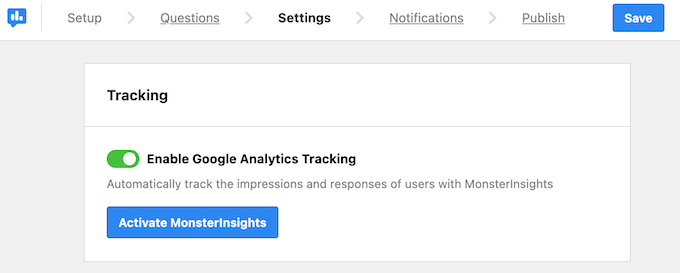
But here’s where things get really cool: with UserFeedback, you can even use analytics event tracking to segment and track which users are responding to your questions. Want to know which demographics or user groups are most engaged? Or which surveys are driving the most conversions? We’ve got you covered!
☝️ If you’re not already using an analytics solution, then please see our guide on how to install Google Analytics in WordPress.
My Honest Thoughts/Review: At WPBeginner, we like to know what’s working, what’s not, and how people are using our various sites. So, being able to link UserFeedback to something like Google Analytics was really important to us.
It means we can see exactly how our surveys are performing, how people are interacting with them, and how that all ties into the bigger picture of what users are doing across our various websites.
11. Detailed Built-in Analytics
Once you’ve got some feedback rolling in, it’s time to dig in and see what you can learn from your users. With UserFeedback, you’ll get a dashboard view of all your responses – so you can quickly scan the results and identify areas for improvement.
You can get an overview of the responses from the UserFeedback dashboard.

But if you want to drill down even deeper, you can open up the analytics for individual surveys. This will give you a clear picture of how many people are seeing your survey, and which ones are actually responding.
You’ll also get an idea of which surveys are getting the most views and engagement – so you can prioritize your efforts accordingly.

And when it comes to individual responses, we’ve got you covered there too. You’ll be able to see each response in full, along with a breakdown of how many people chose each option in multiple choice questions.
Want even more info? No problem! You can open up an individual response and get all the details – including when it was submitted, which page generated it, and even the user’s IP and browser type.
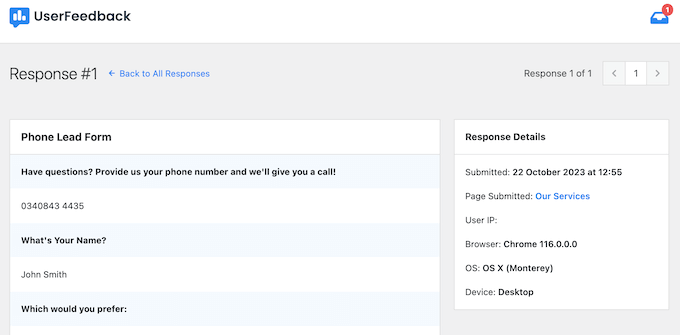
My Honest Thoughts/Review: When designing UserFeedback, I really wanted to give you as much detail as possible about each response.
So, you can see how many people are answering, how many are finishing the whole thing, and all that sort of detail. I reckon we’ve done a good job of giving you the tools to really see what’s going on with your surveys and the feedback you’re getting. You’re not just getting a bunch of answers; you’re getting proper insights.
12. Export Survey Data
Let’s face it: sometimes you need to share your UserFeedback data with others – whether it’s a team member, a client, or even a third-party analytics tool. But creating individual accounts for everyone who needs access is bad for WordPress security (not to mention a hassle).
That’s why I built in the ability to export all your UserFeedback data as a CSV or Excel file. This way, you can share it with anyone, anywhere – without having to worry about compromising your WordPress site’s security.
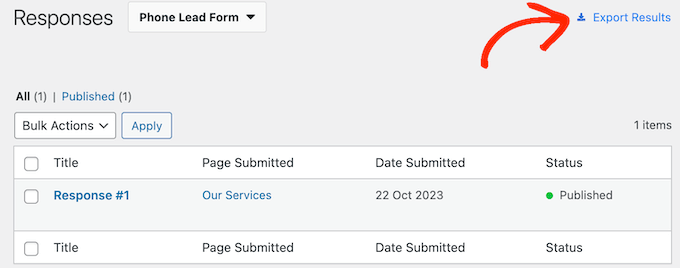
And that’s not all: this feature also lets you import your UserFeedback data into a spreadsheet, customer relationship management program, or similar software, so you can analyze it more easily.
My Honest Thoughts/Review: This opens up a whole world of possibilities for analysis and insights – from spotting trends to making informed decisions based on real data. Plus, it’s just better for your WordPress security!
13. Customizable Email Notifications
When it comes to tracking your survey performance and individual responses, I’ve got you covered. The UserFeedback dashboard is where all the magic happens – providing detailed insights into how each survey is faring, as well as every single response.
But why bother logging in to check the dashboard every time someone completes a survey? That’s what notifications are for! With UserFeedback, you can set up email alerts that notify you every time a new response comes in. No more checking the dashboard constantly – just get updates delivered right to your inbox.
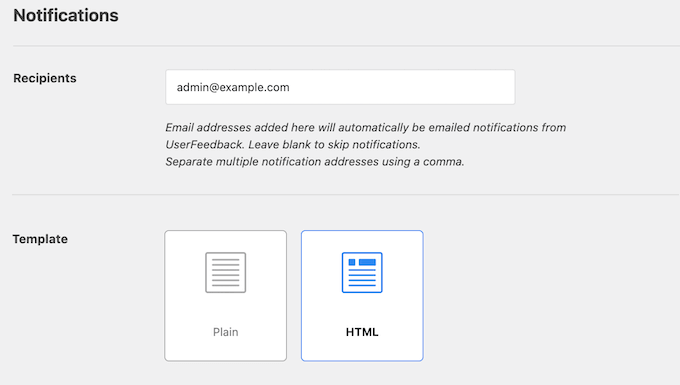
After setting up these notifications, you’ll want to make sure the emails arrive safely in your inbox and not in the spam folder. For that reason, I always recommend using an SMTP service provider to fix the problem with WordPress not sending emails properly.
After choosing an SMTP provider, you can set up the popular WP Mail SMTP plugin directly in the UserFeedback dashboard – making it easier than ever to get started.
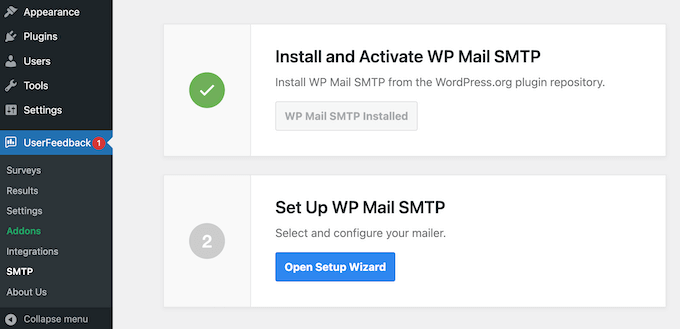
My Honest Thoughts/Review: These email notifications in UserFeedback are pretty useful, but for the best results I always recommend setting up WP Mail SMTP, too. Yes, it takes a little extra effort, but it’s well worth it to ensure you’re getting UserFeedback’s notifications safely and reliably.
14. Powerful Heatmaps
There’s a big difference between what people say they do on your website and what they actually do. That’s why I added heatmaps to UserFeedback – now you can have both insights.
Think of heatmaps as a map of your website that shows you exactly where visitors spend most of their time. At a glance, you can see which areas of your pages get the most attention and which parts visitors might be missing completely.
Setting up heatmaps is super simple. Just install the Heatmaps addon and pick the page you want to track, and that’s it!
UserFeedback starts collecting visual data right away, showing you exactly where people click most often, how they move their mouse around, and how far they scroll down your pages.
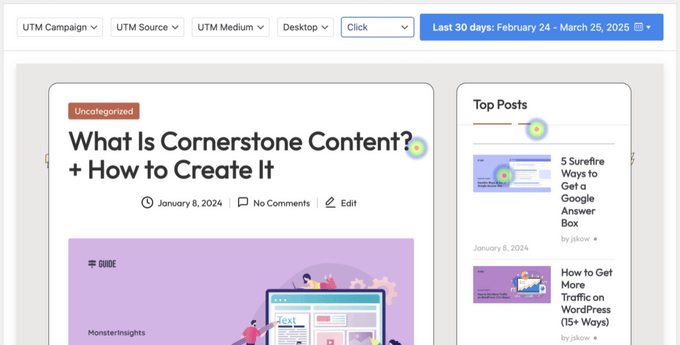
What makes this feature really powerful is how it works alongside your feedback surveys. For example, if your heatmap shows that most visitors aren’t scrolling past your pricing section, you can trigger a survey asking what information they’re looking for.
This combination of seeing what users do and understanding their thoughts helps you make smarter decisions about your website layout and content.
My Honest Thoughts/Review: I use heatmaps on my own sites all the time, and it’s amazing how many insights you can uncover. Sometimes what you think is obvious to visitors isn’t obvious at all, and now you can not only see where the confusion happens but also understand exactly why it’s happening.
15. Professional and Community Support
In this UserFeedback review, I’ve shown you how to quickly and easily add surveys to your WordPress website. But don’t worry if you need a little extra help along the way – I’ve got you covered.
If you prefer to find the answers yourself, then UserFeedback has useful online documentation and an FAQ.
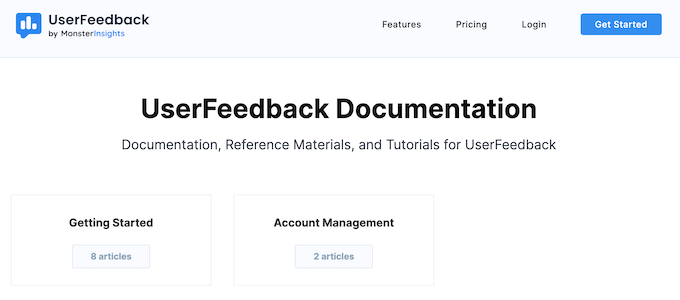
And if you’re still stuck, our team of experts is just a few clicks away.
Simply raise a support request in your account, and a member of the UserFeedback team will respond within 24 hours, Monday-Friday.
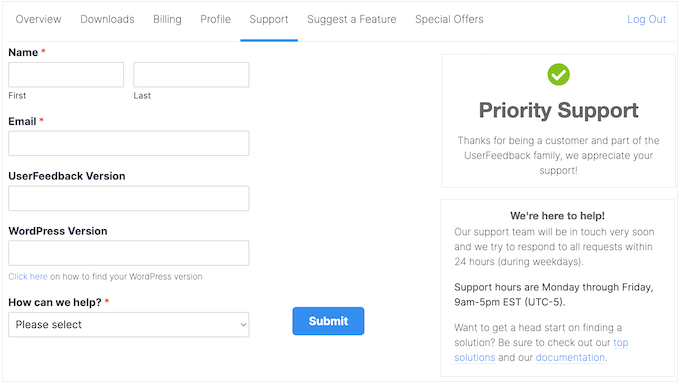
UserFeedback Review: Pricing and Plans
So, you’re ready to start collecting feedback from your website visitors? If all you need are simple surveys, then our free UserFeedback plugin is a great place to start. With built-in templates, multiple question types, and integration with Google Analytics, it’s perfect for those who just want to dip their toes into surveying.
But, if you want to unlock additional templates and features such as device targeting, then you’ll need to upgrade to one of our premium plans.
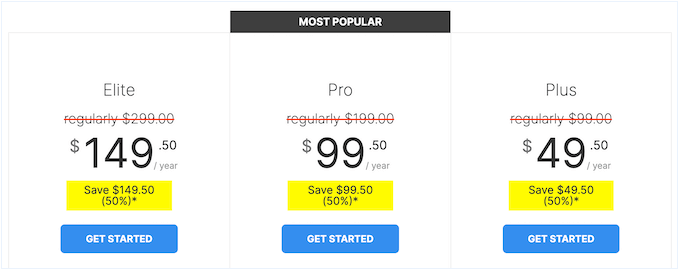
There are three UserFeedback pricing plans to choose from:
- Plus. For $49.50 per year, this plan unlocks some amazing features, including advanced star rating and NPS question types, 20+ premium templates, and the ability to add your own branding to the UserFeedback widget. You can also export your results into a CSV or XLSX file – perfect for digging deep into your data.
- Pro. Priced at $99.50 per year, the Pro plan allows you to install UserFeedback on 5 websites. You can also schedule surveys, target specific devices, and eliminate bias with randomized answers. These advanced features make UserFeedback Pro a great option for online stores, or anyone who sells digital products online. It’s the ultimate tool for boosting conversions and improving customer satisfaction.
- Elite. And finally, if you’re a WordPress development agency, freelancer, or manage a list of client websites, then our Elite plan is perfect for you. For $149.50 annually, you can install UserFeedback on up to 25 websites, take advantage of advanced access control and client license management features – and even support WordPress multisite. It’s the ultimate solution for anyone who needs to manage multiple sites with ease.
UserFeedback Review: Is it Worth It?
In this UserFeedback review, I put this plugin through its paces and explored all the major features. So, what’s the verdict?
Whether you’re just starting out or running a high-traffic site, we’ve got a plan that suits your needs. If you want to unlock all the templates and question types without breaking the bank, then UserFeedback Plus is the way to go.
However, if you sell products, services, online courses, or other items, then Pro allows you to schedule surveys in advance, and randomize your answers – which means you can eliminate order bias and get genuinely accurate feedback from your customers. It’s a game-changer for making business decisions based on real data.
And if you’re running a WordPress agency or manage multiple client websites, then Elite is the ultimate solution. With this plan, you’ll be able to install UserFeedback on up to 25 websites – which means you can add surveys to all your client sites without having to buy separate plans or plugins. It’s a huge time-saver and will help you deliver better results for your clients.
I hope this UserFeedback review helped you decide whether it’s the right survey plugin for your WordPress website. You can also check out our guide on how to create a contact form in WordPress, or see our expert pick of the best live chat software.
If you liked this article, then please subscribe to our YouTube Channel for WordPress video tutorials. You can also find us on Twitter and Facebook.

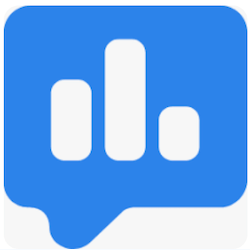

UserFeedback User Reviews
Please share your UserFeedback review to help others in the community.