Are you looking for an Uncanny Automator review to help you decide whether it’s worth it?
With this plugin, you can create powerful automation workflows without writing a single line of code. Uncanny Automator supports hundreds of email marketing services, apps, social media platforms, and plugins so you can create all kinds of automation recipes.
In this Uncanny Automator review, we’ll see whether it’s the right automation plugin for your WordPress website.
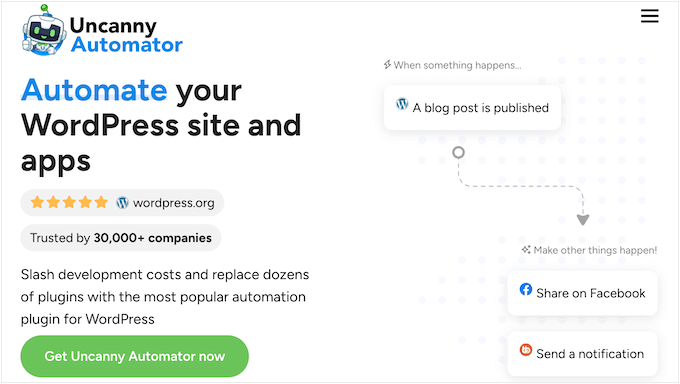
What is Uncanny Automator?
Many website owners spend a lot of time doing the same tasks over and over. For example, you might tweet your latest WordPress blog posts or send customers a coupon after they leave a product review.
With Uncanny Automator, you can automate these tasks by creating recipes. These recipes act as a bridge so you can get different WordPress plugins, apps, and services talking to each other. This can save you a ton of time and effort, so you can focus on other areas.
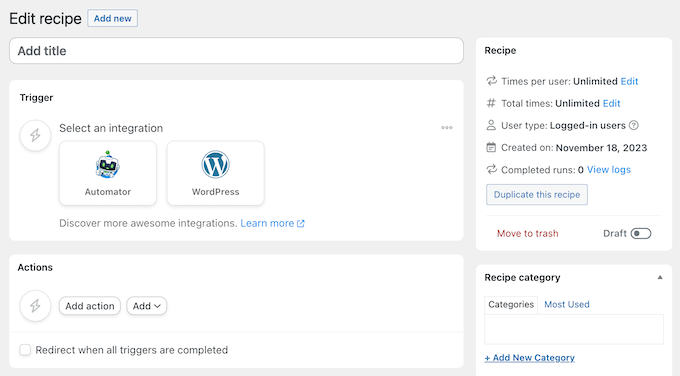
Even better, Uncanny Automator lets you create these powerful automation recipes in a user-friendly editor.
Uncanny Automator even works with Zapier, so you can integrate WordPress with over 5,000 external apps, including Google Drive, Asana, Slack, Twitter, Instagram, and more.
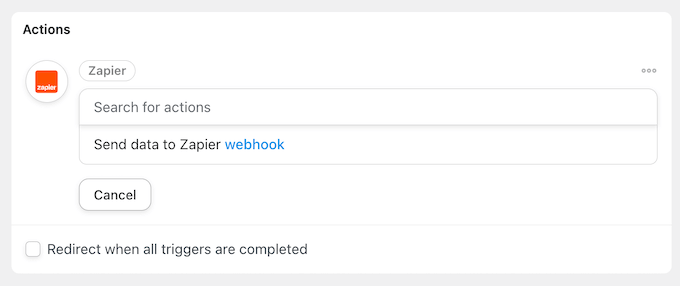
You can even connect multiple WordPress websites. For example, you might sell products in your online store and then manage customer accounts on your membership website. With Uncanny Automator, you can share data between multiple WordPress sites so they work together seamlessly.
If you’re just getting started or have a limited budget, then you can download a lite version of Uncanny Automator from the official WordPress repository.
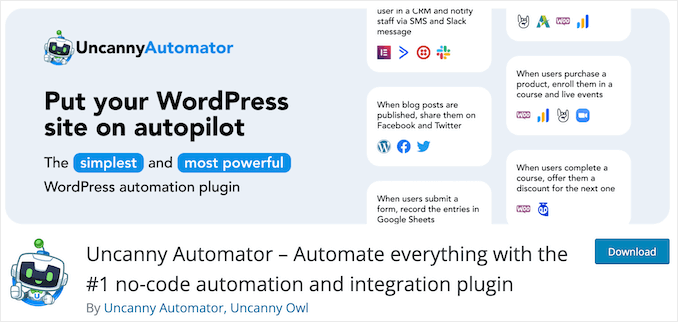
This free plugin comes with over 350 automation triggers and actions. It also supports many must-have WordPress plugins and popular services.
However, the premium plugin has over 1,000 triggers and actions. You can also delay and schedule recipes, create different workflows for visitors and logged-in users, and more.
Uncanny Automator Review: Is It the Right WordPress Automation Plugin for You?
Creating automated workflows for repetitive, manual tasks can save you a lot of time and effort. This leaves you free to focus on other tasks, such as growing your online business, getting more conversions, and increasing your blog traffic.
With that in mind, let’s look at Uncanny Automator’s features, support, and pricing to see whether it’s the right automation plugin for you.
1. Easy to Use
Uncanny Automator is built with ease of use in mind. Instead of writing code or creating complicated workflows, you can build automation recipes using a visual editor.
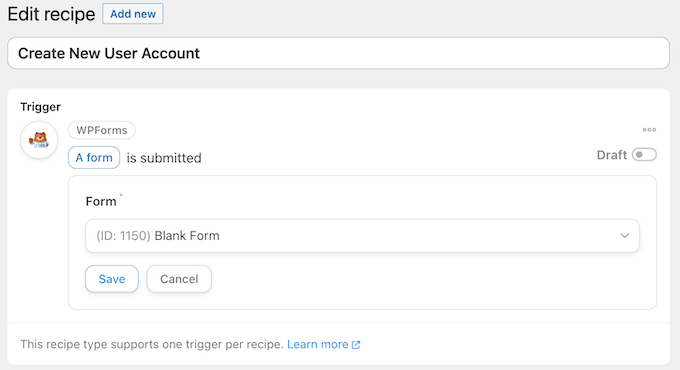
Inside this editor, you can simply select the apps, services, social media platforms, or anything else you want to use in the workflow.
To make things even easier, Uncanny Automator will scan your WordPress blog or website and highlight the integrations that you can use in the recipe.
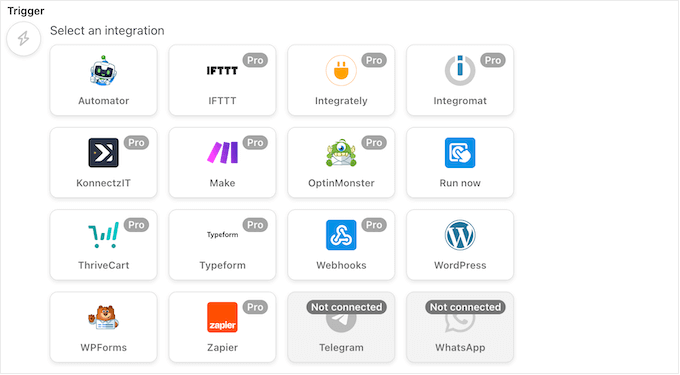
It will also suggest actions and triggers based on the information you’ve already entered. In this way, you can avoid wasting time by scrolling through options that you can’t currently use.
When you’re happy with how the automation recipe is set up, you can make it live simply by clicking a slider.
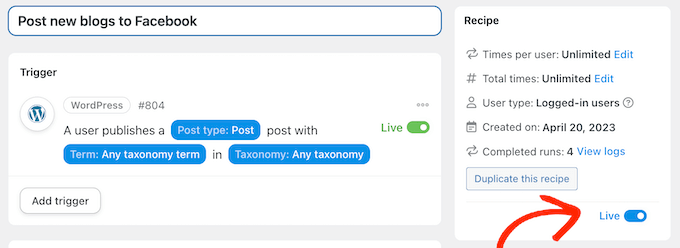
With that done, the automation workflow is now running on your WordPress website.
2. Unique Recipes for Visitors and Logged-in Users
Uncanny Automator lets you create ‘Logged-in’ and ‘Everyone’ recipes.
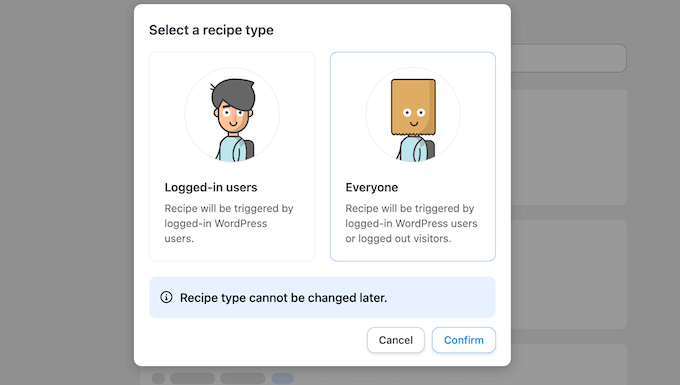
Logged-in recipes can only be triggered by logged-in users, but anyone can trigger ‘Everyone’ recipes.
This allows you to create automated workflows that target different groups of users. For example, if you want to share logins between multiple WordPress sites, then you’ll want to run this workflow for logged-in users only.
Similarly, you can choose to run each recipe on new users, or existing users. For example, imagine you want to register users automatically when they submit a form. In this case, you’ll want to run the recipe for new users only, so you don’t create duplicate accounts.
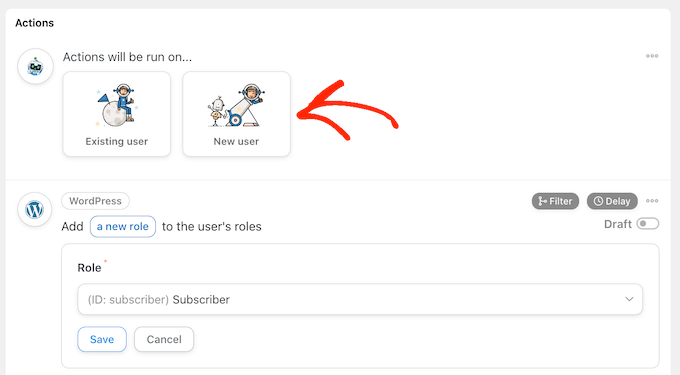
Uncanny Automator can even check whether a user already exists on your website.
If it finds an account for this person, then it can either apply the recipe’s actions to the existing user account, or stop the recipe.
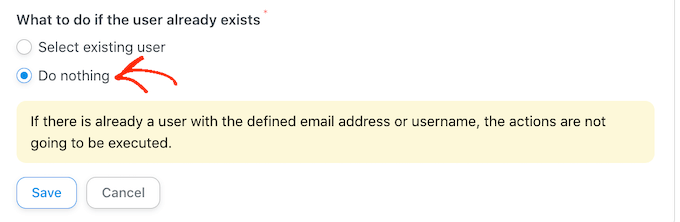
3. Over 1,000 Triggers and Actions
Uncanny Automator has more than 1,000 triggers and actions that you can use in your automation recipes.
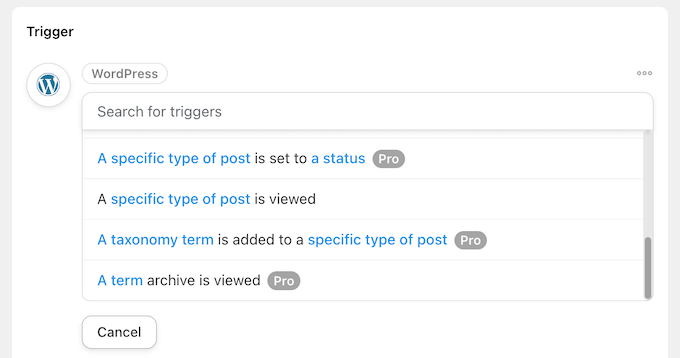
A trigger is any event that starts the workflow, such as a visitor completing your contact form. Actions are the tasks the recipe will perform, such as creating an account for that person.
When creating a recipe, Uncanny Automator will automatically detect all the integrations that are available for your WordPress website, such as WPForms, WooCommerce, or OptinMonster.
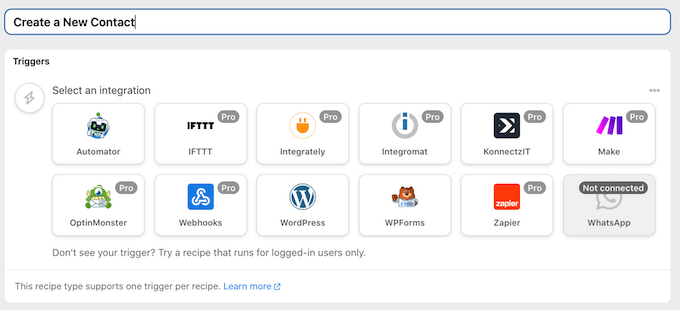
After choosing an integration, Uncanny Automator will show all the different triggers that you can use with that integration.
This makes it easy to browse through all the available triggers, and find the one you want to use in the recipe.
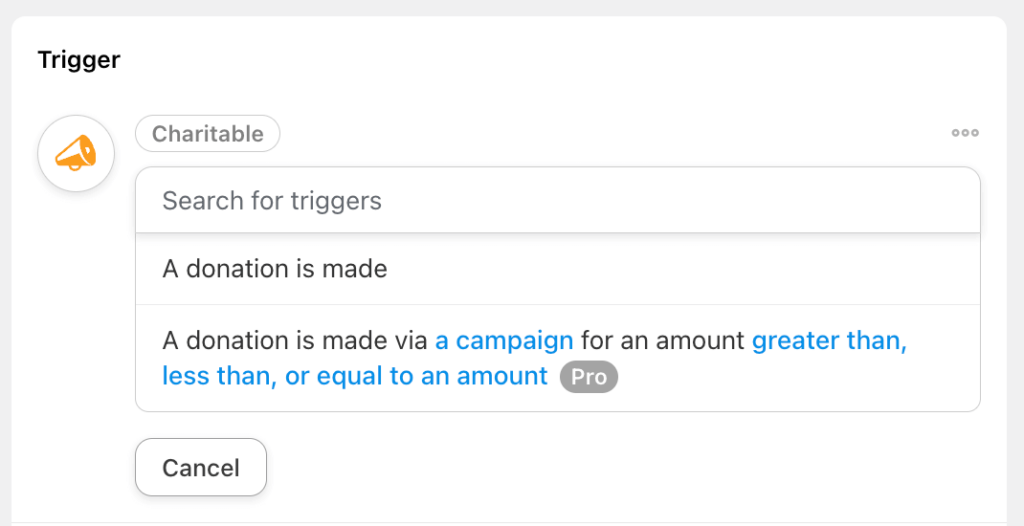
After that, it’s time to select an action. Once again, Uncanny Automator helps you out by showing all the integrations available on your site.
Just choose the integration you want to use, and Uncanny Automator will show all the available actions in a dropdown menu. For example, you might create a workflow that automatically posts to Facebook from WordPress.
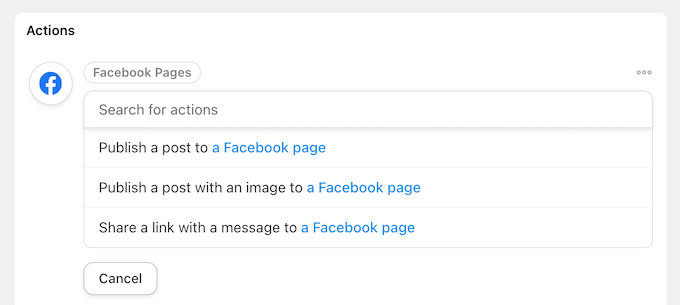
4. Create Detailed Conditions
With Uncanny Automator, you can add conditions to your workflows. This gives you greater control over when and where each recipe runs, even if the base conditions are met.
Let’s look at an example. Imagine you want to use automated coupons to win back customers.
Rather than telling Uncanny Automator to send the same coupon to all visitors, you can create a workflow that only runs when the visitor has the ‘customer’ role.
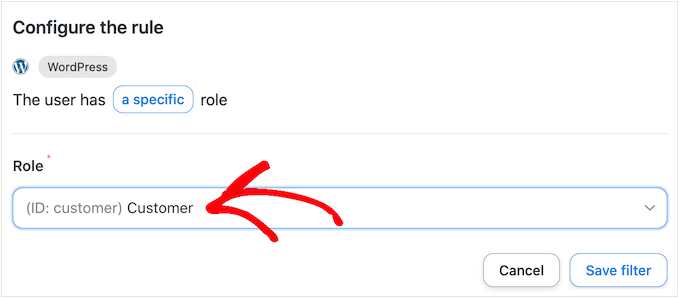
Even if the recipe gets triggered, it won’t perform the action if the visitor has any other user role. In this way, you can avoid performing actions under less-than-ideal conditions.
Alternatively, you might wait until this person visits the same WooCommerce product page 3 times. This suggests the customer is interested in this specific product, which means they’re more likely to use the coupon.
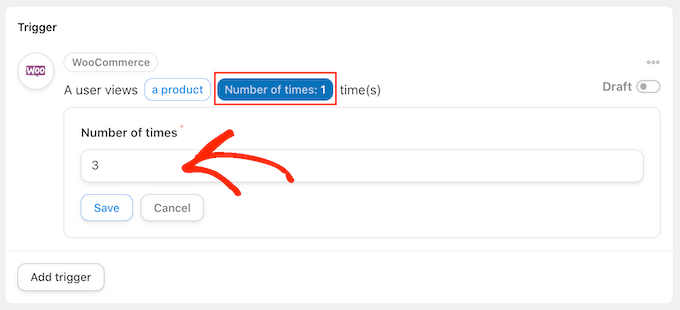
As you can see, these conditions allow you to create very specific recipes that are more likely to achieve your goal.
5. Share Data via Webhooks
Uncanny Automator has a webhook trigger that you can use to process incoming webhook requests from other websites. It also has a webhook action that you can use to send webhook requests to other sites.
This feature is particularly useful if you want to connect multiple sites without having to set up a WordPress multisite network.
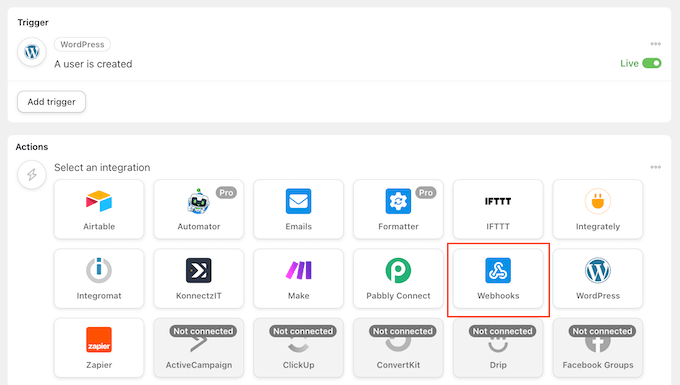
For example, you might have a WordPress blog and a website where you sell online courses. If a user purchases a course from your blog, then you can automatically add them to the site that has the learning management system (LMS). This person can then log into the LMS without having to create a new account.
After selecting ‘Webhook’ as the recipe action, you can select the data you want to send to the webhook.
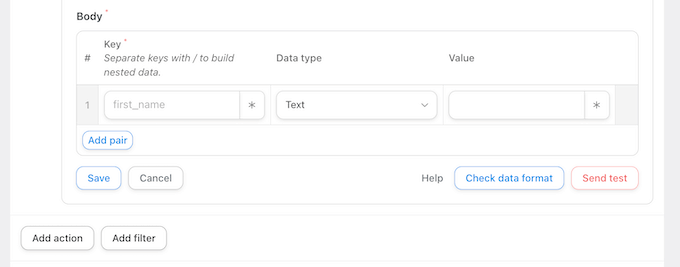
After that, just log into the website, blog, or WooCommerce store that will receive the data.
You can then create a second recipe, but this time choose to receive the data rather than send it.
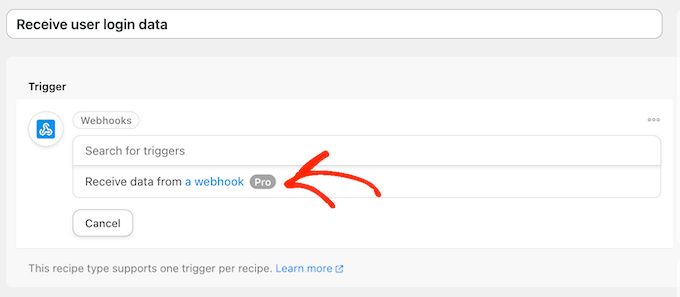
You can then set up the recipe to act on the incoming data, such as creating an account using the email address and password received via the webhook.
6. Add a Delay or Schedule
When a recipe gets triggered, you may not want to perform its action immediately. For example, if you’re trying to get more reviews on your online marketplace then you might send an email asking for a review, 7 days after the customer makes a purchase.
This gives them a chance to use the item, which means they’ll be more likely to post a review when prompted.
With Uncanny Automator, you can add a delay to any recipe.
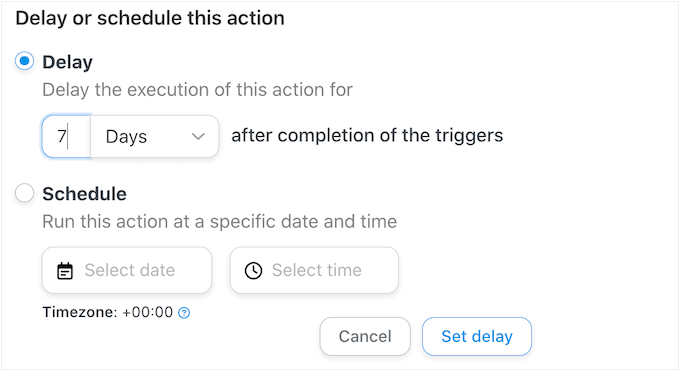
Another option is scheduling the recipe to run at a specific date and time. In this way, you can schedule your promotions, campaigns, and other events in advance. For example, you might create a recipe that posts your newest blog to Twitter at 9AM every Monday.
This scheduling feature can also help you target people in different time zones. You can schedule a recipe to run at any time of the day or night, including times when you’re not present at your computer.
7. Integrates With Popular Plugins, Apps, and Services
Uncanny Automator integrates with over 140 apps, social media platforms, and services you may already be using.
You can set up many of these integrations simply by following the onscreen instructions.
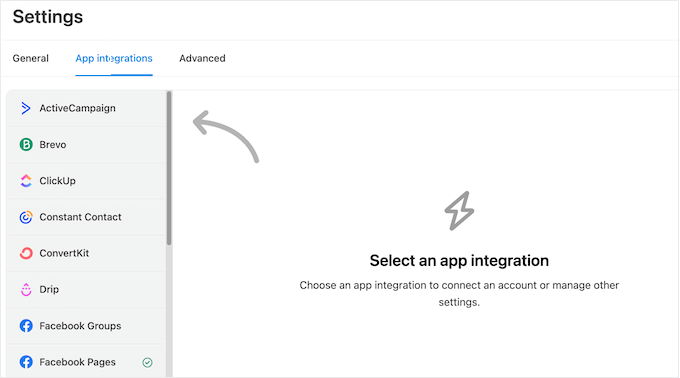
Uncanny Automator can even integrate with OpenAPI so you can automatically submit prompts to ChatGPT.
This integration is particularly useful for generating blog post ideas. For example, you might collect visitor feedback and suggestions using a form, and then ask ChatGPT to create blog titles using that input.
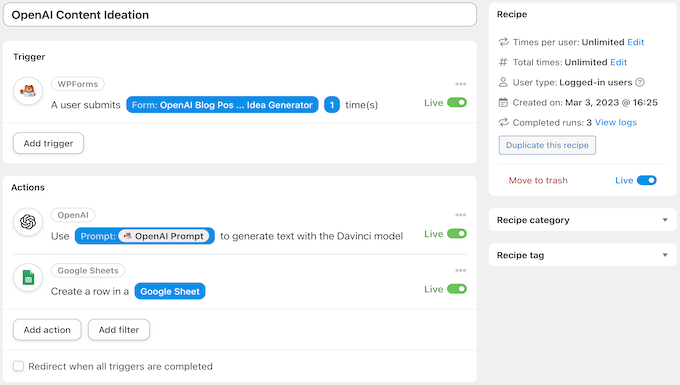
Another option is to combine ChatGPT with Uncanny Automator to automatically generate social media posts with effective hashtags and titles.
Uncanny Automator can even post these summaries directly to Twitter, Facebook, LinkedIn, and more using its social media integrations.
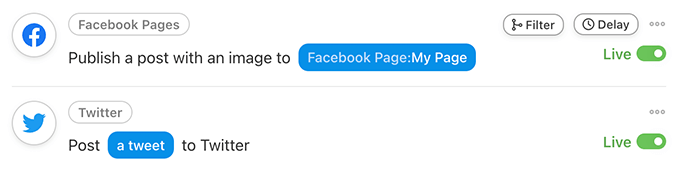
8. Supports the Top Email Marketing Platforms
Whether you have an online store, a membership site, or a small business website, chances are you rely on emails to keep users engaged and grow your business.
Uncanny Automator easily connects with popular email marketing services such as Mailchimp, HubSpot, and many others, making it easy to automate your email.
To start, simply select your email service provider when building your recipe.
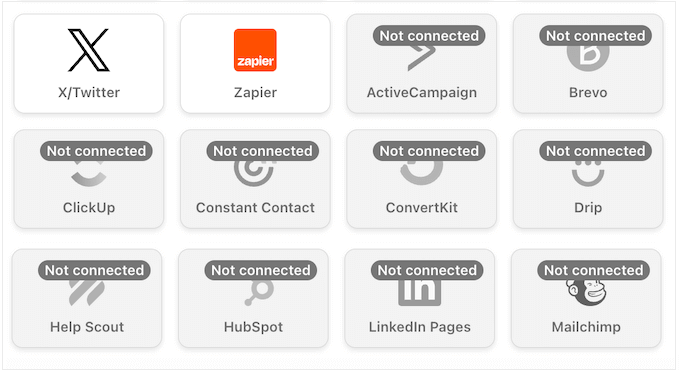
Uncanny Automator will then walk you through the process of connecting the provider to your WordPress website.
You can then set up your campaign as normal by selecting a trigger, action, and any other settings you want to use.
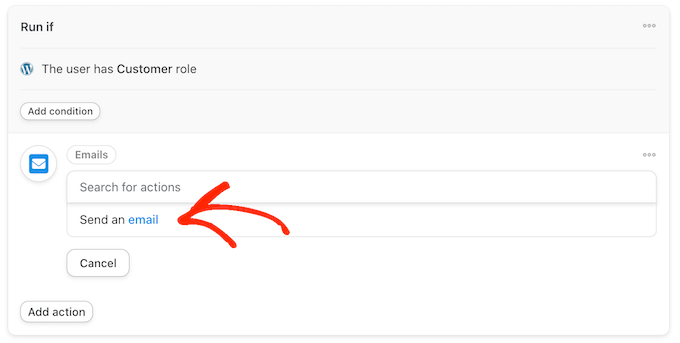
9. Built-in Automation Logs
After adding recipes to your site, it’s important to check that they’re working as expected, and identify any triggers or actions that aren’t completing.
Uncanny Automator logs each recipe, trigger, and action so you can see a complete record of everything that’s happening on your site.
If it encounters any issues, then Uncanny Automator will highlight the problem so you can easily spot it in the reporting dashboard. It also adds helpful notes to help you understand and fix the error as quickly as possible.
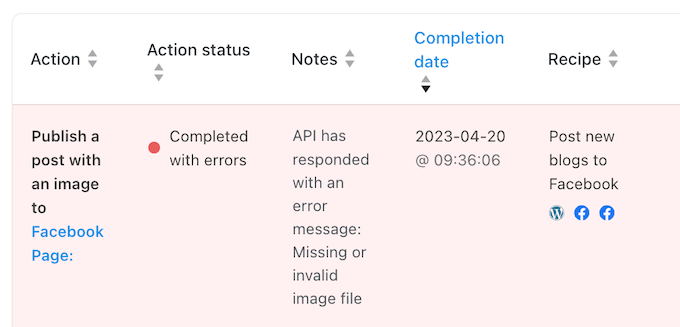
You can learn more about a specific recipe run, by opening its Details window.
This shows the overall progress of that specific recipe run, including all its triggers and actions. This is particularly useful for identifying exactly what caused a recipe to fail.
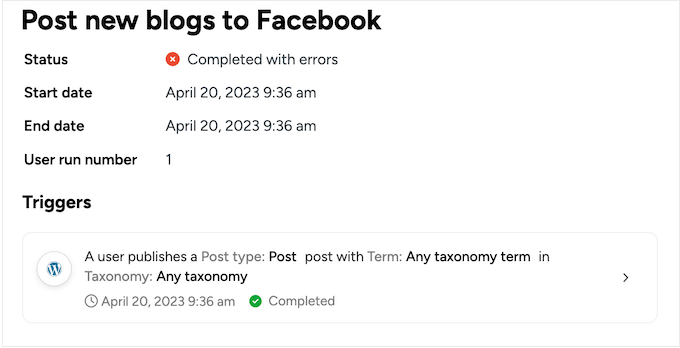
10. Professional and Community Support
With Uncanny Automator, you can create powerful automation workflows without having to write a single line of code. However, sometimes you may need some extra help, or have questions about how to automate common tasks.
If you prefer to research yourself, then Uncanny Automator has a detailed knowledge base and FAQ.
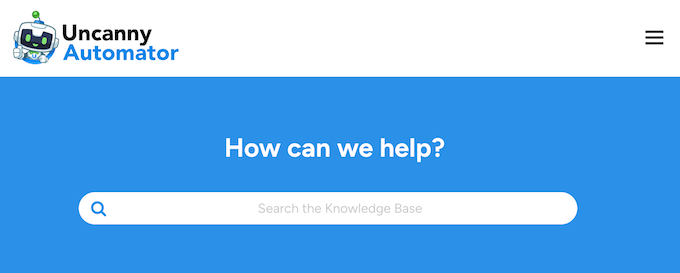
There’s also the Uncanny Automator blog.
Here, you’ll find detailed step-by-step tutorials, plus advice on general topics such as how to use automation to increase sales.
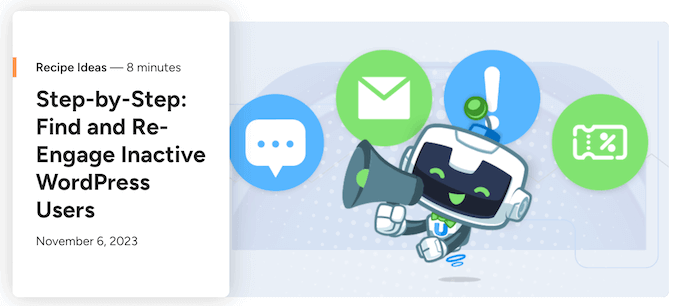
You’ll get unlimited access to all these resources no matter whether you download the free Uncanny Automator plugin, or upgrade to a premium license.
If you buy a premium license, then you’ll get access to professional support. Simply raise a support request in your account, and a member of the Uncanny Automator team will respond as soon as possible.
Uncanny Automator Pricing Plans
If you’re looking for a free plugin, then you can download the lite version of Uncanny Automator from the official WordPress repository. This plugin has over 350 automation triggers and actions, and supports many of the best email marketing services, social media platforms, and apps.
However, the premium plugin has over 1,000 triggers and actions, so you can create more powerful recipes. You can even connect multiple sites, and control exactly when your workflows run by adding delays or setting a schedule.
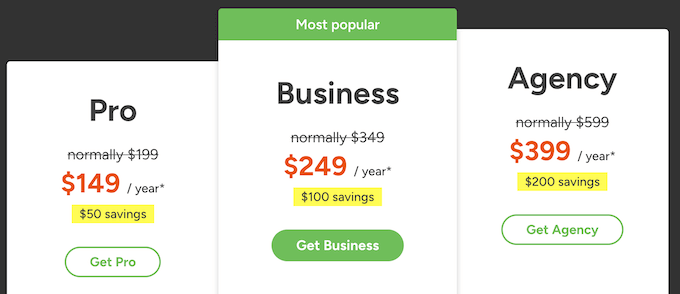
If you upgrade to the premium plugin, then you can choose between 3 plans:
- Pro. For $149 per year, this plan gives you access to over 1,000 triggers and actions. You can create as many recipes as you want, including workflows that connect your WordPress forms to Google Sheets. You can also add delays and set schedules for your automated workflows, and use webhooks to share data. With that said, Pro is a great plan for all kinds of blogs, stores, and small business websites.
- Business. Priced at $249 annually, you can use Uncanny Automator Business on up to 10 websites. This makes it a great choice if you own a portfolio of websites. It also supports WordPress multisite so you can send data and automate workflows between completely separate websites.
- Agency. If you run a WordPress development agency or manage multiple client websites, then the Agency plan is a great option. For $399, you can use Uncanny Automator on up to 50 client sites. This allows you to automate countless common WordPress tasks and provide a better client experience, while saving yourself a ton of time and effort.
Conclusion: Is Uncanny Automator the Right WordPress Automation Plugin for You?
After taking a closer look at Uncanny Automator, we’re confident that it’s one of the best WordPress automation tools. It has a huge library of triggers and actions, and supports many of the plugins, apps, services, email providers, and other software you may already be using.
All the Uncanny Automator premium plans give you access to over 1,000 triggers and actions, so you can create all kinds of automation recipes.
If you want to use Uncanny Automator on a single website, then Pro is a great choice.
However, if you own multiple sites or run a WordPress multisite network, then we recommend upgrading to Uncanny Automator Business. With this plan, you can use Uncanny Automator on up to 10 websites.
Finally, if you’re a WordPress developer, agency, or you work with many different client sites, then we recommend an Agency plan. With this plan, you can use Uncanny Automator on up to 50 sites. This means you can build powerful automation workflows for all your clients, or even use the plugin to automate your day-to-day tasks and save yourself a ton of time.
We hoped this Uncanny Automator review helped you decide whether it’s the right automation plugin for your WordPress website. You may also want to learn how to track website visitors, or see our expert pick of the best analytics solutions for WordPress users.
If you liked this article, then please subscribe to our YouTube Channel for WordPress video tutorials. You can also find us on Twitter and Facebook.



Syed Balkhi says
Hey WPBeginner readers,
Did you know you can win exciting prizes by commenting on WPBeginner?
Every month, our top blog commenters will win HUGE rewards, including premium WordPress plugin licenses and cash prizes.
You can get more details about the contest from here.
Start sharing your thoughts below to stand a chance to win!