Need a booking system for your WordPress website?
We’ve seen first-hand how the right booking plugin can completely change a business, and set them on the path to success. With the right tool in your corner, you can accept bookings 24/7, without having to worry about double-booking or scheduling conflicts.
That’s why we’re excited to take an in-depth look at Simply Schedule Appointments.
This plugin promises to transform any WordPress website into a complete booking system that’s flexible enough to support practically any kind of in-person or virtual event.
Whether you’re a service provider, business owner, or event organizer, in this Simply Schedule Appointments review we’ll see if it’s the right solution for you.

Simply Schedule Appointments Review: Why Use It in WordPress?
Simply Schedule Appointments is a popular appointment booking plugin. It allows visitors to schedule in-person or virtual events, phone calls, interviews, consultations, and many other types of appointment.
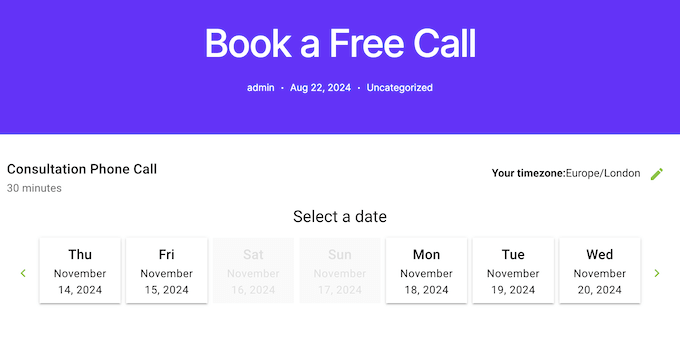
Simply Schedule Appointments is also versatile enough for businesses offering a wide range of services and training. That said, it’s a great option for hair salons, restaurant websites, nutritionists, life coaches, and similar businesses.
Even better, Simply Schedule Appointments is designed to help you avoid double-bookings, miscommunications, and misunderstandings that can hurt the customer experience.
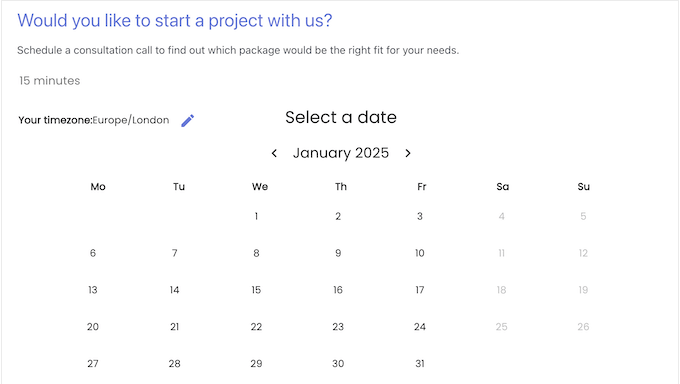
To start, you can block out days when you’re unavailable or limit the number of appointments you accept in a single day. Going further, you can set a minimum amount of time inbetween bookings.
Simply Schedule Appointments keeps all these rules in mind, and only accepts bookings that fit your schedule.
Do you work with a team of people, such as contractors, consultants or freelancers? You can set specific working hours and availability for each team member, making it easier to coordinate all your appointments.
If you’re just getting started or have a limited budget, then you can download the lite version of Simply Schedule Appointments from WordPress.org.
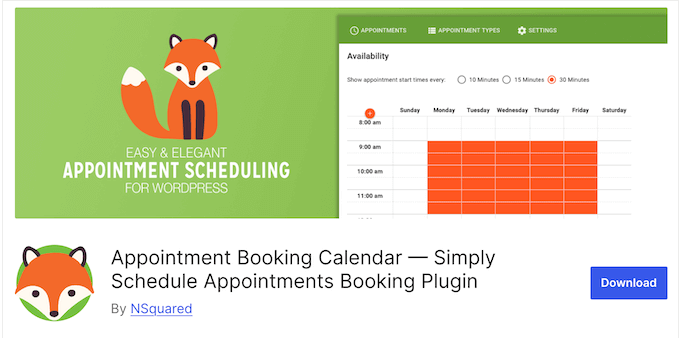
With this free plugin, you can create as many calendars as you want and accept an unlimited number of appointments. Simply Schedule Appointments can also send email notifications to attendees, and provides a central location where you can manage all your upcoming bookings.
Do you want to accept credit card payments, such as collecting a reservation fee upfront? Then you’ll need to upgrade to the premium plugin, as it integrates with Stripe and PayPal.
The pro plugin can also automatically add attendees to your Mailchimp account. Going further, it can sync with your personal Google Calendar, and even send appointment reminders via SMS.
Simply Schedule Appointments Review: Is It the Right Booking Plugin for You?
With the right plugin, you can accept new appointments 24/7 and grow your online business with ease. You can even automate the entire booking process, including sending SMS messages and email notifications, and collecting payments.
Essentially, a good scheduling plugin will improve the customer experience, while saving you a ton of time and effort.
Is Simply Schedule Appointments the right choice for you? Let’s find out, in this detailed Simply Schedule Appointments review.
1. Easy to Set Up and Use
It’s easy to get started with Simply Schedule Appointments. In fact, you can set up an appointment calendar in just a few minutes using the built-in wizard.
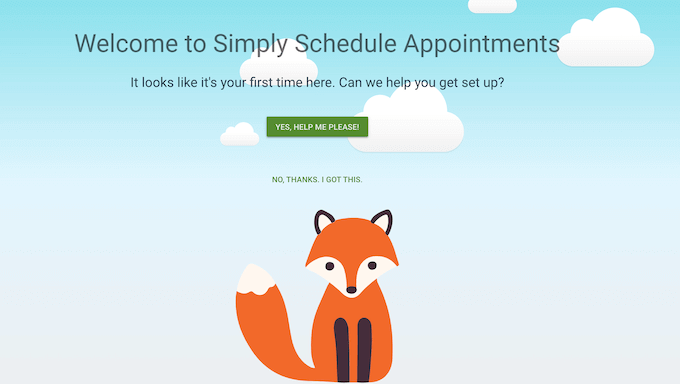
Simply follow the onscreen instructions to customize the calendar and set your schedule. You can then add the booking form to any page or post using a block, or a shortcode that the plugin creates automatically.
2. Unlimited Booking Calendars
Do you offer different types of appointment, or have a team of people with their own schedules and skills?
In that case, it may make sense to create multiple appointment calendars. For example, you might have a calendar where customers can schedule a short introductory call, and a calendar where established clients can book a longer session.
With Simply Schedule Appointments, you can create as many calendars as you want, no matter whether you’re using the free or premium plugin.
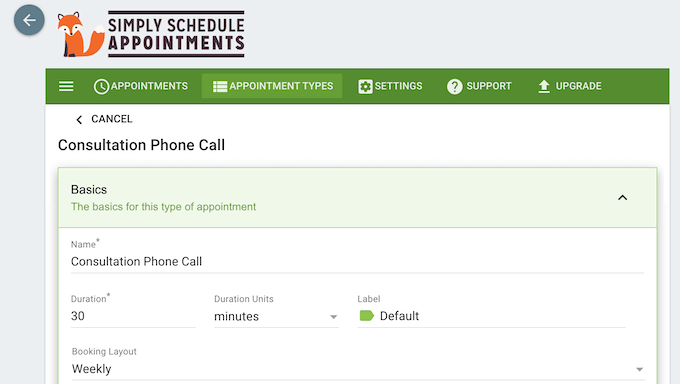
You can also create an unlimited number of appointment types, such as phone calls and in-person meetings. This flexibility makes Simply Schedule Appointments a great choice for all kinds of business websites.
3. Completely Customizable Calendars
With Simply Schedule Appointments, it’s easy to customize your booking calendars. The plugin comes with a user-friendly editor where you can change the calendar’s accent color, background color, contrast ratio, font, and padding.
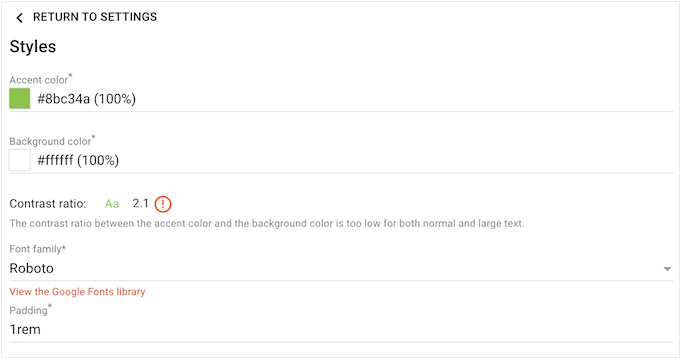
With that said, you should have no problems creating a booking form that perfectly compliments your WordPress theme and branding.
Do you need more control over how the calendar looks? Then you can go one step further and add custom CSS.
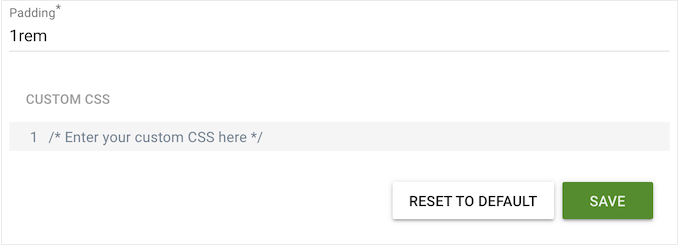
4. Mobile Responsive Calendars
According to our internet usage statistics, mobile internet traffic accounts for almost 55% of total web traffic. With that in mind, you’ll want to ensure visitors can schedule appointments on their smartphones and tablets.
The good news is that Simply Schedule Appointments is mobile-friendly by default. This means you’ll never lose a potential new client, just because they’re using a mobile device.
5. Complies with Important Privacy Laws
Since it’s a self-hosted WordPress plugin, none of your appointment or customer data gets stored on the Simply Schedule Appointments servers. This helps you comply with important privacy laws, including GDPR.
It also makes it easier for your booking system to achieve HIPAA compliance.
6. Customizable Booking Forms
How much do you need to know about an attendee? With Simply Schedule Appointments, you can control exactly what information the visitor needs to enter, in order to book an appointment.
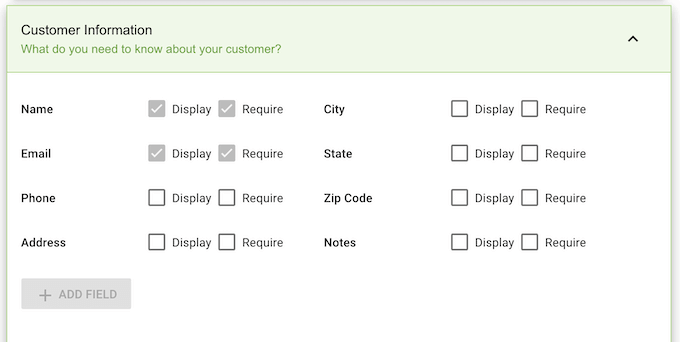
You can also mark each field as optional, or required. Finally, you can create your own custom fields, to collect exactly the information you need. For example, if you’re accepting bookings for a coffee shop, then you might ask about dietary requirements.
When it comes to collecting information, there’s no one size fits all.
Asking for less information can make the booking process easier, which may get you more appointments. However, gathering more information about new clients might help you provide a better customer experience. By giving you the flexibility to choose, Simply Schedule Appointments can help you make the right call for your business.
7. Auto Fill Forms
Do you allow user registration or run a membership site?
In that case, Simply Schedule Appointments can get the user’s name and email address, and use it to auto-fill the booking form. This makes the booking process easier, which can often improve your form completion rates.
8. Avoid Double-Bookings
Double-bookings make you look unprofessional, and often result in a poor customer experience. They’re also terrible for your productivity, as you’ll typically need to contact the customer and reschedule their appointment manually.
Thankfully, Simply Schedule Appointments can help you avoid double-bookings. As soon as a customer schedules an appointment, it will automatically block off that time slot to prevent additional bookings.
Even better, Simply Schedule Appointments checks if the customer’s selected time is still available before confirming their booking. If someone else has taken that slot, then it’ll ask them to select a different time.
Going further, Simply Schedule Appointments can sync with your Google Calendar. In this way, you can avoid booking appointments that conflict with your personal schedule.
9. Multiple Booking Flows
Simply Schedule Appointments comes with a range of ready-made booking flows, which is the sequence of steps and layouts visitors will see when booking an appointment. For example, the Expanded booking flow shows a Date Selection screen, followed by a Time Selection screen, and then a form where the visitor can enter their information.
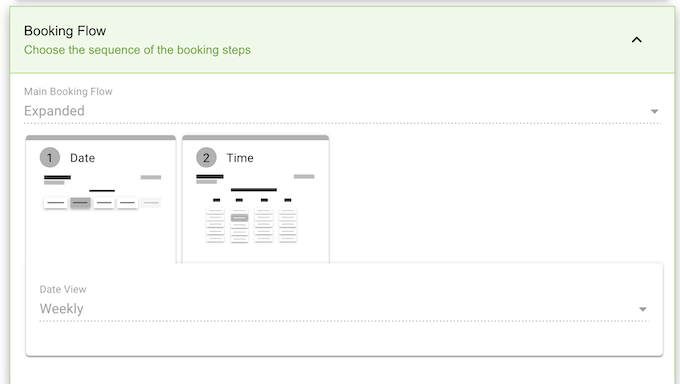
Some flows are better suited to certain scenarios. For example, the First Available Booking Flow sequence begins by prompting the user to choose the First Available time slot. This is a good option if you want to fill out your immediate schedule, by encouraging customers to take the nearest slot.
10. Blackout Dates
Are you unavailable on certain days?
This may be a one-off holiday, or a recurring time such as weekends. Allowing users to book these unavailable dates will create unnecessary headaches. This often results in back-and-forth messages or phone calls as you try to reschedule the appointment.
To help you avoid this poor visitor experience, Simply Schedule Appointments lets you blockout certain dates.
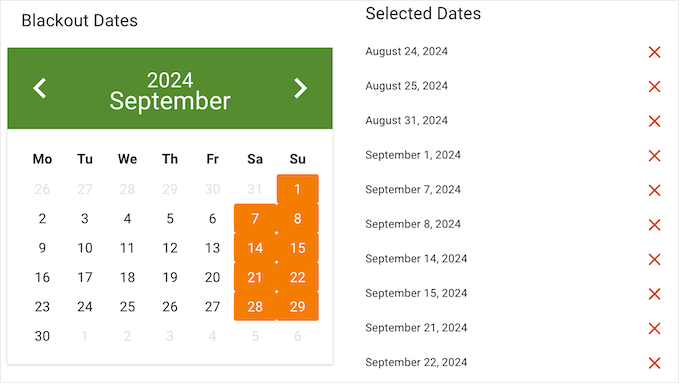
That done, visitors can only book slots that are truly open, helping you avoid all kinds of administrative headaches.
11. Limit Your Daily Appointments
To provide a good user experience, you may need to limit how many bookings you accept per day. This may be due to time restrictions or other factors, such as the availability of resources you use in your appointments.
In that case, you can set the maximum number of bookings Simply Schedule Appointments will accept per day.
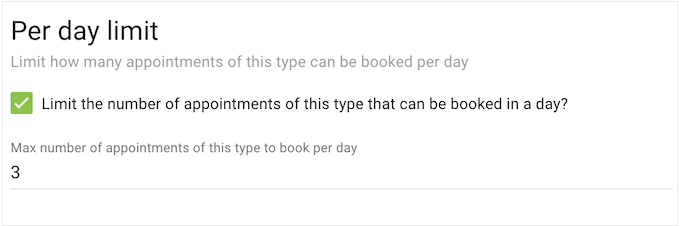
Similarly, you can block out a minimum amount of time inbetween bookings.
This can be useful if you need time to prepare for each customer or travel between in-person appointments. You can also use it to schedule breaks inbetween your sessions.
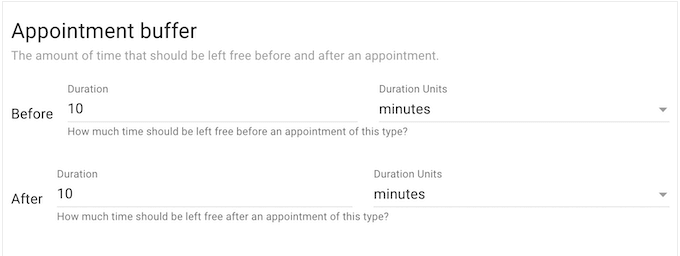
12. Require a Notice Period
Do you need time to prepare for an appointment? For example, life coaches often need to develop a personalized plan before meeting a new client in-person.
With Simply Schedule Appointments, you can specify how much notice you need when someone books an appointment.
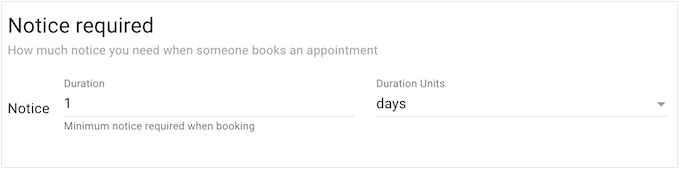
You can define this notice period in weeks, days, hours, or even minutes, so it’s ideal for all kinds of businesses and appointment types.
13. Optional Booking Windows
Sometimes, you may want to add a time limit to your appointments, by defining a booking window. For example, you might release appointments in blocks to create a sense of urgency and excitement. You can also use a booking window to reduce waiting times, such as stopping customers from booking an appointment months in advance.
In that case, you can easily define a booking window for each appointment type.
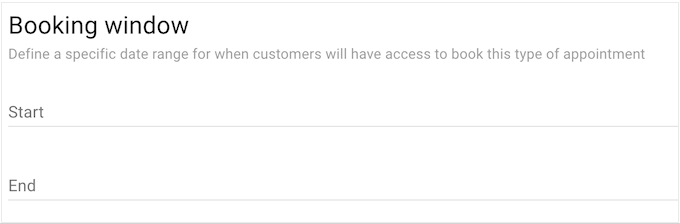
14. Automatically Detect Visitor Timezone
Do you run events across multiple timezones? For example, you may host in-person activities in several locations, or you might host virtual events that attract a global audience.
To avoid confusion, Simply Schedule Appointments can detect the visitor’s timezone and adjust its calendars automatically.
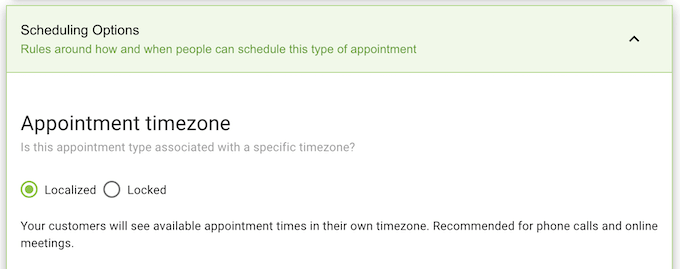
Alternatively, you can lock the calendar to a specific timezone, which may be a good option for in-person events.
15. Personal Web Meeting Room Link
Do you run virtual events such as meetings, webinars, or conference calls?
In that case, Simply Schedule Appointments can generate a Google Meet, Webex, or Zoom meeting link for you automatically.
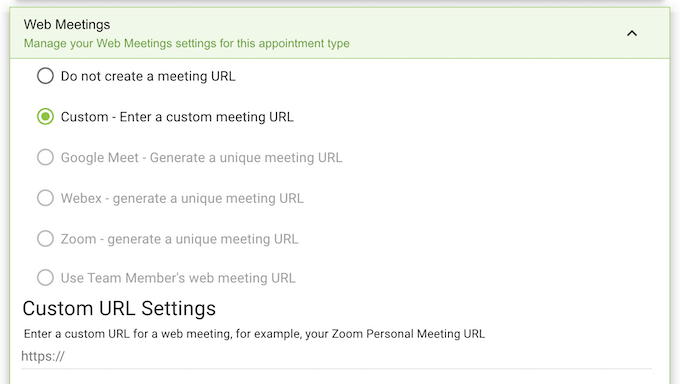
Alternatively, you can type in the custom meeting URL you want to use instead.
No matter what kind of links you use, Simply Schedule Appointments will add them to your email notifications and inside the corresponding Google Calendar Event.
16. Accept Event and Group Bookings
Do you run group or class events, such as virtual classrooms? In that case, Simply Schedule Appointments allows multiple customers to book the same time slot.
If you do accept multiple clients per booking, then you may want to set a maximum capacity. In this way, you can avoid overcrowding, running out of equipment, or compromising the quality of the customer experience.
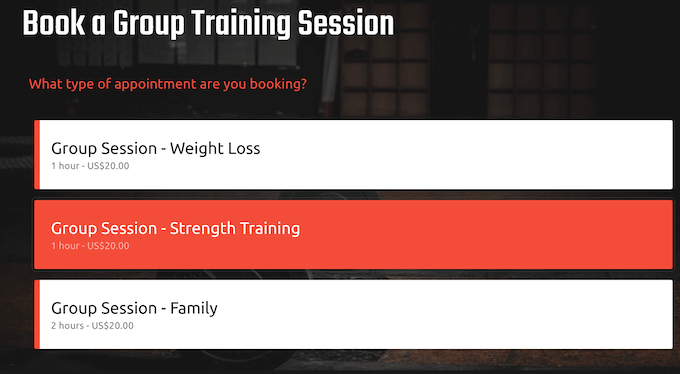
17. Accept Payments Online
Sometimes, you may need to collect deposits or even full payments for your appointments.
In that case, you’ll be happy to learn that Simply Schedule Appointments supports Stripe and PayPal. This means you can add a payment button to your booking form and collect funds automatically. You can add PayPal or Stripe, or even offer both and let attendees choose their preferred payment method.
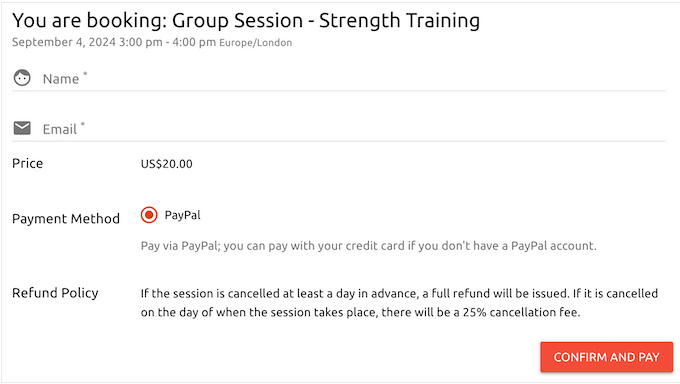
You can also mark payments as required or optional, so customers can choose whether they want to pay later. If the attendee does submit a payment, then this amount will be added to their booking confirmation.
18. Redirect Automatically
When someone successfully books an appointment, Simply Schedule Appointments can redirect them to another page automatically.
This is the perfect opportunity to share additional information such as a list of equipment they’ll need or steps they should take to prepare for their session. Alternatively, you might simply create a custom thank you page, to make the customer feel more valued.
19. Display Your Booking Forms Anywhere
When you’re happy with how the calendar is set up, you can add it to any page or post using the WordPress block editor.
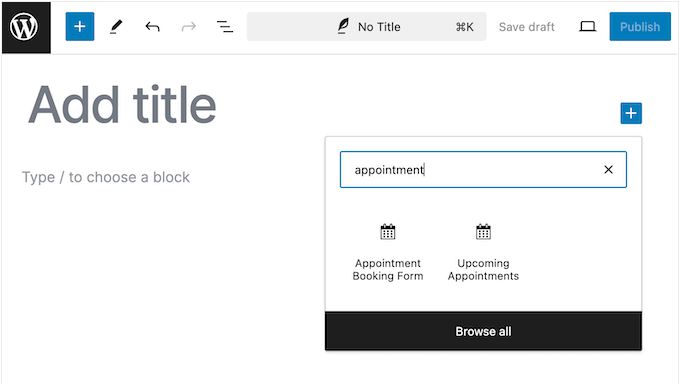
Alternatively, you can use a shortcode that Simply Schedule Appointments creates automatically.
Are you using a page builder? Then you can embed your booking forms using Elementor widgets, Beaver Builder modules, or Divi modules. In this way, you can control exactly where the form appears, no matter what tools you’re using.
20. Supports Multiple Languages
Do you run a multilingual WordPress website, or offer bookings to a global audience? In that case, Simply Schedule Appointments can display calendars in different languages.
In the plugin’s settings, you can download and install language packs from translate.wordpress.org, even if they’re incomplete.
21. Flexible Team Bookings
Do you manage multiple staff members, or work as part of a team?
With Simply Schedule Appointments, each employee can manage their own schedule and bookings. To start, you can add each person to Simply Schedule Appointments as a Team Member. This is a new user role that lets employees see their appointments and customize their schedule, without giving them access to your WordPress dashboard.
With that done, customers can see your Team Members and choose their preferred member of staff when booking an appointment.
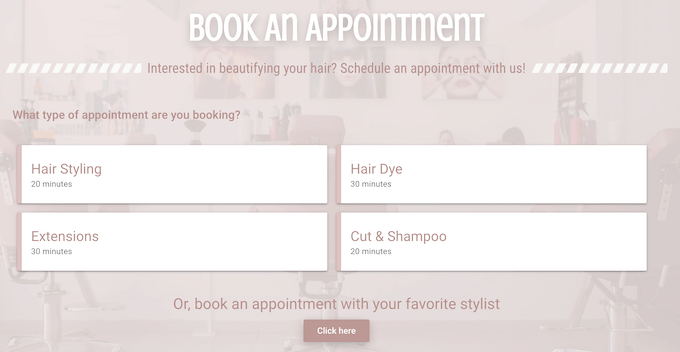
Alternatively, Simply Schedule Appointments can assign bookings to random team members, or ensure these appointments are evenly distributed.
Do you need to schedule meetings that involve multiple team members? Then Simply Schedule Appointments supports multi-person assignments. That said, it will only offer time slots when all required team members are available.
22. Resource Management Booking
Some in-person appointments may require certain resources, such as rooms, overhead projectors, or gym equipment. In that case, you can add all these resources to Simply Schedule Appointments. It will then only accept bookings when the required resources are available.
Alternatively, you can allow customers to choose from a set of unique resources when they schedule their appointment.
Do you run an equipment rental business? For example, you might rent out vehicles, tools, or temporary structures such as tents and fencing. In that case, you can allow customers to book these resources using Simply Schedule Appointments.
23. Manage Your Appointments
Simply Schedule Appointments provides a central location where you can view and manage all your appointments.
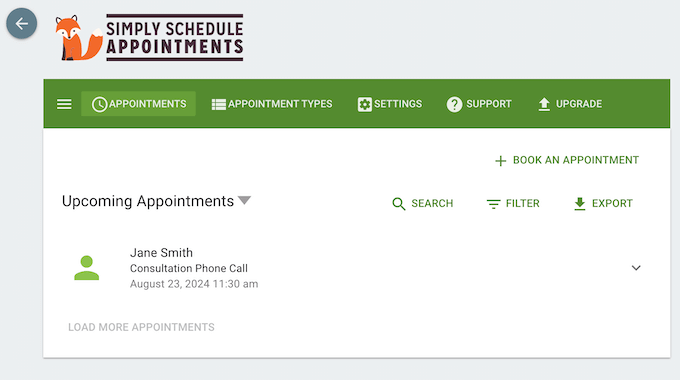
Here, you can filter your appointments based on their status, such as pending payment, pending form submission, or cancelled.
This means you’ll have no problems finding the exact appointment you need.
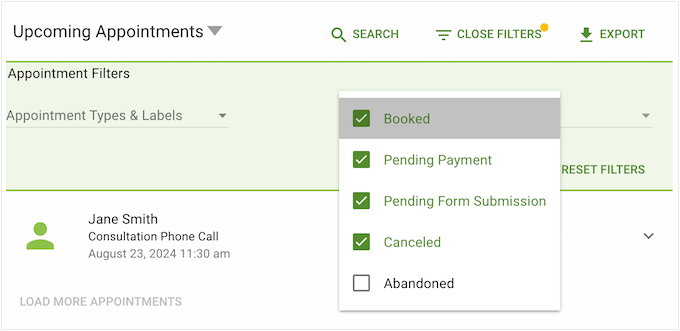
You can also view more information about each session including the date, time, and the attendee’s contact information.
Finally, you can add appointments manually, which is perfect if you accept appointments over the phone or in-person. Simply add this information to Simply Schedule Appointments and you can manage all your bookings in the same place. This helps you avoid double-bookings and scheduling conflicts.
24. Build Your Email List
Do you have an email newsletter or want to grow your mailing list? In that case, Simply Schedule Appointments can integrate with Mailchimp.
Every time someone completes your booking form, Simply Schedule Appointments can ask them to opt-in to your email marketing. If they agree, then it can add them to your Mailchimp account as a new contact.
Going further, Simply Schedule Appointments can add customers to different lists based on the type of appointment they book. This can help you target them with special offers, coupon codes, and other content that reflects their interests.
25. Two-Way Google Calendar Sync
Do you use Google Calendar?
Simply Schedule Appointments has a two-way sync, so it can add new appointments to your Google Calendar automatically. It will also check your Google Calendar for conflicts, and can remove cancelled or rescheduled events automatically.
If you manage multiple people, then you can create a profile for each staff member and then sync their personal Google Calendar to their profile. This can help you avoid booking conflicts, no matter how big your team gets.
Finally, if you enable the Google Calendar sync then Simply Schedule Appointments can auto-generate Google Meet links for your virtual appointments.
26. Email Notifications and Reminders
To keep your business running smoothly, it’s important to keep everyone up to date on upcoming appointments and scheduling changes.
With that in mind, Simply Schedule Appointments can send a confirmation email every time someone books an appointment.
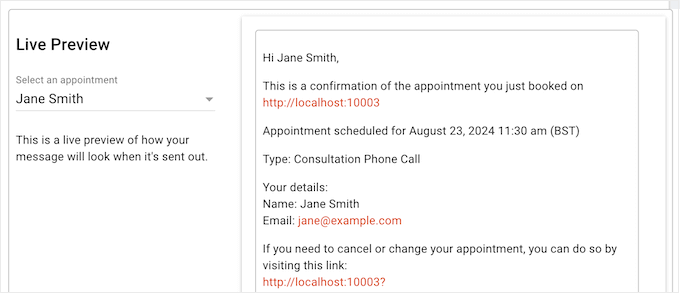
Meanwhile, Simply Schedule Appointments will send you an email every time you get a new booking, or a user cancels their appointment.
This can help you respond to these events straight away.
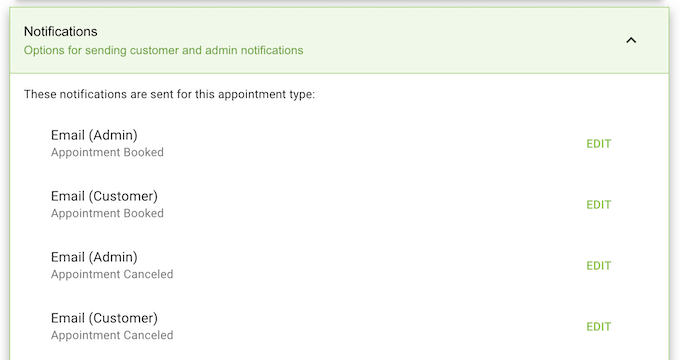
To help you out, Simply Schedule Appointments comes with default email templates, but you can customize these with your own messaging and branding. These emails also support dynamic content, so you can personalize them or add more information about individual appointments.
Do you want to create your own emails, such as appointment reminder notifications? Then you can create new messages with the click of a button and then add your own messaging.
27. Send SMS Notifications and Reminders
To reduce no-shows, we recommend sending appointment reminders to your customers.
While you could send an email, Simply Schedule Appointments can also notify your customers via SMS using Twilio. Text messages have a great open rate, with some studies suggesting that SMS open rates are as high as 98%. With that said, Simply Schedule Appointments’ SMS marketing is perfect for appointment reminders.
You can also use SMS to notify customers about any changes to their booking, or even to confirm you’ve received their booking information.
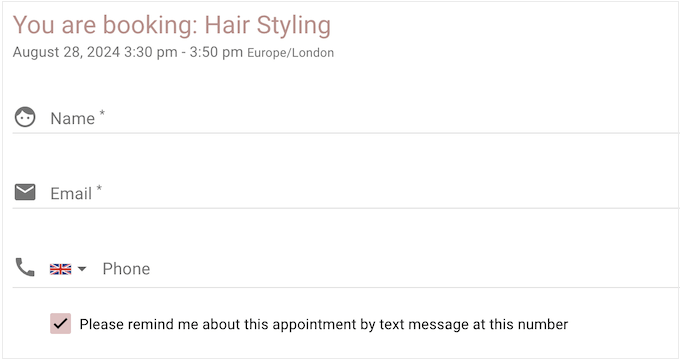
28. Display Upcoming Bookings
If you accept user registrations on your website, then you can show upcoming bookings to logged-in users. This works particularly well if you run lots of different events, or recurring events. In that case, users will appreciate the ability to view all their upcoming bookings in a convenient and accessible way.
That said, Simply Schedule Appointments comes with an Upcoming Appointments block that you can add to any page or post, such as the user’s profile page. This block will display all the user’s appointments, and allow them to reschedule or cancel each appointment individually.
29. Track Booking Form Conversions
To get as many appointments as possible, it’s important to monitor what’s working and what isn’t. With that in mind, Simply Schedule Appointments is tracking-ready out of the box, so you can monitor your booking form conversions using Google Analytics.
Just be aware that in Google Analytics 4, you’ll need to pass custom events through Google Tag Manager, before you can see your Simply Schedule Appointments data in Google Analytics.
30. Supports Webhooks
Do you want to create automated workflows? Simply Schedule Appointments comes with built-in webhooks, so it can send data to your other tools. This allows you to trigger workflows every time someone books, edits, or cancels an appointment.
Even better, Simply Schedule Appointments is compatible with Zapier, so you can connect it to thousands of applications you may already be using in your workflow.
31. Supports Form Builder Plugins
Want to add a booking feature to your forms?
Then you’ll be happy to learn that Simply Schedule Appointments integrates with Gravity Forms and Formidable Forms. This means you can design all kinds of form, and then add a booking section using Simply Schedule Appointments.
You can even use this integration to enhance the booking experience. For example, you might use Formidable Forms’ conditional logic to display different booking calendars based on the user’s previous choices in the form.
31. Export Appointment Data
Sometimes you may need to share your appointment list with people who don’t have access to the WordPress dashboard. For example, you might be working with guest speakers, suppliers, external contractors, and other third-parties.
Giving these people access to your dashboard is bad news for WordPress security. Instead, you can simply export your appointment list as a CSV file.
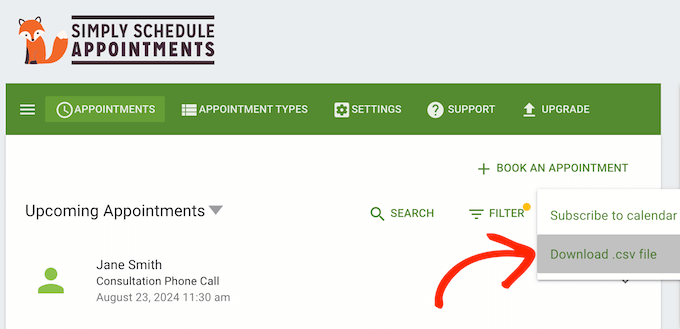
This may also be a good option if you’re using other programs to track and analyze your appointments. For example, you might import the CSV file into your favorite customer relationship management (CRM) app.
32. Community and Professional Support
Having access to helpful support resources is important when choosing any WordPress plugin. Thankfully, Simply Schedule Appointments has a range of support options, so you can get the help you need, no matter whether you’re a brand new user or a seasoned pro.
To start, there’s online documentation you can access 24/7. Here, you’ll find step-by-step guides on how to install and activate the plugin, and then access all its features.
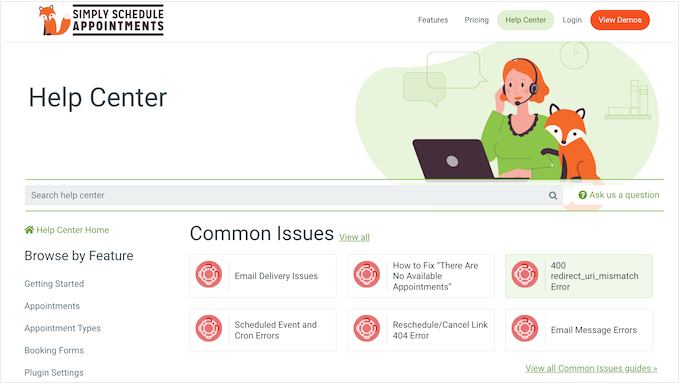
There’s also a troubleshooting guide to help you fix common WordPress errors you may encounter when using the plugin.
If you prefer one-on-one support, then you can contact the support team directly from the plugin’s user interface.
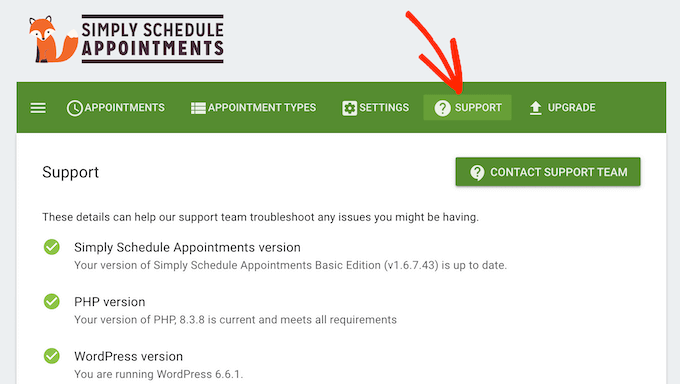
If you upgrade to Plus or Professional, then you’ll get access to premium support. Meanwhile, the Business Edition comes with priority support so you can get help more quickly.
Are you using the free Simply Schedule Appointments plugin? Then you can post to the plugin’s forum on WordPress.org, and get answers to basic questions.
When posting to public support forums, it’s always a good idea to include as much information as possible, so the experts can understand your problem fully and post a helpful response. For more on this topic, please see our guide on how to properly ask for WordPress support.
Simply Schedule Appointments: Pricing and Plans
If you’re just getting started or have a limited budget, then you can download the lite version of Simply Schedule Appointments from WordPress.org. With this plugin, you can set up multiple appointment times, create unlimited calendars, and accept as many bookings as you want.
You can also manage your schedule by blocking out certain dates, and send automatic appointment notification and reminder emails to attendees. However, if you want to access the complete set of features, then you’ll need to upgrade to the premium plugin.
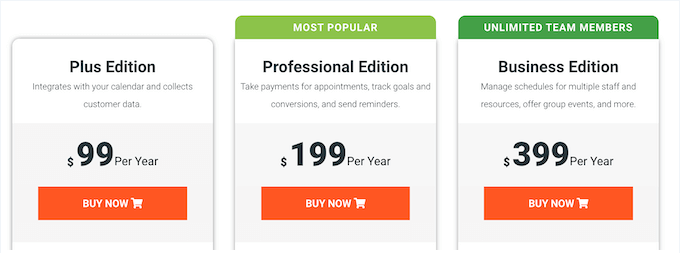
There are 3 plans to choose from:
- Plus. For $99 per year, this plan can sync Simply Schedule Appointments with your Google Calendar, to help you avoid double-bookings. You can also book group events, so it’s ideal if you run seminars, conferences, webinars, and similar big events. To help you avoid no-shows, this plan also allows you to send time-triggered reminders to attendees.
- Professional. Priced at $199 annually, Professional can accept Stripe and PayPal payments so it’s perfect if you want to make money online. It also integrates with more apps and services, including Zapier. With that said, this is a great plan if you want to set up automated workflows.
- Business. For $399 per year, Business adds powerful resource booking and management features. This is perfect if you need to create a schedule based on whether certain resources are available. It’s also a must-have feature if you run an equipment or vehicle rental business.
Simply Schedule Appointments Review: Is It the Right Booking Plugin for You?
To sum up this Simply Schedule Appointments review, it has everything you need to transform your WordPress website into a convenient appointment booking hub. Whether you run an online coaching business, a hair salon, a cafe, or some other business, Simply Schedule Appointments can help manage your schedule.
It also has a ton of features to avoid double-booking and scheduling conflicts, so you can provide a great customer experience.
The free plugin comes with many essential features, and supports unlimited bookings and calendars. However, if you want to accept payments online, set up group events, send time-triggered SMS and email notifications, and access other advanced features, then you’ll need to upgrade to the premium plugin.
We hope this Simply Schedule Appointments review helped you decide whether it’s the right appointment booking plugin for you. Next, you may want to see our guide on how to create a contact form in WordPress, or see our expert pick of the best live chat software.
If you liked this article, then please subscribe to our YouTube Channel for WordPress video tutorials. You can also find us on Twitter and Facebook.

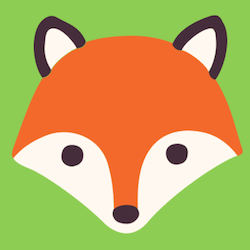

Simply Schedule Appointments User Reviews
Please share your Simply Schedule Appointments review to help others in the community.