Você está tentando corrigir o problema de não atualização imediata do seu site WordPress?
Muitas vezes, os usuários nos perguntam por que algumas alterações feitas em seus sites, como uma nova postagem de blog ou configurações de widget, não aparecem imediatamente. Esse é um problema comum e muito fácil de corrigir.
Neste artigo, mostraremos como corrigir facilmente um site do WordPress que não está sendo atualizado imediatamente.

Por que meu site WordPress não está sendo atualizado imediatamente?
A causa mais comum de um site WordPress não ser atualizado imediatamente é o armazenamento em cache.
Por padrão, muitas empresas de hospedagem WordPress ativam seus próprios sistemas de cache, que armazenam uma cópia temporária de suas páginas para aumentar a velocidade do site e reduzir a carga do servidor.
Além disso, você também pode estar usando um plugin de cache do WordPress por conta própria, que pode não estar configurado corretamente.
Por último, mas não menos importante, seu navegador também pode armazenar uma versão em cache de suas páginas no armazenamento temporário.
Normalmente, quando você faz alguma alteração no seu site WordPress, essas versões em cache expiram e você pode ver suas alterações imediatamente.
No entanto, isso pode não acontecer imediatamente devido a algum erro de configuração. Nesse caso, você verá a versão antiga da página por algum tempo.
O sintoma mais comum desse problema é o fato de as novas postagens não aparecerem na página inicial do seu site WordPress.
Embora você ainda possa visualizar a postagem única clicando no link visualizar postagem na área de administração do WordPress, não é possível vê-la na página principal.
Dito isso, vamos ver como corrigir esse problema facilmente.
Correção do problema de não atualização do site WordPress
Primeiro, você deve limpar o cache do navegador. As instruções abaixo o orientarão sobre como fazer isso.
Para a maioria dos usuários, isso deve corrigir o problema e não será necessário prosseguir para a etapa 2.
Etapa 1. Forçar o navegador a recarregar ou limpar o cache
Às vezes, seu navegador (especialmente o Google Chrome) mostrará uma cópia em cache do seu site em vez de mostrar o novo.
Para resolver esse problema, basta pressionar os botões F5 ou Ctrl+R no Windows (ou Cmd + R no Mac) em seu teclado para recarregar a página.
Isso solicitará que o navegador recarregue a página, obtendo uma nova versão. Na maioria dos casos, isso resolveria o problema para muitos usuários.
Entretanto, se isso não funcionar, a próxima etapa é limpar o cache do navegador. No Google Chrome, clique no menu de três pontos no canto superior direito. No menu, você precisa ir para Mais ferramentas ” Limpar dados de navegação.

Para obter mais detalhes, consulte nosso guia sobre como limpar o cache em todos os principais navegadores.
Etapa 2. Limpar o cache do WordPress em seu site
A segunda e mais provável causa desse problema é um plugin de cache do WordPress mal configurado. A maioria dos plug-ins de cache facilita muito a limpeza do cache com o clique de um botão.
Se você estiver usando o WP Rocket em seu site, basta acessar a página Settings ” WP Rocket e clicar no botão “Clear Cache” (Limpar cache) na guia do painel.
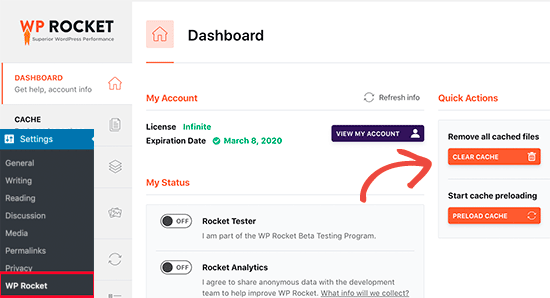
Se você estiver usando o plug-in WP Super Cache, vá para a página Settings ” WP Super Cache.
Na guia Easy (Fácil), role para baixo até a seção “Delete Cached Pages” (Excluir páginas em cache) e clique no botão “Delete Cache” (Excluir cache).

Mesmo que você não tenha um plugin de cache do WordPress instalado em seu site, muitas empresas de hospedagem do WordPress implantam seu sistema de cache por padrão.
Por exemplo, se você estiver na plataforma de hospedagem Bluehost, verá um botão “Caching” na barra de ferramentas do administrador.

Passe o mouse sobre ela e você verá a opção “Purge All” (Limpar todo o cache). Isso excluirá todos os arquivos em cache do seu site.
A SiteGround é outra das principais empresas de hospedagem WordPress que oferece seu próprio sistema de cache integrado.
Você pode gerenciar o cache do SiteGround instalando e ativando o plug-in SG Optimizer. Para obter mais detalhes, consulte nosso guia passo a passo sobre como instalar um plug-in do WordPress.
Após a ativação, você precisa clicar no botão Purge SG Cache na barra de ferramentas de administração do WordPress.

Isso limpará o cache do SiteGround para seu site.
Para obter mais informações sobre empresas de hospedagem e plug-ins de cache, consulte nosso guia completo sobre como limpar o cache do WordPress.
Esperamos que este artigo tenha ajudado a corrigir o problema de o site do WordPress não ser atualizado imediatamente. Talvez você também queira dar uma olhada em nosso guia sobre os erros mais comuns do WordPress e como corrigi-los.
Se você gostou deste artigo, inscreva-se em nosso canal do YouTube para receber tutoriais em vídeo sobre o WordPress. Você também pode nos encontrar no Twitter e no Facebook.





Syed Balkhi says
Hey WPBeginner readers,
Did you know you can win exciting prizes by commenting on WPBeginner?
Every month, our top blog commenters will win HUGE rewards, including premium WordPress plugin licenses and cash prizes.
You can get more details about the contest from here.
Start sharing your thoughts below to stand a chance to win!
Afif Khaja says
Solution for me was to update cdn cache on hostinger.com (that was my web-hosting site): hpanel.hostinger.com/websites//performance/cdn?redirectLocation=side_menu -> flush cache
WPBeginner Support says
Thank you for sharing how to do this on hostinger
Administrador
Jiří Vaněk says
Deleting all cache may not update WordPress as expected. If the issue persists, check if you’re using any CDN. CDNs often have their own cache that’s separate from WordPress administration. For instance, CloudFlare clears cache on its own platform.
WPBeginner Support says
That is something to keep in mind for those using CDNs
Administrador
Afrasiab Sajid says
I’ve tried everything even different internet connection and devices but still nothing seems to work.
WPBeginner Support says
If none of the methods work, please check with your hosting provider to ensure there are no caching issues on your host’s end that could be the problem.
Administrador
terra says
Thank you! This post helped me so much. I installed the Siteground Optimizer plugin and did the Purge SG cache, and this helped fix my situation. Phew. I was so frustrated and you saved me! Thank you!!!!!
Terra
WPBeginner Support says
Glad to hear our post was helpful!
Administrador
Alita Pacio says
Hello, thank you so much for the post. However, I have already done these but still, my site is not updating. Are there any possible other reasons for my site not updating?
WPBeginner Support says
If none of the methods from our guide are working for you, we would recommend reaching out to your hosting provider to ensure they do not have server side caching that is causing a conflict.
Administrador
Talha says
WP Rocket clear cache helped, phewww!!
WPBeginner Support says
Glad the recommendation was able to help!
Administrador
Mike B says
Thank you! Didn’t realize SiteGrounds was doing that, and that installing the plugin would help!
WPBeginner Support says
Glad our guide could help!
Administrador
Bri says
Thanks so much! The SG Optimizer fix did it!!!!!
WPBeginner Support says
Glad our guide could help
Administrador
JAMES says
Wow I’m so relieved. The SG OPTIMIZER worked for me . Great work guys, thanks alot!!!
MikeP says
Wow thank you for this great & concise information! W3 purge & Google Chrome were both not doing it for me, so I tried the Siteground Optimizer and all problems went away! Thank you!!
Cristian says
You are best of the best. The cache plugin is the problem.
Anjum Alden says
It is rare to find a solution to a problem so quickly and with such great instructions. The Site Ground plugin was what we needed and it worked perfectly. Thank you, so much!!
WPBeginner Support says
Glad our guide was helpful
Administrador
Rachel says
The SG Optimizer plugin immediately fixed the problem. Thank you!
WPBeginner Support says
Glad our recommendation was helpful
Administrador
kate says
SG plugin was a winner – thanks!
WPBeginner Support says
Glad our guide could help
Administrador
Ruben says
The SiteGround plug in worked for me. Thank you so much for the tips!! Cheers!
WPBeginner Support says
Glad the recommendation helped
Administrador
Cheryl Strachan says
I had this problem and clearing the cache fixed it. Will still need to figure out WHY it happened in the first place, but allowed me to get a time sensitive post out there. Thank you!
WPBeginner Support says
Glad our recommendation was able to help
Administrador
Douglas Kempf says
I’ve tried all of the above fixes. Some of them more than once. And none of them worked.
WPBeginner Support says
If none of these recommendations are working, we would recommend reaching out to your hosting provider for assistance and they should be able to take a look at the reason.
Administrador
Donna F says
I have had the issue twice now, where my PC shows the changes I made to the site immediately but my Apple devices still did not show any changes 8 hours or more later. What I noticed was that both times this happened there was a plugin that needed to be updated on my WordPress site. This time it was the Backup plug in. When I updated the plugin, the information showed up on my Apple devices very shortly afterward.
WPBeginner Support says
While it could be that, you may want to ensure you do not have a caching plugin on your site that could also be part of your issue.
Administrador
Jessie says
None of these options worked for me.
WPBeginner Support says
If none of our recommendations are able to assist, you would want to reach out to your hosting provider to ensure they do not have a caching or are seeing an error on your site.
Administrador
Oliver says
Hello! Firstly, always amazing guides! you are 100% my goto!
I have this issue, the changes i am making aren’t updating (partially)
layout changes aren’t updating. i have tested to see if its just a delay, by slightly changing some text. The text updates instantly, but the layout remains unchanged.
WPBeginner Support says
If it is not your caching then you would likely want to reach out to your theme’s support to ensure the theme changes aren’t being overridden by a setting in the theme.
Administrador
Jack says
After i update wordpress version i also update yoast. Then the site won´t load. it just keeping processing and does not show anything but a orange layer that is the main color of the website. Now the same thing is happening when i try to update different plugins but not all of them. I don´t receive any error msg from wordpress or the site. I also clear the cache etc…
WPBeginner Support says
It is hard to say the specific cause, for a starting point we would recommend going through our troubleshooting guide below:
https://www.wpbeginner.com/beginners-guide/beginners-guide-to-troubleshooting-wordpress-errors-step-by-step/
Administrador
Kathi says
Hi, I have updated my entire website’s design but for some reason, it will always show me the wrong front page.
It’s always the front page, also on different devices, as well on my phone. The other pages will be shown completely right.
WPBeginner Support says
You may want to try our general troubleshooting steps to see if this is a plugin/theme conflict possibly:
https://www.wpbeginner.com/beginners-guide/beginners-guide-to-troubleshooting-wordpress-errors-step-by-step/
Administrador
Javed Iqbal says
I have updated my WordPress Version 5.5.I have created a posts after that but my post now showing completely on my site. plz how can I resolved this issue.I used above mentioned method but same result.plz guide me how can i fix this issue.
WPBeginner Support says
You would want to reach out to the support for your specific theme and they would be able to assist.
Administrador
Junaid says
I was the same issue in my WordPress website. But I solved this issue Through Reading This Post.. Thanks Buddy…..
WPBeginner Support says
You’re welcome, glad our guide was helpful
Administrador
Abhishek Gupta says
I have updated the payment method (COD) in my wordpress panel but it is not updating in the website. I don’t know why??
WPBeginner Support says
As this article states, you would want to clear any caching on your site, and should that not work you may need to reach out to your ecommerce plugin’s support to ensure that there isn’t an issue with the plugin itself.
Administrador
Marelize says
Thank you! CTRL + F5 worked perfectly! This was on Chrome.
WPBeginner Support says
Glad our recommendation was able to help
Administrador
Gman says
Great, thanks for the article. ctrl+F5 worked for me.
I had previously tried clearing the cache, but still it didn’t work, but ctrl+F5 worked right away for some reason.
Thanks again
WPBeginner Support says
Good to know to check your browser cache as well as the website cache as it sounds like that was your issue
Administrador
Octopus says
How come all of the WordPress “solutions” never work?
WPBeginner Support says
Our recommended solutions should work unless you have an odd niche error. Feel free to reach out to us using our contact form should none of our recommendations help you
Administrador
Archit says
Hi, I have updated php version on my host but its not reflecting on wordpress . What to do ??
WPBeginner Support says
You would want to reach out to your host to ensure you changed the PHP in the correct location and if you did you may want to try deleting your htaccess file and resaving your permalinks to recreate the file.
Administrador
Zeeshan Alam says
Thank you for sharing this post, its really Cached plugin I remove the cache and my post update text showing on Homepage
Thanks a lot
WPBeginner Support says
Glad our recommendations could help
Administrador
Colton says
You’re a lifesaver, seriously. Couldn’t figure out why my pages weren’t updating but once I deleted and deactivated my cache, they all appeared. I’m so relieved!
WPBeginner Support says
Glad our article could help
Administrador
Judith says
Thank you, this helped tremendously!
WPBeginner Support says
Glad our article could help
Administrador
Robin says
I have done everything suggested several times and my updates are still not showing on my front page. What else can I do?
Thank you.
WPBeginner Support says
You would likely want to reach out to your hosting provider to ensure there are no errors or caching from your host’s end
Administrador
Peter says
I don’t understand. When I’m on the homepage its empty, then I click “Customise” in the bottom right and it takes me to the version I’ve worked on, but when I go back to the homepge it’s still empty. I can’t see anything anywhere about plugins apart from the download page but it says I need to be on the business plan (I’m on premium).
Is my webpage stuck like this until I upgrade to business? Do I need to install a plugin or does the premium plan come with one already? Clearing the cache on my computer does nothing unfortunately.
WPBeginner Support says
From the sound of it you are on WordPress.com: https://www.wpbeginner.com/beginners-guide/self-hosted-wordpress-org-vs-free-wordpress-com-infograph/
our tutorials and workarounds are for WordPress.org sites. You would sadly need to reach out to the WordPress.com support for the problem but you shouldn’t need to upgrade to their business plan to have it display properly.
Administrador
Rahul says
Really it is a very helpful article.
WPBeginner Support says
Thank you
Administrador
Arfaan says
Great video! however, I do not have any cache plugins of any sort. I have cleared my brower cache and still no luck Any other suggestions? im using Chrome.
Any other suggestions? im using Chrome.
WPBeginner Support says
Have you checked with your hosting provider to ensure they don’t have caching for your site?
Administrador
Adam says
I had a problem with my website today and found this solution and it worked perfectly. Thank-you very much. WPBeginner is always the first place that I look whenever I have a problem with my WordPress website and so far I have always been able to resolve it with the material that I find here. Very helpful. Thank-you very much.
WPBeginner Support says
Glad our article could help solve the issue
Administrador
chinweike onwuchekwa says
thank you very much for this. being having problem with my website not updating immediately. after this video. I uninstalled the wp super cache and my website updated immediately. thank you so much.
Kevin says
Hello! Great article. Unfortunately it didn’t help me, and I don’t have a caching plugin. Any other solutions? I have cleared cache in Chrome as well.
Bailey says
I am also having the same issue. Do you have any solutions?
Heather says
I made a few minor changes to our website content. When I test it on my computer using chrome, the updates are there. If I use IE on my computer I do not see the changes and co-workers using IE, chrome or Mozilla do not see the changes. I made the changes and then clicked update on the page in the dashboard. Please help.
WPBeginner Support says
Hi Heather,
This could be a caching issue, please see our guide on how to clear cache in WordPress.
Administrador
Ashley says
Any suggestions for this issue? WordPress says ‘All themes are up to date’ but my theme is not up to date therefore I can’t install the latest version. My site is broken because the developer says I need the lastest version but I am stuck because WordPress says all themes up to date. Ever heard of this? My site has been down for 13 months because of this and the developer offers no support once you pay for the theme.
WPBeginner Support says
Hi Ashley,
You can use FTP to upload theme files to your server.
Administrador
robiul islam says
thanks for this post i benefited from it
Christopher says
I am having a devilish problem. I changed an image on my home page… (woocommerce storefont) — and also a product image. I have done every variation of purging possible… but the home page keeps reverting to the previous form. I have changed it other times… had a some problems but managed to get it to work. IN fact these times… I purge and reload, etc… and get the correct page. Then I immediately purge everything again… including browser of course… then it seems to work. Then I close and open and it is the wrong page again…. OR I press the top icon which takes you back to the front page and it is the old one. The mobiles show the previous home page… and the old images in other locations. ?? – totally feel like I wasting huge amounts of time over something shouldn’t even happen. I disabled super cache… got it right right… and then boom it reverted again… reenables super cache… purged everything… got it right… one click… back to the old home page… ANY IDEAS??
Raj Trivedi says
Hey Team,
I do not have any WordPress caching plugin and the posts do not get updated for at least 2 hours or less. We have cloudfare cdn. We have tried everything in the books to resolve the problem This problem persists with posts and category listing where all the posts are shown of its category, This happens randomly, sometimes it will get updated and sometimes not. When logged in to WordPress we are able to see the updated content but not when we are logged out or as a visitor visiting the website.
Ideally, after 2 hours everything gets updated at once.
WPBeginner Support says
Hey Raj,
Have you tried disabling Cloudflare temporarily to see if this resolves your issue. We will also suggest contacting your WordPress hosting provider particularly if they have their own caching solutions in place.
Administrador
Vince says
No good. I have tried everything and suddenly today NO changes of menus, widgtes, logo ect are reflected on the site, unless I’m logged in to wordpress admin panel.
Lucy says
I’ve had so many problems with my updates not showing, and after following every piece of advice I could find online was at my wits end.
However, I think I have solved it – for me, at least.
My hosting is done through Bluehost and there is an automatically installed plugin called Endurance Cache (I’ve since learned this through Googling), which I think defaults to Level 2 setting. In a last ditch attempt, I set this to Level 0 and low and behold my updates appear.
Sommer Arruda says
Im have a strange issue. The WordPress has updated… But only on certain computers. 3 computers have the updated version of my website, where the other 2 do not.
I had a small problem with text randomly fading away and never coming back on my front page, I went to fix it and now Im having the issue with different computers seeing different things. I am not sure if this is a wordpress problem, a plugin problem, or something else.
Anyone else had this problem? And have you fixed it?
Mohamed atef says
I don’t have any cache plugin and i have this problem what is should do ?
Please help me
Alex Legard says
Unfortunately, I still have this issue even though I never had any caching plugin installed in the first place. The web page isn’t updating even after using ctrl-F5. I installed W3 Total Cache and followed the steps in this article. I don’t know what the issue could possibly be.
mohit says
nothing works for me.
this is my website, plz help me out.