Você está tentando eliminar o JavaScript e o CSS que bloqueiam a renderização no WordPress?
Se você testar seu site no Google PageSpeed Insights, provavelmente verá uma sugestão para eliminar scripts e CSS que bloqueiam a renderização. No entanto, ele não fornece nenhum detalhe sobre como fazer isso em seu site WordPress.
Neste artigo, mostraremos como corrigir facilmente o JavaScript e o CSS que bloqueiam a renderização no WordPress para melhorar sua pontuação no Google PageSpeed.
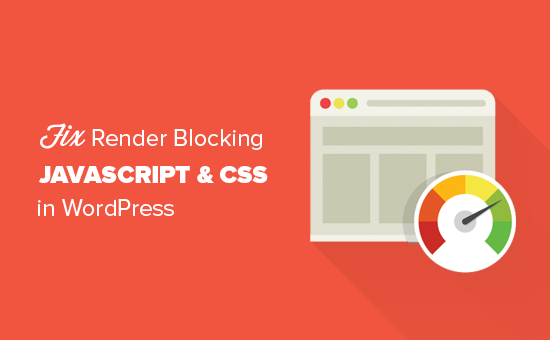
O que é JavaScript e CSS de bloqueio de renderização?
JavaScript e CSS de bloqueio de renderização são arquivos que impedem que um site exiba uma página da Web antes de carregar esses arquivos.
Todo site WordPress tem um tema e plug-ins que adicionam arquivos JavaScript e CSS ao front-end do seu site.
Esses scripts podem aumentar o tempo de carregamento da página do seu site e também podem bloquear a renderização da página.
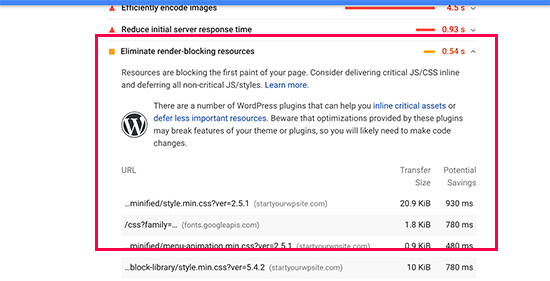
O navegador do usuário terá que carregar esses scripts e CSS antes de carregar o restante do HTML na página. Isso significa que os usuários com uma conexão mais lenta terão que esperar alguns milissegundos a mais para ver a página.
Esses scripts e folhas de estilo são chamados de JavaScript e CSS de bloqueio de renderização.
Os proprietários desites WordPress que estão tentando obter uma pontuação de 100 no Google PageSpeed precisarão corrigir esse problema para obter essa pontuação perfeita.
O que é um Google PageSpeed Score?
O Google PageSpeed Insights é uma ferramenta de teste de velocidade de sites criada pelo Google para ajudar os proprietários de sites a otimizar e testar seus sites. Essa ferramenta testa seu site de acordo com as diretrizes de velocidade do Google e oferece sugestões para melhorar o tempo de carregamento da página.
Ele mostra uma pontuação com base no número de auditorias em que seu site foi aprovado. A maioria dos sites obtém uma pontuação entre 50 e 70. Entretanto, alguns proprietários de sites se sentem compelidos a atingir 100 (a pontuação mais alta que uma página pode obter).
Você realmente precisa da pontuação perfeita de “100” do Google PageSpeed?
O objetivo dos insights do Google PageSpeed é fornecer diretrizes para melhorar a velocidade e o desempenho do seu site. Você não é obrigado a seguir essas regras rigorosamente.
Lembre-se de que a velocidade é apenas uma das muitas métricas de otimização de mecanismos de busca (SEO) de sites que ajudam o Google a determinar como classificar seu site. A velocidade é muito importante porque melhora a experiência do usuário no seu site.
Uma melhor experiência do usuário requer muito mais do que apenas velocidade. Você também precisa oferecer informações úteis, uma interface de usuário melhor e conteúdo envolvente com texto, imagens e vídeos.
Sua meta deve ser criar um site rápido que ofereça uma ótima experiência ao usuário.
Recomendamos que você use as regras do Google PageSpeed como sugestões. Se for possível implementá-las facilmente sem prejudicar a experiência do usuário, isso é ótimo. Caso contrário, tente fazer o máximo que puder e não se preocupe com o resto.
Dito isso, vamos dar uma olhada no que você pode fazer para corrigir JavaScript e CSS que bloqueiam a renderização no WordPress.
Abordaremos dois métodos que eliminarão os recursos de bloqueio de renderização no WordPress. Você pode escolher o que funciona melhor para seu site:
Método 1: Corrigir scripts e CSS de bloqueio de renderização com o WP Rocket
Para esse método, usaremos o plugin WP Rocket. Ele é o melhor plugin de otimização e armazenamento em cache para WordPress do mercado, que permite melhorar rapidamente o desempenho do seu site sem nenhuma habilidade técnica ou configuração complicada.
Primeiro, você precisa instalar e ativar o plug-in WP Rocket. Para obter mais detalhes, consulte nosso guia passo a passo sobre como instalar um plug-in do WordPress.
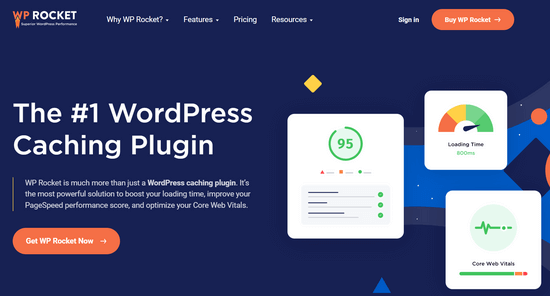
O WP Rocket funciona imediatamente e ativará o armazenamento em cache com as configurações ideais para seu site. Você pode saber mais sobre ele em nosso guia completo sobre como instalar e configurar corretamente o WP Rocket no WordPress.
Por padrão, ele não ativa as opções de otimização de JavaScript e CSS. Essas otimizações podem afetar a aparência do seu site ou alguns recursos, e é por isso que o plug-in permite que você ative essas configurações opcionalmente.
Para fazer isso, você precisa visitar a página Settings ” WP Rocket e, em seguida, alternar para a guia “File Optimization” (Otimização de arquivos).
A partir daí, role até a seção Arquivos CSS e marque as caixas ao lado de “Minify CSS”, “Combine CSS Files” e “Optimize CSS Delivery”.
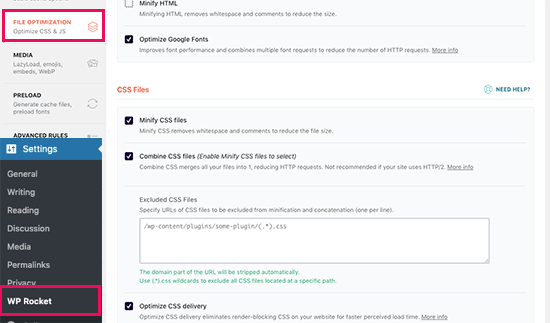
Para a configuração “Optimize CSS Delivery”, a WP Rocket recomenda escolher o método“Remove Unused CSS“.
Além de oferecer o melhor desempenho, ele pode ajudar a reduzir o tamanho da página e as solicitações HTTP.
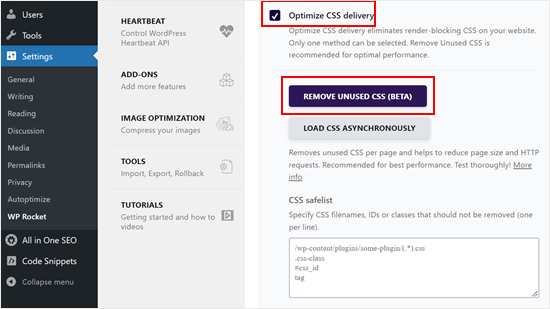
Observação: O plug-in de cache do WP Rocket tentará reduzir todos os seus arquivos CSS, combiná-los e carregar somente o CSS necessário para a parte visível do seu site.
Isso pode afetar a aparência do seu site, portanto, é necessário testá-lo minuciosamente em vários dispositivos e tamanhos de tela.
Em seguida, role até a seção Arquivos JavaScript. A partir daqui, você pode verificar todas as opções para obter o máximo de aprimoramento do desempenho.
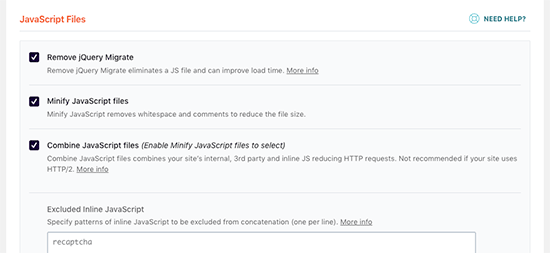
Você pode reduzir e combinar arquivos JavaScript como fez com o CSS.
Você também pode impedir o WordPress de carregar o arquivo jQuery Migrate. É um script que o WordPress carrega para fornecer compatibilidade para plug-ins e temas que usam versões antigas do jQuery.
A maioria dos sites não precisa desse arquivo, mas ainda assim você deve verificar seu site para garantir que a remoção dele não afete o tema ou os plug-ins.
Em seguida, role a tela para baixo um pouco mais e marque as caixas ao lado das opções “Carregar JavaScript diferido” e “Modo de segurança para jQuery”.
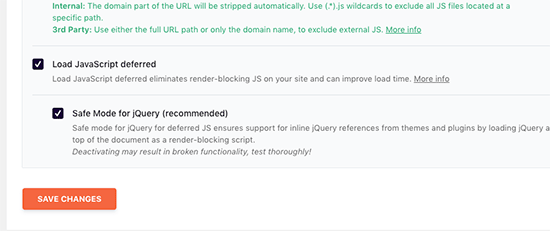
Essas opções atrasam o carregamento de JavaScripts não essenciais, e o modo de segurança do jQuery permite que você carregue o jQuery para temas que possam usá-lo em linha. Você pode deixar essa opção desmarcada se tiver certeza de que seu tema não usa jQuery embutido em nenhum lugar.
Não se esqueça de clicar no botão “Save Changes” (Salvar alterações) para armazenar suas configurações.
Depois disso, talvez você também queira limpar o cache no WP Rocket antes de testar seu site novamente com o Google PageSpeed Insights.
Em nosso site de teste, conseguimos atingir uma pontuação de 100% em dispositivos desktop, e o problema de bloqueio de renderização foi resolvido nas pontuações de dispositivos móveis e desktop.
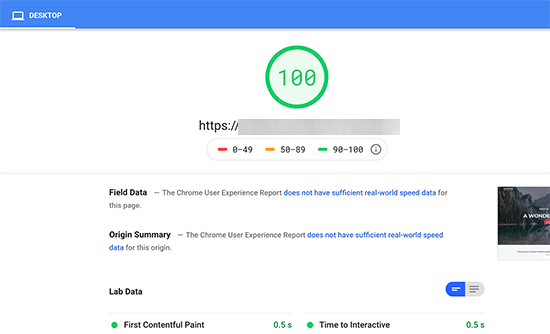
Método 2: Corrigir scripts e CSS que bloqueiam a renderização com o Autoptimize
Para esse método, usaremos um plugin separado, criado especificamente para melhorar a entrega dos arquivos CSS e JS do seu site. Embora esse plug-in faça o trabalho, ele não tem os outros recursos avançados que o WP Rocket tem.
A primeira coisa que você precisa fazer é instalar e ativar o Autoptimize, um plug-in gratuito para acelerar o desempenho do site. Para obter mais detalhes, consulte nosso guia passo a passo sobre como instalar um plug-in do WordPress.
Após a ativação, você precisa visitar a página Settings ” Autoptimize para definir as configurações do plug-in.
Primeiro, você precisa marcar a caixa ao lado de “Otimizar código JavaScript” no bloco Opções de JavaScript. Certifique-se de que a opção “Aggregate JS-files” esteja desmarcada.
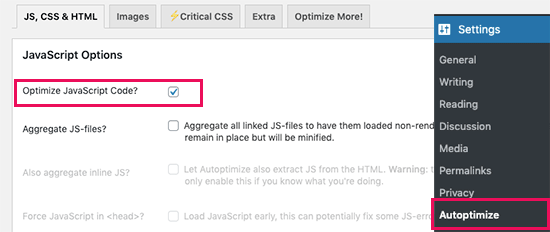
Em seguida, role para baixo até a caixa Opções de CSS e marque a opção “Otimizar código CSS”.
Certifique-se de que a opção “Aggregate CSS-files” (Agregar arquivos CSS) esteja desmarcada.
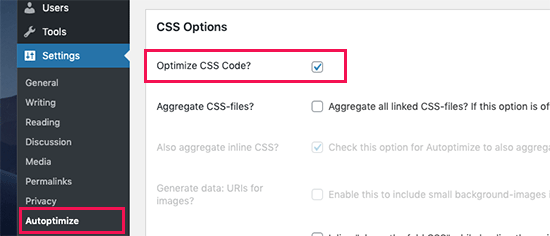
Agora você pode clicar no botão “Save Changes and Empty Cache” para armazenar suas configurações.
Vá em frente e teste seu site com a ferramenta PageSpeed Insights. Em nosso site de demonstração, conseguimos corrigir o problema de bloqueio de renderização com essas configurações básicas.
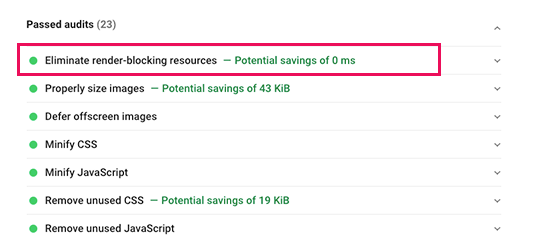
Se ainda houver scripts de bloqueio de renderização, você poderá voltar à página de configurações do plug-in e revisar as configurações nas opções JavaScript e CSS.
Por exemplo, você pode permitir que o plug-in inclua JS em linha e remova os scripts excluídos por padrão, como seal.js ou jquery.js. Em seguida, basta clicar no botão “Save changes and Empty Cache” para salvar suas alterações e esvaziar o cache do plug-in.
Quando terminar, verifique seu site novamente com a ferramenta PageSpeed Insights.
Como funciona o Autoptimize?
O Autoptimize agrega todos os JavaScript e CSS enfileirados. Depois disso, ele cria arquivos CSS e JavaScript minificados e fornece cópias em cache para seu site como assíncrono ou diferido.
Isso permite que você corrija o problema de scripts e estilos de bloqueio de renderização. No entanto, lembre-se de que isso também pode afetar o desempenho ou a aparência do seu site.
O que fazer se o JavaScript e o CSS que bloqueiam a renderização ainda existirem
Dependendo de como os plug-ins e o tema do WordPress usam JavaScript e CSS, pode ser difícil corrigir completamente todos os problemas de JavaScript e CSS que bloqueiam a renderização.
Embora as ferramentas acima possam ajudar, seus plug-ins podem precisar de determinados scripts em um nível de prioridade diferente para funcionar corretamente. Nesse caso, as soluções acima podem interromper a funcionalidade desses plug-ins ou eles podem se comportar de forma inesperada.
Em vez de tentar eliminar completamente os problemas de bloqueio de renderização, recomendamos adotar abordagens alternativas para acelerar seu site. Por exemplo, você pode usar um serviço de CDN para servir seus arquivos estáticos de JavaScript e CSS e reduzir o tempo de carregamento.
Você pode ler nosso guia definitivo para aumentar a velocidade e o desempenho do WordPress para obter mais informações.
Esperamos que este artigo tenha ajudado você a aprender como corrigir JavaScript e CSS que bloqueiam a renderização no WordPress. Talvez você também queira ver nosso artigo sobre como o WPBeginner aumenta a velocidade de carregamento da página com 6 dicas e nossa comparação das melhores empresas de hospedagem gerenciada do WordPress.
Se você gostou deste artigo, inscreva-se em nosso canal do YouTube para receber tutoriais em vídeo sobre o WordPress. Você também pode nos encontrar no Twitter e no Facebook.





Syed Balkhi says
Hey WPBeginner readers,
Did you know you can win exciting prizes by commenting on WPBeginner?
Every month, our top blog commenters will win HUGE rewards, including premium WordPress plugin licenses and cash prizes.
You can get more details about the contest from here.
Start sharing your thoughts below to stand a chance to win!
Lu says
Great info as always!
I’m with Siteground so have SG Optimizer on my site. I’ve gone through the settings as much as I understand, but still getting the Eliminate render-blocking resources.
Can I use Autoptimize as well, or will it clash with SG? Thanks
WPBeginner Support says
You should be able to use Autoptimize with SG Optimizer but if you have any concerns if you reach out to the plugin’s support they should be able to let you know if there are currently any conflicts between the two
Administrador
subin says
how can i Fix Render-Blocking JavaScript and CSS in WordPress without a plugin.
WPBeginner Support says
You would need to manually go through the code and set the CSS and JS files to load after the content is added to the page.
Administrador
Ben says
Thank you for this! Autoptimize just helped me get a better page score!
Ben
WPBeginner Support says
You’re welcome, glad our recommendation could help
Administrador
MoneyManch says
Hi WP Beginner Team,
Thanks a lot for sharing such a useful article. Autoptimize is an awesome plugin.
I was looking for a plugin to boost the speed of my wp blog. After reading this post, I installed and activated “Autoptimize” on my blog. And to my surprise it increased the speed of my blog from 39 to 61 for mobile and 76 to 95 for desktop checked on PageSpeed Insights.
Thank once again for guiding new bloggers like me.
WPBeginner Support says
Glad our recommendation could be helpful
Administrador
sachin says
How to identify the script URL and CSS URL?
WPBeginner Support says
If you use Google Page insights then there is a dropdown arrow which will show you the URLs that are causing the problem with a learn more link for how to find the url without their tool.
Administrador
Raksh says
The new google page speed insights doesn’t showing the link what should I do.
WPBeginner Support says
There should be a dropdown arrow and when you click that it should show the links to the files
Administrador
Monika says
I am not sure how many times this website has helped me!!! Thank you SOOO MUCH!
Mr Jatt Poonam says
how can i Optimize images, which i had been add in my website in the past?
Love Goel says
Thanks dude, Really appreciate your tutorial. I used Autoptimize Plugin and worked for me really well.
Deeksha says
When I use all these plugins suddenly my website go slow down & it shows inappropriate content…
What Can I Do ?? Please Help
WPBeginner Support says
Hi Deeksha,
Both plugins are quite safe. If you are seeing inappropriate content on your website, then please make sure that your website is not hacked. You can disable both plugins at any time.
Administrador
sumit kumar gupta says
Sir When we install Autoptimize plugin in our WordPress blog then our blog is not opening it says this page is not working. What should I do Sir?
Sir I would like to know when we add javascript link to eliminate render blocking code following by your steps then any affect is occuring on my blog ranking. please help
Tim Helmer says
Sumit:
The plugin is not working so you need to rename the plugin folder to turn it off. You need ftp or a file manager plugin. Can you access the dashboard via your wp-login.php location? Like domain/wp-login.php
Henry Ramirez says
I use wordpress.com, any plugin to do the same thing here on wordpress.com since this plugins are no supported here? Thanks
ben says
Autoptimize works for me. it nicely condenses my scripts, bit I do still see the render-blocking script warning
Ismail says
Hello,
Currently I am using WP Rocket, is it possible to use Autoptimize plugin together? Thanks for sharing this valuable information.
Gaurav Areng Chakraverti says
Hi there. I’ve tried the W3 method and as soon as I turn on Minify (using Disk) I get this:
Fatal error: Unknown: Cannot use output buffering in output buffering display handlers in Unknown on line 0
How does one fix that?
Great tutorial though overall! Thanks for this.
Gaurav Areng Chakraverti says
EDIT: This problem goes away when I deactivate Autoptimize, however, so does the rest of the site. Only the bare bones remain with no actual content.
David says
The settings for Autoptimize has changed. The only JavaScript Options available is Optimise JavaScript Code? The rest of the options in your screenshot is not available, at least not on the one I have. Last time I tried W3 Total Cache, nobody could access the site. I am still looking for a way of solving the load time of the page, which for some reason stand at anything from 10 – 17 seconds.
Chris says
David, try Gmetrix web speed tool. On the results list there is a waterfall chart showing how the site loads and what the largest files and scripts slowing the page load.
I find the slowest scripts are googles cdn scripts like google fonts! The very same company insisting, forcing users to their demands have to scripts taking an age to load. You couldn’t make it up.
Divij says
Can you use minify on w3 total cache simultaneously with cloudflare? We are using minify in cloudflare and left it disabled in w3cache. But we still keep getting the message- Eliminate render-blocking JavaScript and CSS in above-the-fold content.
Thanks!
Rana Jayant says
The plugin 23 cache UI has been changed and it doesn’t have any option where we can put our .js URL for optmization.
I am talking about “Now head over to your WordPress admin area and go to Performance » Minify page.”
MATTY says
Great tutorial. However is W3 Total cache safe to use now due to an issue earlier in the year? I’ve stopped using it since but it was the best plugin out there.
Mohamed says
Thanks for sharing this article but you said (please keep in mind that it can also affect the performance or appearance of your website)
Please clarify if this effect will be good or bad for the website google ranking?
WPBeginner Support says
Hi Mohamed,
A faster website is certainly good for SEO rankings. However, when fixing render blocking issues you may end up changing appearance of your theme or get even a lower page speed score than before.
Administrador
Angie says
Ha, funny.
I was looking for help here.
then I did the google speed tool for YOUR post here.
Google result
mobile Poor
54 / 100
desktop
Needs Work
66 / 100
Do you have any clue at all?
WPBeginner Support says
Hi Angie,
Often people obsess about getting a perfect 100 with Google PageSpeed which is nearly impossible for most functional websites. If you have any sort of social media buttons, retargeting scripts, or ads, then your site will never get a perfect score.
Chances are that you’ll be far from it. But that’s why you have other tools like Pingdom to verify your speed results.
For example: WPBeginner.com homepage loads in 508 ms (which is insanely fast) –
https://www.wpbeginner.com/wp-content/uploads/2017/11/screenshot1.png
But has a Google Pagespeed score of 74 on desktop (which those who don’t know any better will consider it to be bad). –
https://www.wpbeginner.com/wp-content/uploads/2017/11/screenshot2.png
If you look through all popular websites like ESPN, NYTimes, TechCrunch, etc you’d notice that none of them have a perfect score .. actually far from it.
Here’s an example of ESPN score – 62 on desktop –
https://www.wpbeginner.com/wp-content/uploads/2017/11/screenshot3.png
Here’s an example of NYTimes – 68 on desktop –
https://www.wpbeginner.com/wp-content/uploads/2017/11/screenshot4.png
Here’s an example of TechCrunch – 49 on desktop –
https://www.wpbeginner.com/wp-content/uploads/2017/11/screenshot5.png
Our advice is to focus on making your website as fast as possible by following our guide on how to speed up WordPress and use tools like Pingdom as a reference point for what your users will see when they load your website.
Administrador
Kat says
This has actually made my render blocking worse. How do we remove it?
Chris Daly says
Every single time I use Autoptimize or W# Total Cache my site explodes. The mobile web view gets trashed into an html menu list and parts of the site stop working. I have tried each of these on 4 different sites and dropped both of them.
Chris says
Chris I suggest you read and adhere to the W3 Cache warning on the minify section. Minify html and css only and again be wary not all css should be mini-fied due to the reasons stated in the post above.
I use W3 Cache selectively, tinyjpg for image optimisation, and set OpCache in the .htaccess file. Templaters love to use Sliders…but they bloat the page with images screen width at 1920pxs. Ditch the sliders, smaller images (with a modal box if greater detail required) and icons instead.
Mary Cahalane says
I just installed and it broke my homepage. All the images are gone.
Any idea how to fix this?
Bruno Ayres Martinez says
Hey guys! I’ve loved the W3 tutorial. There’s just one information missing: The Embed Location for the JS File Management.
Is it “Embed before Body”? Or “embed in Head”? Or “Embed after Body”?
Dev thapa says
I am new to Blogging, however, I have been following Wpbeginner.com for quite sometime and whatever they are writing I found them very useful and don’t hesitate to say that, today if my blog page is Live…30% credit goes to Wpbeginner.com team and Sayed Balkhi for creating such a wonderful and useful webpage.
I am thankful to Wpbeginner.
Keep it up, all the best.
WPBeginner Support says
Hi Dev,
Thanks you for the kind words. We are glad you find WPBeginner helpful
Administrador
steve says
I just put this site in google page-speed test and only got 66 for mobile and 77 for desktop!?
Digember says
Plugins increase loads on our website which makes our site slow. At wpbeginner, I haven’t seen a single method of speed optimization without the use of plugins. Teach us something useful, these methods don’t work for everyone.
Patricia Lynn says
Great detailed information on using Autoptimize plugin dealing with Java-scrip, CSS and plugin w3 Total Cashe to fix render blocking while enhancing website speed performance
Sumit yadav says
Thanks a lot for this information. Earlier my page loading load time speed was 63 and after installing Autoptimize plugin it increases to 81.
Yoseph says
I am not very sure what happen, I installed autoptimize in one of my site, then the page size increase from 2.8mb to 4mb
Shaye says
YIKES! This made the performance of my site drop drastically! Help!
Erez Elias says
Thanks for sharing.
Overall the speed of the site increased by very little. But the issue with render blocking is not resolved.
Comment if you have other suggestions.
thanks.
almbrouk idris says
I trying to reach 100% but impossible
John Bolhano says
I am trying to get 70+ but still nowhere near.
Mayank says
Haha, great, google sucks but after all i am at 80+
David says
I got 3 new websites down to almost 500 ms, faster than 96% of sites on Pingdom. Similar for other speed testers.
Thought great, till Google brought me back down to earth with their page insights. Mainly low score for mobile, but thought these modern themes are meant to be responsive? Obviously not!
I squeezed every image down to next to nothing before uploading as well, so it is frustrating.
Also, none of the apps work for me with Browser Cache, etc.
I’d say the same three problems I have – once the basics are done – are:
1. Render blocking Javascript.
2. Browser caching.
3. Images wrong size for mobile.
Muthukrishnan says
I have used all the plugins..But still the page speed is bad.
Michael says
I’m a bit confused. I just ran a Google speed test on wpbeginner and if didn’t score well at at all. What am I missing?
Yasser says
My Website is an RTL one after i saved the settings of the “Autoptimize” plugin my website turn into LTR !
Manohar Rao says
Both Autoptimize and W3 Total cache plugins have damaged my website. These plugins works with certain themes only. One has to be very careful to use these two plugins.
Toby Forage says
When I installed Autoptimize, as suggested in this article, it completely screwed up my website. Maybe I set it up wrong, but after removing it entirely, I reached a Google PageSpeed score of 92 for desktop. Mobile is at 67, so I’m working on improving that, but won’t be using Autoptimize again, that’s for sure!
Nik says
Thanks. It works for my blog.
Fued says
Hi WP beginner,
Very helpful article!
Thank you!
Just a random question?
Can I set it back minified mode from manual to auto and delete the minified files without harm? And what do you recommend: manual or auto?
Cheers
Mayank says
Just do it auto
Nirmal Kumar says
Both these methods did not work. Is there any other better way to do this?
ibraheem Warriach says
Hi i Liked article butt em not getting option to add scripts in W3 Total cache plugin kindly let me know how to get that?
MASI says
Thank you very much for your great article, it’s really helped me.
Just i have an small problem, i’m confused now!
I added all .js and .css manually on W3TC, but still one .css has problem on google page checker:
Consider Fixing:
None of the above-the-fold content on your page could be rendered without waiting for the following resources to load. Try to defer or asynchronously load blocking resources, or inline the critical portions of those resources directly in the HTML.
Optimize CSS Delivery of the following:
26952.default.include.c9d602.css is available currently on .css list, but i see this error. How can i fix this problem?
Christian says
I don’t see the option to “Add a stylesheet”, any ideas why?
Cindy P says
Ok I did the steps and installed W3 & went thru the total beginners guide. I also added the edge on W3 although it is in beta and went back and changed from embed the JS before the /body to embed the JS in the head. I now have my desktop speed at 75 (was at 69). And mobile is at 50 (was at 38). Google speed is still saying I need to minify, etc etc. Any other hints or tips or plugins?? Thanks for the help so far
WPBeginner Support says
Hey Cindy,
Please take a look at our guide on how to minify CSS / JavaScript Files in WordPress.
Administrador
djbaxter says
Using the Autoptimize plugin (I use WP Super Cache rather than W3 Total Cache) really didn’t work on my site. If anything, it made my Google load speed score slightly worse.
JASSIM says
Thanks for this topic. i need it too much.
but you didn’t point out about embed section location for scripts to be added for JS and CSS in the W3 total cache plugin ..
in the image in this topic it shown to be selected “before”..
thanks
Rajan says
Hi WP beginner
I have a trouble shooting while fixing this issue. In my W 3 Total cache, I am not able to see the option js section.
My screenshot attached in the above link
Suggest me a method to solve it.
WPBeginner Support says
Hey Rajan,
You need to first enable minification and click on the save all settings button. After that you need to go to Performance > Minify page. This is where you will find the manual JS minify settings.
Administrador
pavan says
where can I found the minification setting.
Lenny says
Thanks for the tips.
Do plugins like jet pack for wordpress or WP rocket do the same thing? And do they conflict at all with the plugins you recommend here?