Você está vendo o erro “Tem certeza de que deseja fazer isso?” no seu site WordPress?
Muitos fatores podem levar a esse erro, e é por isso que o WordPress não fornece nenhuma informação sobre como corrigi-lo.
Neste artigo, mostraremos como investigar e corrigir o erro “Are you sure you want to do this?” no WordPress.
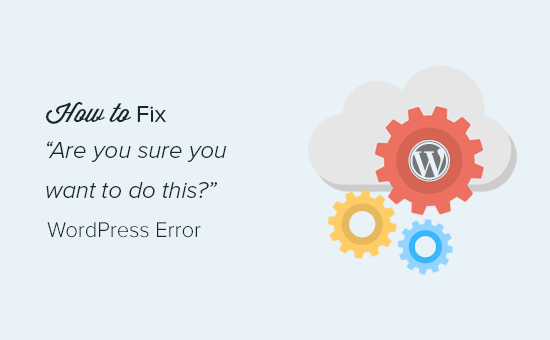
O que causa o erro “Você tem certeza de que deseja fazer isso?” Erro?
Ocasionalmente, você pode encontrar um erro do WordPress, como erro ao estabelecer conexão com o banco de dados. Esse tipo de erro é útil, pois informa exatamente qual é o problema.
Por outro lado, há erros inúteis como “Você tem certeza de que quer fazer isso?”.
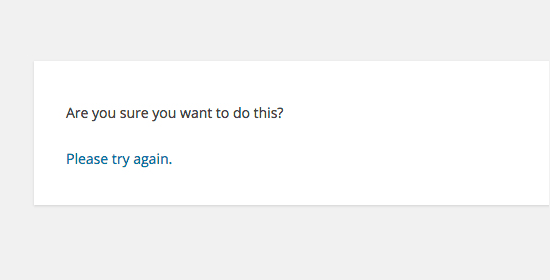
O erro “Tem certeza de que deseja fazer isso?” geralmente aparece quando a verificação de nonce falha, e os candidatos mais prováveis para causar esse erro são plug-ins e temas que não usam esse recurso corretamente.
Nonces são chaves exclusivas que adicionam uma camada de segurança para proteger URLs, formulários e chamadas Ajax do WordPress contra abusos. Eles garantem que um script seja proveniente do seu site e não de uma fonte externa, como um hacker que tenta obter acesso ao seu site ou blog do WordPress.
Geralmente, esse erro é causado por um plug-in ou tema instalado em seu site.
Vamos dar uma olhada em como solucionar o erro “Tem certeza de que deseja fazer isso?” no WordPress. Você pode usar esses links rápidos para ir para um método específico:
1. Verifique seus plug-ins do WordPress
Primeiro, você precisa desativar todos os seus plug-ins e garantir que o WordPress não consiga localizar nenhum plug-in instalado em seu site.
Basta conectar-se ao seu site usando um cliente FTP ou o aplicativo Gerenciador de arquivos na sua conta de hospedagem do WordPress.
Depois de conectado, vá para a pasta wp-content e renomeie a pasta de plug-ins para “plugins.deactivated”.
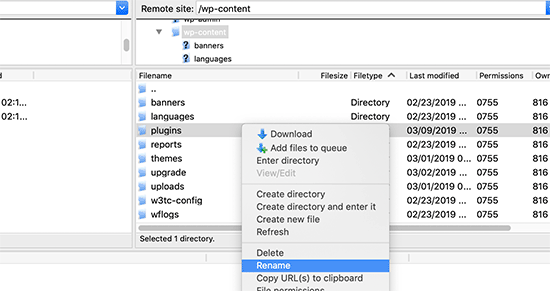
Depois disso, você precisa voltar à página Plugins na área de administração do WordPress.
Você verá uma notificação para todos os seus plug-ins, que agora estão desativados.
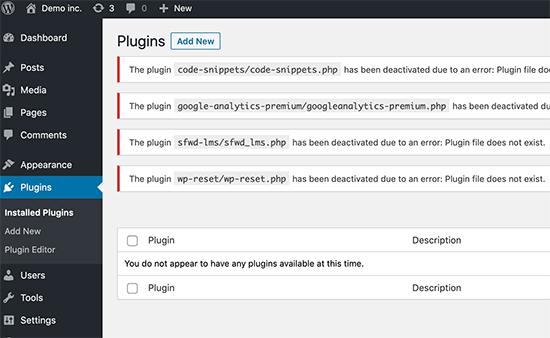
Agora que todos os seus plug-ins estão devidamente desinstalados e desativados, você pode tentar reproduzir o erro.
Se o erro não for exibido novamente, isso significa que um dos plug-ins do seu site estava causando o problema.
Para descobrir qual plug-in estava causando o problema, volte aos arquivos do site usando um agente FTP ou o Gerenciador de arquivos e renomeie a pasta plugins.deactivated de volta para “plugins”.
Depois disso, visite a página Plugins em sua área de administração do WordPress e ative cada plugin, um por um. Depois de ativar cada plug-in, tente reproduzir o erro até encontrar o que está causando o problema.
Isso pode parecer demorado, mas é a maneira mais fácil para os iniciantes encontrarem um plug-in problemático.
2. Verifique seu tema do WordPress
Se os plug-ins do WordPress não estiverem causando esse problema, seu tema poderá estar causando o erro “Tem certeza de que deseja fazer isso?”.
Você pode investigar seu tema repetindo o mesmo procedimento que fez com os plug-ins. Primeiro, você precisa se conectar ao seu site usando um cliente FTP ou um gerenciador de arquivos e fazer o download do tema ativo no momento para o seu computador como um backup.
Depois de fazer o backup do tema, você poderá excluí-lo com segurança do servidor da Web.
Agora visite a página Appearance ” Themes (Aparência ” Temas ) na área de administração do WordPress e você verá uma notificação: ‘O tema ativo está quebrado. Revertendo para o tema padrão”.
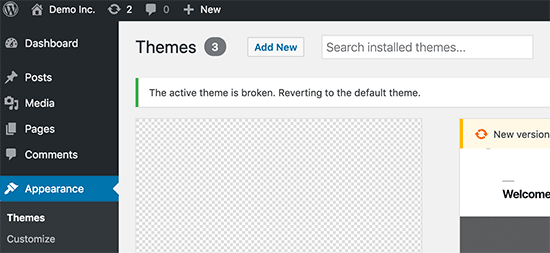
O WordPress agora começará a usar o tema padrão, como o Twenty Twenty-Three, em seu site.
Se você não conseguir reproduzir o erro após a ativação do tema padrão, isso significa que seu tema estava causando o erro “Tem certeza de que deseja fazer isso?”.
Dica profissional: Às vezes, esse erro pode ocorrer se seu plug-in ou tema estiver desatualizado. Por isso, é importante mantê-los atualizados para que tenham os recursos e as correções de segurança mais recentes. Você pode ler estes guias para obter mais informações:
3. Faça upload de plug-ins e temas no formato .zip
Se você carregar temas ou plug-ins diretamente no painel, geralmente o WordPress informará se a instalação foi bem-sucedida ou não.
Se você carregar manualmente esses arquivos usando FTP, normalmente não receberá essa mensagem de confirmação. Isso pode ser complicado se os arquivos não estiverem exatamente no formato correto.
O upload de temas e plug-ins deve ser feito usando o formato .zip e nada mais. Também não é necessário descompactar o arquivo antes de carregá-lo.
Para evitar o upload de arquivos no formato errado, certifique-se de fazer o download apenas de plug-ins e temas de desenvolvedores confiáveis. Você pode dar uma olhada no WPBeginner Solution Center para obter recomendações aprovadas.
4. Atualize sua instalação do WordPress
Se nem os plug-ins nem os temas do seu site estiverem causando o erro, há algumas etapas adicionais que podem ser executadas.
Essas etapas basicamente substituirão todos os arquivos principais do WordPress por cópias novas baixadas da fonte.
Primeiro, você precisa fazer um backup completo do WordPress para o seu site. Essa etapa é importante porque o ajudará a restaurar facilmente o site se algo der errado.
Em seguida, conecte-se ao seu site usando um cliente FTP ou um gerenciador de arquivos e faça o download do arquivo wp-config.php para o seu computador. Esse arquivo contém as configurações do banco de dados do WordPress, que serão necessárias posteriormente.
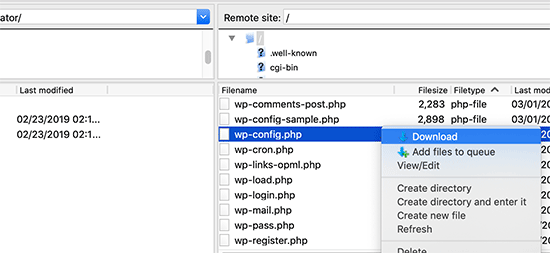
Depois disso, você precisa excluir cuidadosamente todos os arquivos do WordPress do seu servidor.
No entanto, NÃO exclua a pasta wp-content e todo o seu conteúdo.
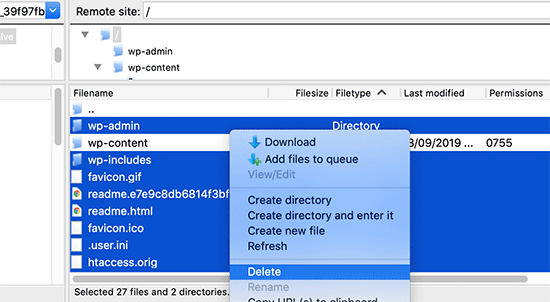
Depois disso, você precisa fazer o download de uma nova cópia do WordPress em seu computador. Você pode baixá-la do site WordPress.org como um arquivo zip.
Em seguida, extraia o arquivo zip em seu computador e carregue os arquivos dentro da pasta ‘wordpress’ em seu servidor da Web usando FTP.
Depois de fazer upload de todos os arquivos, você pode renomear o arquivo wp-config-sample.php para “wp-config.php”.
Agora, você precisa editar o novo arquivo wp-config e inserir as informações do banco de dados e da tabela do WordPress. Você pode consultar o arquivo wp-config.php antigo que baixou anteriormente para encontrar essas informações.
Consulte nosso artigo sobre como editar o arquivo wp-config.php no WordPress para obter instruções detalhadas.
Você precisa adicionar todas as seções, exceto ‘Authentication Unique Keys and Salts’. Exclua todas as linhas que começam com define nessa seção:
/**#@+
* Authentication Unique Keys and Salts.
*
* Change these to different unique phrases!
* You can generate these using the {@link https://api.wordpress.org/secret-key/1.1/salt/ WordPress.org secret-key service}
* You can change these at any point in time to invalidate all existing cookies. This will force all users to have to log in again.
*
* @since 2.6.0
*/
define('AUTH_KEY', '`+7nTNb<AwtbLA$L-Q7amn;~|wH)ljXv2~TpbP?mLA+M`8H|n1`/Lz-GmAQL{4fB');
define('SECURE_AUTH_KEY', '/gkAjhhJe`iwO)V-p=J<cN_ +6D{YhrM|=E#C7gD}]c2w~OJ} y}eY^,HWn&-j:a');
define('LOGGED_IN_KEY', 'PtDl2V|01oIXDpq^K,IH-8|rhT +T(ZMpuLq>UD?|W)b3gMfG~g[zr8N6}m%MZ|L');
define('NONCE_KEY', ']Zj5i*hHlsUWKg2|>YF,X+xpd-_`I[nFmA6ZLw~;EW7g0.s5EaZCAJ=j]./5z^X~');
define('AUTH_SALT', 'e*l:hUsddFIxm1E7y-n#<a0|u- #+SsS@-#$vNz}EY4rY~-x|0_6=Q!TR=MMxUL?');
define('SECURE_AUTH_SALT', 'n]^c9nY>_}3,4)J]S sM6-MI3aB#Qk<Re^j#Lu_|x^*BhO.54aZQTtzJeCo5DWAg');
define('LOGGED_IN_SALT', 'Ba3kd1&J$~~`(|uJ0:v;w+DJ3xW}.B#R9J*r|.+V}*sTuK &8db-Mn+[boHW3{[/');
define('NONCE_SALT', 'nBv-U1qfkCZxS|13%hYdHz*s1^){.KSZWm1A^${`r!d5;EqrH:>1Xx`pwt6?**i}');
Agora, você deve salvar e carregar o arquivo wp-config.php de volta ao seu site.
Isso é tudo. Você atualizou sua instalação do WordPress com sucesso. Agora você pode ir em frente e tentar reproduzir o erro em seu site.
5. Limpe o cache do WordPress
Além dos métodos que mencionamos, você também pode tentar limpar o cache do WordPress. Se você ativou um plug-in de cache no WordPress, às vezes os dados armazenados em cache podem causar erros inesperados.
Para obter mais informações, consulte nosso guia sobre como limpar o cache no WordPress.
6. Aumente o limite de memória do PHP
Outro método é aumentar o limite de memória do PHP.
Os plug-ins e scripts executados em seu site WordPress exigem uma certa quantidade de memória PHP para funcionar corretamente. Se esses scripts excederem a memória alocada, isso também poderá causar o erro “Tem certeza de que deseja fazer isso?”.
Para obter mais detalhes, consulte nosso guia sobre como aumentar a memória do PHP para corrigir o erro de memória esgotada do WordPress.
O que devo fazer se não conseguir corrigir o erro?
Entendemos que, às vezes, resolver problemas do WordPress pode ser frustrante. Por isso, preparamos um guia prático de solução de problemas do WordPress que mostra como investigar e corrigir problemas do WordPress como um profissional.
O WordPress é usado por milhões de pessoas. Independentemente do problema que você encontrar, é provável que milhares de outras pessoas tenham enfrentado o mesmo problema antes de você e o tenham resolvido.
Você também pode encontrar uma solução simplesmente digitando o erro na pesquisa do Google. Para obter resultados mais úteis, adicione “site:wpbeginner.com” antes do termo de pesquisa para encontrar um guia passo a passo fácil para corrigi-lo.
Como alternativa, você pode marcar nosso guia completo sobre erros comuns do WordPress e como corrigi-los.
Por fim, considere entrar em contato com o desenvolvedor do plug-in ou do tema e/ou com o provedor de hospedagem do WordPress. Eles podem ter uma ideia do que está causando esse erro. Para obter mais informações, leia nosso guia sobre como solicitar suporte do WordPress.
Esperamos que este artigo tenha ajudado a corrigir o erro “Are you sure you want to do this?” no WordPress. Talvez você também queira ver nosso guia completo de segurança do WordPress e nossas principais opções para a melhor hospedagem gerenciada do WordPress.
Se você gostou deste artigo, inscreva-se em nosso canal do YouTube para receber tutoriais em vídeo sobre o WordPress. Você também pode nos encontrar no Twitter e no Facebook.





Syed Balkhi says
Hey WPBeginner readers,
Did you know you can win exciting prizes by commenting on WPBeginner?
Every month, our top blog commenters will win HUGE rewards, including premium WordPress plugin licenses and cash prizes.
You can get more details about the contest from here.
Start sharing your thoughts below to stand a chance to win!
david says
In this, and the article that links here, you entirely missed the point:
One can even willfully create this error, it has nothing to do with plugins, themes,… but with wp core!
Which is so primitively programmed that it doesn’t realize that on another tab you are logged out of your site…!
Then when you click on the active tab “update plugin” or whatever, it asks this ueber wise and mega annoying = redundant question “Do you really want to do this?”
Hell yeah! When I click I always really really mean to do what i CLICKED. Doh!
Instead, wo should always write “You are logged out, pl refresh this page to continue” – or better: it refreshes the page itself!
Jay Castillo says
Was about to write a comment just like yours David. Totally agree with you.
This also happens to me sometimes when editing a blogpost, and then I hibernate windows. When I come back the next day or two to the same blogpost edit screen and edot a bit and try to save, the dreaded “Are you sure you want to do that?” message appears.
Turns out Im already logged out and all I do is login and the message goes away.
Nelson says
I’ve tried several times to upload the theme forest within WP but keep getting the message “Are you sure you want to do this? Please try again.”
Any suggestion is appreciated.
Nelson Cruz says
I’ve tried several times to upload the theme forest within WP but keep getting the message “Are you sure you want to do this? Please try again.”
Any suggestion is appreciated.
Anita Elder says
Thank you! Your steps helped me figure out why I was getting that annoying message. It was one of the plug-ins apparently.
Pradnya says
Hi,
I am newly installing wordpress for a brand new site, and I am getting this error when I try to install a new theme from my machine as a zip file.
I tried to delete the lines as you suggested in the config file.
Still it has not sorted this issue.
Could you please help me out?
Angelo says
Being honest, yet they (WordPress) did not resolved this issue. I had the same issue this day, and I cannot cal it ”solved” because it is not solved. Indeed I had to connect the server via FileZila with my FTP to can add my theme (Divi) in wp-content>public_html>theme>and paste the folder with the whole theme from the zip file (do not paste the zip file into server). But the error is still in WordPress (not at mine) but WordPress did not solved this issue, yet.
So, if you meet this error, say hello to it, smile, don’t be upset, smile again, drink some water, go to pee, come back, connect with your server, and enjoy.
sobhan says
i have same problem then i have changed my theme from twenty seventeen to twenty sixteen and it has worked properly.
Ulysses Harmony Garcia says
Hi!
I recently installed WordPress on my Windows VPS using WAMP with Remote Desktop Connections, so no need for an FTP client. Unfortunately, when I tried importing my WordPress dot com file to the one on my server, it gave me this error, followed by please try again. I think I remember checking the box to upload all attachments, and I assigned a user from the dropdown menu.
In the WWW/name_of_site, I don’t have any plugins or themes folder, so I don’t know if it was caused by either one of these.
Also, do you have any articles on explaining the difference between web hosting shared hosting, cloud hosting, or VPS)? I tried to navigate to ip_address/name_of_site on another computer, but I got a 403 forbidden message. What could be going on?
I would greatly appreciate it if you could answer my questions.
Sarfras says
I found that on my website when I tried to activate/deactivate a plugin in one window without refreshing the page this error would come.
I mean i have logged into the admin panel and onto the plugins page and in a new tab i login again then i need to refresh the plugin page before activating or deactivating plugin else you get the above error.
May be this might help someone
Gillian says
Tried lots of things but this worked….
uploaded the Zipped folder of the ‘WordPress only install’ then extracted the files. Then moved this unzipped folder into the Themes folder.
thats it! Worked……
Brandy Gallagher says
I NEED to know how to upload this theme.. I have tried everything in CPanel and tried deactivating all of my plugins. Please help me ASAP…
WPBeginner Support says
Please see our guide on how to install a WordPress theme.
Administrador
Bob M says
I increased the post_max_size and upload_max_filesize limit in PHP version editor in cPanel to fix this.
Marco Yandun says
“I increased the post_max_size and upload_max_filesize limit in PHP version editor in cPanel to fix this.”
Also did for me
Paolo says
This worked for me. I’ve only got 3 plugins and the default twenty seventeen theme and I still get this error when trying to upload the theme I bought. I logged in to my cPanel -> PHP version selector -> switch to PHP options. Increased both post _max_filesize and upload_max_filesize to 16M and it worked. It was set by default to 2M for me and the theme I was trying to install is 9MB. Thank you Bob M for sharing this fix.
Cody says
This worked for me!!
James says
Absolute life saver, thank you!
Christian says
This didn’t work for me but is still worth knowing how to troubleshoot. What did work for me was to upload the file (unzipped) via Filezilla FTP.
ekpono says
it worked. I copied the theme file into wp-content folder. thanks guys
Keith says
I had the “Are you sure you want to do this”..but I was attempting to load the .zip file of “All files and Documentation” from theme forest.
I instead downloaded the .zip of “Installable WordPress Files Only” and loaded that the stand way in Appearance -> Themes and it worked.
Maybe this will help some folk.
Greg says
Clearing personal browser cookies for the specific site did the trick for me. May help someone out . . . may as well clear personal browser cache too . . .
Maria says
I’m not sure if that’s possibly the reason (I’m the super newbie) but after dragging the zip file to the desktop instead of uploading directly from the download folder it worked.
Phill says
Guys, it worked for me this way:
Go to your wordpress folder project —> wp-content.
Extract your theme to this folder. Don’t try to put in a .zip file.
I hope this can help you.
Twiga says
Thanks, Phill. Copying the extracted folder into wp-content worked for me too.
Mahdi says
Thanks.worked for me too.
Muqeed says
thanks work for me
rediyus says
thank you wpbeginner! it’s really helpfull
avinash says
i am getting message while uploading new zip theme “Are you sure you want to do this?
Please try again.” please me so that i will able to host new theme
Ijaz Ahmad says
Themes uploading time error sir plz help me
Warning: POST Content-Length of 30017322 bytes exceeds the limit of 8388608 bytes in
Unknown on line 0
Are you sure you want to do this?
Please try again.
Alex says
So I found the plugin that is causing the error. How do I fix it?
WPBeginner Support says
Report the error to the plugin author.
Administrador
Tahir says
I thing this very easy go to wordpress -> wp-content -> theme and upload your file without .zip
thanks
Dileep says
I.m getting error while uploading new theme.
Like this…
” Are you sure you want to do this?
Please try again ”
Please find solution
diseño web mallorca says
Thnks for the fix
Varun Jain says
Just increase the size of file upload and execution time.
max_execution_time = 180
max_input_time = 600
post_max_size = 128M
upload_max_filesize = 256M
and restart all services will work fine.
Thanks
Sajid says
where is the php.ini file? I am getting this error on localhost wamp server..please help
Vincent says
worked like a charm!
Erico Reis says
Really the best solution!
Gershon says
I am writing new theme (follow a book) and I get this fuzzy error message when I try to activate it.
None of suggested is worked for me. (
Andrew Lopez says
Hello Gershon –
I performed the same steps in the article and was unable to resolve my issue as well. I received the same error message as the article describes and noticed my upload size was only 2MB. I plan on increasing the upload size and this should (hoping) to resolve my issue.
How big is your upload size? See if this is your issue.
Cheers,
Adam says
I was having the same problem. All other themes that I have in the themes folder were absolutely fine and activated fine. However one theme was giving me this error when I tried to activate it. On closer inspection, I found that I had spaces in the theme folder name, i.e. I had called the folder which contained the theme files “Primary School Theme”. When I removed the spaces, the error went away. Hope this helps
LP_Dave says
I don’t think I understand the steps in the last solution. I’m confused by the wording: So I don’t add the section “‘Authentication Unique Keys and Salts”, which means don’t keep any of the green text. But then if I delete all of the lines that begin with define, that eliminates all of the remaining posted text. So am I just removing all of these lines from the wp-config.php file?
Edit: I was actually able to solve my problem by creating a php.ini file, similar to Anthony Gore’s suggestion, through cPanel. I still think the instructions above are confusing though.
Andrew says
I got this at login so had to do the plugins and themes deactivation through FTP. Still couldn’t find the issue but then had a look at the URL and it was not just mysite.com/wp-admin it was like an old URL where I had been clearing the cache of my browser and it logged me out the site. So I was trying to login to what was probably an old temp URL that didn’t exist anymore.
mohsin says
this is the problem for Ripped themes ??
Dayley says
been trying for days, how & where can I find php.ini?!
Mukhtar says
create a phpinfo page and find ‘Loaded Configuration File’ variable
Tashreef Shareef says
Login to your server using FTP. Then find php.ini under /etc/php5/apache2.
Tondrux says
etc/ is empty for me.
jbc says
old problems but same solutions : Incase one of you are not able to locate php.ini, please create a new php.ini or contact your hosting provider, they will give access to php.ini, if they don’t give, then create a php.ini..
btw I faced this, and I am an actual newbie on wp…
current status resolved after creating new php.ini.
Anthony Gore says
It’s often caused by php.ini settings. If this error is happening when you’re trying to upload a file, it’s probably your max post size or max file upload size. Find php.ini and change these settings:
max_execution_time = 180
max_input_time = 600
post_max_size = 128M
upload_max_filesize = 256M
Sadhik says
Its working. Guys check your php.ini before start anything… Thanks Anthony Gore…
Lina says
Thank you so much! Unfortunately I’ve tried everything else before I read comments but finally it’s working. Thanks again.
but finally it’s working. Thanks again.
Tobersheer says
You are a genuis
robrecord says
I fixed it by removing cookies for the site in question. It was because I moved the install to a new server.
Syed Balkhi says
Did you try replacing the SALT keys from your wp-config.php file (last solution in the article) ?
Saqib says
I’m in the same situation also, the last solution doesn’t make sense, must be something to do with the premium theme I’ve downloaded… I’ll have to get in touch with the author.
Btw doesn’t mention, it’s compatible with WP 4.0… #damn
Algot Henge says
No joy. Brand new install of WordPress. No plugins. No other themes except default. Same error. That must not be the problem, but I can’t figure it out.
Luke Woods says
I just upgraded to 4.0 and now I cannot publish any posts- can I roll back to 3.9?
Please comment, Best. Luke
Ken says
Tried changing the config file as you suggested. No difference. Still cannot spam/trash comment
Ken says
I have an issue with a practically clean install of wordpress (latest version). All plugins deleted. Theme is “Twenty Thirteen”. I get this message when trying to delete a single comment. (I haven’t tried changing the config file to take out the definitions of the keys).
The interesting part is that the box:
“Users must be registered and logged in to comment” is checked.
The box
“Anyone can register” is not checked.
I am the only user at this point.
The comment was made by Derrick %/hdkspjbhk805 31.134.253.132
There may be some issue that does not enforce the rules.
And then the leak somehow messes up the comment stack.
Owen says
I sometimes have this issue when trying to save jetpack custom css and I’m not sure why.
karen says
Can’t deactivating your theme cause problems with you widgets no longer having their content as set up — and then — you are stuck redoing what might add up to significant duplicate work? I’m not advanced enough to know if I’m even asking that question correctly. But recently I worked on a site, switched themes and than ARGH! I had to go back and redo a lot of work getting the right content back into the right widget.